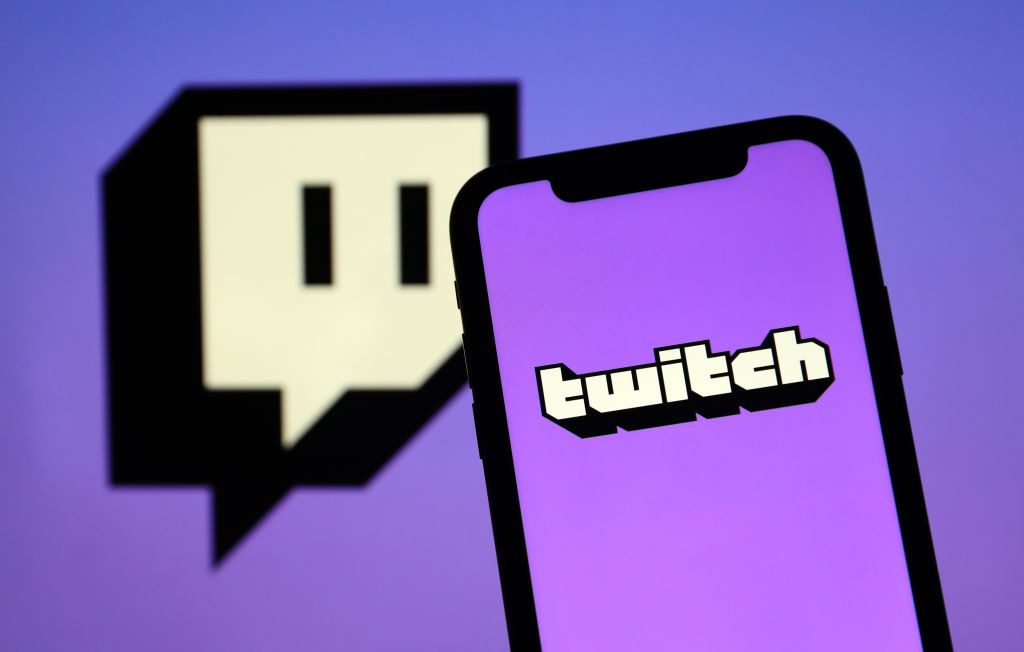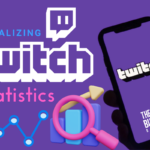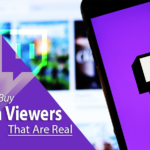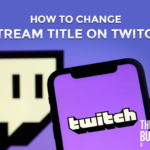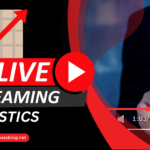Want to know how to check Twitch logs? You come to the right place. Let’s dig in.
Twitch needs absolutely no introduction. It is the ultimate destination for gamers and gaming enthusiasts for conducting and viewing live streams.
Ever since the pandemic hit in 2020, the popularity of Twitch has soared to a new level since people have found a new way to keep themselves entertained.
And, Twitch is entertaining, all right, with its wide range of features that have helped it garner more than 26 million daily active users.
Among those interesting features is one feature called Twitch chat, which allows viewers to chat with other viewers or the streamer during a live stream.
However, as a Twitch streamer, it is crucial for you to check what users are saying during your live streams.
Fortunately, you can easily do so by accessing the Twitch logs.
In this article, we will be showing you how you can see the Twitch logs to see what your followers are saying.
So, without further ado, let’s get started.
Post Contents
What are Twitch Chat Logs?
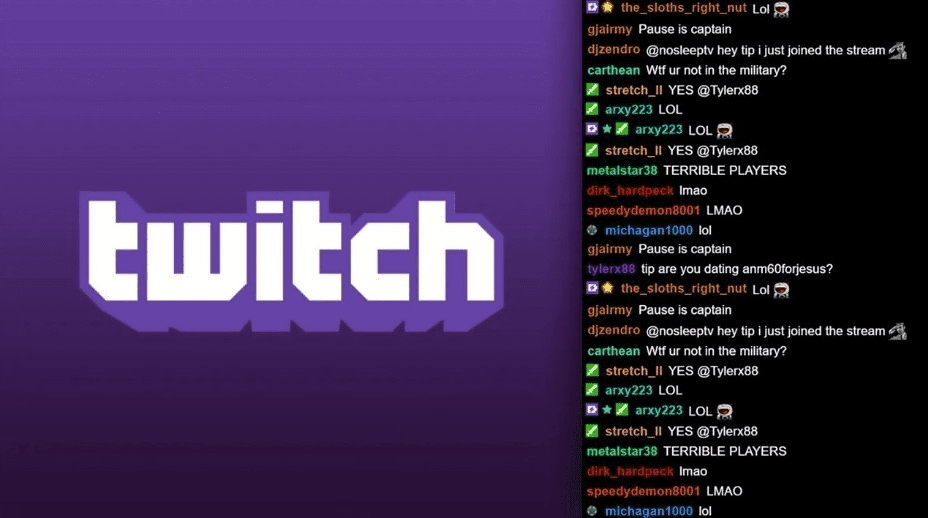
Before we jump straight to how you can check Twitch logs, let us give you a brief idea about what these chat logs are.
Twitch chat is a feature of Twitch that allows streamers and viewers to interact by commenting during a streaming session.
All these chats get saved for you to see later to gain insights.
Viewers can interact with streamers or other viewers and have an engaging session where they can enjoy the stream together while conversing.
For your convenience, the entire chat history of every broadcast is available for you to access so that you can take any action, if necessary.
Why Should You Check Twitch Chat Logs?
Checking your Twitch chat logs is a necessary thing and here are a few reasons why:
Check Inappropriate Comments
There are always going to be a few viewers who will share negative thoughts or nasty comments just for the sake of it.
Luckily, you can sift through the chat history and find out such abusive comments and immediately delete them.
Moreover, if the comments violate Twitch policies, you can even report the comment and have the user banned by the platform.
This is a good way to ensure that your content is not being interrupted by spiteful viewers.
Track Audience Expectations
If you are a serious Twitch streamer and want to increase your follower base, you have to give your followers what they want. But, how do you know what they want?
By going through the chat logs and seeing what your followers are saying about your content, you can get an idea about what they want! You can understand user behavior and pick up on indicators about what kind of followers like your content.
Once you have a rough idea about that, you will be able to deliver content accordingly.
Users are always leaving comments about what they want to see more from you, so take advantage of that!
Get Insights
Checking the chat logs helps you to do more than remove inappropriate comments or monitor audience expectations.
It allows you to understand how your streams are performing.
For instance, if you need help coming up with new ideas for streams, you can check your comment section and find out what kind of content your followers want to see next.
Furthermore, this will allow you to see who your most loyal and ardent followers are so that you can show them your gratitude.
Lastly, checking the chat logs also allows you to review mod actions. Chat moderators are not always fair or objective and they can sometimes make unjustified decisions.
Thus, you need to make sure that their actions are right and that they are taking the most appropriate steps.
How Do You Check Twitch Logs?
Now that we covered the basic information about what Twitch chat logs are and why you should check them from time to time, let us get down to how you can actually check them.
There are numerous ways to do that and we have discussed a few of them below.
1. Use Search Function
Twitch has a search feature that allows you to search for a particular user and see what they have specifically commented on your streams.
This helps you to narrow down a specific user’s comments and see their reactions to your content.
First, make sure that you are logged in to your Twitch account, and then load the chat room. Then, follow the steps below.
Step 1: Open the chat box and type ‘/user’ with the username next to it.
For instance, if the username of the user you are looking for is GoofyTeddy, you will search ‘/user GoofyTeddy’ and press Enter.
Step 2: That’s all! The platform will now pull up all the comments from that user and show what they have said on your streams.
This feature allows you to get hold of tons of information such as how old the user’s account is, how long they have been your follower, the ban history of the user, how many times they have been timed out, and their total number of comments.
2. Use Third-party Software
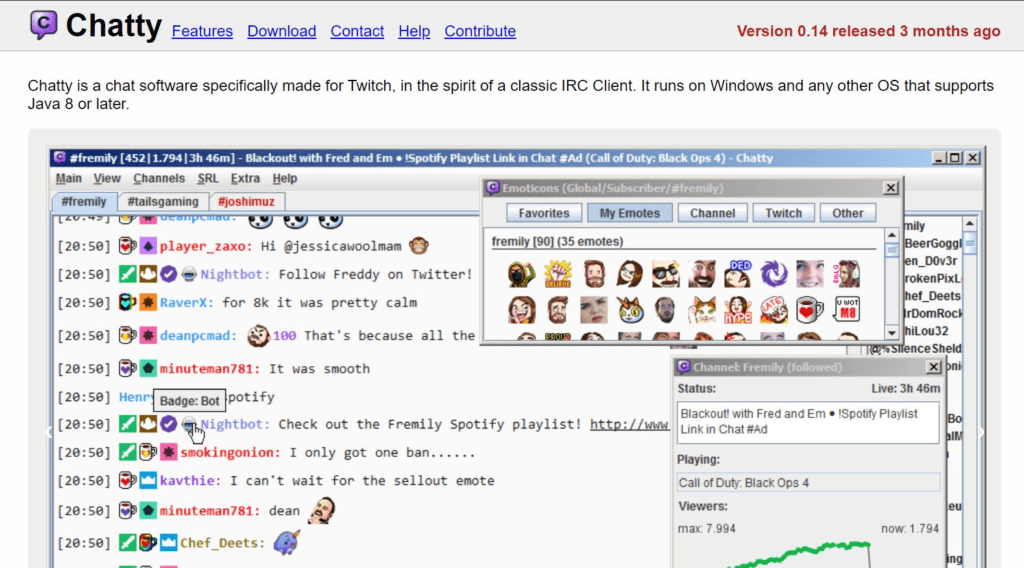
Another great way to check Twitch logs is by installing third-party software. There are several options available on the internet that allow you to moderate chats.
One good example is Chatty, which is a Java-based open-source software that allows you to view chat history.
The application even allows you to automate chat moderation to some extent.
The application is easy to download and set up. Just install it and activate and it will start monitoring your chat logs.
3. Use VODs
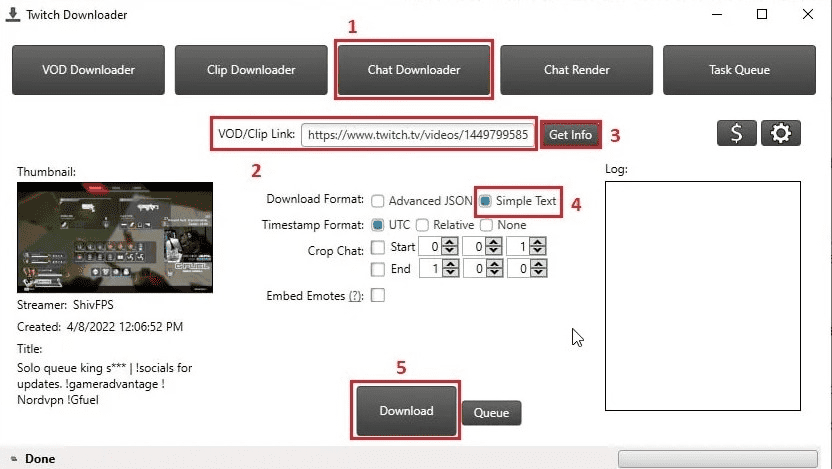
VOD playback is another way you can check out the chat history of a particular stream and see what your followers have commented.
After a stream ends, it gets saved as a VOD (video-on-demand) that you can download and see for yourself later on and see the comments.
While the process is a little slow, it is certainly helpful for streamers as they can see the comments as they are being posted on the stream.
Moreover, this also allows you to see comments that have been deleted by mods.
But, before you can use this feature, you have to enable the VODs option. Let us see how you can do that.
Step 1: Go to your Twitch channel and click the Creator Dashboard option. After that, tap on Settings and then on the Stream option.
Step 2: Go to VOD Settings from the right-hand side panel and see if you can find the Store past broadcasts option. Turn it on.
Once you have done this, it is time for you to check the VODs. Let us see how you can do that.
Step 1: Go to your Twitch channel and click the Creator Dashboard option. Tap on Content and then on Video Producer.
Step 2: Click all videos from the right-hand panel and choose the category. Select any video broadcast and see the comments on that stream.
4. View As A Moderator
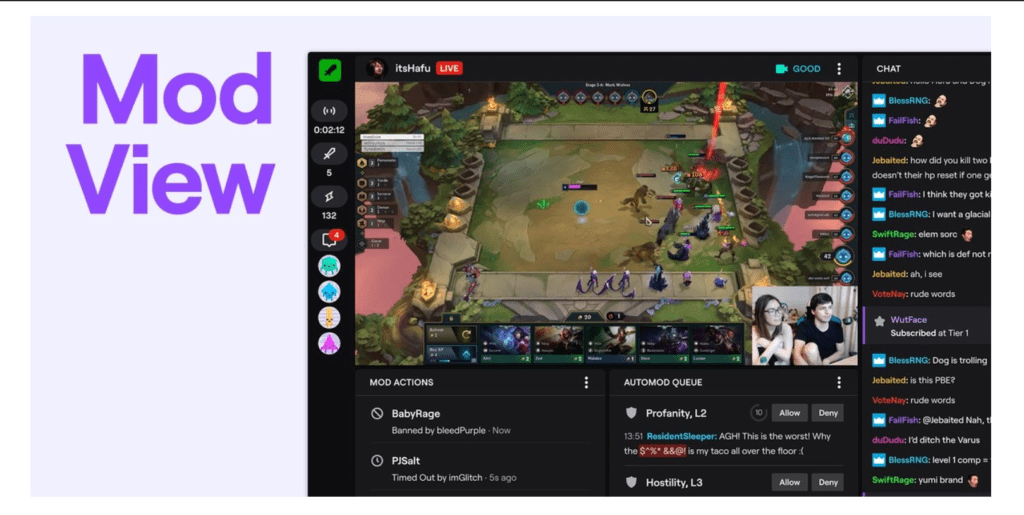
With the popularity of Twitch streams, comes the need to moderate Twitch logs to make sure that everything is running smoothly.
If you want to see the chat logs as a moderator, here’s what you need to do.
Step 1: Sign in to your Twitch profile and tap on the sword icon at the bottom.
Step 2: Now you have moderator access and can search for any specific user to see what they have commented on streams.
Moreover, you can also sift through the viewers’ list and find a user whose comments you want to check out.
Step 3: Tap on the Messages tab and see the entire history of the comments made by that user.
Final Thoughts
As Twitch is gaining popularity, the number of users is also increasing.
This means that different users are letting their opinions known on Twitch live streams, which streamers might want to keep track of.
If you are a Twitch streamer and are serious about this, checking the chat logs occasionally comes in handy in several ways.
Not only can you improve your content by monitoring follower expectations but also regulate inappropriate comments and get rid of them.
In this article, we discussed all the different ways you can check Twitch logs so that you can manage audience feedback accordingly.