Are you looking to add some personality to your Facebook profile?
One way to do so is by adding music to it since Facebook allows you to add songs to your profile, which can be a great way to express yourself and share your favorite tunes with your friends, but how to add music to Facebook profile?
Adding music to your Facebook profile is a simple process.
You can do it from your computer or mobile device, and there are a variety of ways to find and add your favorite songs.
Whether you want to add a single song or create a playlist, we’ve got you covered.
In this article, we’ll walk you through the steps to add music to your Facebook profile, so you can start sharing your musical tastes with your friends and followers.
Post Contents
Understanding Facebook Profile Music
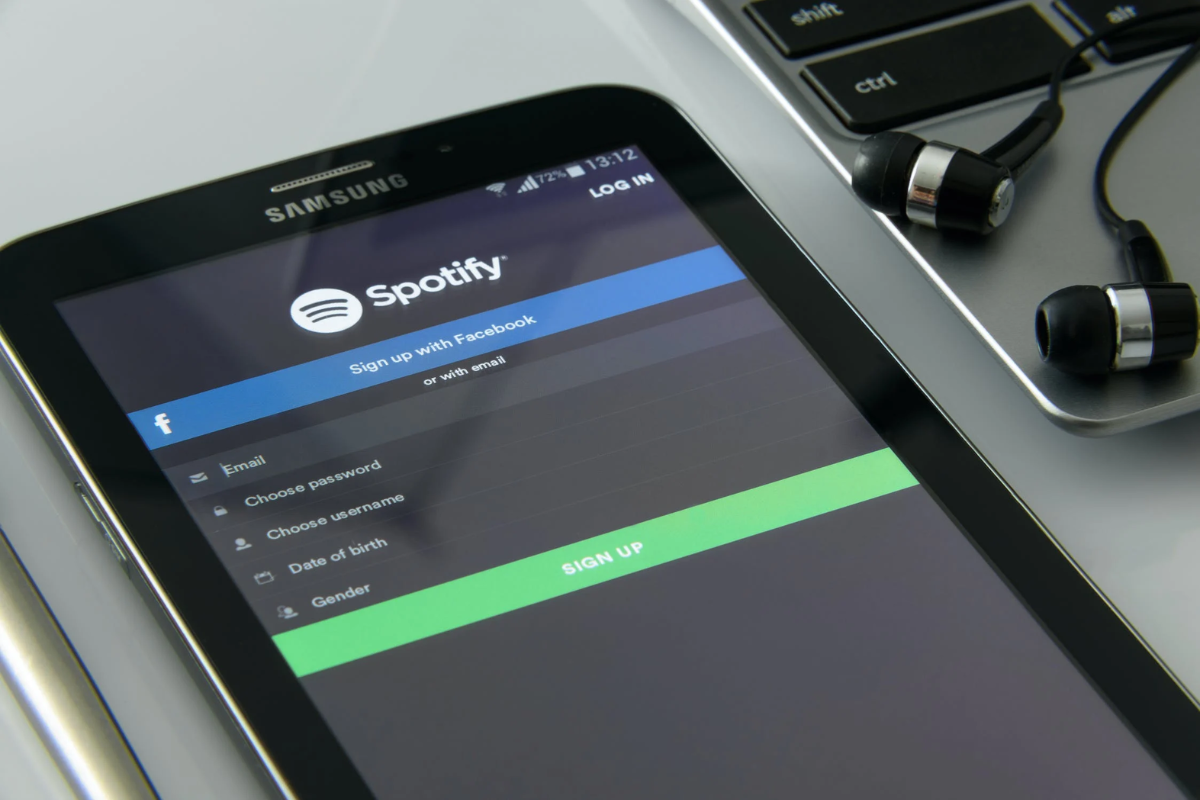
Adding music to your Facebook profile is a great way to express yourself and share your favorite tunes with your friends.
But before you can start adding music, it’s important to understand how Facebook Profile Music works.
Music Option
The Music option on your Facebook profile is where you can add and manage the songs that you want to feature on your profile.
To access this option, go to your profile and click on the “Music” button.
Here, you can see all the songs that you have added, as well as the option to add new songs.
Music Tab
The Music tab is where your friends can see the songs that you have added to your profile.
When they visit your profile, they will see a “Music” tab where they can listen to your songs and even add them to their own profiles.
Facebook Music
Facebook Music is a feature that allows you to add music to your profile from a library of licensed songs.
To access this feature, click on the “Add Music” button in the Music option on your profile.
From there, you can search for songs by artist, album, or title and add them to your profile.
It’s important to note that not all songs are available on Facebook Music, and you may not be able to add certain songs to your profile.
Additionally, Facebook Music is only available in select countries, so you may not have access to this feature depending on your location.
How to Add Music to Your Facebook Profile
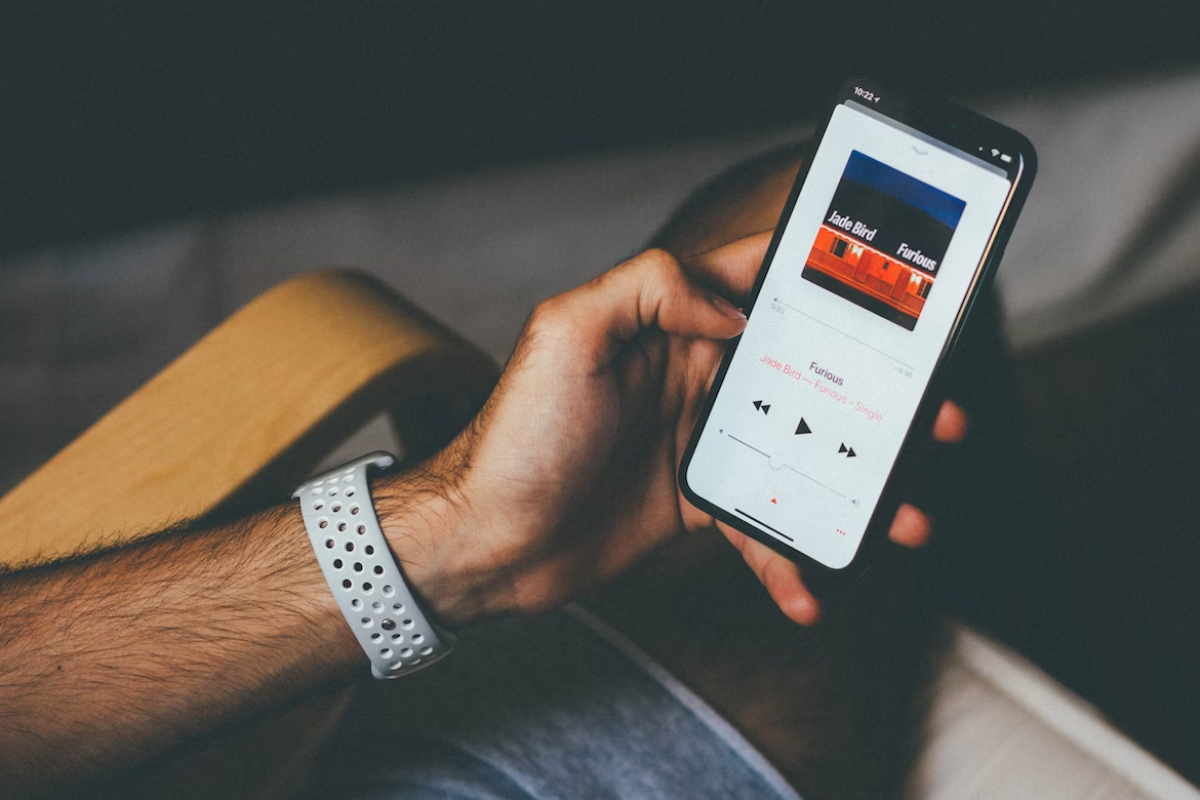
If you want to add music to your Facebook profile, you can do so easily using the Facebook app on your Android or iPhone device, or your PC.
Here are the steps you need to follow:
Steps for Android
- Open the Facebook app on your Android device and tap on your profile picture.
- Tap on “Add to profile” and then select “Music”.
- Use the search bar to find the song you want to add to your profile.
- Once you find the song, tap on it and then tap on “Add to profile”.
Steps for iPhone
- Open the Facebook app on your iPhone and tap on your profile picture.
- Tap on “Edit” and then select “Add to profile”.
- Tap on “Music” and then use the search bar to find the song you want to add to your profile.
- Once you find the song, tap on it and then tap on “Add to profile”.
Steps for PC
- Go to Facebook on your PC and click on your profile picture.
- Click on “Add to profile” and then select “Music”.
- Use the search bar to find the song you want to add to your profile.
- Once you find the song, click on it and then click on “Add to profile”.
Steps for iPad
- Open the Facebook app on your iPad and tap on your profile picture.
- Tap on “Edit” and then select “Add to profile”.
- Tap on “Music” and then use the search bar to find the song you want to add to your profile.
- Once you find the song, tap on it and then tap on “Add to profile”.
That’s it!
Pinning Your Favorite Songs
Adding music to your Facebook profile is a great way to showcase your favorite songs and share your musical taste with your friends.
Once you have added a song to your profile, you can also pin it to make it more visible to others.
Here’s how to pin your favorite songs on Facebook:
Pin a Song
- Go to your Facebook profile and click on the “Music” tab.
- Click on the “+” icon to add a new song to your profile.
- Search for the song you want to add and select it.
- Once the song is added to your profile, hover over it and click on the “three-dotted” icon.
- Click on “Pin to profile” to make the song more visible to your friends.
Unpin from Profile
If you want to remove a pinned song from your Facebook profile, follow these steps:
- Go to your Facebook profile and click on the “Music” tab.
- Hover over the pinned song and click on the “three-dotted” icon.
- Click on “Unpin from profile” to remove the song from your profile.
Remember that you can pin multiple songs to your Facebook profile, but only one song can be pinned at a time.
So, choose your favorite song wisely and make it stand out on your profile.
Adding Music to Facebook Stories
If you want to add music to your Facebook stories, you can do so by using the Music Sticker or enabling Autoplay.
Here’s how:
Music Sticker
- Tap “Create Story” at the top of your Facebook feed.
- Swipe right and tap “Music.”
- Select a song from the available options.
- If you want to display lyrics, choose a song with the “Lyrics” label.
- Open the music editor and select a clip from the song.
- Tap “Done” to add the music to your story.
Autoplay
If you want music to play automatically when someone views your story, you can enable Autoplay.
- Go to “Settings & Privacy” > “Settings” > “Media and Contacts.”
- Toggle on “Autoplay Sound” under “Videos and Sound.”
Keep in mind that Autoplay will only work if the viewer has their sound turned on.
Adding music to your Facebook stories can make them more engaging and fun for your friends and followers.
Whether you use the Music Sticker or Autoplay, it’s easy to add a soundtrack to your story.
Managing Your Music Settings
To manage your music settings on Facebook, you will need to know how to update, cache, uninstall, and reinstall the app.
Here are some tips to help you manage your music settings on Facebook.
Update
To update your Facebook app, go to the App Store or Google Play Store and search for Facebook.
If there is an update available, you will see an option to update the app.
Tap on the update button to download and install the latest version of Facebook.
Cache
Clearing your cache can help improve the performance of your Facebook app.
To clear your cache, go to your phone’s settings, then to the app settings for Facebook.
From there, you can clear the cache.
Uninstall
If you are experiencing issues with your Facebook app, you may need to uninstall and reinstall the app.
To uninstall the app, go to your phone’s settings, then to the app settings for Facebook.
From there, you can uninstall the app.
Reinstall
To reinstall the Facebook app, go to the App Store or Google Play Store and search for Facebook.
Once you have found the app, tap on the install button to download and install the app.
By managing your music settings on Facebook, you can ensure that your music is always up-to-date and that your app is running smoothly.
Remember to update your app regularly, clear your cache, and uninstall and reinstall the app as needed to keep your music experience on Facebook enjoyable.
Exploring Other Music Features on Facebook

Facebook is not just a platform for sharing photos and videos.
It also has a variety of music features that you can use to enhance your profile and posts.
In this section, we will explore some of these features and how you can use them.
Music on Facebook Post
You can add music to your Facebook posts to make them more engaging.
To do this, simply click on the “What’s on your mind?” box and select the music icon.
From there, you can search for a song or browse through the recommended options.
Once you’ve selected a song, you can customize the background color and add text to your post.
Music in Life Events
If you’re planning a party or a special event, you can add music to your event page on Facebook.
To do this, go to your event page and click on the “Edit” button.
From there, you can select the “Add Music” option and search for a song.
You can also customize the background image and add text to your event page.
Background Music
Facebook also has a feature that allows you to add background music to your profile.
To do this, go to your profile and click on the “Music” tab.
From there, you can select a song and customize the background color.
The song will play automatically when someone visits your profile.
In addition to these features, Facebook also has a “Music” section in the News Feed where you can discover new songs and artists.
You can also follow your favorite musicians and bands to stay up-to-date on their latest releases.
Troubleshooting Common Issues
If you encounter any issues while adding or managing your songs on your Facebook profile, don’t worry.
Here are some common issues and their solutions:
Remove a Song
If you want to remove a song from your Facebook profile, you can easily do it by following these steps:
- Go to your Facebook profile and click on the “Music” tab.
- Find the song you want to remove and click on the three dots next to it.
- Click on “Remove from Profile.”
- Confirm the action by clicking “Remove.”
Replace a Song
If you want to replace a song on your Facebook profile, follow these steps:
- Go to your Facebook profile and click on the “Music” tab.
- Find the song you want to replace and click on the three dots next to it.
- Click on “Replace Song.”
- Search for the new song you want to add and select it.
- Click on “Save.”
Delete Song from Profile
If you accidentally added a song to your Facebook profile or changed your mind, you can delete it by following these steps:
- Go to your Facebook profile and click on the “Music” tab.
- Find the song you want to delete and click on the three dots next to it.
- Click on “Delete from Library.”
- Confirm the action by clicking “Delete.”
If you encounter any other issues while adding or managing your songs on your Facebook profile, make sure to check your internet connection and try again.
If the issue persists, you can contact Facebook support for further assistance.
Remember to always follow Facebook’s community standards and guidelines when adding songs to your profile.
Avoid adding copyrighted material without permission from the artist or record label.
Key Takeaways
Adding music to your Facebook profile is a great way to showcase your favorite songs and artists to your friends and followers.
Here are some key takeaways to keep in mind when adding music to your Facebook profile:
- To add music to your Facebook profile, go to your profile page and click on the “Music” tab. From there, you can search for and add songs to your profile.
- You can pin a song to your profile so that it is prominently displayed for others to see. To do this, click on the three-dot icon next to the song and select “Pin to Profile.”
- If you want to remove a song from your profile, simply click on the three-dot icon next to the song and select “Unpin from Profile” or “Delete from Profile.”
- You can also edit the privacy settings for your music so that only certain people can see it. To do this, click on the three-dot icon next to the song and select “Edit Privacy.”
- Keep in mind that not all songs may be available to add to your Facebook profile due to licensing restrictions. However, Facebook does have a large library of songs to choose from.
- Adding music to your Facebook profile can be a great way to express your personality and share your interests with others. Just be mindful of the songs you choose and how they may be perceived by others.







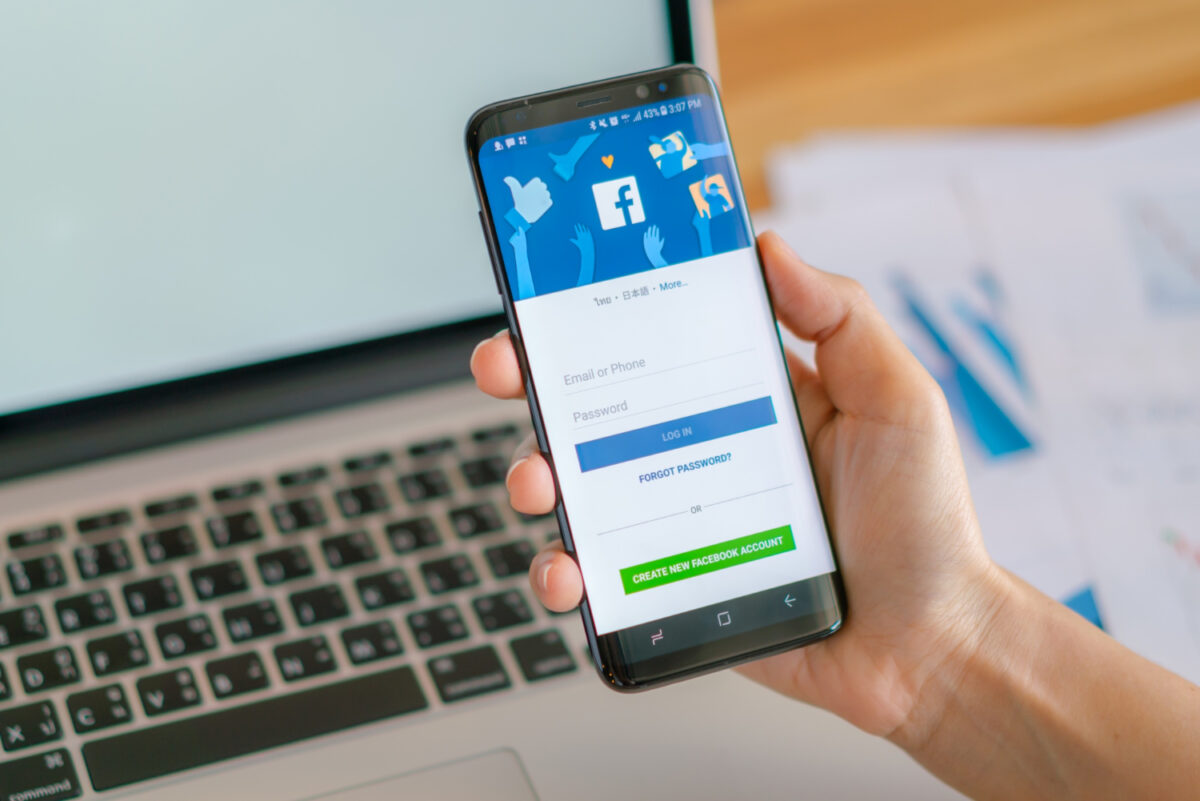























1 thought on “How to Add Music to Your Facebook Profile in 2024 (Quick Guide)”
THERE IS NO “MUSIC” OPTION ON THE IPHONE FACEBOOK APP