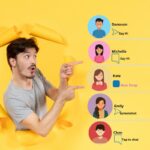If you’re a frequent Facebook user, you may have noticed that some posts are pinned to the top of a user’s profile or page.
Pinning a post is a great way to highlight important information or content that you want your followers to see first, but how to pin a post on Facebook?
In this article, we’ll show you how to pin a post on Facebook and make sure it stays at the top of your profile or page.
Pinning a post on Facebook is a simple process that can be done in just a few clicks.
Whether you’re an individual user or managing a Facebook page, pinning a post can help draw attention to important information, such as an upcoming event or promotion.
By pinning a post, you ensure that it stays at the top of your profile or page, making it the first thing visitors see when they visit your page.
If you’re new to Facebook or just haven’t pinned a post before, don’t worry! We’ve got you covered.
In the following paragraphs, we’ll walk you through the steps to pin a post on Facebook, whether you’re using the Facebook app or the desktop version of the site.
So, let’s get started and learn how to pin a post on Facebook!
Post Contents
Understanding the Basics of Pinning a Post
When it comes to Facebook, pinning a post is a great way to keep a specific post front and center on your profile.
In this section, we’ll explore the basics of pinning a post, including what it is, why you might want to do it, and where you can pin a post.
What is a Pinned Post?
A pinned post is a post that is “pinned” to the top of your Facebook profile.
This means that it will be the first post that visitors see when they come to your profile.
It is a great way to highlight important information, such as a new product or service, an upcoming event, or a special promotion.
Why Pin a Post?
There are several reasons why you might want to pin a post on Facebook.
For example, you might want to:
- Highlight important information: Pinning a post is a great way to draw attention to important information that you want visitors to see first.
- Increase engagement: By pinning a post, you can encourage visitors to engage with your content, whether that’s by liking, commenting, or sharing your post.
- Promote a product or service: If you have a new product or service that you want to promote, pinning a post can help ensure that it gets seen by as many people as possible.
Where Can You Pin a Post?
You can pin a post on several different places on Facebook, including:
- Your personal profile: If you have a personal Facebook profile, you can pin a post to the top of your profile to ensure that visitors see it first.
- Your business page: If you have a Facebook business page, you can pin a post to the top of your page to highlight important information, such as a new product or service, an upcoming event, or a special promotion.
To pin a post, simply find the post that you want to pin, click on the three dots in the top-right corner of the post, and select “Pin Post” from the drop-down menu.
It’s that easy!
How to Pin a Post on Facebook

If you want to keep an important post at the top of your Facebook profile, pinning it is the way to go.
Pinning a post will make it more visible to your audience, and it’s easy to do.
Here’s how you can pin a post on Facebook from a computer or mobile device.
From a Computer
- Go to your Facebook profile and find the post that you want to pin.
- Click on the three dots in the top-right corner of the post.
- Select “Pin to Top of Page” from the drop-down menu.
- Confirm that you want to pin the post by clicking “Pin.”
Your post should now be pinned to the top of your Facebook profile.
If you want to unpin the post later, simply follow the same steps and select “Unpin from Top of Page” instead.
From a Mobile Device
- Open the Facebook app on your mobile device and go to your profile.
- Find the post that you want to pin and tap on the three dots in the top-right corner of the post.
- Select “Pin to Top of Page” from the menu that appears.
- Confirm that you want to pin the post by tapping “Pin.”
Your post should now be pinned to the top of your Facebook profile.
To unpin the post, follow the same steps and select “Unpin from Top of Page” instead.
Note that only page admins or editors can pin a post to the top of a Facebook page.
If you’re trying to pin a post to a Facebook page, make sure that you have the necessary permissions to do so.
How to Pin a Post on a Facebook Profile
If you want to highlight a post on your Facebook profile, you can pin it to the top of your timeline.
This can be useful if you want to draw attention to an important announcement or event.
Here’s how to pin a post on your Facebook profile from a desktop or mobile app.
From a Desktop
- Log in to your Facebook account and navigate to your profile page.
- Find the post you want to pin and click the three dots in the top-right corner of the post.
- Select “Pin to Top of Profile” from the dropdown menu.
- Confirm that you want to pin the post by clicking “Pin.”
Note: You can only pin one post at a time.
If you pin a new post, the previous pinned post will be replaced.
To unpin a post, simply click the three dots on the pinned post and select “Unpin from Top of Profile.”
From a Mobile App
- Open the Facebook app on your mobile device and log in to your account.
- Navigate to your profile page and find the post you want to pin.
- Tap and hold the post until a menu appears.
- Select “Pin to Top of Profile” from the menu.
- Confirm that you want to pin the post by tapping “Pin.”
Note: You can only pin one post at a time. If you pin a new post, the previous pinned post will be replaced.
To unpin a post, simply tap and hold the pinned post until a menu appears and select “Unpin from Top of Profile.”
Pinning a Post in a Facebook Group
If you are an admin or a member of a Facebook group and want to keep an important post visible at the top of the group page, you can pin it.
Pinning a post is a great way to highlight announcements, rules, or any other important information that you want group members to see first.
Here’s how to pin a post in a Facebook group.
As an Admin
As an admin, you have the ability to pin any post in the group.
To pin a post, follow these steps:
- Go to the group page on Facebook.
- Find the post you want to pin and click on the three dots in the top right corner of the post.
- Select “Pin to Top of Page” from the drop-down menu.
- A confirmation message will appear. Click “Confirm” to pin the post.
Once you pin a post, it will appear at the top of the group page, above all other posts.
You can only pin one post at a time, so if you want to pin a new post, you’ll need to unpin the current one first.
As a Member
As a member of a Facebook group, you can’t pin a post yourself, but you can request that an admin pin a post for you.
To do this, follow these steps:
- Find the post you want to pin and click on the three dots in the top right corner of the post.
- Select “Request to Pin Post” from the drop-down menu.
- A notification will be sent to the group admin, who can then choose to pin the post or not.
Keep in mind that not all groups allow members to request post pins.
In some cases, only admins can pin posts, and in others, pinning posts may not be allowed at all.
Unpinning a Post

If you want to remove a pinned post from the top of your Facebook page, group, or profile, you can easily unpin it.
Here’s how to unpin a post from different entities:
From a Page
- Go to your Facebook page and find the post you want to unpin.
- Click on the three dots on the top right corner of the post.
- Select “Unpin from top of page” from the drop-down menu.
The post will be removed from the top of your page and will return to its original position in the timeline.
From a Group
- Go to your Facebook group and find the post you want to unpin.
- Click on the three dots on the top right corner of the post.
- Select “Unpin from top of group” from the drop-down menu.
The post will be removed from the top of your group and will return to its original position in the timeline.
From a Profile
- Go to your Facebook profile and find the post you want to unpin.
- Click on the three dots on the top right corner of the post.
- Select “Remove from profile” from the drop-down menu.
The post will be removed from the top of your profile and will return to its original position in the timeline.
Remember, only page administrators and group moderators can pin or unpin posts.
If you are not an admin or moderator, you won’t see the option to unpin a post.
Additional Tips and Tricks for Pinning Posts
Once you’ve pinned a post to your Facebook profile or page, there are a few additional tips and tricks you can use to make the most of this feature.
Firstly, consider the content of the post you’re pinning.
Is it something that will engage your followers and encourage them to interact with your page?
If not, it may not be worth pinning.
Remember that the goal of pinning a post is to increase engagement and visibility.
You can also use labels to make your pinned post stand out.
On a Facebook business page, for example, you can add a label to your pinned post that says “Promotion” or “New Product” to make it clear what the post is about.
This can help attract more clicks and increase visibility.
Another tip is to use your pinned post to welcome new followers or customers.
Consider creating a welcome video or message that introduces yourself and your business.
This can help create a personal connection with your followers and encourage them to engage with your page.
Finally, don’t forget to update your pinned post regularly.
If you’re promoting a sale or event, for example, make sure to update the post with new information and reminders.
This can help keep your followers engaged and encourage them to take action.
By following these tips and tricks, you can make the most of the pinned post feature on Facebook and increase engagement and visibility for your page or profile.
Key Takeaways
Pin a post on Facebook to ensure that it stays at the top of your page or group.
This feature is helpful when you want to draw attention to a particular post, especially for visitors who may not scroll through your entire feed.
Pin a post on Facebook by selecting the post you want to pin and clicking on the three dots in the upper-right corner.
Then, select “Pin to Top of Page” or “Pin to Top of Group,” depending on where the post is located.
Once pinned, the post will stay at the top of your feed until you unpin it.
When pinning a post, keep in mind that visitors to your page or group will see the pinned post first.
Therefore, it’s essential to choose a post that accurately represents your brand or message.
You can also use this feature to promote a sale, event, or new product.
Remember that you can only pin one post at a time.
If you pin a new post, the previous pinned post will automatically unpin.
Also, keep in mind that pinned posts only stay at the top of your feed for seven days, after which they return to their original position.
In conclusion, pinning a post on Facebook is a simple but effective way to highlight important content for your visitors.
Use this feature to your advantage and keep your social media presence organized and engaging.