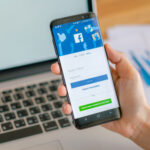Knowing how to add a song to your Facebook profile is a great way to express your personality and share your favorite music with your friends.
Whether you want to showcase a new artist you discovered or simply set the mood for your profile visitors, adding a song is easy and quick.
In this article, we will guide you through the steps to add a song to your Facebook profile.
To add a song to your Facebook profile, you can use either the Facebook app on your mobile device or the Facebook website on your computer.
Both methods are straightforward and require only a few clicks.
We will provide you with step-by-step instructions for each option so you can choose the one that works best for you.
Additionally, we will also cover how to remove a song from your profile if you change your mind or want to update your music selection.
Post Contents
How to Add a Song to Your Facebook Profile

Adding a song to your Facebook profile is a great way to express yourself and show your personality to your friends and followers.
It’s easy to do, and this guide will take you through the steps.
Searching for Your Favorite Song
To add a song to your Facebook profile, you first need to search for it.
Here’s how:
- Open the Facebook app on your mobile device or go to the Facebook website on your computer.
- Navigate to your profile page.
- Click or tap on the “Edit Profile” button.
- Scroll down to the “Music” section and click or tap on it.
- Use the search bar to search for your favorite song.
- You can also browse through the categories or use the “See All” button to view all the available songs.
Adding the Song
Once you’ve found the song you want to add to your profile, here’s how to do it:
- Click or tap on the “+” button next to the song title.
- If you want to add more than one song, repeat the process for each song.
- Click or tap on the “Save” button to save your changes.
That’s it! Your favorite song is now added to your Facebook profile.
Your friends and followers can now see and listen to it when they visit your profile page.
Remember that you can always change or remove the song by following the same steps.
Adding a song to your Facebook profile is a great way to share your favorite music with your friends and show off your personality.
Editing Your Music Selection
Once you have added your favorite songs to your Facebook profile, you may want to edit your music selection.
Here are the steps to remove a song or rearrange your song list.
Removing a Song
If you want to remove a song from your Facebook profile, follow these simple steps:
- Go to your Facebook profile and click on the “Music” tab.
- Find the song you want to remove and click on the three-dotted icon next to it.
- Select “Unpin from profile” to remove the song from your profile.
Rearranging Your Song List
If you want to rearrange the order of your songs on your Facebook profile, follow these steps:
- Go to your Facebook profile and click on the “Music” tab.
- Click on the three-dotted icon next to the song you want to move.
- Select “Edit playlist” and drag the song to the desired position in the list.
- Click “Save” to save the new order of your songs.
Note that you can only rearrange the order of your songs if you have added more than one song to your Facebook profile.
Editing your music selection on Facebook is a simple process that allows you to keep your profile up-to-date with your favorite songs.
Whether you want to remove a song or rearrange your song list, these steps will help you customize your music selection on Facebook.
Sharing Your Music Selection with Friends
Once you have added a song to your Facebook profile, you may want to share it with your friends.
Fortunately, there are several ways to do this.
One simple way to share your music selection is to post a status update that includes a link to the song.
When you paste the link into your status update, Facebook will automatically generate a preview of the song that your friends can listen to.
This is a great way to share your music selection with a large number of people at once.
If you want to share your music selection with a smaller group of people, you can create a Facebook group specifically for sharing music.
Invite your friends to join the group, and then post your music selection as a group post.
This way, only the members of the group will be able to see and listen to your music selection.
Another option is to send your music selection directly to your friends via Facebook Messenger.
Simply copy and paste the link to the song into a message, and your friend will be able to listen to it directly from the Messenger app.
No matter how you choose to share your music selection, be sure to respect copyright laws and only share music that you have the right to share.
Understanding Facebook Music Feature

Facebook Music is a feature that allows you to add songs to your profile and share them with your friends.
With this feature, you can express your mood, feelings, and personality through music.
Here are a few things you need to know about Facebook Music:
Adding Music to Your Facebook Profile
To add music to your Facebook profile, you need to go to your profile and select the Music tab.
From here, you can search for your favorite songs by artist, album, or song title.
Once you find the song you want to add, simply click on the “+” icon to add it to your profile.
Pinning Music to Your Facebook Profile
You can pin your favorite songs to the top of your Facebook profile so that they are more visible to your friends.
To do this, click on the three dots next to the song you want to pin and select “Pin to Profile.”
The pinned song will appear at the top of your profile under the Music section.
Sharing Music on Facebook
You can share the songs you add to your Facebook profile with your friends by clicking on the “Share” button next to the song.
You can share the song on your timeline, in a group, or with a specific friend.
Listening to Music on Facebook
You can also listen to music on Facebook by clicking on the Music tab on your profile.
From here, you can listen to your favorite songs, discover new music, and create playlists.
Limitations of Facebook Music
It is important to note that Facebook Music has some limitations.
First, not all songs are available on Facebook.
Second, some songs may not be available in your country due to licensing restrictions.
Finally, Facebook Music is not a replacement for a music streaming service, as it only allows you to add a limited number of songs to your profile.
Troubleshooting Common Issues
Adding a song to your Facebook profile is a simple process, but sometimes, things may not go as planned.
Here are some common issues you may encounter and how to troubleshoot them:
1. Song Not Showing Up on Your Profile
If you have added a song to your profile, but it’s not showing up, there are a few things you can try:
- Make sure you have added the song correctly.
- Go to your profile and check if the song is pinned under your bio.
- Check your privacy settings. Make sure you have allowed others to see your music activity on Facebook.
- To do this, go to Settings & Privacy > Settings > Privacy > Music and select “Public” or “Friends.”
- Clear your browser cache and cookies.
- Sometimes, your browser cache and cookies can cause issues with Facebook. Clear them and try again.
2. Can’t Find the Song You Want to Add
If you can’t find the song you want to add, try these tips:
- Make sure you have spelled the song title correctly.
- Try searching for the song by artist or album name.
- Check if the song is available on Facebook.
- Facebook has a limited library of songs, so it’s possible that the song you want to add is not available.
3. Song Won’t Play
If the song on your profile won’t play, try these solutions:
- Check your internet connection.
- A slow or unstable internet connection can cause issues with playing music on Facebook.
- Make sure the song is not blocked in your country.
- Some songs may not be available in certain countries due to licensing restrictions.
- Try using a different browser or device.
- Sometimes, the issue may be with your browser or device, so try using a different one.
By following these troubleshooting tips, you should be able to resolve most issues you encounter when adding a song to your Facebook profile.
Key Takeaways
Adding music to your Facebook profile is a great way to share your taste in music with your friends and family.
Here are a few key takeaways to keep in mind when adding music to your Facebook profile:
- To add music to your Facebook profile, go to your profile and click on the Music section.
- From there, you can search for songs by artist, album, or song title, and add them to your profile.
- You can also pin a song to your profile, which will make it more prominent and visible to others who visit your profile.
- If you want to remove a song from your profile, simply go to the Music section and click on the three-dotted icon next to the song you want to remove, then select “Unpin from profile.”
- It’s important to note that not all songs are available for use on Facebook, so you may need to search for multiple versions of a song to find one that is compatible.
By following these simple steps, you can easily add music to your Facebook profile and share your favorite songs with your friends and family.
So go ahead and start adding some tunes to your profile today!