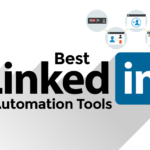Are you tired of receiving job alerts from LinkedIn?
Do you want to know how to turn off LinkedIn job alerts?
Look no further, as we have compiled a guide to help you turn off LinkedIn job alerts and stop the constant notifications.
LinkedIn is a great platform to find job opportunities, but sometimes the constant job alerts can be overwhelming and distracting.
Fortunately, LinkedIn offers a simple way to turn off job alerts and recommendations.
By following a few easy steps, you can customize your job preferences and stop receiving notifications that don’t align with your career goals.
Keep reading to find out how to turn off LinkedIn job alerts and recommendations.
Post Contents
- 1 Understanding LinkedIn Job Alerts
- 2 How to Turn Off LinkedIn Job Alerts
- 3 Accessing LinkedIn Settings
- 4 Turning Off Job Alerts on Mobile
- 5 Turning Off Job Alerts on Desktop
- 6 Managing Email Notifications
- 7 Job Search and Job Postings
- 8 Your LinkedIn Profile and Connections
- 9 Open to Work Feature
- 10 Frequently Asked Questions
- 10.1 How do I turn off job alerts on LinkedIn?
- 10.2 Can I turn off all job alerts at once?
- 10.3 Will turning off job alerts affect my job search?
- 10.4 Can I turn off job alerts on the LinkedIn app?
- 10.5 How do I turn off job alerts on the LinkedIn website?
- 10.6 Can I still receive job alerts from specific companies or industries?
- 11 Key Takeaways
Understanding LinkedIn Job Alerts
If you are actively looking for a job or just keeping an eye on the job market, LinkedIn job alerts can be a helpful tool.
Job alerts are notifications that LinkedIn sends you when new job postings match your search criteria or when a recruiter reaches out to you with a job opportunity.
To set up job alerts, you need to have a LinkedIn account and a complete profile.
Once you have logged in, you can create job alerts by entering your search criteria, such as job title, location, and industry.
You can also set up alerts for specific companies or job types.
LinkedIn job alerts can be a great way to stay on top of job opportunities that match your skills and interests.
They can also help you discover new job opportunities that you might not have found otherwise.
However, if you find that you are receiving too many job alerts or if you are no longer interested in receiving job recommendations, you can turn off LinkedIn job alerts.
You can do this by going to your job alerts settings and adjusting your preferences.
How to Turn Off LinkedIn Job Alerts
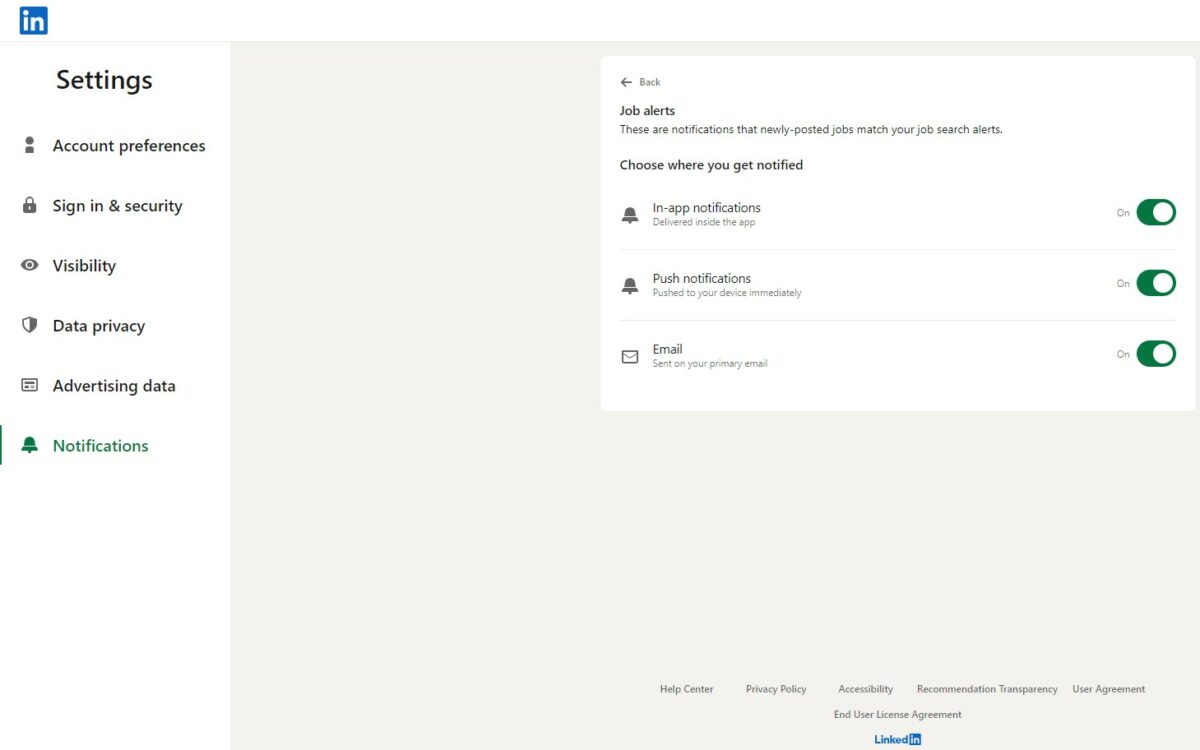
If you’re tired of receiving job alerts from LinkedIn, you can easily turn them off.
Follow these simple steps:
- Log in to your LinkedIn account.
- Click on the “Me” icon at the top of your homepage.
- Select “Settings & Privacy” from the dropdown menu.
- Click on “Communications” in the left-hand menu.
- Scroll down to “Job alerts” and click on the “Change” button.
- Toggle the switch to “Off” to stop receiving job alerts.
It’s important to note that turning off job alerts will not affect any job posts you’ve created or any job applications you’ve submitted.
You will still be able to access and manage those through your LinkedIn account.
If you want to receive job alerts again in the future, simply follow the same steps and toggle the switch back to “On.”
By turning off job alerts, you can reduce the number of notifications you receive from LinkedIn and focus on other aspects of the platform that are more relevant to you.
Accessing LinkedIn Settings
To turn off job alerts on LinkedIn, you will need to access your account settings.
You can do this either through the LinkedIn mobile app or through a desktop browser.
Here’s how:
LinkedIn Mobile App
- Open the LinkedIn app on your mobile device.
- Tap on the “Me” icon at the bottom right corner of the screen.
- Tap on the gear icon in the top right corner to access your settings.
- Scroll down to the “Privacy” section and tap on it.
- Look for the “Job seeking preferences” option and tap on it.
- From here, you can toggle job alerts on or off.
Desktop Browser
- Log in to your LinkedIn account on a desktop browser.
- Click on the “Me” icon in the top right corner of the screen.
- Select “Settings & Privacy” from the dropdown menu.
- Click on “Privacy” in the left-hand menu.
- Look for the “Job seeking preferences” section and click on it.
- From here, you can toggle job alerts on or off.
By accessing your LinkedIn settings, you can easily turn off job alerts and customize your job-seeking preferences.
Whether you’re using the mobile app or a desktop browser, the process is simple and straightforward.
Turning Off Job Alerts on Mobile
If you’re receiving too many job alerts on LinkedIn and want to turn them off, you can do it easily from your mobile device.
Follow the steps below based on your mobile operating system.
On Android
- Open the LinkedIn app on your Android device and tap on the “Jobs” section.
- Tap on the three horizontal dots at the top of the screen.
- Tap on “Job alerts” from the bottom menu.
- Tap on the toggle switch beside “Job recommendations” to turn off the job alerts.
On iOS
- Open the LinkedIn app on your iOS device and tap on the “Jobs” section.
- Tap on the three horizontal dots at the top of the screen.
- Tap on “Job alerts” from the bottom menu.
- Tap on the toggle switch beside “Job recommendations” to turn off the job alerts.
Once you turn off job alerts on your mobile device, you will no longer receive push notifications or emails related to job recommendations.
However, you will still be able to see job recommendations when you browse the jobs section on LinkedIn.
If you want to turn off other types of notifications on LinkedIn, you can do it from the Settings & Privacy section in the app.
Tap on your profile picture, then on “Settings & Privacy,” and then on “Notifications.”
From there, you can turn off push notifications, email notifications, and other types of notifications that you don’t want to receive.
Turning Off Job Alerts on Desktop
If you’re using LinkedIn on your desktop and want to turn off job alerts, there are a few simple steps you can follow.
Here’s what you need to do:
- Log in to your LinkedIn account on your desktop.
- Click on the “Me” icon at the top of the page.
- Select “Settings & Privacy” from the dropdown menu.
- Click on “Communications” on the left-hand side of the page.
- Scroll down to the “Job alerts” section and click on “Change.”
- Toggle the switch next to “Job alerts” to the off position.
This will turn off all job alerts from LinkedIn, so you won’t receive any notifications about new job postings that match your preferences.
If you want to turn off other types of notifications from LinkedIn, you can do so in the same “Communications” section of your account settings.
Simply scroll down to the relevant section and toggle the switch to the off position.
It’s worth noting that if you’re using LinkedIn on a browser, the steps may be slightly different.
However, the general process is the same – navigate to your account settings, find the relevant section, and toggle the switch to turn off notifications.
Managing Email Notifications
LinkedIn sends you email notifications to keep you informed about new job opportunities and other updates.
However, if you find these notifications distracting or overwhelming, you can manage them in a few clicks.
To manage your email notifications, follow these steps:
- Log in to your LinkedIn account.
- Click on your profile picture at the top right corner of the page.
- Select “Settings & Privacy” from the dropdown menu.
- Click on “Communications” on the left-hand side of the page.
- Click on “Email” to access your email notification settings.
On this page, you can choose which types of email notifications you want to receive from LinkedIn.
You can also choose how frequently you receive these notifications.
If you want to turn off all email notifications, click on “Turn off” under “Email notifications.”
Keep in mind that this will also turn off notifications for messages and invitations.
Alternatively, you can choose to receive a weekly digest of your notifications instead of daily emails.
This can help you stay up-to-date without feeling overwhelmed.
In addition to managing your email notifications, you can also manage your mobile notifications.
To do this, follow the same steps as above, but click on “Mobile” instead of “Email” in step 5.
By managing your email and mobile notifications, you can customize your LinkedIn experience and stay informed without feeling overwhelmed.
Job Search and Job Postings
If you are actively searching for a new job, LinkedIn can be a great resource.
The platform has a vast network of professionals and job postings from a variety of companies.
You can use LinkedIn to search for jobs based on keywords, location, industry, and more.
To start your job search, simply click on the “Jobs” tab at the top of your LinkedIn homepage.
From there, you can enter your search criteria and browse through job postings that match your skills and experience.
You can also save job searches and set up job alerts so that you receive notifications when new job postings are added that match your criteria.
If you are interested in posting a job on LinkedIn, you can do so by creating a job posting through the LinkedIn Recruiter tool.
This tool allows you to create job postings, manage applicants, and track the success of your job postings.
LinkedIn also offers job posting options for small businesses and individual job posters.
Keep in mind that LinkedIn job postings are not free, and the cost can vary depending on the type of job posting and the length of time you want it to be active.
However, the platform can be a valuable resource for reaching a large pool of qualified candidates.
Your LinkedIn Profile and Connections

Your LinkedIn profile is an essential tool for job seekers.
It is a digital representation of your professional experience, skills, and accomplishments.
Your profile picture is the first thing that people see when they visit your profile.
Make sure it is professional, and it accurately represents you.
Your connections are a valuable resource on LinkedIn.
They can help you find job opportunities, introduce you to hiring managers, and provide recommendations.
When you update your profile, LinkedIn may notify your connections, which can be annoying if you are making minor changes.
To avoid notifying your connections, you can turn off the “Sharing profile edits” feature.
Here’s how:
- Click on the “Me” (profile) option in the navigation and then choose “Settings & Privacy.”
- Click on “Privacy.”
- Scroll down on the page and look for “Sharing profile edits.” You’ll see an option to turn it off.
By turning off this feature, you can update your profile without notifying your connections.
However, keep in mind that some changes, such as adding a new job or skill, may still trigger notifications.
It’s also essential to keep your connections in mind when updating your profile.
If you are looking for a new job, make sure your profile is up-to-date and showcases your skills and experience.
You can also reach out to your connections and let them know that you are actively seeking new opportunities.
In summary, your LinkedIn profile and connections are valuable resources when job searching.
Make sure your profile is professional and up-to-date, and consider turning off profile edit notifications to avoid annoying your connections with minor changes.
Open to Work Feature
If you’re currently looking for a job, you may have come across the “Open to Work” feature on LinkedIn.
This feature allows you to indicate to recruiters that you’re open to new job opportunities.
Enabling the “Open to Work” feature is easy.
Simply go to your LinkedIn profile and click on the “Add profile section” button.
From there, select the “Intro” section and then click on the “Looking for job opportunities” field.
You can then enter the type of job you’re looking for, your preferred location, and whether or not you’re open to remote work.
Keep in mind that enabling the “Open to Work” feature will make your job search status visible to all LinkedIn users, including recruiters.
This can be a great way to let recruiters know that you’re looking for a new job, but it’s important to make sure that your LinkedIn profile is up-to-date and presents you in the best possible light.
If you’re no longer looking for a job, you may want to disable the “Open to Work” feature.
To do this, simply go to your LinkedIn profile and click on the “Add profile section” button.
From there, select the “Intro” section and then click on the “Looking for job opportunities” field.
You can then toggle the switch to “Off” to disable the feature.
Frequently Asked Questions
If you’re tired of receiving job alerts from LinkedIn, you’re not alone.
Many users want to turn off job alerts but don’t know how to do it.
Here are some frequently asked questions about turning off LinkedIn job alerts:
How do I turn off job alerts on LinkedIn?
You can turn off job alerts on LinkedIn by following these simple steps:
1. Log in to your LinkedIn account.
2. Click on the “Jobs” icon on the bottom right corner of the screen.
3. Click on the three dots to edit your job alert notifications.
4. Click on the job alert you want to turn off.
5. Click “Turn Off Alerts” to delete the job alert.
Can I turn off all job alerts at once?
Yes, you can turn off all job alerts at once.
Here’s how:
1. Log in to your LinkedIn account.
2. Click on your profile picture on the top left corner of the screen.
3. Click on “Settings & Privacy.”
4. Click on “Communications.”
5. Click on “On LinkedIn.”
6. Toggle off the “Job alerts” option.
Will turning off job alerts affect my job search?
No, turning off job alerts will not affect your job search.
You can still search and apply for jobs on LinkedIn manually.
Can I turn off job alerts on the LinkedIn app?
Yes, you can turn off job alerts on the LinkedIn app.
Here’s how:
1. Open the LinkedIn app on your mobile device.
2. Tap on the three dots on the top right part of your screen.
3. Select “Job alerts.”
4. Toggle off the “Job recommendations” option.
How do I turn off job alerts on the LinkedIn website?
You can turn off job alerts on the LinkedIn website by following these steps:
1. Log in to your LinkedIn account.
2. Click on your profile picture on the top left corner of the screen.
3. Click on “Settings & Privacy.”
4. Click on “Communications.”
5. Click on “On LinkedIn.”
6. Toggle off the “Job alerts” option.
Can I still receive job alerts from specific companies or industries?
Yes, you can still receive job alerts from specific companies or industries.
You can customize your job alerts by selecting specific companies or industries when creating a job alert.
Key Takeaways
If you are tired of receiving job alerts from LinkedIn and want to turn them off, you have come to the right place.
Here are a few key takeaways to help you easily turn off job alerts on LinkedIn.
First, you can quickly search and apply for jobs on LinkedIn that match your skill set and career goals.
To do this, simply navigate to the Jobs page and select Job Alerts from the left sidebar.
From there, you can turn off the Job Recommendations toggle to stop receiving job alerts.
If you are using the LinkedIn mobile app, you can turn off job alerts by clicking on the profile icon at the top left corner of the LinkedIn homepage screen.
From there, click on the Settings icon and then select Communications.
Finally, toggle off the Job Alerts option to stop receiving job alerts.
Another way to stop LinkedIn from sending you job alerts is by going to the Visibility section of your profile settings.
Here, you can select Private Mode for pure private browsing or select your private profile characteristics, which may appear as just “Someone on LinkedIn” or something more specific.