Are you tired of the bright white background that strains your eyes and wants to know how to make Facebook dark mode?
Well, you’re in luck because Facebook now offers a dark mode option that will give your eyes a much-needed break.
Dark mode adjusts the colors on your screen for a darker appearance that is easier on the eyes.
In this article, we will guide you through the steps on how to make Facebook dark mode on any device.
To turn on Facebook dark mode on your desktop, simply click on the menu button at the top right corner of your screen, which is a downward-pointing arrow.
Then select “Display options” and use the switch to toggle dark mode on.
If you’re using the Facebook app on your mobile device, tap the hamburger menu, which is the three horizontal lines in the bottom-right corner.
Then scroll down and tap “Settings & Privacy”, followed by “Settings” in the drop-down menu.
Finally, turn on the dark mode option.
In the next section, we will provide step-by-step instructions on how to make Facebook dark mode on any device.
Whether you’re using Facebook on your desktop or mobile device, dark mode is a great option to reduce eye strain and make browsing more comfortable.
In the next section, we will guide you through the steps to enable dark mode on Facebook for desktop, iPhone, and Android apps.
So, let’s get started!
Post Contents
How to Make Facebook Dark Mode
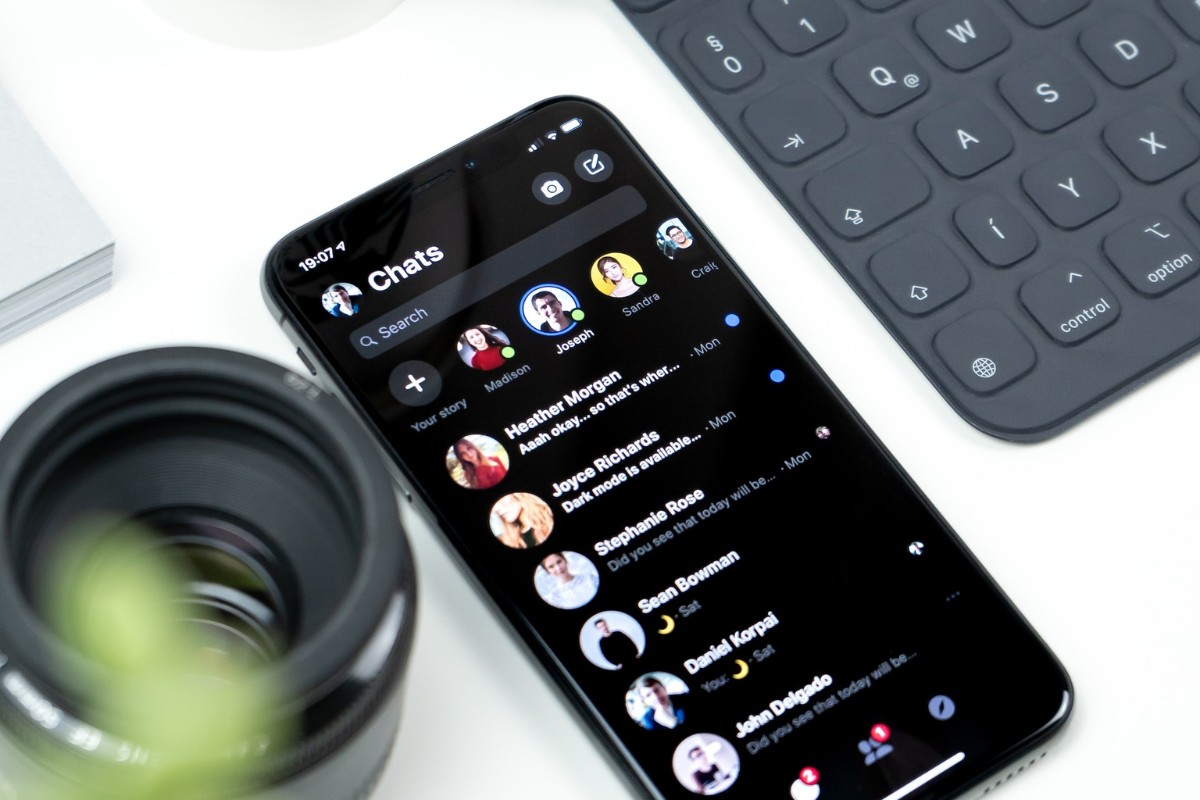
If you’re tired of staring at a bright white screen while scrolling through Facebook, it’s time to switch to Dark Mode.
With Dark Mode, the colors on your screen will be adjusted to a darker appearance, making it easier on your eyes and reducing eye strain.
Here’s how to make Facebook Dark Mode on both desktop and mobile.
On Desktop
- Log in to your Facebook account on your desktop.
- Click on the down-arrow icon located at the top-right corner of the screen.
- Select “Display Preferences” from the drop-down menu.
- Click on the toggle switch next to “Dark Mode” to turn it on.
That’s it! Your Facebook page will now be in Dark Mode, making it easier on your eyes and reducing eye strain.
On Mobile
iOS
- Open the Facebook app on your iPhone or iPad.
- Tap the three horizontal lines at the bottom-right corner of the screen.
- Scroll down and tap “Settings & Privacy.”
- Tap “Dark Mode.”
- Toggle the switch next to “Dark Mode” to turn it on.
Android
- Open the Facebook app on your Android device.
- Tap the three horizontal lines at the top-right corner of the screen.
- Scroll down and tap “Settings & Privacy.”
- Tap “Dark Mode.”
- Toggle the switch next to “Dark Mode” to turn it on.
Now, you can enjoy browsing Facebook in Dark Mode on your mobile device.
It’s a great way to reduce eye strain and make browsing Facebook more enjoyable.
Troubleshooting Facebook Dark Mode Issues

If you’re having trouble with Facebook Dark Mode, don’t worry.
There are a few common issues that you might encounter, but there are also some simple solutions that can help you get back to enjoying your dark-themed Facebook experience.
Common Issues
Dark Mode Not Working
One of the most common issues with Facebook Dark Mode is that it simply doesn’t work.
This could be due to a variety of reasons, including a glitch in the app or an issue with your device.
If you’re experiencing this issue, try the following solutions:
- Restart your device.
- Update the Facebook app to the latest version.
- Clear the cache and data of the Facebook app.
- Disable and then re-enable Dark Mode in the Facebook app settings.
Dark Mode Disappeared
Another issue you might encounter is that Dark Mode suddenly disappears from your Facebook app.
This can be frustrating, but there are a few things you can try to fix it:
- Uninstall and then reinstall the Facebook app.
- Force quit the app and then reopen it.
- Check that Dark Mode is still enabled in the Facebook app settings.
Solutions
Enable Dark Mode on Facebook
If you haven’t yet enabled Dark Mode on Facebook, it’s easy to do so.
Here’s how:
- Open the Facebook app.
- Tap the three horizontal lines in the bottom-right corner of the screen.
- Scroll down and tap “Settings & Privacy.”
- Tap “Dark Mode.”
- Toggle the switch to “On.”
Disable Dark Mode on Facebook
If you want to turn off Dark Mode on Facebook, follow these steps:
- Open the Facebook app.
- Tap the three horizontal lines in the bottom-right corner of the screen.
- Scroll down and tap “Settings & Privacy.”
- Tap “Dark Mode.”
- Toggle the switch to “Off.”
Check for Updates
If you’re experiencing issues with Dark Mode on Facebook, it’s always a good idea to check for updates.
Here’s how:
- Open the App Store or Google Play Store.
- Search for “Facebook.”
- If an update is available, tap “Update.”
Contact Facebook Support
If none of the above solutions work for you, it might be time to contact Facebook support.
You can do so by visiting the Facebook Help Center and submitting a request.
Be sure to provide as much detail as possible about the issue you’re experiencing, and include any error messages or screenshots that might be helpful.
Key Takeaways
To sum up, here are the key takeaways on how to make Facebook Dark Mode:
- Dark mode is a feature that adjusts the colors on your screen for a darker appearance, which can be easier on your eyes and reduce glare.
- You can turn on Facebook Dark Mode on desktop, iPhone, and Android apps by accessing the settings and toggling the Dark Mode option On.
- On Facebook.com, you can turn on Dark Mode by selecting the down arrow, choosing Display Preferences, and then turning on Dark Mode.
- On the Facebook app, you can turn on Dark Mode by tapping the menu icon in the upper or lower-right corner, then selecting Settings & Privacy > Dark Mode > On.
- To turn off Dark Mode, simply follow the same steps and toggle the option off.
Overall, enabling Dark Mode on Facebook can be a simple and effective way to reduce eye strain and make the app more comfortable to use in low-light environments.
Give it a try and see if it works for you!






























