Are you looking at how to import Trust Wallet to MetaMask?
If you’re someone who manages different digital assets, this connection can make it easier for you to manage them all in one place.
Additionally, it grants you access to multiple decentralized apps all in one place.
In this article, we’ll show you how to import your Trust Wallet to MetaMask in just a few simple steps.
To start, you’ll need to open the Trust Wallet app on your device and tap on “Settings”.
From there, select “Wallets” and choose the wallet you want to export.
Next, tap on “Export Wallet” and select “Secret Recovery Phrase”.
Write down your recovery phrase and keep it in a safe place.
Finally, open your MetaMask wallet and click on “Import Wallet”.
Select “Secret Recovery Phrase” and enter your 12-word recovery phrase.
That’s it!
You’ve successfully imported your Trust Wallet to MetaMask.
Post Contents
- 1 Understanding Trust Wallet and Metamask
- 2 Preparation for Importing
- 3 How to Import Trust Wallet to Metamask
- 4 Importing on Different Platforms
- 5 After Importing
- 6 Using Metamask
- 7 Risks and Precautions
- 8 Frequently Asked Questions
- 8.1 Can I import all of my wallets from Trust Wallet to MetaMask at once?
- 8.2 Will I lose my tokens if I import my Trust Wallet to MetaMask?
- 8.3 Can I still use Trust Wallet after importing to MetaMask?
- 8.4 What happens if I enter the wrong recovery phrase during the import process?
- 8.5 Do I need to have ETH in my MetaMask wallet to import Trust Wallet?
- 8.6 How long does the import process take?
- 8.7 Can I import my Trust Wallet to other wallets besides MetaMask?
- 9 Key Takeaways
Understanding Trust Wallet and Metamask
If you are familiar with the crypto world, you must have heard of Trust Wallet and Metamask.
Both are multi-coin software wallets that allow you to store, manage and trade cryptocurrencies.
Trust Wallet is a mobile wallet that supports multiple blockchains, including Ethereum, Binance Smart Chain, and more.
It is available for both Android and iOS devices and is known for its user-friendly interface.
Trust Wallet is a non-custodial wallet, which means that you own your private keys and have full control over your funds.
On the other hand, Metamask is a browser extension wallet that allows you to interact with decentralized applications (dApps) on the Ethereum blockchain.
It is available as a Chrome, Firefox, and Brave browser extension and also as a mobile app.
Metamask is a non-custodial wallet, which means that you own your private keys and have full control over your funds.
Both Trust Wallet and Metamask are popular choices for crypto enthusiasts due to their ease of use and security features.
However, it is important to note that software wallets are not as secure as hardware wallets.
Hardware wallets are physical devices that store your private keys offline, making them less vulnerable to hacking attempts.
Preparation for Importing
Before you can import your Trust Wallet to MetaMask, you need to make sure that you have everything you need.
Here are the things you need to prepare:
1. Trust Wallet Recovery Phrase
The first thing you need is your Trust Wallet recovery phrase.
This is a set of 12 words that you received when you first created your Trust Wallet.
If you don’t have your recovery phrase, you won’t be able to import your Trust Wallet to MetaMask.
2. MetaMask Password
You also need to have a password for your MetaMask wallet.
This password is used to encrypt your private keys and protect your funds.
Make sure that you choose a strong password that you can remember.
3. Trust Wallet Private Key
If you don’t have your recovery phrase, you can still import your Trust Wallet to MetaMask using your private key.
To find your private key, open your Trust Wallet and go to the settings.
Look for the option to export your private key and copy it to your clipboard.
4. Ethereum Address
You will also need your Ethereum address.
This is the address that your funds are stored on the Ethereum blockchain.
You can find your Ethereum address in your Trust Wallet or MetaMask.
5. Backup Seed Recovery
It’s important to have a backup of your seed recovery phrase.
This will allow you to recover your wallet if you lose your recovery phrase or forget your password.
Make sure that you store your backup seed recovery in a safe place.
Once you have all of these things, you’re ready to import your Trust Wallet to MetaMask.
Follow the steps in the next section to complete the process.
How to Import Trust Wallet to Metamask
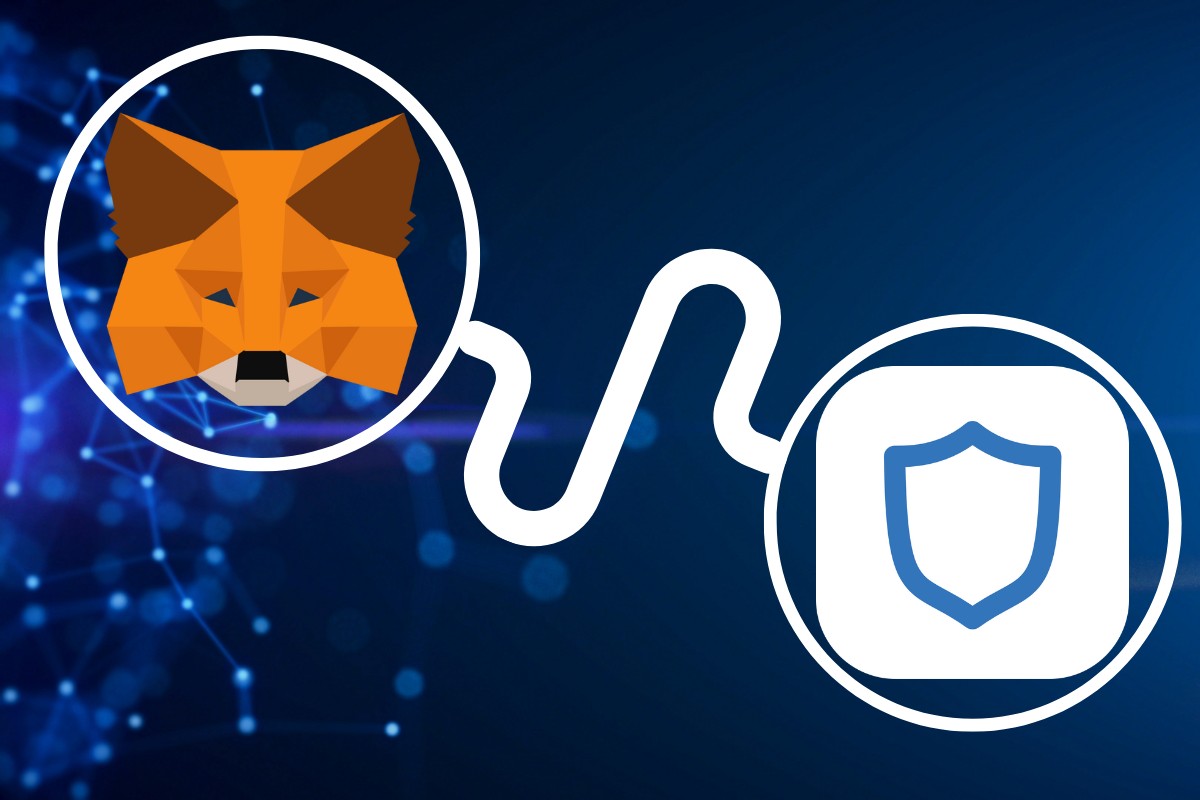
If you’re looking to import your Trust Wallet to Metamask, you’re in luck!
It’s a simple process that can be done in a few easy steps.
Here’s how:
- First, open your Trust Wallet app on your mobile device and navigate to the [Settings] page. From there, tap on [Wallets] and select the wallet you want to export.
- Next, tap on the [Export Wallet] button and select [Private Key] as the export method. This will generate a private key that you’ll need to copy to your clipboard.
- Now, open your Metamask wallet and click on the [Import Account] button. From there, select [Private Key] as the import method and paste the private key you copied earlier.
- Finally, click on [Import] to complete the process. Your Trust Wallet should now be imported into your Metamask wallet.
It’s important to note that importing your Trust Wallet to Metamask will not affect your Trust Wallet in any way.
You’ll still be able to access and use your Trust Wallet as you normally would.
Importing on Different Platforms
Importing your Trust Wallet to MetaMask can be done on different platforms, including mobile devices and personal computers.
Here’s how to do it on each platform:
Importing on Mobile
If you’re using a mobile device, you can easily import your Trust Wallet to MetaMask by following these steps:
- Open the Trust Wallet app on your device and tap on [Settings].
- Tap on [Wallets] and select the wallet you want to export.
- Tap on the [Export Wallet] button and enter your password.
- Copy the private key or seed phrase that appears on the screen.
- Open the MetaMask app on your mobile device and tap on the [Import Wallet] button.
- Select [Wallet] and paste the private key or seed phrase you copied from Trust Wallet.
- Tap on [Import] and your Trust Wallet will be imported to MetaMask.
Importing on PC
If you’re using a personal computer, you can import your Trust Wallet to MetaMask by following these steps:
- Install the MetaMask browser extension from the Google Chrome Web Store or Firefox Add-ons Store.
- Click on the MetaMask icon in your browser and select [Import Wallet].
- Select [Seed Phrase] and enter the seed phrase from your Trust Wallet.
- Create a new password for your MetaMask wallet and confirm it.
- Click on [Import] and your Trust Wallet will be imported to MetaMask.
It’s important to note that you should never share your private key or seed phrase with anyone.
Keep it safe and secure to protect your assets.
After Importing
Congratulations! You have successfully imported your Trust Wallet to MetaMask.
Now, you can easily manage your crypto assets and tokens in one place.
Once you have imported your Trust Wallet, you will see all your digital assets, including NFTs, on the MetaMask dashboard.
You can view your balances, send and receive cryptocurrencies such as Ethereum, BNB, XRP, Bitcoin, and other ERC-20 tokens.
MetaMask also allows you to interact with decentralized applications (dApps) and sign transactions securely.
You can easily connect to different dApps and use your crypto assets without leaving the MetaMask wallet.
Additionally, you can manage multiple wallets on MetaMask and switch between them with ease.
You can also customize your wallet settings, such as changing the network, adding custom tokens, and setting gas fees.
It is important to note that when you import your Trust Wallet to MetaMask, you are not transferring your assets from one wallet to another.
You are simply accessing your Trust Wallet through MetaMask.
Therefore, any transactions you make on MetaMask will reflect in your Trust Wallet and vice versa.
Using Metamask

If you are new to Metamask, it is a web3 wallet that allows you to interact with decentralized applications (dapps) on the blockchain.
It is a popular choice for those who want to swap tokens, stake, and switch between networks.
To start using Metamask, you need to download the extension from the official website and create an account.
Once you have done that, you can connect it to your Trust Wallet to access more features.
To import your Trust Wallet to Metamask, you can do so via Secret Recovery Phrase or Private Keys.
The former is the recommended method as it is simpler and safer.
Once you have imported your Trust Wallet, you can use Metamask’s interface to interact with decentralized finance (DeFi) protocols like Uniswap, SushiSwap, and PancakeSwap.
You can also stake your tokens on various platforms like Binance, Polygon, and more.
Risks and Precautions
When it comes to importing your Trust Wallet to MetaMask, there are a few risks and precautions you should be aware of.
Here are some things to keep in mind:
- Private Key Security: Your private key is the most important piece of information you need to import your Trust Wallet to MetaMask. Make sure you keep it safe and secure. Do not share it with anyone or store it in an unsecured location.
- Terms of Use: Both Trust Wallet and MetaMask have their own terms of use that you should be familiar with. Make sure you read and understand these terms before importing your Trust Wallet to MetaMask.
- Token Compatibility: Not all tokens are compatible with both Trust Wallet and MetaMask. Make sure you check the compatibility of the tokens you want to transfer before importing your Trust Wallet to MetaMask.
- Third-Party Services: Be cautious when using third-party services to import your Trust Wallet to MetaMask. Only use trusted and reputable services.
- Backup: Always have a backup of your Trust Wallet and MetaMask before importing. This will ensure that you can easily recover your wallets in case of any issues.
By following these precautions, you can safely import your Trust Wallet to MetaMask without any issues.
Frequently Asked Questions
Here are some frequently asked questions about importing Trust Wallet to MetaMask:
Can I import all of my wallets from Trust Wallet to MetaMask at once?
No, unfortunately, you cannot import all of your wallets from Trust Wallet to MetaMask at once.
You will need to repeat the import process for each wallet you wish to transfer.
Will I lose my tokens if I import my Trust Wallet to MetaMask?
No, you will not lose your tokens when importing your Trust Wallet to MetaMask.
The process simply transfers your wallet information from one platform to another.
Can I still use Trust Wallet after importing to MetaMask?
Yes, you can still use Trust Wallet after importing to MetaMask.
The import process does not affect your Trust Wallet account.
What happens if I enter the wrong recovery phrase during the import process?
If you enter the wrong recovery phrase during the import process, you will not be able to access your wallet.
Make sure to double-check your recovery phrase before proceeding with the import.
Do I need to have ETH in my MetaMask wallet to import Trust Wallet?
No, you do not need to have ETH in your MetaMask wallet to import Trust Wallet.
However, you will need to have enough ETH to cover the gas fees for the import transaction.
How long does the import process take?
The import process typically takes only a few minutes to complete.
However, the time may vary depending on the network congestion and gas fees.
Can I import my Trust Wallet to other wallets besides MetaMask?
Yes, you can import your Trust Wallet to other wallets besides MetaMask.
However, the import process may vary depending on the wallet you wish to transfer to.
Key Takeaways
Importing your Trust Wallet to MetaMask is a simple process that can be done in a few easy steps.
Here are some key takeaways to keep in mind:
- MetaMask is a great NFT wallet that supports multiple blockchains, making it an efficient wallet for all things DeFi.
- You can import your Trust Wallet to MetaMask by first creating a MetaMask account and then exporting your Trust Wallet seed phrase.
- Once you have your seed phrase, you can import it into MetaMask and your Trust Wallet will be accessible from within the MetaMask interface.
- It’s important to keep your seed phrase safe and secure, as it gives anyone who has access to it full control over your wallet. Make sure to store it in a safe place and never share it with anyone.
- If you have any issues or questions during the importing process, there are plenty of resources available online, including step-by-step guides and video tutorials.
Overall, importing your Trust Wallet to MetaMask is a great way to expand your wallet’s capabilities and gain access to a wider range of DeFi applications and features.
Just be sure to take the necessary precautions to keep your seed phrase safe and secure.






























