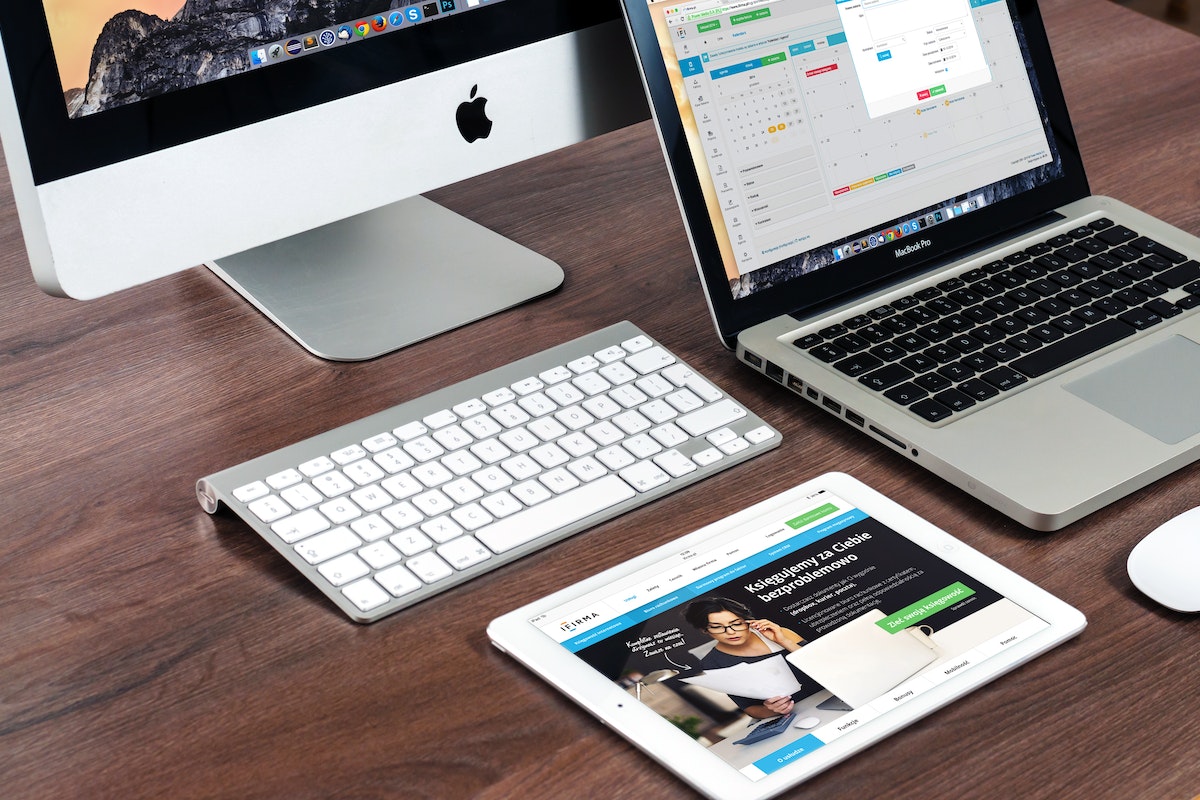How to disconnect MetaMask from website?
Maybe you’ve connected your wallet to a site that you no longer use or trust, or you simply want to clean up your list of connected sites.
Whatever the reason, disconnecting your MetaMask wallet is a quick and easy process that can be done in just a few clicks.
To disconnect your wallet from a website, you’ll need to access the Connected Sites section of your MetaMask account.
From there, you can select the site you want to disconnect and click the Disconnect button.
If you want to disconnect your wallet from multiple sites, you can repeat this process for each one.
Keep in mind that disconnecting your wallet will not delete any data or transactions associated with that site, but it will prevent the site from accessing your wallet in the future.
Post Contents
- 1 Understanding Metamask
- 2 Why Disconnect Metamask from Websites
- 3 How to Disconnect Metamask from Websites
- 4 Managing Account Connections
- 5 Handling Transactions and Approvals
- 6 Understanding Wallet Security
- 7 Dealing with Multiple Wallets and Addresses
- 8 Mobile Application Usage
- 9 Dealing with Tokens and Assets
- 10 Using Metamask with Dapps
- 11 Clearing Privacy Data
- 12 Understanding Extended Keys
- 13 Preventing Hacks
- 14 Switching Accounts
- 15 Deleting and Erasing Data
- 16 Key Takeaways
Understanding Metamask

If you’re new to Metamask, it’s important to understand what it is and how it works.
Metamask is a browser extension that allows you to interact with the Ethereum blockchain.
It acts as a wallet for your Ethereum and other ERC-20 tokens, allowing you to send and receive transactions.
Metamask is available as a browser extension for desktop browsers like Chrome, Firefox, and Brave, as well as a mobile app for iOS and Android.
Once you install the extension or app, you can create a new wallet or import an existing one using a seed phrase.
The Metamask UI is straightforward and easy to use.
You can view your account balance, transaction history, and manage your tokens all from one place.
You can also connect to decentralized applications (dapps) directly from Metamask, which makes it a convenient tool for interacting with the Ethereum ecosystem.
One of the key features of Metamask is its ability to connect to dapps seamlessly.
When you visit a dapp that requires a connection to your wallet, Metamask will prompt you to connect.
You can then approve or reject the connection, depending on whether you trust the dapp or not.
Metamask is a powerful tool for interacting with Ethereum.
It’s easy to use, secure, and gives you full control over your funds.
Whether you’re a seasoned Ethereum user or just getting started, Metamask is definitely worth checking out.
Why Disconnect Metamask from Websites
Metamask is a popular cryptocurrency wallet that allows you to securely store, send, and receive digital assets.
When you connect Metamask to a website or a dApp, you give that website or dApp access to your wallet and all the assets stored in it.
While this can be convenient, it can also pose a security risk if you connect to a malicious website or dApp.
Disconnecting Metamask from websites and dApps that you no longer use is a good practice to protect your privacy and improve security.
By disconnecting, you prevent these websites and dApps from accessing your wallet and potentially stealing your assets.
Phishing attacks are another reason to disconnect Metamask from websites.
Scammers may create fake websites that look like legitimate ones and trick you into connecting your wallet.
Once you do, they can steal your assets and compromise your security.
By disconnecting from websites that you don’t recognize or trust, you can avoid falling victim to these scams.
Here are some reasons why you should consider disconnecting Metamask from websites:
- Security: By disconnecting from websites and dApps that you don’t use, you reduce the risk of a security breach. If a website or dApp gets hacked or compromised, your assets are safe if you’re not connected.
- Privacy: When you connect Metamask to a website or dApp, you give them access to your wallet address and transaction history. By disconnecting, you can protect your privacy and keep your financial information private.
- Phishing: Scammers may create fake websites that look like legitimate ones and trick you into connecting your wallet. By disconnecting from websites that you don’t recognize or trust, you can avoid falling victim to these scams.
- Scam websites: Some websites and dApps may be fraudulent or designed to steal your assets. By disconnecting from these websites, you can protect yourself from potential losses.
Disconnecting Metamask from websites and dApps that you no longer use is a good practice to protect your privacy and improve security.
It can help you avoid phishing attacks, scams, and other security risks.
How to Disconnect Metamask from Websites
If you’ve connected your Metamask wallet to a website or dApp and want to disconnect it, you can do so easily.
Here are the steps to follow:
- Open the Metamask browser extension and click on the three dots in the top right corner.
- Select “Connected Sites” from the dropdown menu.
- Find the website or dApp you want to disconnect and click on the “Disconnect” button next to it.
- Confirm that you want to disconnect by clicking “Yes” on the pop-up window.
If you have multiple accounts connected to the same site, you can remove connections from all of your accounts by clicking the “Disconnect All” button.
Alternatively, you can reset your Metamask wallet to unlink it from all websites and dApps.
To do this, follow these steps:
- Open the Metamask browser extension and click on the three dots in the top right corner.
- Select “Settings” from the dropdown menu.
- Scroll down to the “Advanced” section and click on “Reset Account”.
- Confirm that you want to reset your account by clicking “Reset”.
This will remove all connections to websites and dApps, as well as clear your transaction history and reset your account balance to zero.
Remember, disconnecting your Metamask wallet from a website or dApp does not remove any personal data that you may have shared with that site.
If you want to remove your personal data, you will need to do so manually through the website or dApp’s settings.
Managing Account Connections
MetaMask allows you to connect your Ethereum account to various dApps and websites.
However, you may want to disconnect your account from certain sites for security or privacy reasons.
Here’s how to manage your account connections:
Disconnecting from a Site
To disconnect your account from a dApp or website, follow these steps:
- Click on the MetaMask icon in your browser toolbar.
- Click on the account view or account selector screen to select the account you want to disconnect.
- Click on the three dots in the upper right corner of the account view.
- Click on “Connected Sites” to see a list of all the sites your account is connected to.
- Click on the “Disconnect” button next to the site you want to disconnect from.
If you have multiple accounts connected to the same site, you can remove connections from all of your accounts by clicking the “Remove All Connections” button.
Importing and Exporting Accounts
MetaMask also allows you to import and export accounts.
This can be useful if you want to use the same account on multiple devices or if you want to switch to a new wallet.
To import an account, follow these steps:
- Click on the MetaMask icon in your browser toolbar.
- Click on the account view or account selector screen.
- Click on “Import Account” and enter your private key or seed phrase.
To export an account, follow these steps:
- Click on the MetaMask icon in your browser toolbar.
- Click on the account view or account selector screen to select the account you want to export.
- Click on the three dots in the upper right corner of the account view.
- Click on “Export Private Key” and enter your password.
Using Multiple Accounts
MetaMask also allows you to use multiple accounts.
This can be useful if you want to keep your personal and business transactions separate or if you want to use different accounts for different purposes.
To create a new account, follow these steps:
- Click on the MetaMask icon in your browser toolbar.
- Click on the account view or account selector screen.
- Click on “Create Account” and enter a name for your new account.
To switch between accounts, follow these steps:
- Click on the MetaMask icon in your browser toolbar.
- Click on the account view or account selector screen to select the account you want to switch to.
Managing your MetaMask account connections is easy and can help you keep your transactions secure and private.
Handling Transactions and Approvals
When using MetaMask, you may need to handle transactions and approvals for various dapps and apps.
Transactions are used to send or receive cryptocurrency or tokens, while approvals are used to grant permission for a dapp to access your wallet or token balances.
To view your transaction history, click on the MetaMask icon in your browser and select the account you want to view.
You can then view your transaction history and see the status of each transaction.
If you need to revoke a smart contract allowance or token approval, you can do so by disconnecting your wallet from the dapp.
To do this, click on the MetaMask icon and select the dapp you want to disconnect from.
Click on the Disconnect button to revoke the dapp’s permission to access your wallet and token balances.
When handling transactions and approvals, it is important to be aware of potential scams.
Be cautious when connecting your wallet to a new website or dapp, and only approve transactions and token allowances that you trust.
Additionally, you can speed up or cancel a pending transaction by adjusting the gas fees or canceling the transaction altogether.
To do this, click on the transaction in your transaction history and select the appropriate option.
Understanding Wallet Security
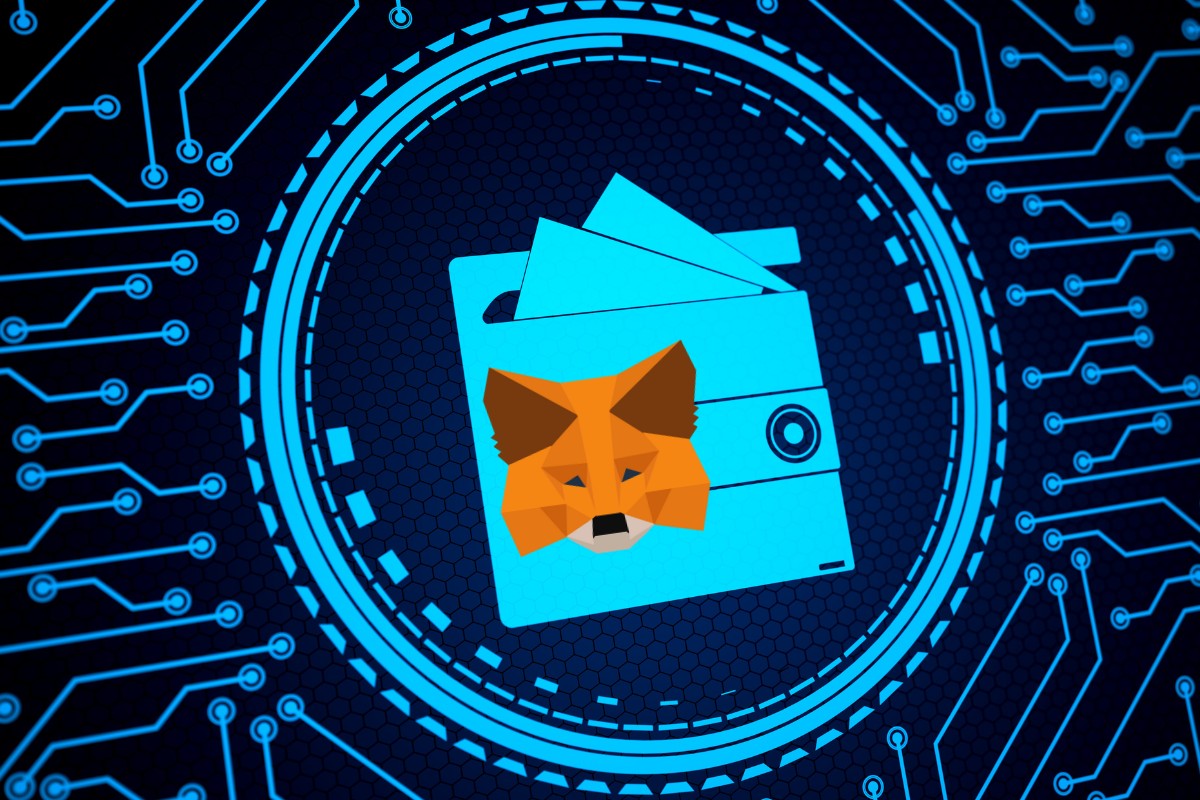
When it comes to using a wallet like MetaMask to manage your cryptocurrencies, security should always be a top priority.
After all, your wallet stores your digital assets and private keys, which are essentially the keys to your money.
Here are some things to keep in mind to ensure that your wallet is secure:
Choose a Secure Wallet
First and foremost, you should choose a wallet that is known for its security features.
MetaMask is a popular choice, as it uses industry-standard encryption and secure key management to keep your funds safe.
Other options include Ledger, Trezor, and Exodus.
Watch Your Permissions
When you connect your wallet to a website or dApp, you are granting that site permission to access your wallet.
It’s important to be mindful of the permissions you grant and only connect to sites that you trust.
You can also disconnect your wallet from a site at any time if you no longer want to grant it access.
Keep Your Password and Secret Recovery Phrase Safe
Your MetaMask wallet is protected by a password that you choose.
Make sure to choose a strong password that is difficult to guess and never share it with anyone.
Additionally, when you create your wallet, you will be given a secret recovery phrase.
This is a series of 12 words that can be used to recover your wallet if you ever lose access to it.
Keep this phrase safe and secure, as anyone who has it can access your wallet.
Confirm Transactions Carefully
Whenever you make a transaction with your wallet, you will be asked to confirm it.
Take the time to carefully review the details of the transaction, including the amount and the recipient address, before confirming.
This can help prevent accidental transfers or fraudulent activity.
By following these tips, you can help ensure that your MetaMask wallet is secure and your digital assets are protected.
Dealing with Multiple Wallets and Addresses
If you have multiple wallets and addresses connected to your MetaMask account, it can be confusing to keep track of which wallet is connected to which website or dApp.
Fortunately, MetaMask makes it easy to manage multiple wallets and addresses.
To switch between wallets, simply click on the drop-down arrow next to your current wallet address in the top right corner of the MetaMask extension.
This will display a list of all the wallets connected to your MetaMask account.
You can select the wallet you want to use by clicking on its address.
To view the ETH balance of each wallet, simply click on the wallet address in the drop-down menu.
This will display the balance of that wallet in ascending order, with the wallet with the lowest balance at the top.
If you want to remove a wallet from your MetaMask account, simply click on the three dots next to the wallet address in the drop-down menu.
This will display a menu with several options, including the option to disconnect the wallet from your MetaMask account.
If you want to connect to a website or dApp with a different wallet, simply click on the wallet icon in the top right corner of the website or dApp.
This will display a list of all the wallets connected to your MetaMask account.
You can select the wallet you want to use by clicking on its address.
If you want to connect to a website or dApp with a different address from the same wallet, simply click on the wallet icon in the top right corner of the website or dApp.
This will display a list of all the addresses associated with that wallet.
You can select the address you want to use by clicking on it.
If you are using WalletConnect to connect to a website or dApp, you can also manage multiple wallets and addresses.
Simply click on the WalletConnect icon in the top right corner of the website or dApp.
This will display a list of all the wallets connected to your MetaMask account via WalletConnect.
You can select the wallet you want to use by clicking on its address.
Mobile Application Usage
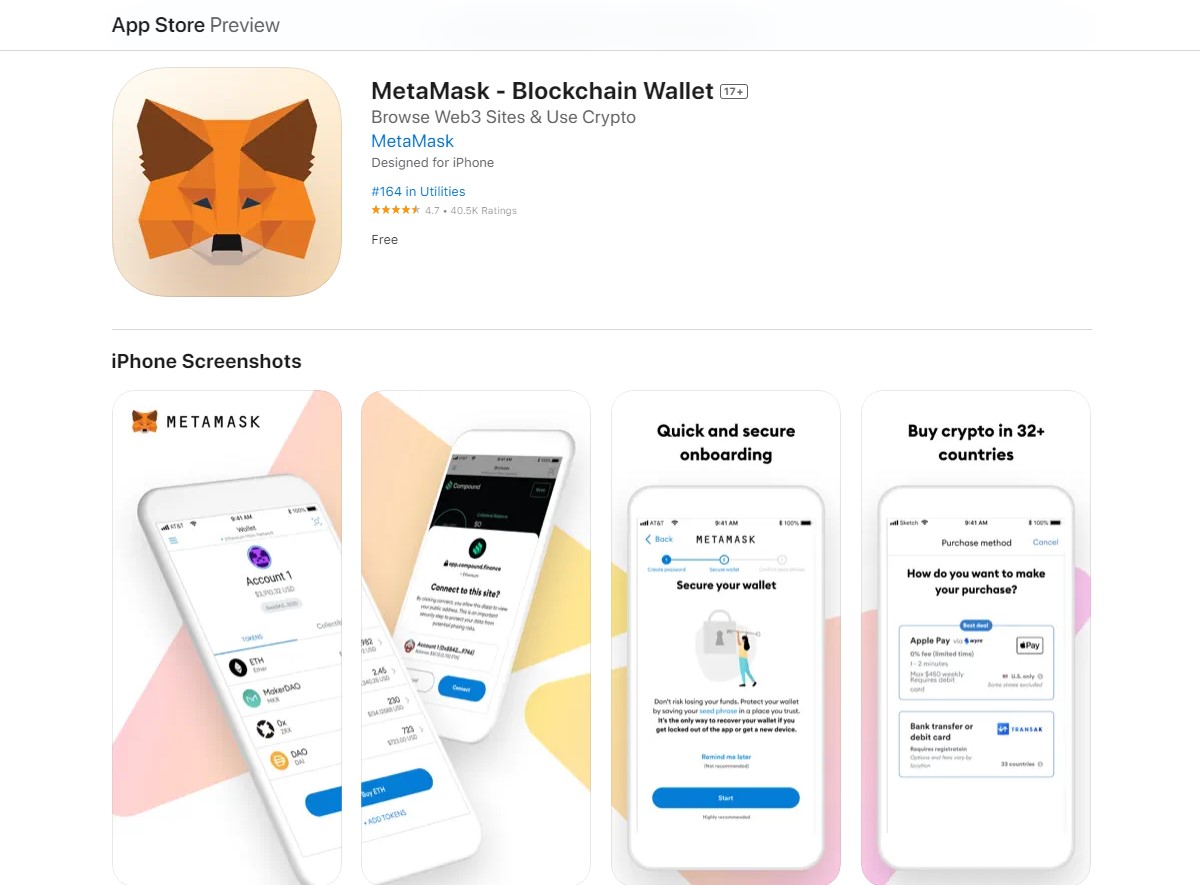
If you are using the MetaMask mobile app, you can disconnect your wallet from a website in just a few simple steps.
The process is similar to the browser extension, but the steps may vary slightly depending on your device.
If you are using an Android device, you can download the MetaMask app from the Google Play Store.
If you are using an iPhone, you can download the app from the App Store.
Once you have downloaded the app, follow these steps to disconnect your wallet from a website:
- Open the MetaMask app on your mobile device.
- Long press on the website you want to disconnect your wallet from.
- Select “Disconnect” from the options that appear.
- Confirm that you want to disconnect your wallet from the website.
If you want to connect your wallet to a new website, you can do so by scanning a QR code with the MetaMask app.
Simply open the app and select “Scan QR code” from the menu.
Then, point your camera at the QR code on the website you want to connect to.
It’s important to note that disconnecting your wallet from a website does not revoke any approvals you may have given to that website.
If you want to revoke approvals, you will need to do so separately.
Dealing with Tokens and Assets
When you disconnect a website from your MetaMask wallet, you may also want to take some additional steps to ensure the safety of your tokens and assets.
Here are some things you can do:
- Check your asset balances: After disconnecting, it’s a good idea to check your asset balances to make sure nothing is missing. You can do this by clicking on the MetaMask icon in your browser and selecting the appropriate account.
- Remove any unwanted tokens: If you have any tokens that you no longer want, you can remove them from your wallet. To do this, click on the MetaMask icon and select the appropriate account. Then, click on the “Add Token” button and select the “Custom Token” tab. Enter the token’s contract address, symbol, and decimal places, and click “Add.”
- Transfer your tokens: If you want to move your tokens to a different wallet, you can do so by clicking on the MetaMask icon and selecting the appropriate account. Then, click on the “Send” button and enter the recipient’s address and the amount you want to send.
- Backup your seed phrase: It’s always a good idea to backup your MetaMask seed phrase in case you lose access to your wallet. To do this, click on the MetaMask icon and select the appropriate account. Then, click on the three dots in the top-right corner and select “Account Details.” Scroll down to the “Seed Phrase” section and click “Reveal Seed Words.” Write down your seed phrase and store it in a safe place.
Remember, always be cautious when dealing with tokens and assets.
Make sure you trust the website or application before connecting your wallet, and always double-check the recipient’s address before sending any tokens.
Using Metamask with Dapps
If you are new to the world of decentralized applications, also known as Dapps, you may be wondering how to use them with your Metamask wallet.
Dapps are essentially websites that run on blockchain technology.
They allow you to interact with smart contracts, buy and sell tokens, and more, all while keeping your assets secure in your Metamask wallet.
To use Metamask with a Dapp, you first need to connect your wallet to the Dapp.
This is usually done by clicking a “Connect Wallet” button on the Dapp’s website.
Once you have connected your wallet, you can use it to interact with the Dapp.
Some popular Dapps that you can use with Metamask include 1inch, OpenSea, and Uniswap.
These Dapps allow you to trade tokens, buy and sell NFTs, and more.
To use these Dapps with Metamask, simply connect your wallet and follow the instructions on the Dapp’s website.
It is important to note that when you connect your Metamask wallet to a Dapp, you are giving that Dapp access to your wallet.
This means that the Dapp can interact with your assets, such as transferring tokens or selling NFTs.
If you no longer want a Dapp to have access to your wallet, you can disconnect it by following the steps outlined in the MetaMask user guide.
Clearing Privacy Data
If you want to disconnect your MetaMask wallet from a website, you can clear your privacy data.
This will remove all the information that the website has stored about your wallet, including your account balance and transaction history.
Here’s how you can clear your privacy data:
- Launch the MetaMask extension by clicking on the fox icon in your browser toolbar.
- Enter your password to unlock your wallet if prompted.
- Click on the Settings button in the bottom left corner of the screen.
- Click on Security & Privacy.
- Scroll down to the Clear Privacy Data section.
- Click the Clear button to remove all your privacy data.
After clearing your privacy data, you can log in to the website again and connect your wallet to it.
This will create a new connection between your wallet and the website, and your previous transaction history will not be visible.
Note that clearing your privacy data will not affect your web3 browsing history or any other data that is stored in your MetaMask wallet.
It will only remove the data that is associated with the website that you disconnected from.
Understanding Extended Keys
When using MetaMask, you may come across the terms “mnemonic phrase,” “extended private key,” and “extended public key.”
These are all related to your MetaMask wallet and can be useful to understand.
Your mnemonic phrase is a series of words that serves as a backup for your MetaMask wallet.
It is a unique identifier that can be used to restore your wallet if you ever lose access to it.
It is important to keep your mnemonic phrase safe and secure, as anyone with access to it can access your wallet.
Extended private keys and extended public keys are derived from your mnemonic phrase.
They are used to generate the public and private keys that are used to sign transactions on the Ethereum network.
Your extended private key is essentially the “master key” for your MetaMask wallet.
It can be used to generate all of the private keys for your Ethereum addresses.
It is important to keep your extended private key safe and secure, as anyone with access to it can access all of your Ethereum addresses.
Your extended public key is a derived key that can be used to generate all of the public keys for your Ethereum addresses.
It is safe to share your extended public key with others, as it does not allow access to your private keys or your wallet.
Preventing Hacks
When it comes to using MetaMask, safety is a top priority.
There are many scams and hacks out there that can put your funds at risk, so it’s important to take steps to protect yourself.
Here are some tips to help you prevent hacks and scams:
- Be cautious when visiting websites: Always make sure you are visiting a legitimate website before entering any sensitive information. Scammers often create fake websites that look like the real thing, so be sure to double-check the URL and look for any red flags.
- Keep your MetaMask wallet secure: Make sure your MetaMask wallet is protected with a strong password and that you never share your private key or seed phrase with anyone. Also, be sure to keep your computer and browser up-to-date with the latest security patches.
- Disconnect from suspicious websites: If you suspect that a website may be a scam or is trying to hack your wallet, disconnect your MetaMask wallet immediately. You can do this by going to the settings menu in MetaMask and selecting “Security & Privacy.” From there, you can clear your privacy data and disconnect from any connected sites.
- Use a hardware wallet: Consider using a hardware wallet like a Ledger or Trezor to store your crypto assets. These devices are more secure than software wallets like MetaMask because they store your private keys offline.
By following these tips, you can help protect yourself from hacks and scams and keep your crypto assets safe.
Remember to always be cautious and stay informed about the latest security threats.
Switching Accounts
Switching between accounts in MetaMask is a simple process that can be done in just a few clicks.
To switch accounts, you first need to connect your MetaMask wallet to the website or dashboard you are using.
Once connected, you can switch between accounts by clicking on the account icon in the top right corner of your MetaMask wallet.
This will open the account selector dropdown, where you can see all of the accounts you have added to your wallet.
To switch to a different account, simply click on the account you want to use.
You will then be prompted to confirm the switch, and once you confirm, your MetaMask wallet will switch to the selected account.
It’s important to note that if you are using a website or dashboard that requires a specific account to be connected, you will need to disconnect your current account and connect the required account before you can switch to it.
In addition, if you have multiple accounts connected to the same website or dashboard, you can easily switch between them by clicking on the account icon and selecting the account you want to use.
Deleting and Erasing Data
If you no longer want to use a website with MetaMask, it is important to disconnect the wallet to protect your privacy and security.
However, it is not possible to permanently delete an account on the Ethereum network due to the nature of the blockchain.
To disconnect your MetaMask wallet from a website, follow these steps:
- Open the MetaMask extension in your Google Chrome browser.
- Click on the three dots in the top right corner of the extension.
- Click on “Connected Sites” in the dropdown menu.
- Find the website you want to disconnect and click on the “Disconnect” button next to it.
Once you disconnect your wallet, the website will no longer have access to your public address and smart contracts associated with your MetaMask account.
However, it is important to note that your data may still be stored on the website’s server and you should contact the website’s support team to request that they erase your data.
If you want to completely erase all data associated with your MetaMask wallet, you can uninstall the extension from your browser.
This will remove all data, including your private keys, from your computer.
However, it is important to make sure you have a backup of your recovery phrase before uninstalling the extension to ensure you can restore your wallet in the future.
Key Takeaways
Disconnecting your MetaMask wallet from a website is a simple process that can be done in just a few clicks.
Here are some key takeaways to keep in mind:
- You can disconnect your MetaMask wallet from a website by accessing the “Connected sites” section in the MetaMask settings and clicking on the “Disconnect” button next to the website you want to remove.
- If you have multiple accounts connected to the same site, you can remove connections from all of your accounts by clicking on the “Disconnect” button and selecting the option to remove connections from all accounts.
- After disconnecting your wallet from a website, you can simply reconnect it again in the same way you connected it before.
- Clearing your privacy data in the MetaMask settings can also help ensure that your wallet is fully disconnected from a website.
- It’s important to be cautious when connecting your MetaMask wallet to new websites and to only connect to sites that you trust.
By following these simple steps and being mindful of your wallet connections, you can help ensure the security of your MetaMask wallet and protect your digital assets.