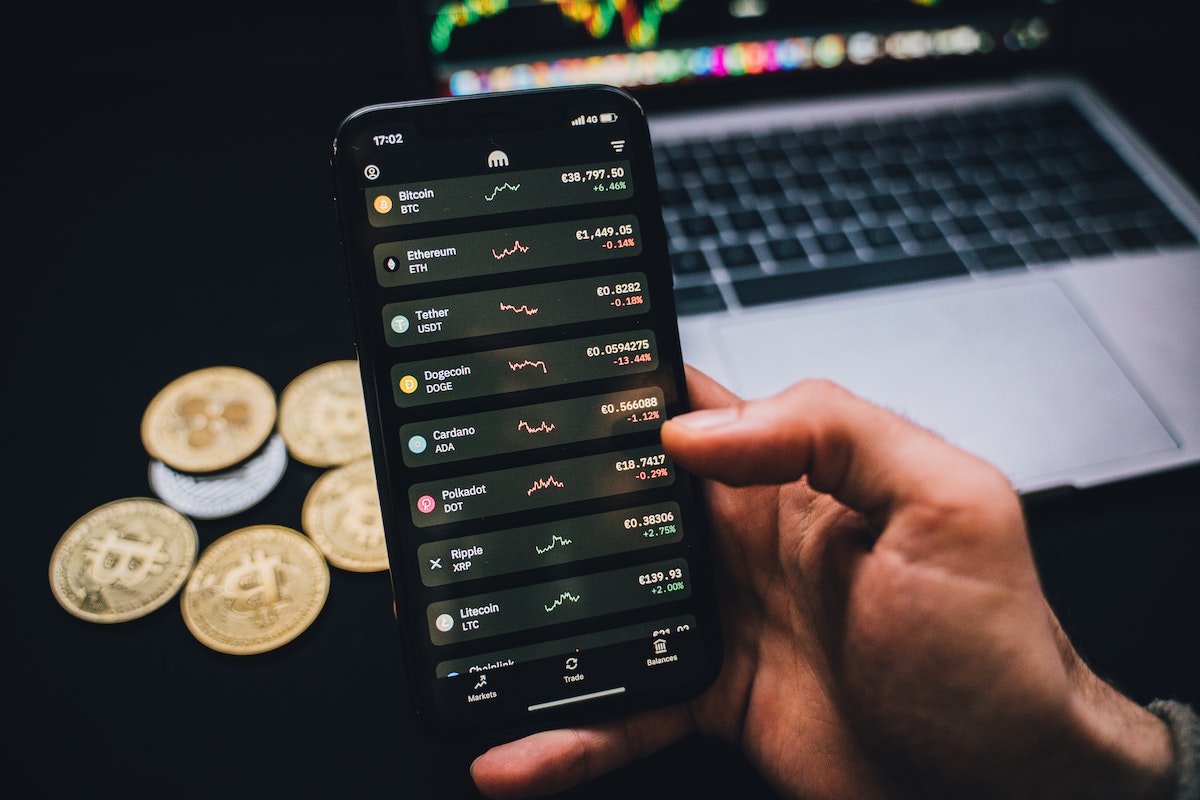Losing access to your MetaMask wallet can be a stressful experience, especially if it contains a significant amount of cryptocurrency.
Fortunately, there are ways to recover your wallet and regain access to your funds, but how to recover MetaMask wallet? In this article, we will guide you through the process of recovering your MetaMask wallet.
One of the most common ways to recover your MetaMask wallet is by using your Secret Recovery Phrase.
This 12-word phrase is generated when you first set up your wallet and serves as a backup in case you lose access to your account.
We will show you how to use your Secret Recovery Phrase to restore your wallet and access your funds.
If you don’t have your Secret Recovery Phrase or it doesn’t work, don’t worry.
There are still other ways to recover your wallet, such as using your private key or contacting MetaMask support.
We will cover these options as well, so you can choose the best method for your situation.
Post Contents
- 1 Understanding Metamask Wallet
- 2 The Importance of Secret Recovery Phrase
- 3 How to Recover Metamask Wallet
- 4 Using Metamask Extension for Wallet Recovery
- 5 Recovering Wallet on Different Browsers
- 6 Recovering Metamask Wallet on Mobile
- 7 How to Import Accounts for Recovery
- 8 Recovering Wallet Using Private Key
- 9 Dealing with Hardware Wallets
- 10 Resetting and Restoring MetaMask Wallet
- 11 Using Vault Decryptor for Recovery
- 12 Reinstalling Metamask for Recovery
- 13 Recovering Tokens and User Data
- 14 Key Takeaways
Understanding Metamask Wallet

If you’re new to cryptocurrency, you might be wondering what a Metamask wallet is.
In simple terms, it’s a digital wallet that allows you to store and manage your cryptocurrencies.
Metamask is a browser extension that can be downloaded and installed on your Chrome, Firefox, or Brave browser.
Once you’ve installed Metamask, you can create a wallet and start storing your cryptocurrencies.
You can also use Metamask to interact with decentralized applications (dApps) and blockchain networks.
Metamask wallet is a non-custodial wallet, which means that you’re in control of your private keys.
This is important because it gives you full control over your cryptocurrencies and eliminates the risk of a third party holding your funds.
When you create a Metamask wallet, you’ll be given a 12-word seed phrase.
This phrase is used to restore your wallet if you lose access to it.
It’s important to keep this phrase safe and secure, as anyone who has access to it can gain access to your wallet.
In addition to storing and managing your cryptocurrencies, Metamask also allows you to send and receive cryptocurrencies.
You can also view your transaction history and monitor the status of your transactions.
Overall, Metamask wallet is a user-friendly and secure way to manage your cryptocurrencies.
With its easy-to-use interface and robust security features, it’s a great choice for anyone looking to get started with cryptocurrency.
The Importance of Secret Recovery Phrase

When it comes to managing your cryptocurrency assets, security should always be your top priority.
Losing access to your wallet can be a stressful experience, but having a Secret Recovery Phrase can help you regain control of your funds in case of an emergency.
Your Secret Recovery Phrase is a unique 12-word phrase that is generated when you first set up MetaMask.
It is the key to your wallet and allows you to recover your funds if you ever lose your password or access to your account.
It is important to keep your Secret Recovery Phrase safe and secure, as anyone who has access to it can also access your wallet and funds.
MetaMask does not keep your Secret Recovery Phrase, so it is your responsibility to keep it safe.
It is recommended that you write down your Secret Recovery Phrase on a piece of paper and store it in a secure location, such as a safe or safety deposit box.
You can also use a password manager to store your Secret Recovery Phrase digitally, but make sure to use a strong password and enable two-factor authentication.
In case you lose access to your wallet, you can use your Secret Recovery Phrase to restore your wallet and regain access to your funds.
However, it is important to note that importing a Secret Recovery Phrase into MetaMask will remove all existing user data from the application.
So, make sure to back up your current wallet before importing a Secret Recovery Phrase.
Overall, your Secret Recovery Phrase is a crucial component of your wallet’s security.
Make sure to keep it safe and secure, and never share it with anyone.
With your Secret Recovery Phrase, you can have peace of mind knowing that you can always regain access to your funds in case of an emergency.
How to Recover Metamask Wallet

If you have accidentally deleted your Metamask wallet or lost access to it, don’t worry! You can easily recover it using your Secret Recovery Phrase.
Here’s how:
- Open the Metamask extension on your browser and click on the three dots on the top right corner of the screen.
- Select the “Import Account” option from the drop-down menu.
- Enter your Secret Recovery Phrase in the box provided and click on “Import”.
- Follow the prompts to set up a new password and confirm your recovery phrase.
- Once you have completed the process, your Metamask wallet will be restored, and you should be able to access your funds.
It is important to note that importing your Secret Recovery Phrase into Metamask will remove all existing user data from the extension.
So, make sure that you have backed up your recovery phrase in a safe and secure place before proceeding with the recovery process.
In case you do not have your Secret Recovery Phrase, you may be able to retrieve it if you still have access to the device on which you were using Metamask.
Refer to the official Metamask support article on “Accidentally deleted my wallet” for more information on this.
Remember to always keep your Secret Recovery Phrase safe and secure, as it is the only way to recover your Metamask wallet in case of any mishaps.
Using Metamask Extension for Wallet Recovery

If you have lost access to your MetaMask wallet, don’t worry.
You can recover it using the MetaMask extension.
Here’s how you can use the MetaMask extension for wallet recovery:
- Install the MetaMask extension on your browser if you haven’t already. You can download it from the official website.
- Once you have installed the MetaMask extension, click on the MetaMask icon on your browser toolbar.
- Click on the “Get Started” button, and then select “Import Wallet.”
- Enter your 12-word Secret Recovery Phrase in the box provided. If you don’t have your Secret Recovery Phrase, you won’t be able to recover your wallet using this method.
- After entering your Secret Recovery Phrase, click on the “Import” button.
- If your Secret Recovery Phrase is correct, MetaMask will import your wallet, and you will be able to access your funds.
It’s important to note that importing a Secret Recovery Phrase into MetaMask will remove all existing user data from MetaMask.
So, if you have any existing accounts or data on your MetaMask extension, you will lose them.
In case you don’t have your Secret Recovery Phrase, you may still be able to retrieve it if you still have access to the device on which you were using MetaMask.
You can refer to the official MetaMask documentation for more information on how to retrieve your Secret Recovery Phrase.
In summary, if you have lost access to your MetaMask wallet, you can recover it using the MetaMask extension.
Just make sure you have your Secret Recovery Phrase handy, and follow the steps outlined above.
Recovering Wallet on Different Browsers

If you have multiple wallets or Secret Recovery Phrases (SRPs) on MetaMask, you may want to use different browsers to manage them.
This approach can help you keep your wallets organized and secure.
To recover your MetaMask wallet on a different browser, follow these simple steps:
- Install the MetaMask extension on the browser you want to use. You can download it from the official MetaMask website.
- Click on the MetaMask icon in the browser toolbar and select “Import Wallet.”
- Enter your 12-word SRP in the “Secret Recovery Phrase” field and click “Import.”
- Your wallet should now be recovered on the new browser. You can switch between browsers to access your different wallets.
Note that you can also use different browser profiles to manage your wallets.
This approach is especially useful if you have only a few wallets or SRPs. Here’s how to do it:
- Open your browser settings and create a new profile.
- Install the MetaMask extension on the new profile.
- Click on the MetaMask icon in the browser toolbar and select “Import Wallet.”
- Enter your 12-word SRP in the “Secret Recovery Phrase” field and click “Import.”
- Your wallet should now be recovered on the new browser profile. You can switch between profiles to access your different wallets.
Remember that importing a new SRP into MetaMask will remove all existing user data from the application.
So, if you’re using one SRP in MetaMask and you import another one, all data relating to the first SRP will no longer be accessible through the application.
In summary, recovering your MetaMask wallet on a different browser or profile is a simple process that can help you manage multiple wallets or SRPs.
Just make sure to keep your 12-word SRP safe and secure, as it is the key to accessing your funds.
Recovering Metamask Wallet on Mobile

If you accidentally deleted your Metamask wallet on your mobile device or you lost your Secret Recovery Phrase, don’t worry.
You can easily recover your wallet by following these simple steps:
- First, download and install the Metamask mobile app from the App Store or Google Play Store.
- Once you have installed the app, open it and click on “Get Started.”
- On the next screen, click on “Import Wallet.”
- You will be prompted to enter your Secret Recovery Phrase. Enter the 12-word phrase in the correct order and click on “Import.”
- Your wallet will be restored, and you will be able to access your accounts and funds.
It’s important to note that importing a Secret Recovery Phrase into Metamask will remove all existing user data from the app.
This means that any accounts or transactions that were not backed up will be lost.
To avoid this situation in the future, make sure to always back up your Secret Recovery Phrase in a safe and secure location.
You can write it down on a piece of paper and keep it in a safe place, or use a password manager to store it digitally.
In conclusion, recovering your Metamask wallet on mobile is a straightforward process that can be done in just a few steps.
Always remember to keep your Secret Recovery Phrase safe and secure to avoid any future loss of funds or accounts.
How to Import Accounts for Recovery

If you have lost access to your MetaMask wallet, you can import your accounts for recovery.
Here’s how to do it:
- Open your MetaMask wallet and click on the three dots in the top right corner.
- Select “Import Account” from the dropdown menu.
- Enter your private key or seed phrase for the account you want to import.
- Click on “Import” to finish the process.
Note that imported accounts are not backed up by your Secret Recovery Phrase.
You need to save the private keys used to import them the same way you save your Secret Recovery Phrase.
If you delete your wallet from your device, your imported accounts will be removed with it.
Also, keep in mind that importing an account into MetaMask will remove all existing user data from MetaMask.
In other words, if you are using one Secret Recovery Phrase in MetaMask and you import another one, all data relating to the first Secret Recovery Phrase will no longer be accessible through the application.
If you have multiple accounts, you can import each one individually using their respective private keys or seed phrases.
Once you have imported all the necessary accounts, you should be able to access your funds again.
In summary, importing accounts can be a useful way to recover lost access to your MetaMask wallet.
However, it’s important to keep your private keys and seed phrases safe and secure to avoid any potential loss of funds.
Recovering Wallet Using Private Key

If you have lost access to your MetaMask wallet and do not have the Secret Recovery Phrase, you can still recover your wallet using your private key.
Follow these steps to recover your wallet using your private key:
- Open the MetaMask extension on your browser and click on the three dots on the top right corner of the extension.
- Click on “Import Account” from the drop-down menu.
- Select “Private Key” from the options provided.
- Enter your private key in the field provided. Make sure you enter it correctly, as any mistake can result in permanent loss of your funds.
- Click on “Import” and wait for a few seconds for MetaMask to import your account.
Once MetaMask has imported your account, you should be able to see your balance and transaction history.
It is important to note that any imported accounts, either hardware wallet or imported via private key, are not included under the Secret Recovery Phrase and will need to be re-added manually.
To avoid losing access to your wallet in the future, make sure to always keep a backup of your Secret Recovery Phrase and password in a safe and secure location.
It is also recommended to use a hardware wallet for added security.
Recovering your wallet using your private key should only be done as a last resort, as it can be risky and may result in permanent loss of your funds if done incorrectly.
If you are unsure about the process or have any doubts, it is recommended to seek help from a professional or the MetaMask support team.
Dealing with Hardware Wallets

If you’re using a hardware wallet to store your crypto assets, you might be wondering how to recover your MetaMask wallet from it.
Fortunately, the process is fairly straightforward.
First, you’ll need to connect your hardware wallet to MetaMask.
To do this, simply click on the account icon in the top right corner of the MetaMask window and select “Connect Hardware Wallet.”
Follow the prompts to connect your hardware wallet to MetaMask.
Once your hardware wallet is connected to MetaMask, you’ll be able to see all of the addresses associated with your hardware wallet.
Simply choose the address that you want to use, and you’re good to go.
You won’t need to enter any private keys or recovery phrases.
It’s important to note that when you’re using a hardware wallet, your private keys are stored on the device itself.
This means that even if someone gains access to your computer, they won’t be able to access your crypto assets without also having physical access to your hardware wallet.
In general, using a hardware wallet is one of the safest ways to store your crypto assets.
However, it’s still important to take precautions to protect your hardware wallet and keep it secure.
Make sure to keep your hardware wallet in a safe place, and never share your recovery phrase or private keys with anyone.
If you ever need to recover your MetaMask wallet from your hardware wallet, simply follow the steps outlined above.
With a hardware wallet, you can rest assured that your crypto assets are safe and secure.
Resetting and Restoring MetaMask Wallet

If you are having issues with your MetaMask wallet, resetting or restoring it may be the solution.
Here’s what you need to know:
Resetting your MetaMask Wallet
Resetting your MetaMask wallet will wipe your transaction history but keep your wallet in MetaMask.
To reset your wallet, click on the account icon in the top right corner and go to Settings > Advanced.
Scroll down and click ‘Clear activity and nonce data’.
Restoring your MetaMask Wallet
To restore your MetaMask wallet from a secret recovery phrase, click on the account icon in the top right corner and go to Settings > Security & Privacy.
Click on ‘Reveal Seed Words’ and enter your password.
Then, copy and paste your secret recovery phrase into the box and click ‘Confirm’.
It is important to note that importing a secret recovery phrase will remove all existing user data from MetaMask.
If you are using one secret recovery phrase in MetaMask and import another one, all data relating to the first one will no longer be accessible through the application.
In summary, resetting or restoring your MetaMask wallet can be a helpful solution if you are experiencing issues with your wallet.
However, it is important to proceed with caution and make sure you have a backup of your secret recovery phrase before resetting or restoring your wallet.
Using Vault Decryptor for Recovery

If you have lost your MetaMask wallet or your Secret Recovery Phrase, you can use the Vault Decryptor to recover your wallet.
The Vault Decryptor is a tool that allows you to decrypt your MetaMask vault and gain access to your wallet.
To use the Vault Decryptor, you need to have access to the files that were used to create your MetaMask wallet.
If you have access to these files, you can use the Vault Decryptor to decrypt your vault and regain access to your wallet.
Here are the steps to use the Vault Decryptor for recovery:
- Open the MetaMask extension in your web browser.
- Click on the three dots in the top right corner of the MetaMask window.
- Select “Settings” from the drop-down menu.
- Scroll down to the “Advanced” section and click on “Export Vault Data”.
- Save the file to your computer.
- Download the Vault Decryptor tool from the MetaMask GitHub repository.
- Extract the files from the downloaded ZIP archive.
- Open the “index.html” file in your web browser.
- Click on the “Choose File” button and select the file you saved in step 5.
- Enter your MetaMask password and click on “Decrypt Vault”.
- Your decrypted vault will be displayed in the window.
Note that using the Vault Decryptor will remove all existing user data from MetaMask.
This means that if you import a Secret Recovery Phrase into MetaMask, all existing accounts and transactions will be deleted.
In conclusion, the Vault Decryptor is a powerful tool for recovering your MetaMask wallet.
If you have access to the files used to create your wallet, you can use the Vault Decryptor to decrypt your vault and regain access to your wallet.
Reinstalling Metamask for Recovery

If you have lost your MetaMask wallet or accidentally deleted it, you may need to reinstall the MetaMask extension to recover your wallet.
Reinstalling MetaMask is a simple process, but it is important to follow the steps carefully to avoid losing your funds or data.
To reinstall MetaMask for recovery, follow these steps:
- Uninstall the MetaMask extension from your browser.
- Clear your browser cache and cookies.
- Restart your browser.
- Go to the MetaMask website and download the extension again.
- Install the extension and follow the prompts to set up a new wallet.
- Click on the three dots in the top right corner of the MetaMask extension and select “Import Account”.
- Enter your Secret Recovery Phrase (SRP) and follow the prompts to restore your wallet.
It is important to note that importing your SRP will remove any existing user data from MetaMask, so make sure you have a backup of your SRP before proceeding.
If you do not have your SRP, you may still be able to retrieve it if you have access to the device on which you were using MetaMask.
See the MetaMask support page for instructions on how to retrieve your SRP.
In summary, reinstalling MetaMask is a straightforward process that can help you recover your lost or deleted wallet.
Make sure to follow the steps carefully, and always keep a backup of your SRP to avoid losing your funds or data.
Recovering Tokens and User Data

If you have lost access to your MetaMask wallet, don’t worry – you can still recover your tokens and user data. Here’s how:
First, make sure you have your Secret Recovery Phrase.
This is a 12-word phrase that was given to you when you first created your MetaMask wallet.
If you don’t have it, you won’t be able to recover your wallet.
To recover your tokens and user data, you will need to import your Secret Recovery Phrase into a new MetaMask wallet.
This will wipe all existing user data from MetaMask, so make sure you have a backup of your current wallet before proceeding.
Once you have your Secret Recovery Phrase, follow these steps to recover your tokens and user data:
- Install the MetaMask extension in your web browser.
- Click on the MetaMask icon in your browser toolbar to open the extension.
- Click on the “Get Started” button.
- Click on the “Import Wallet” button.
- Select the “Import using account Secret Recovery Phrase” option.
- Enter your 12-word Secret Recovery Phrase.
- Create a new password for your wallet.
- Click on the “Import” button.
Once you have completed these steps, your tokens and user data should be restored in your new MetaMask wallet.
If you had any custom settings or preferences, you will need to set them up again.
It’s important to note that if you have multiple Secret Recovery Phrases, importing a new one will remove all data related to the previous one.
So make sure you have the correct Secret Recovery Phrase before proceeding.
In summary, if you have lost access to your MetaMask wallet, don’t panic.
With your Secret Recovery Phrase, you can easily recover your tokens and user data.
Just follow the steps above and you’ll be back up and running in no time.
Key Takeaways
Recovering your MetaMask wallet can be a stressful experience, but with the right steps, you can regain access to your funds.
Here are some key takeaways to keep in mind when recovering your MetaMask wallet:
- Always keep your Secret Recovery Phrase safe and secure. This is the key to unlocking your wallet and accessing your funds. Make sure to write it down and store it in a secure location.
- If you lose your Secret Recovery Phrase, don’t panic. You can still recover your wallet by resetting it with your password. However, this will permanently erase all your existing data on MetaMask.
- It’s important to use a strong and unique password for your MetaMask wallet. This will help prevent unauthorized access to your funds.
- If you’re having trouble recovering your wallet, don’t hesitate to reach out to the MetaMask support team. They are available to assist you with any issues you may be experiencing.
- Once you’ve recovered your wallet, make sure to double-check that all your funds are still there. It’s also a good idea to back up your new Secret Recovery Phrase and store it in a secure location.
By following these key takeaways, you can ensure that your MetaMask wallet is secure and that you can recover it if necessary.
Remember to always take the necessary precautions to protect your funds and keep your information safe.