Are you new to using MetaMask on Google Chrome?
Do you want to learn how to open MetaMask in Chrome?
Look no further, as we have got you covered.
In this article, we will guide you through the process of opening MetaMask on Chrome, step by step.
Firstly, you need to ensure that MetaMask is installed on your Chrome browser.
If you haven’t installed it yet, you can easily do so by visiting the Chrome Web Store and searching for MetaMask.
Once you have found the extension, click on the “Add to Chrome” button to install it.
After the installation is complete, you will see the MetaMask icon on the top right corner of your browser.
To open MetaMask, simply click on the MetaMask icon.
This will open the extension and display your wallet information.
From here, you can manage your account, send and receive cryptocurrency, and interact with decentralized applications (dApps) on the Ethereum network.
With this simple guide, you can now easily open MetaMask on your Chrome browser and start exploring the world of decentralized finance.
Post Contents
- 1 How to Open MetaMask in Chrome
- 2 Creating a MetaMask Account
- 3 Understanding MetaMask Interface
- 4 Using MetaMask on Different Browsers
- 5 Interacting with DApps via MetaMask
- 6 MetaMask on Mobile Devices
- 7 Managing Transactions in MetaMask
- 8 Understanding MetaMask Security Measures
- 9 Troubleshooting Common MetaMask Issues
- 10 Key Takeaways
How to Open MetaMask in Chrome
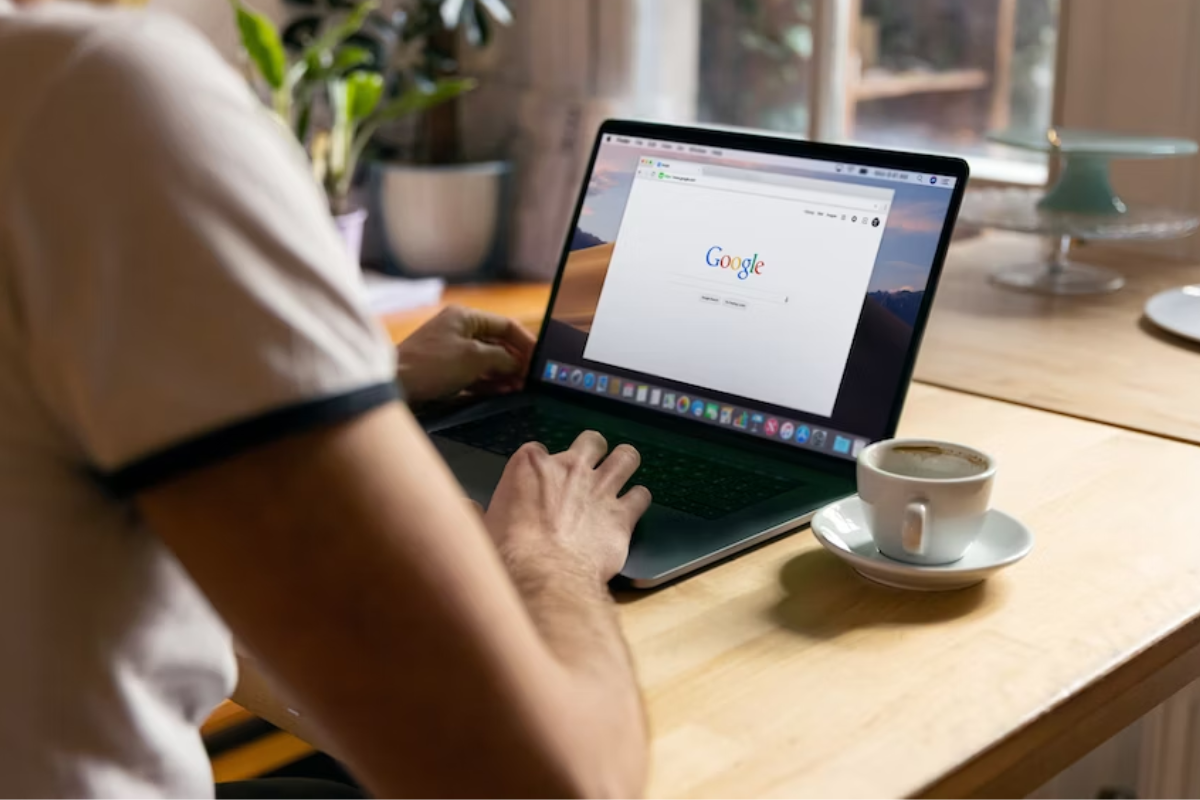
If you’re looking to use MetaMask on your Chrome browser, you’re in luck! Here’s a step-by-step guide on how to open MetaMask in Chrome:
Finding MetaMask on Chrome Web Store
The first step is to find the MetaMask extension on the Chrome Web Store.
Here’s how to do it:
- Open your Chrome browser and go to the Chrome Web Store.
- In the search bar, type “MetaMask” and hit enter.
- Look for the official MetaMask extension and check the number of downloads to make sure it’s the legitimate one.
- Click the “Add to Chrome” button.
Adding MetaMask to Chrome
Now that you’ve found the MetaMask extension, it’s time to add it to your Chrome browser.
Here’s how:
- Once you’ve clicked the “Add to Chrome” button, wait for the installation process to complete.
- Once the installation is complete, you’ll see a new MetaMask icon in your browser toolbar.
- Click the MetaMask icon to open the extension.
- If you already have a MetaMask account, click the “Import Wallet” button to import your account to your browser.
- If you don’t have a MetaMask account yet, click the “Create a Wallet” button to create a new account.
That’s it!
Now you know how to open MetaMask in Chrome.
With this browser extension, you can easily manage your Ethereum accounts, interact with decentralized applications, and more.
Creating a MetaMask Account
If you’re new to MetaMask, you’ll need to create an account to get started. Here’s how:
Setting Up a New Wallet
- Install the MetaMask extension from the Chrome Web Store.
- Once installed, click on the MetaMask icon in your browser toolbar.
- Click the “Get Started” button.
- Create a new password and confirm it. This password will be used to encrypt your private keys, so make sure it’s strong and secure.
- Read and accept the terms of use.
- Write down your seed phrase and store it in a safe place. This is the only way to recover your account if you forget your password or lose access to your device.
- Click “Next” to confirm your seed phrase.
- You’re now ready to use your new MetaMask account!
Importing an Existing Wallet
If you already have a MetaMask account or another Ethereum wallet, you can import it into MetaMask.
Here’s how:
- Click on the MetaMask icon in your browser toolbar.
- Click the three dots in the top right corner of the MetaMask window.
- Click “Import Account”.
- Enter your seed phrase or private key and click “Import”.
- Create a password to encrypt your private keys and confirm it.
- Read and accept the terms of use.
- You’re now ready to use your imported account in MetaMask.
Remember to keep your seed phrase, password, and private keys safe and secure.
Never share them with anyone and never enter them into a website or form that you don’t trust.
With your MetaMask account, you can easily manage your Ethereum assets and interact with decentralized applications on the web.
Understanding MetaMask Interface

MetaMask is a popular web browser extension that serves as a wallet for Ethereum and other tokens.
It allows you to manage your private keys and interact with decentralized applications or dapps.
Here’s a brief guide on how to understand the MetaMask interface.
Identifying MetaMask Icons
Once you’ve installed MetaMask, you’ll see two icons in your browser toolbar.
The first icon is a fox face, which is the main MetaMask icon.
Clicking on this icon will open the MetaMask interface, where you can manage your wallet and transactions.
The second icon is a puzzle piece, which represents the MetaMask integration with other dapps.
This icon will appear when you visit a dapp that is integrated with MetaMask.
Clicking on the puzzle piece will allow you to connect your MetaMask wallet to the dapp and interact with it.
Checking Wallet Balance
To check your wallet balance, open the MetaMask interface by clicking on the fox face icon.
Once the interface is open, you’ll see your wallet balance displayed in the top right corner.
This will show you the balance of your default account.
If you have multiple accounts, you can switch between them by clicking on the account name in the top left corner of the interface.
This will bring up a drop-down menu where you can select the account you want to use.
In addition to checking your wallet balance, you can also manage your tokens and view your transaction history in the MetaMask interface.
Simply click on the relevant tab in the interface to access these features.
That’s it for understanding the MetaMask interface.
With these basics, you’ll be able to manage your wallet and interact with dapps easily.
Using MetaMask on Different Browsers

If you’re looking to use MetaMask on different browsers, you’re in luck! MetaMask can be used on a variety of browsers, including Firefox, Brave, and Edge.
In this section, we’ll cover how to use MetaMask on each of these browsers.
MetaMask on Firefox
Using MetaMask on Firefox is easy.
You can download the MetaMask extension directly from the Firefox Add-ons store.
Once you’ve installed the extension, you can access it by clicking on the MetaMask icon in the top right corner of your browser window.
MetaMask on Brave
To use MetaMask on Brave, you’ll need to download the extension from the Chrome Web Store.
Once you’ve installed the extension, you can access it by clicking on the MetaMask icon in the top right corner of your browser window.
MetaMask on Edge
To use MetaMask on Edge, you’ll need to download the extension from the Microsoft Edge Add-ons store.
Once you’ve installed the extension, you can access it by clicking on the MetaMask icon in the top right corner of your browser window.
In general, MetaMask can be used on most popular web browsers, including Mozilla Firefox, Google Chrome, and Brave.
However, it’s important to note that some browsers may require additional steps to install or access the extension.
If you’re having trouble using MetaMask on your preferred browser, be sure to check the MetaMask documentation for specific instructions.
Interacting with DApps via MetaMask
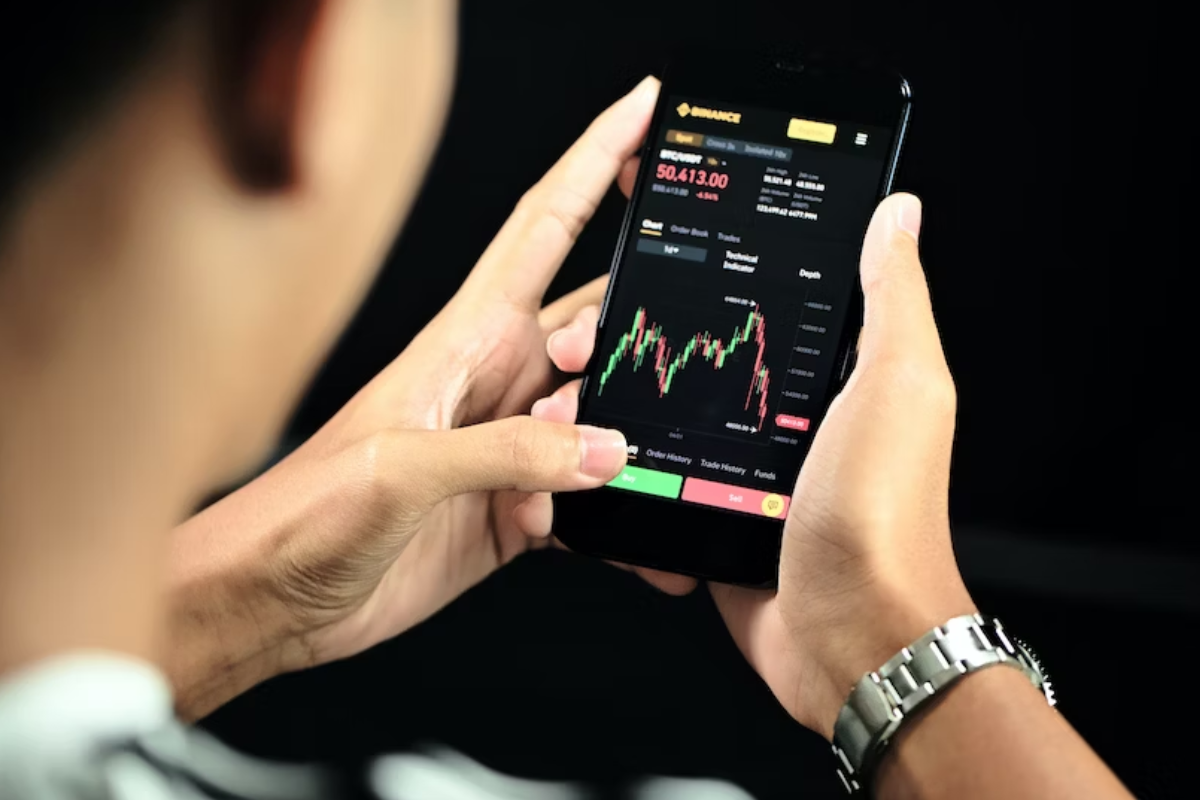
MetaMask is an excellent tool for interacting with decentralized applications (DApps) on the Ethereum network.
Here are some of the ways you can use MetaMask to engage with DApps.
Connecting to Web3 Applications
MetaMask allows you to connect to Web3 applications quickly and easily. When you visit a DApp, MetaMask will prompt you to connect your wallet.
If you don’t have an account yet, you can create one by clicking the “Create Account” button.
Once you’re connected, you can use your MetaMask wallet to interact with the DApp.
You can buy and sell tokens, participate in decentralized finance (DeFi) platforms, and more.
Buying and Selling NFTs
NFTs, or non-fungible tokens, are unique digital assets that can be bought and sold on the Ethereum network.
MetaMask makes it easy to buy and sell NFTs on various marketplaces.
To buy an NFT, you’ll need to connect your MetaMask wallet to the marketplace.
Once you’re connected, you can browse the available NFTs and make a purchase using your MetaMask wallet.
To sell an NFT, you’ll need to create a listing on the marketplace.
When someone buys your NFT, the funds will be sent directly to your MetaMask wallet.
Engaging with DeFi Platforms
Decentralized finance (DeFi) platforms allow you to earn interest on your cryptocurrency holdings, borrow funds, and more. MetaMask makes it easy to engage with DeFi platforms on the Ethereum network.
To use a DeFi platform, you’ll need to connect your MetaMask wallet to the platform.
Once you’re connected, you can deposit funds and start earning interest or borrowing funds.
MetaMask also makes it easy to swap tokens on various decentralized exchanges (DEXs).
You can use your MetaMask wallet to swap tokens quickly and easily, without having to go through a centralized exchange.
MetaMask on Mobile Devices

If you prefer to use MetaMask on your smartphone, you’re in luck!
MetaMask Mobile is a great option for those who want to interact with dapps directly on their mobile devices.
In this section, we’ll discuss how to use MetaMask on both Android and iOS devices.
Using MetaMask on Android
To use MetaMask on Android, you’ll need to download the MetaMask Mobile app from the Google Play Store.
Once you’ve installed the app, you can open it and create a new wallet or import an existing one using your seed phrase.
Once your wallet is set up, you can use MetaMask Mobile to interact with dapps directly on your smartphone. Simply open the app and navigate to the dapp you want to use.
If the dapp supports MetaMask, you should be able to connect to it directly from the app.
Using MetaMask on iOS
To use MetaMask on iOS, you’ll need to download the MetaMask Mobile app from the App Store.
Once you’ve installed the app, you can open it and create a new wallet or import an existing one using your seed phrase.
Once your wallet is set up, you can use MetaMask Mobile to interact with dapps directly on your iPhone or iPad.
Simply open the app and navigate to the dapp you want to use. If the dapp supports MetaMask, you should be able to connect to it directly from the app.
One thing to note is that MetaMask Mobile does not currently support all of the features of the desktop version of MetaMask.
However, the team is constantly working to improve the mobile app and add new features.
Managing Transactions in MetaMask
MetaMask is a powerful tool for managing your digital assets, including sending and receiving transactions.
In this section, we’ll cover the basics of managing transactions in MetaMask, including how to send and receive assets and how to connect to Coinbase.
Sending and Receiving Assets
Sending and receiving assets in MetaMask is easy.
To send assets, simply click on the “Send” button in your MetaMask wallet and enter the recipient’s address and the amount you want to send.
You can also choose the gas fee you want to pay for the transaction.
To receive assets, simply give the sender your MetaMask address.
You can find your address by clicking on the “Account” button in your MetaMask wallet.
Once the sender has sent the assets, they will appear in your MetaMask wallet.
Connecting to Coinbase
If you use Coinbase to buy and sell digital assets, you can connect your Coinbase account to MetaMask.
To do this, simply click on the “Connect to Coinbase” button in your MetaMask wallet and follow the prompts.
Once you’ve connected your Coinbase account, you can easily buy and sell digital assets from within MetaMask.
Simply click on the “Buy” or “Sell” button in your MetaMask wallet and follow the prompts.
Managing transactions in MetaMask is easy and convenient.
Whether you’re sending or receiving assets or connecting to Coinbase, MetaMask makes it simple to manage your digital assets.
Understanding MetaMask Security Measures
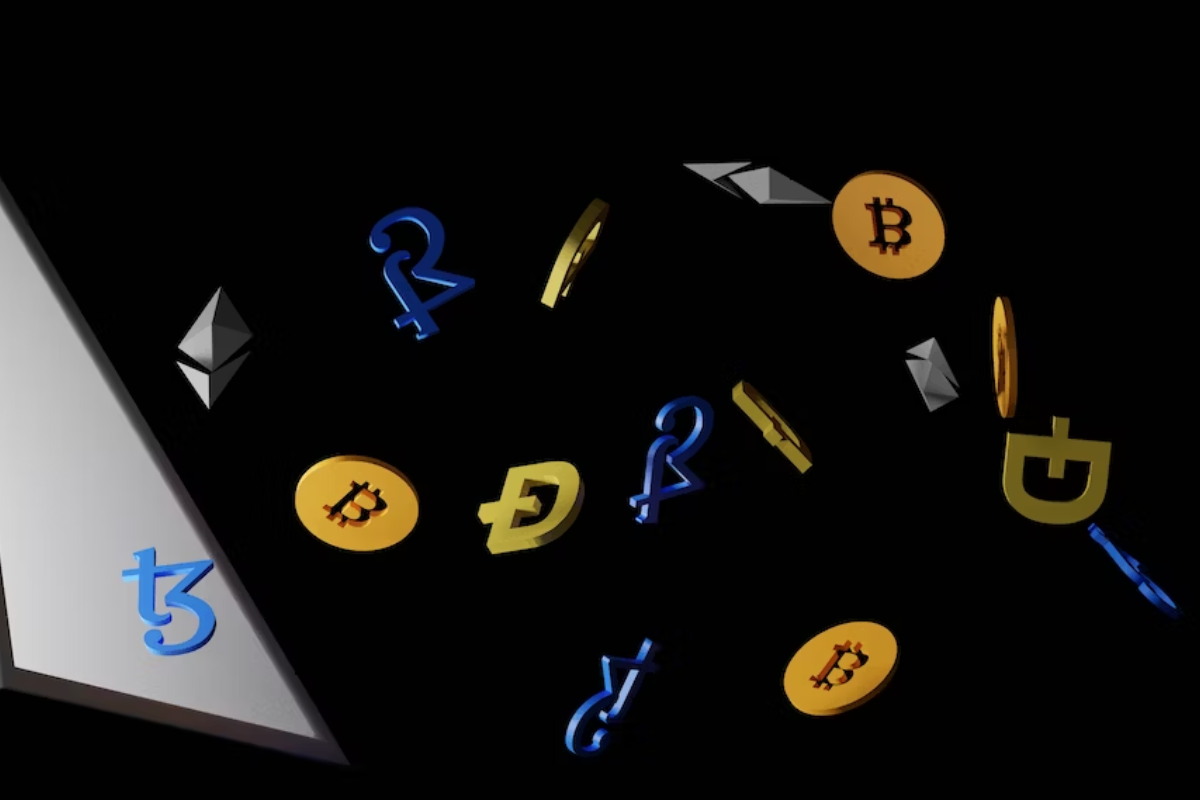
MetaMask is a popular browser extension used to access Ethereum decentralized applications.
It provides a secure way to interact with the Ethereum blockchain by acting as a bridge between the user’s browser and the blockchain.
In this section, we will discuss the security measures provided by MetaMask and how you can manage them.
Terms of Use
Before using MetaMask, it is important to read and understand the terms of use.
By using MetaMask, you agree to the terms and conditions set forth by the MetaMask team. These terms include the following:
- You are responsible for the security of your MetaMask account and private keys.
- You agree not to use MetaMask for any illegal or unauthorized purpose.
- You agree not to interfere with or disrupt the MetaMask service or servers.
It is important to follow these terms to ensure the security of your MetaMask account and the Ethereum blockchain.
Managing Permissions
MetaMask provides a way to manage permissions for each website you visit.
When you visit a website that requires access to your MetaMask account, MetaMask will ask for your permission to grant access.
You can manage these permissions by following these steps:
- Click on the MetaMask icon in your browser.
- Click on the three dots in the top right corner.
- Click on “Settings” and then “Connections”.
- Here you can see a list of websites that have access to your MetaMask account.
- You can revoke access by clicking on the “X” next to the website.
It is important to manage these permissions to ensure that only trusted websites have access to your MetaMask account.
Troubleshooting Common MetaMask Issues
If you’re experiencing issues with MetaMask, there are several steps you can take to troubleshoot and resolve common issues.
Here are some of the most common issues and their solutions:
MetaMask isn’t working as expected
If MetaMask isn’t working the way you expected, there are some steps you can take on your own that often solve problems, without having to create a support ticket.
Here are some of our top fixes:
- Restart your browser, or force close the mobile app and reopen.
- Restart your computer or mobile device.
- Lock and unlock MetaMask.
MetaMask encountered an error due to reaching a storage limit
If you encounter the error message “MetaMask encountered an error due to reaching a storage limit.
The local data has been corrupted. Please reinstall MetaMask and restore with your seed phrase,” there are a few steps you can take to resolve the issue:
- Try uninstalling and reinstalling MetaMask.
- Restore your MetaMask wallet using your seed phrase.
MetaMask Extension is not available in Safari
If you’re using Safari, you won’t be able to use the MetaMask extension.
However, you can still use MetaMask Activity by entering the ENS name or public address of the account you’re interested in.
For steps to find and copy a public address from your wallet, see here.
MetaMask isn’t connecting to the blockchain
If you’re having trouble connecting to the blockchain, try the following steps:
- Check your internet connection.
- Check that you’re using the latest version of MetaMask.
- Try switching to a different network (e.g. from Mainnet to Ropsten).
By following these troubleshooting steps, you should be able to resolve most common issues with MetaMask.
If you’re still experiencing issues, you can reach out to the MetaMask support team for further assistance.
Key Takeaways
Here are some key takeaways to remember when opening MetaMask in Chrome:
- You can download and install the MetaMask extension from the Chrome Web Store by searching for “MetaMask” and clicking the “Add to Chrome” button.
- Make sure to verify that you are downloading the legitimate MetaMask extension by checking the number of downloads and reviews.
- After installation, you can access the MetaMask extension by clicking on the extension icon in your Chrome browser.
- To open the MetaMask extension, simply click on the MetaMask icon and enter your password or seed phrase if prompted.
- You can manage your MetaMask settings by clicking on the three dots in the top-right corner of the extension pop-up and selecting “Settings.”
- Remember to keep your seed phrase secure and never share it with anyone. It is your only way to access your funds if you lose access to your MetaMask account.
By following these simple steps, you can easily open and manage your MetaMask extension in Chrome.
With MetaMask, you can securely store and manage your cryptocurrencies, and easily interact with decentralized applications on the web.






























