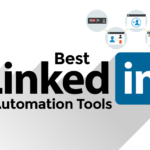Are you curious about what does the green dot mean on LinkedIn users’ profile pictures?
You may have noticed that some dots are solid while others are hollow.
But what do they mean?
The green dot is a feature on LinkedIn that lets you know if someone is currently active on the platform.
If you see a solid green dot next to someone’s name, it means that they are currently using LinkedIn and will receive instant notifications if you send them a message.
On the other hand, a hollowed-out green dot indicates that the person is not actively using LinkedIn but has push notifications enabled on their mobile device.
This means that they will be notified instantly when you send them a message, even if they are not currently using the platform.
Post Contents
- 1 What Does the Green Dot Mean on LinkedIn?
- 2 Types of Green Dots
- 3 The Significance of Green Dot
- 4 Green Dot and LinkedIn Messaging
- 5 Green Dot and LinkedIn Profile
- 6 Managing Green Dot Visibility
- 7 Green Dot and LinkedIn Connections
- 8 Green Dot and LinkedIn Mobile App
- 9 Green Dot and LinkedIn Desktop Version
- 10 The Impact of Green Dot on Professional Networking
- 11 Green Dot and Career Opportunities
- 12 Understanding LinkedIn’s Algorithm
- 13 Key Takeaways
What Does the Green Dot Mean on LinkedIn?

If you’ve ever used LinkedIn, you may have noticed a small green dot next to some people’s profile pictures.
This green dot is a feature on LinkedIn that indicates whether someone is currently active on the platform or not.
If you see a solid green dot next to someone’s name, it means that they are currently using LinkedIn on their browser and will be instantly notified when you send them a message.
On the other hand, a hollow green dot indicates that someone is not actively using LinkedIn but has push notifications enabled on their mobile app, so they’ll be notified instantly when you send them a message.
This feature is helpful because it allows you to know when it’s a good time to reach out to someone.
If someone has a solid green dot next to their name, it’s a good indication that they are currently active on LinkedIn and may be more likely to respond to your message.
However, it’s important to note that the green dot is only visible to people in your LinkedIn network.
This means that if you are not connected with someone on LinkedIn, you won’t be able to see whether they are currently active on the platform or not.
Types of Green Dots
When you’re using LinkedIn, you might notice green dots next to people’s profile pictures.
These dots indicate whether someone is currently active on LinkedIn or not.
There are two types of green dots: solid green dots and green circles. Here’s what each one means:
Solid Green Dot
A solid green dot next to someone’s name means that they’re currently using LinkedIn on a desktop browser.
If you send them a message, they’ll be instantly notified.
This is a great way to know when someone is available to chat.
Green Circle
A hollowed-out green circle next to someone’s name means that they’re not actively using LinkedIn, but they have push notifications enabled on their mobile device.
This means that they’ll be notified instantly if you send them a message.
This is a good way to know if someone is likely to respond quickly to your message.
It’s important to note that the green dot doesn’t necessarily mean that someone is available to chat at that moment.
They could be busy with something else or in a meeting.
However, it’s a good indicator of whether someone is currently active on LinkedIn.
In addition to the green dots, you can also use the “Active Status” feature in LinkedIn messaging to see if someone is currently online.
This feature shows a green circle next to someone’s name if they’re currently active on LinkedIn.
If they’re not active, you’ll see a gray circle instead.
The Significance of Green Dot

When you log in to LinkedIn, you might notice that some of your connections have a green dot next to their profile picture.
This green dot signifies that they are currently online and active on the platform.
It is an indicator of their availability for communication and networking.
The green dot is a simple yet effective way to know when your connections are active and ready to engage.
It allows you to reach out to them and start a conversation in real-time.
This can be particularly useful when you need a quick response or want to discuss something urgent.
When you see a green dot, it means that the person is online and actively using LinkedIn.
However, if the dot is hollow, it means that they are not currently using the platform but have push notifications enabled on their mobile device.
This means that they will receive a notification if you send them a message, even if they are not actively using the platform at that moment.
The green dot can also be a useful tool for building your online presence.
By being active on the platform and engaging with your connections, you can increase your visibility and build your reputation as a thought leader in your industry.
Green Dot and LinkedIn Messaging
If you’re new to LinkedIn, you might be wondering what the green dot on someone’s profile picture means.
The green dot is a status indicator that shows whether someone is currently active on LinkedIn.
In this section, we’ll explore how the green dot works in the context of LinkedIn messaging.
Direct Message
When you send a direct message to someone on LinkedIn, the green dot will tell you whether they’re currently online.
If the dot is solid, it means they’re currently using LinkedIn on their computer or mobile device.
If the dot is hollow, it means they’re not currently using LinkedIn, but they have push notifications enabled on their mobile device.
InMail
InMail is LinkedIn’s messaging system for sending messages to people who you’re not connected with.
When you send an InMail, the green dot works a little differently.
If the dot is solid, it means the person is currently using LinkedIn.
If the dot is hollow, it means they’re not currently using LinkedIn, but they have push notifications enabled on their mobile device.
Read Receipts
When you send a message on LinkedIn, you’ll receive a read receipt when the recipient has read your message.
The read receipt is indicated by a blue checkmark next to your message.
If you see a green dot next to the checkmark, it means the recipient was online when they read your message.
Green Dot and LinkedIn Profile

When you visit someone’s LinkedIn profile, you may notice a small green dot next to their profile picture.
This green dot is an indicator of the user’s activity on the platform.
In this section, we’ll explore the different aspects of the green dot and how it relates to your LinkedIn profile.
Profile Picture
Your profile picture is an essential part of your LinkedIn presence.
It represents you and your personal brand on the platform.
The green dot next to your profile picture indicates whether you are currently active on LinkedIn or not.
If the dot is solid green, it means you are currently online and active.
If the dot is hollowed out, it means you have push notifications enabled on your mobile device, and you will be notified instantly when someone sends you a message.
Public Profile
Your public profile is the part of your LinkedIn profile that is visible to people who are not connected with you.
The green dot next to your profile picture is also visible on your public profile.
This means that anyone who visits your profile can see whether you are currently active on LinkedIn or not.
This can be a helpful indicator for potential recruiters or business partners who are looking to connect with you.
It’s important to note that the green dot is only visible to people in your LinkedIn network.
This means that if you’re not connected with someone, you won’t see their green dot, and they won’t see yours.
Additionally, you can choose to turn off your green dot if you don’t want others to see your activity status.
Managing Green Dot Visibility
If you’re concerned about your visibility on LinkedIn, you can manage your green dot status in a few different ways.
Here are some tips to help you control your presence on the platform.
Privacy Settings
First, you can adjust your privacy settings to control who can see your green dot status.
To do this, go to your LinkedIn privacy settings and click on “Profile viewing options.”
From there, you can choose to show or hide your green dot status from your connections, as well as from anonymous viewers.
Push Notifications
Another way to manage your green dot status is by adjusting your push notification settings.
If you have push notifications enabled for LinkedIn, you’ll receive a notification when someone sends you a message or connection request, even if you’re not actively using the platform.
To turn off push notifications, go to your LinkedIn settings and click on “Notifications.”
From there, you can choose which notifications you want to receive and turn off push notifications altogether if you prefer.
It’s worth noting that even if you turn off push notifications, your green dot status will still appear to your connections when you’re actively using LinkedIn.
If you don’t want to be seen as “online” when you’re using the platform, you can log out of LinkedIn or use it in “incognito” mode.
Green Dot and LinkedIn Connections
When you log in to LinkedIn, you may notice a small green dot next to some of your connections’ profile pictures.
This green dot is a symbol that indicates whether a connection is currently active on LinkedIn or not.
If you see a green dot, it means that your connection is currently online and using LinkedIn.
The green dot is a useful tool for staying connected with your professional network.
If you see that a connection is online, you can send them a message or start a conversation.
This can be especially helpful if you need to get in touch with someone quickly or if you want to discuss a time-sensitive matter.
It’s important to note that the green dot is only visible to your LinkedIn connections.
This means that you won’t be able to see the green dot next to the profile pictures of people who are not in your network.
Additionally, if you have turned off your active status, your connections will not be able to see the green dot next to your profile picture.
If you want to turn off your active status, you can do so by going to your LinkedIn settings.
Simply click on your profile picture in the top right corner of the screen, then click on “Settings & Privacy.”
From there, click on “Privacy” and then “How others see your LinkedIn activity.”
Here, you can toggle off the option to show your active status.
Green Dot and LinkedIn Mobile App
If you’re using LinkedIn on your mobile device, you might be wondering what the green dot means.
The green dot on LinkedIn indicates that someone is currently active on LinkedIn, either through their desktop browser or mobile app.
This means that they will be instantly notified when you send them a message.
The green dot is only visible to people in your LinkedIn network, so you won’t see it on profiles of people you’re not connected with.
This feature is especially useful if you’re trying to reach out to someone quickly and want to know if they’re currently available to respond.
If you see a green status dot with a white circle in the middle, this means that your connection is available only on mobile and will be notified of your message.
However, if you’re busy and don’t want to be disturbed, you can turn off your active status on LinkedIn.
To turn off your active status on LinkedIn, follow these steps:
- Open the LinkedIn app on your mobile device.
- Tap on your profile picture in the top left corner.
- Tap on the Settings icon in the top right corner.
- Scroll down to the Privacy section and tap on Active Status.
- Toggle off the switch next to “Show when you’re active.”
Keep in mind that turning off your active status will also hide the green dot on your profile, so others won’t be able to see when you’re active on LinkedIn.
Green Dot and LinkedIn Desktop Version

When you are using the desktop version of LinkedIn, the green dot next to a person’s profile picture indicates that they are currently online and actively using LinkedIn.
This means they are available to chat or respond to messages in real-time.
However, it is important to note that the green dot may not always be visible.
If a person has turned off their active status, the green dot will not appear next to their profile picture.
Additionally, if you are not connected with someone on LinkedIn, you will not be able to see their active status at all.
If you are looking to turn off your own active status, you can do so by going to your settings and privacy and selecting “Privacy” and then “How others see your LinkedIn activity.”
From there, you can toggle off the “Share when you’re active on LinkedIn” option.
It’s worth noting that the green dot only appears on the free and premium versions of LinkedIn, not on Sales Navigator.
Additionally, if a person is not actively using LinkedIn but has push notifications enabled on their mobile device, a hollowed-out green circle will appear next to their profile picture instead of a green dot.
This indicates that they will be notified instantly when you send them a message, even if they are not currently using LinkedIn.
The Impact of Green Dot on Professional Networking
The green dot on LinkedIn has become an essential feature for professional networking.
It provides real-time communication, which is crucial for networking in today’s fast-paced world.
The green dot indicates that someone is actively using LinkedIn, making it easier for you to connect with them and start a conversation.
The green dot also helps you to identify who is available to chat, making it easier to prioritize your networking efforts.
You can see who is online and ready to talk, and you can reach out to them instantly.
This feature allows you to make the most of your time on the professional networking platform.
Moreover, the green dot also helps you to identify who is not actively using LinkedIn but has push notifications enabled on mobile.
This feature is useful because you can tailor your communication to their availability.
You can send them a message, and they will receive a notification on their phone, making it more likely that they will respond to you promptly.
Green Dot and Career Opportunities
When it comes to career opportunities, LinkedIn is one of the most powerful tools out there.
The platform connects job seekers with employers and recruiters, and the little green dot can play a significant role in this process.
As you may already know, the green dot on LinkedIn indicates that someone is currently active on the platform.
This means they are available to chat, respond to messages, and engage with their network.
For job seekers, having a green dot next to their name can signal to potential employers that they are actively looking for opportunities and are open to new connections.
On the other hand, employers and recruiters can also use the green dot to their advantage.
By searching for candidates who are currently active on LinkedIn, they can find individuals who are more likely to respond to messages and engage in conversations about job opportunities.
But it’s important to note that not everyone has a green dot on their profile.
Some users may have push notifications enabled, which means they will receive notifications even if they are not actively using the platform.
In this case, their dot will be hollowed out.
So, what does this mean for your career opportunities on LinkedIn?
If you’re a job seeker, make sure to keep your profile up to date and engage with your network regularly.
This will increase your chances of appearing in search results and catching the attention of potential employers.
And if you’re an employer or recruiter, consider using the green dot as a way to find active and engaged candidates.
By reaching out to individuals who are currently online, you may be able to start conversations that lead to successful hires.
Understanding LinkedIn’s Algorithm
When you post on LinkedIn, the platform’s algorithm sorts your content into one of three categories: spam, low-quality, or high-quality.
The algorithm measures a range of factors to guess how relevant your post might be to your audience.
Here’s how LinkedIn determines where your post belongs:
Factors that Affect Your Post’s Visibility
The LinkedIn algorithm considers several factors when determining the visibility of your post.
These factors include:
- Relevance: How relevant is your post to your audience?
- Engagement: How much engagement (likes, comments, shares) has your post received?
- Network: How many connections do you have, and how active are they on LinkedIn?
- Content type: What type of content are you posting (text, image, video, etc.)?
- Time: What time of day are you posting, and how recent is your content?
Tips for Optimizing Your Posts
If you want to optimize your posts for maximum visibility, here are a few tips to keep in mind:
- Post high-quality content that is relevant to your audience.
- Encourage engagement by asking questions or soliciting feedback.
- Use hashtags to make your content more discoverable.
- Post at optimal times when your audience is most active.
- Experiment with different types of content (text, images, video) to see what works best for your audience.
By understanding how the LinkedIn algorithm works and optimizing your posts accordingly, you can increase your visibility and reach a wider audience on the platform.
Key Takeaways
Here are the key takeaways about the green dot on LinkedIn:
- The green dot next to a person’s profile picture indicates that they are currently active on LinkedIn, either through their desktop browser or mobile app.
- If the dot is solid, it means that the person is available and online on LinkedIn messaging, and they will receive notifications when you message them.
- A hollowed-out green dot means that the person is not actively using LinkedIn but has push notifications enabled on mobile, so they’ll be notified instantly when you send them a message.
- The green dot is only visible to people in your LinkedIn network, so you can’t see it for people who are not connected to you.
- The green dot is a helpful tool for knowing when someone is available to chat or respond to your message, but it’s important to use it respectfully and not to spam people with messages just because they’re online.
In summary, the green dot on LinkedIn is a useful feature for knowing when someone is active and available on the platform.
By respecting people’s availability and using the green dot wisely, you can make the most of your LinkedIn connections and build meaningful relationships with other professionals.