Are you curious about what does the green dot mean on Facebook?
You may have noticed it next to a friend’s name or on your own profile picture.
The green dot is an indication of a user’s online status, but what does it really mean?
In this article, we will explore the meaning of the green dot on Facebook and how it works.
When you see a green dot next to someone’s name on Facebook, it generally means that they are currently active on the platform.
This could mean that they are using Facebook, the Messenger app, or the site.
However, keep in mind that just because someone is active on Facebook does not necessarily mean that they are available to chat or respond to messages.
Additionally, if you do not see a green dot next to someone’s name, it could mean that they have turned off their active status feature in their settings.
Post Contents
What Does the Green Dot Mean on Facebook?
If you’ve ever noticed a green dot next to someone’s name on Facebook, you might be wondering what it means.
Well, the green dot is an indicator that the person is currently active on the social media platform.
The green dot can be seen next to a user’s profile picture on both the Facebook and Messenger apps, as well as on Facebook.com.
It means that the person is currently using Facebook, whether they’re browsing the site, using the app, or chatting with friends on Messenger.
It’s important to note that the green dot only appears when a user’s active status is enabled.
This means that they’ve allowed other users to see when they’re active on Facebook.
If a user has disabled their active status, the green dot won’t appear next to their name.
So, if you see a green dot next to someone’s name on Facebook, it means that they’re currently active on the platform and available to chat.
If you’re looking to connect with someone, seeing the green dot can be a good indication that they’re online and ready to chat.
Overall, the green dot is a simple yet useful feature on Facebook that lets you know when your friends are available to chat.
The Green Dot and Facebook Messenger
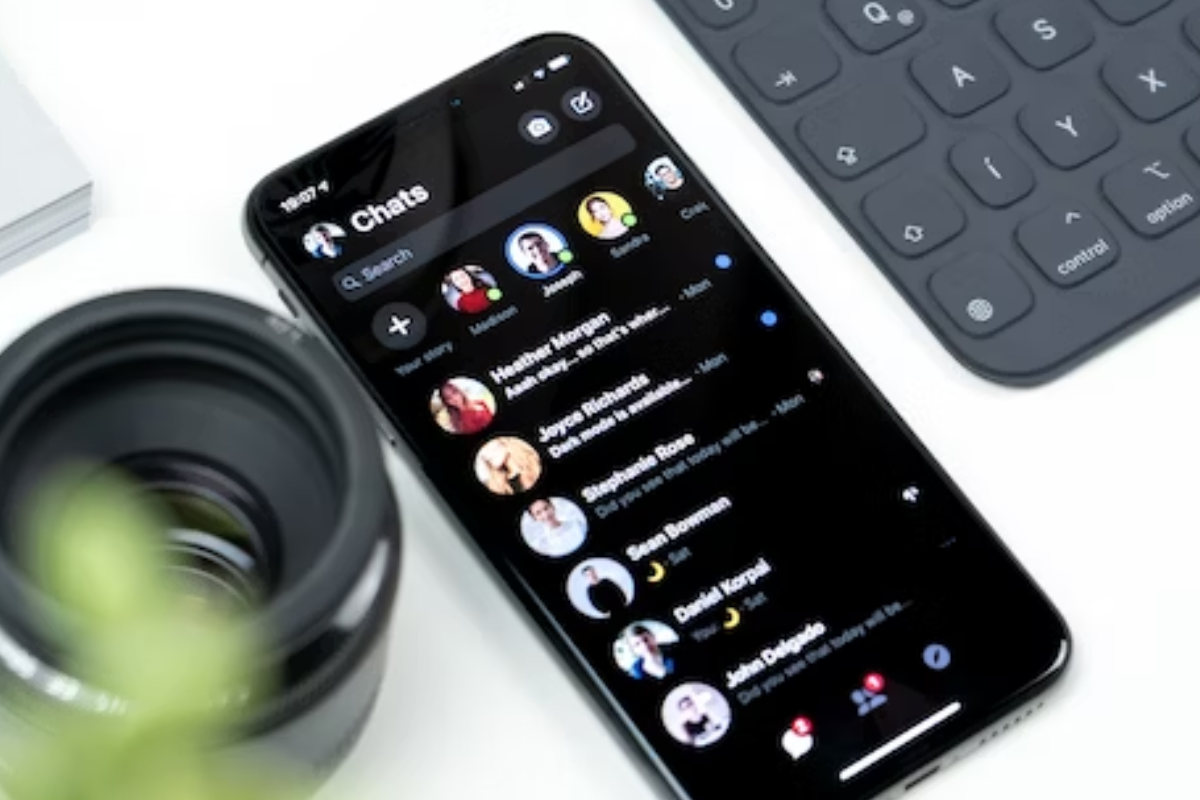
If you’re a frequent user of Facebook Messenger, you might have noticed a green dot next to some of your contacts’ names.
This green dot indicates that the person is currently online and active on Facebook Messenger.
In this section, we will discuss the Messenger app and the online status in Messenger.
Messenger App
The app also allows you to make voice and video calls, send photos and videos, and share your location.
When you open the Messenger app, you will see a list of your contacts.
If a contact has a green dot next to their name, it means they are currently online and active on Messenger.
Online Status in Messenger
The green dot on Facebook Messenger indicates that a person is currently online and active on Messenger.
This means that they are available to receive messages and respond to them in real-time.
However, it’s important to note that just because someone is online doesn’t mean they are available to chat.
They may be busy with something else or simply not interested in chatting at the moment.
In addition to the green dot, you may also see a specific time next to a contact’s name on Messenger.
This time indicates how long ago the person was last active on Messenger.
For example, if a contact has a green dot next to their name and a time of “Active Now,” it means they are currently online and active on Messenger.
If a contact has a green dot next to their name and a time of “Active 5m ago,” it means they were last active on Messenger 5 minutes ago.
Interpreting the Green Dot
When you see a green dot on Facebook, it can mean different things depending on where you see it.
Here are some ways to interpret the green dot:
Active Now
If you see a green dot next to someone’s name in the chat window, it means that person is currently active on Facebook.
This means they are either using Facebook or Messenger on their device, or have left it open in the background.
Keep in mind that just because someone is active on Facebook doesn’t mean they are available to chat.
Profile Picture
If you see a green dot next to someone’s profile picture in your friends list, it means they are currently active on Facebook or Messenger.
This can be a helpful way to quickly check who is online and available to chat.
However, keep in mind that some users may have turned off their active status or may not be using Facebook at that moment.
Friends List
If you see a green dot next to someone’s name in your friends list, it means they are currently active on Facebook or Messenger.
However, if you don’t see a green dot next to someone’s name, it doesn’t necessarily mean they are not active on Facebook.
They may have turned off their active status, or they may be using Facebook without being actively engaged in it.
Managing Your Active Status

If you want to manage your Active Status on Facebook, you can do so by changing your settings and preferences.
Here are some steps to help you manage your Active Status.
Change Active Status
To change your Active Status, you need to follow these steps:
- Open Facebook and click on the three horizontal lines in the top right corner.
- Scroll down and click on “Settings & Privacy.”
- Click on “Settings.”
- Click on “Active Status.”
- Toggle the switch next to “Show when you’re active” to turn your Active Status on or off.
If you turn your Active Status off, you won’t appear active to other users, and you won’t be able to see other users’ Active Statuses.
Preferences
You can also manage your Active Status preferences. Here’s how:
- Open Facebook and click on the three horizontal lines in the top right corner.
- Scroll down and click on “Settings & Privacy.”
- Click on “Settings.”
- Click on “Active Status.”
- Click on “Your Active Status.”
- Select your preferences for who can see your Active Status.
You can choose to show your Active Status to everyone, only your friends, or specific friends.
Settings
Facebook also offers some additional settings to help you manage your Active Status.
Here are some of the options available:
- Turn off Active Status for specific people: You can turn off your Active Status for specific people by clicking on “Turn off Active Status for only some contacts” under “Your Active Status.”
- Turn off Active Status for all contacts: You can turn off your Active Status for all contacts by clicking on “Turn off Active Status” under “Active Status.”
- Hide your Active Status from certain people: You can hide your Active Status from specific people by clicking on “Hide Your Active Status From” under “Your Active Status.”
By managing your Active Status settings and preferences, you can control who sees when you’re active on Facebook and when you’re not.
The Green Dot on Different Devices
If you’re wondering what the green dot on Facebook means, you may have noticed that it appears differently on different devices.
Here’s what you need to know about the green dot on mobile devices and computers.
Mobile Devices
On mobile devices such as Android and iPhone, the green dot appears next to a user’s profile picture in the Facebook app and the Messenger app.
This indicates that the person is currently active on Facebook or Messenger, whether they’re using the app or the website.
To turn off your green dot on a mobile device, open the Messenger app and go to “Menu > Settings > Active Status.
From there, you can toggle off the “Show when you’re active” option to hide your green dot from other users.
Computer
On a computer, the green dot appears in the chat sidebar on the Facebook website.
It indicates that the person is currently active on Facebook, whether they’re using the website or the Messenger app.
To turn off your green dot on a computer, click on the Messenger icon in the chat sidebar and select “Activity Status.”
From there, you can toggle off the “Show when you’re active” option to hide your green dot from other users.
It’s worth noting that if you turn off your green dot, you won’t be able to see other users’ green dots either.
Additionally, the green dot only indicates that a user is currently active on Facebook or Messenger – it doesn’t necessarily mean they’re available to chat or respond to messages.
Privacy and the Green Dot
When you see the green dot next to someone’s name on Facebook, it means that they are currently online.
However, this feature can raise concerns about privacy.
If you don’t want others to know when you are online, you can turn off your active status.
To do this, you can go to the Messenger app and click on the menu icon.
From there, you can select “Settings” and then “Active Status.”
You can then toggle the switch to turn off your active status.
This will remove the green dot from your profile picture, and others will not be able to see when you are online.
It is important to note that turning off your active status will also prevent you from seeing when others are online.
If you want to see when others are online but don’t want them to see when you are online, you can choose to hide your active status from specific people.
Additionally, if you have a Facebook Page, you may want to consider turning off your active status to maintain your privacy.
If you are logged into your Page and have the Messenger app open, the green dot will appear on your Page, indicating that you are online.
This may give the impression that you are available to respond to messages, even if you are not.
Other Symbols on Facebook
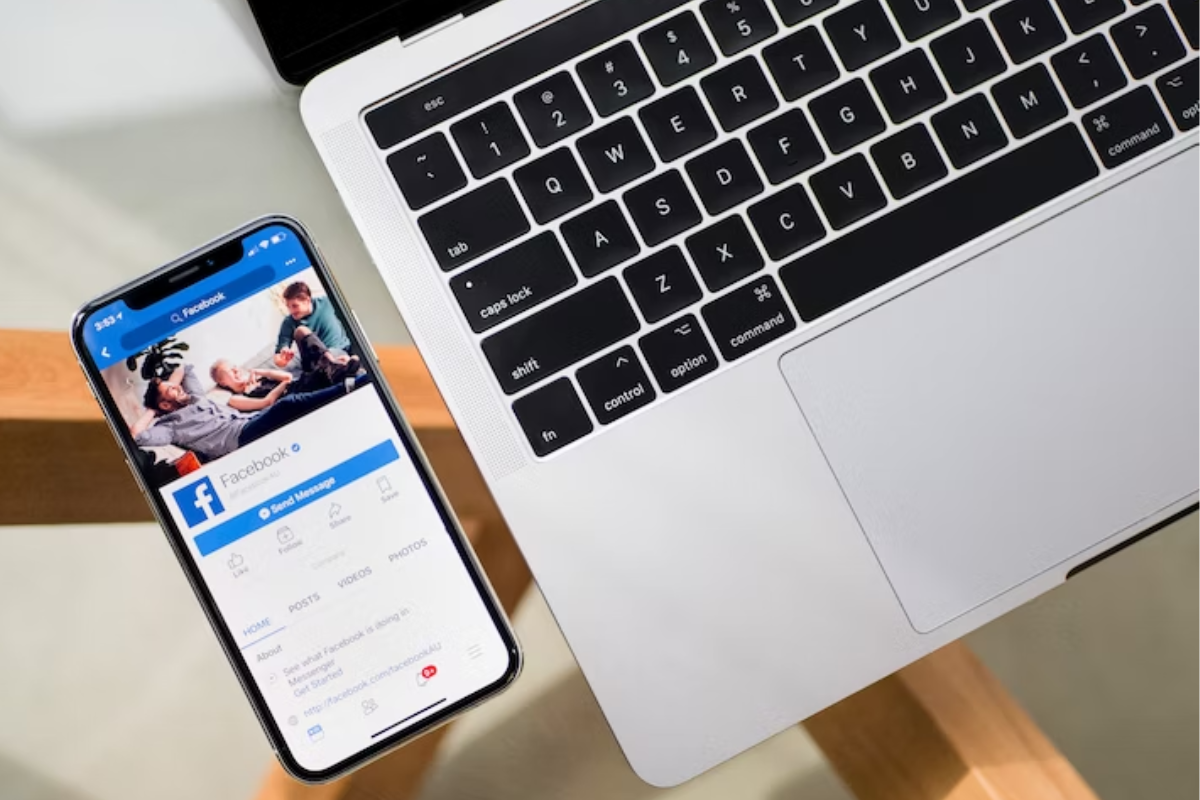
Aside from the green dot, there are other symbols on Facebook that you might encounter.
Here are a few of them:
Blue Circle
If you see a blue circle next to someone’s name on Facebook, that means they have recently posted a story.
A story is a photo or video that a user shares with their friends for 24 hours. You can view someone’s story by clicking on their profile picture with the blue circle around it.
Grey Indicator
The grey indicator is a symbol that appears next to someone’s name on Facebook when they are not currently active on the platform.
This symbol can take different forms depending on the device or app you are using.
For example, on the Facebook app for iPhone, the symbol is a grey moon, while on the Facebook website, it is a grey circle.
The grey indicator can also appear next to someone’s name when they have turned off their active status.
This means that they are still using Facebook but have chosen to hide their online status from others.
You can turn off your active status by going to your Facebook settings and selecting “Active Status.”
Other Symbols
In addition to the green dot, blue circle, and grey indicator, there are other symbols you might encounter on Facebook.
Here are a few examples:
- Camera: If you see a camera icon next to someone’s name, that means they have recently uploaded a photo or video.
- Video: If you see a video icon next to someone’s name, that means they have recently uploaded a video.
- Blue badge: A blue badge next to someone’s name means that they have a verified account. This means that Facebook has confirmed that the account belongs to a public figure, celebrity, or brand.
- Checkmark: A checkmark next to someone’s name means that they have confirmed their identity on Facebook. This is different from a verified account, which is reserved for public figures, celebrities, and brands.
Overall, there are many symbols on Facebook that can help you understand what your friends are up to.
Whether it’s a green dot indicating that they are online, a blue circle showing that they have posted a story, or a grey indicator revealing that they are offline, these symbols can help you stay connected with the people you care about.
Troubleshooting the Green Dot
If you’re having trouble with the green dot on Facebook, there are a few things you can try to fix the issue. Here are some troubleshooting tips:
- Check your internet connection: A poor internet connection can cause issues with the green dot. Make sure you have a stable internet connection and try refreshing your page.
- Toggle the green dot: If the green dot is not showing up, try toggling it on and off. To do this, go to your Facebook settings and turn off the “Active Status” toggle. Wait a few minutes and then turn it back on.
- Force stop the app: If you’re using the Facebook app on your mobile device and the green dot is not appearing, try force stopping the app. To do this on an Android device, go to “Settings,” then “Apps & notifications,” find the Facebook app, and select “Force Stop.” On an iPhone, swipe up from the bottom of the screen and swipe left or right to find the Facebook app. Swipe up on the app to force stop it.
- Clear your cache: Clearing your cache can help fix issues with the green dot. To do this on a desktop computer, go to your browser settings and clear your cache and cookies. On a mobile device, go to your settings and find the “Storage” option. From there, select “Clear Cache” to clear your cache.
By following these troubleshooting tips, you should be able to fix any issues you’re having with the green dot on Facebook.
Key Takeaways
Here are the key takeaways about the green dot on Facebook:
- The green dot indicates that a user is currently online and active on Facebook or Messenger.
- The green dot also appears next to the camera icon in Messenger, indicating that the user is available for a video call.
- If you see a specific time next to someone’s icon on Messenger, it shows you how long ago that person was online.
- The green dot is a feature that helps you know when your Facebook contacts are available for communication.
- You can use the green dot to start a conversation with someone who is currently online and active.
- The green dot is different from the green light that appears when someone is active on Instagram. On Instagram, the green light indicates that a user is currently browsing the app, not necessarily available for communication.
- You can change your availability status on Facebook by clicking on the green dot and selecting “Change Availability” or by going to your profile settings and changing your status.
- If you don’t want others to see when you’re online, you can turn off your availability status in your profile settings.
- The green dot is a useful tool for interacting with the Facebook app and website, allowing you to track when your friends are online and available for communication.






























