Are you interested in how to transfer NFT from OpenSea to MetaMask?
Transferring your NFT is a simple process that can be done in just a few steps.
With MetaMask, you can store and manage your NFTs in one place, making it easier to keep track of your collection.
To transfer your NFT from OpenSea to MetaMask, you will need to follow a few basic steps.
First, you will need to log in to your OpenSea account and select the NFT you wish to transfer.
Then, you will need to click on the “Send” option and enter your MetaMask wallet address.
After paying the transaction fee, you can check your wallet to see if the NFT has been received.
If you are new to NFTs or unsure about the transfer process, don’t worry.
This article will guide you through the steps needed to transfer your NFT from OpenSea to MetaMask.
Whether you are a seasoned NFT collector or just getting started, transferring your NFT to MetaMask is a simple process that can help you better manage your digital assets.
Post Contents
Understanding the Basics

If you’re new to the world of NFTs, it can be overwhelming to navigate the process of transferring them from one platform to another.
In this section, we’ll cover the basics of transferring NFTs from OpenSea to MetaMask.
What are NFTs?
NFTs, or non-fungible tokens, are unique digital assets that are stored on a blockchain.
They can represent anything from digital art to collectibles and are bought and sold on NFT marketplaces like OpenSea.
What is OpenSea?
OpenSea is one of the largest NFT marketplaces, where you can buy, sell, and discover NFT collectibles.
It is a public marketplace that allows anyone to create, buy, and sell NFTs.
What is MetaMask?
MetaMask is a popular web3 wallet that allows you to store, send, and receive cryptocurrencies and tokens.
It also supports NFTs, making it a great choice for storing and managing your NFT collection.
What is the process of transferring NFTs from OpenSea to MetaMask?
To transfer NFTs from OpenSea to MetaMask, you will need to connect your MetaMask wallet to OpenSea and follow a few simple steps.
Here’s a brief overview of the process:
- Connect your MetaMask wallet to OpenSea by clicking the “Connect Wallet” button on the top right corner of the OpenSea homepage.
- Once your wallet is connected, navigate to the “My Account” page on OpenSea and locate the NFT you want to transfer.
- Click on the NFT to open its details page and click the “Transfer” button.
- Enter the recipient’s MetaMask wallet address and click “Next”.
- Review the transaction details, including the gas fee, and click “Confirm” to complete the transfer.
That’s it! Your NFT should now be transferred from OpenSea to your MetaMask wallet.
What is a gas fee?
A gas fee is the fee you pay to miners to process your transaction on the blockchain.
It is denominated in ETH and can vary depending on the network congestion.
How do I view my NFTs in my MetaMask wallet?
To view your NFTs in your MetaMask wallet, navigate to the “NFTs” tab on your MetaMask portfolio.
Here, you can view all of your NFT collectibles and manage them as you would any other asset in your wallet.
How do I ensure the safekeeping of my NFTs?
To ensure the safekeeping of your NFTs, it’s recommended that you store them in a secure wallet, such as a hardware wallet like Ledger or Trezor.
Additionally, be sure to keep your contract address and offers private to avoid any potential scams or hacks.
Setting Up Your Metamask Wallet
Installing Metamask Extension
To start using Metamask, you need to install the Metamask extension for your browser.
Go to the official Metamask website, download the extension, and add it to your browser.
Once installed, you will see the Metamask icon in the top right corner of your browser.
Creating a Metamask Account
To create a new Metamask account, click on the Metamask icon and select “Create a Wallet.”
Follow the instructions to create a new wallet and save your seed phrase.
It is important to keep your seed phrase safe and secure, as it is the only way to recover your wallet in case you lose access to it.
Securing Your Wallet
After creating your wallet, it is important to secure it by setting up a strong password and enabling two-factor authentication (2FA).
To set up a password, click on the Metamask icon, select “Settings,” and then “Security & Privacy.”
Choose a strong password and enable 2FA by following the instructions provided.
It is also recommended to keep your Metamask extension updated to ensure that you have the latest security features and bug fixes.
To update Metamask, click on the Metamask icon and select “Settings,” then “About.”
If an update is available, follow the instructions to install it.
By following these steps, you will have a secure and reliable Metamask wallet that you can use to transfer NFTs from OpenSea.
Purchasing NFTs on Opensea
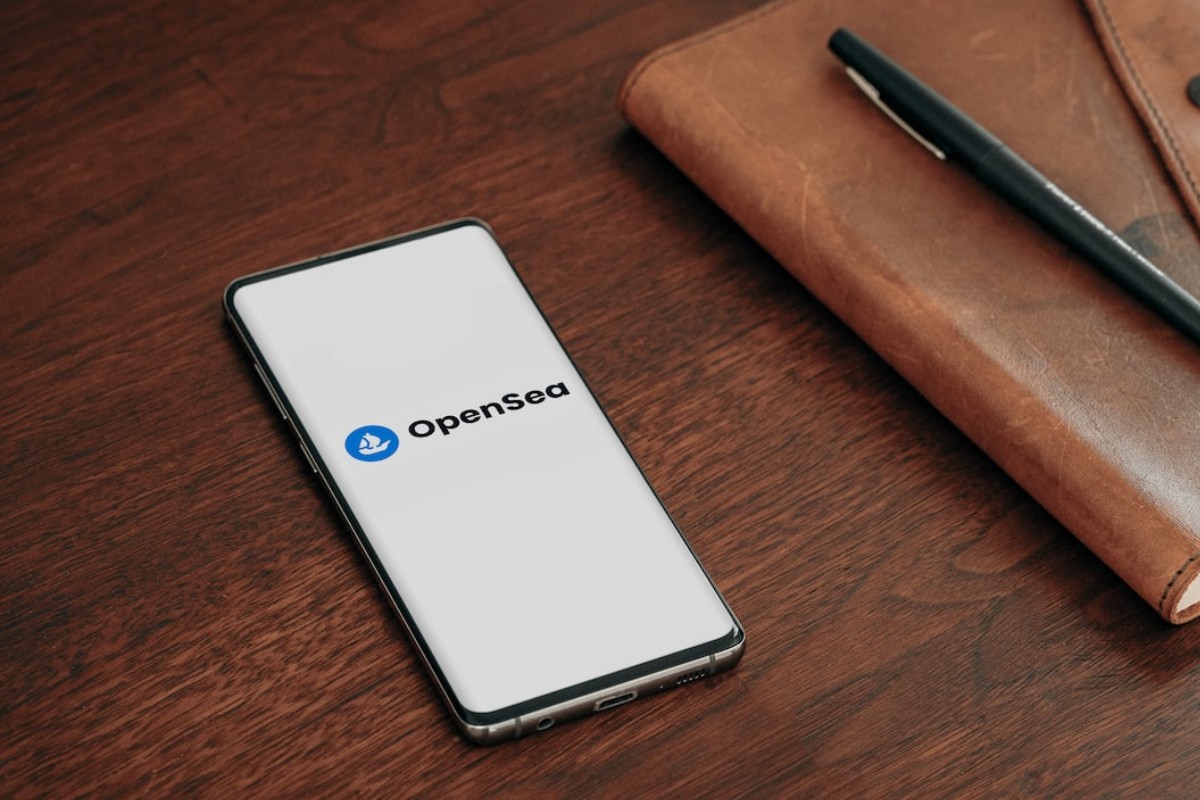
If you’re interested in buying NFTs on Opensea, you’re in luck!
The process is straightforward and easy to follow.
Here’s how to do it:
Browsing the Marketplace
First, head over to the Opensea marketplace.
You can browse the marketplace by category, collection, or simply search for a specific NFT.
Once you find an NFT that catches your eye, click on it to view more details.
On the NFT’s page, you’ll be able to see the current price, any bidding history, and a description of the item.
You can also view the NFT’s image or video, which is often the most important aspect of the item.
Making a Purchase
Once you’ve found an NFT you want to buy, it’s time to make a purchase.
To do this, you’ll need to have an Ethereum wallet with enough funds to cover the purchase price and any associated gas fees.
If you don’t already have an Ethereum wallet, you can create one easily using Metamask.
Once you have your wallet set up, connect it to Opensea by clicking the “Connect Wallet” button in the top right corner of the screen.
Next, click the “Buy Now” button on the NFT’s page.
This will take you to a confirmation screen where you can review the details of your purchase.
If everything looks good, click “Confirm Purchase” to finalize the transaction.
Opensea will then prompt you to sign the transaction using your Ethereum wallet.
Once you’ve signed the transaction, the NFT will be transferred to your wallet.
Congratulations, you’ve just purchased an NFT on Opensea!
Remember to keep your wallet safe and secure to protect your investment.
How to Transfer NFT from Opensea to Metamask
If you’ve purchased an NFT on OpenSea and want to transfer it to your MetaMask wallet, you’re in the right place.
Here’s a step-by-step guide to help you transfer your NFT from OpenSea to MetaMask.
Locating Your NFTs
First, you need to locate the NFT that you want to transfer.
To do this, log in to your OpenSea account, and click on the NFT that you wish to transfer.
Once you’ve found the NFT, you can proceed to the next step.
Initiating the Transfer
To initiate the transfer, click on the “Send” option.
Enter your MetaMask wallet address and pay the transaction fee to start the transfer.
Once the transaction is initiated, you can check your wallet to see if the NFT has been received.
Confirming the Transfer on Etherscan
You can also verify the transaction has gone through via Etherscan.
To do this, go to Etherscan and enter your MetaMask wallet address.
You should be able to see the transaction history for your wallet, including the NFT transfer.
That’s it!
You’ve successfully transferred your NFT from OpenSea to MetaMask.
If you encounter any issues during the transfer process, don’t hesitate to reach out to OpenSea or MetaMask support for assistance.
Viewing Your NFTs in Metamask
When you have purchased or received an NFT, you may want to view it in your Metamask wallet.
Here are the steps to access and locate your NFTs in Metamask.
Accessing Your Metamask Portfolio
To view your Metamask wallet, click on the Metamask icon in your browser’s toolbar.
If you have not yet installed Metamask, you can download it from the official website.
Once you have accessed your Metamask wallet, you will see your portfolio, which displays your account balance and transaction history.
To view your NFTs, click on the “NFTs” tab.
Locating Your NFTs in Metamask
All of your NFTs that are associated with the accounts linked to the dapp should be displayed automatically.
However, please note that not all NFTs may display correctly due to how data is retrieved from third-party sources.
If you have trouble locating your NFTs, you can try the following steps:
- Ensure that your NFT has been transferred to your Metamask wallet from the marketplace where you purchased it.
- Check that the NFT is compatible with Metamask. Some NFTs may only be viewable on certain platforms.
- Verify that your NFT is not being hidden by any filters or search parameters.
Once you have located your NFT, you can view its details and transfer it to another wallet or marketplace if desired.
Key Takeaways
Now that you know how to transfer your NFT from OpenSea to MetaMask, here are some key takeaways to keep in mind:
- Always double-check the recipient address before confirming the transfer.
- Be aware of the estimated gas fee and make sure you have enough ETH in your wallet to cover it.
- If you’re having trouble finding your NFT on MetaMask, try adding it manually using the Collectible ID.
- Make sure you have accounts on both OpenSea and MetaMask before attempting to transfer your NFT.
- If you encounter any issues during the transfer process, reach out to the support teams of both platforms for assistance.
By following these tips, you can ensure a smooth and successful transfer of your NFT from OpenSea to MetaMask.
Remember to always exercise caution and be mindful of the details when dealing with valuable digital assets.
Good luck!






























