Updating MetaMask is an essential task that you should perform regularly to ensure that you have the latest features and security updates.
Fortunately, updating MetaMask is a straightforward process that you can complete in a few simple steps, but how to update Metamask?
To update MetaMask, you can use either Chrome-based browsers or Firefox.
If you are using a Chrome-based browser, you need to click the ‘Update’ button in the additional toolbar that appears when you turn on developer mode.
On the other hand, if you are using Firefox, you need to click on the settings icon at the top and then on ‘Check for updates.’
If there is a new update available, you will be able to manually install it from there.
If you are using MetaMask on Chrome, you can also update it manually by right-clicking on the MetaMask logo in the toolbar and selecting ‘Manage extensions.’
Once the extension page opens in your browser, toggle on the Developer mode feature and click the Update button.
MetaMask will update to the latest version, and you will be done.
By following these simple steps, you can ensure that you always have the latest version of MetaMask and enjoy its full range of features.
Post Contents
Understanding Metamask

Metamask is a self-custodial wallet that allows you to securely store and manage your digital assets.
It is a browser extension that can be added to Chrome, Firefox, Edge, and Brave browsers.
Once installed, it allows you to interact with Ethereum-based decentralized applications (dApps) and manage your Ethereum assets.
When you create a Metamask account, you will be given a unique wallet address that you can use to send and receive Ethereum and other ERC-20 tokens.
You can also connect multiple wallets to your Metamask account, which is useful if you have multiple Ethereum addresses.
Metamask is a self-custodial wallet, which means that you are in control of your private keys.
This is important because it ensures that you are the only one who can access your funds.
It also means that you are responsible for keeping your private keys safe.
Metamask provides you with a 12-word seed phrase that you can use to recover your account if you ever lose access to your wallet.
One of the benefits of using Metamask is that it allows you to interact with dApps without having to manually enter your private key every time.
When you connect to a dApp, Metamask will prompt you to confirm the transaction, and you can do so with just a few clicks.
Why Update Metamask?
If you’re using MetaMask, it’s important to keep it up-to-date with the latest version.
Not only does this ensure that you have access to the newest features, but it also helps keep your wallet secure.
Here are a few reasons why you should update MetaMask:
Security
Updating to the latest version of MetaMask can help keep your wallet secure.
Developers are constantly working to identify and fix security vulnerabilities, and new updates often include patches for these issues.
By updating to the latest version, you can ensure that your wallet is as secure as possible.
Latest Features
MetaMask is constantly evolving, and new updates often include new features and improvements.
By updating to the latest version, you can take advantage of these new features and enjoy a better user experience.
Support
If you’re experiencing issues with MetaMask, updating to the latest version can help.
Developers often release updates to address bugs and other issues, and updating can sometimes solve problems you may be experiencing.
Checking Your Current Version
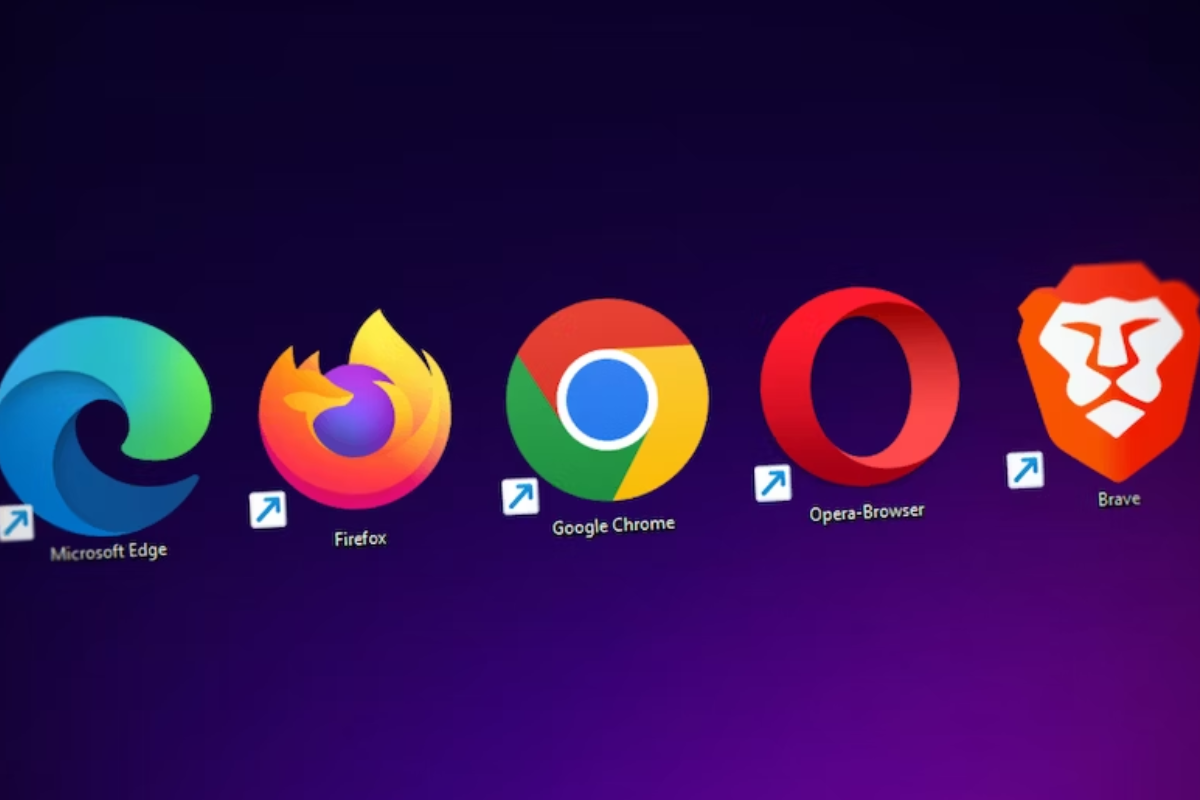
Before updating your MetaMask, you need to check your current version.
Follow the steps below to check your current version of MetaMask.
In Browser
- Open your browser and click on the MetaMask icon located on the top right corner of your browser.
- Click on the three dots located on the top right corner of the MetaMask window.
- Click on “Settings” from the drop-down menu.
- Scroll down to the bottom of the page and click on “About MetaMask.”
- The page will display the current version of your MetaMask.
On Mobile Device
- Open the MetaMask app on your mobile device.
- Click on the three horizontal lines located on the top left corner of the screen.
- Click on “Settings” from the drop-down menu.
- Scroll down to the bottom of the page and click on “About.”
- The page will display the current version of your MetaMask.
It is important to keep your MetaMask up-to-date to ensure that you have access to the latest features and security updates.
If you find that you have an outdated version, you can follow the steps provided in the search results to update your MetaMask.
How to Update MetaMask
Updating MetaMask is a straightforward process that can be done on both your browser and mobile device.
Here’s how:
On Browser
To update your MetaMask on your browser, follow these easy steps:
- Click on the MetaMask icon in your browser toolbar.
- Click on “Settings” and then “About”.
- If there is an update available, you will see a button that says “Update Now”. Click on it to start the update process.
- Wait for the update to finish installing, and then restart your browser.
If you have disabled auto-updates, you may need to follow these steps to update manually:
- Right-click on the MetaMask icon in your toolbar.
- Click on “Manage Extension”.
- Toggle on the “Developer Mode” feature.
- Click the “Update” button to update your MetaMask to the latest version.
On Mobile Device
To update your MetaMask on your mobile device, follow these steps:
- Open the MetaMask app.
- Tap on the “Settings” icon.
- Scroll down to the “About” section and tap on it.
- If an update is available, you will see a button that says “Update Now”. Tap on it to start the update process.
- Wait for the update to finish installing, and then restart your device.
If you have disabled auto-updates, you may need to follow these steps to update manually:
- Go to your app store and search for MetaMask.
- If an update is available, you will see an “Update” button. Tap on it to start the update process.
- Wait for the update to finish installing, and then restart your device.
That’s it!
With these simple steps, you can easily update your MetaMask on your browser or mobile device.
Post Update Checks
After updating your MetaMask wallet, it is essential to perform some post-update checks to ensure that everything is working correctly.
This section will guide you through the necessary steps to verify the update and check your transactions.
Verifying the Update
To verify that you have updated to the latest version of MetaMask, follow these steps:
- Click on the MetaMask icon in your browser toolbar.
- Click on the three dots in the top right corner of the MetaMask window.
- Click on “About MetaMask.”
- Verify that the version number displayed is the latest version.
If you have updated to the latest version, you are good to go!
If not, follow the instructions provided in the previous section to update MetaMask to the latest version.
Checking Transactions
After updating MetaMask, it is important to check that all your transactions are still valid and visible in your wallet.
Here’s how you can check your transactions:
- Open your MetaMask wallet.
- Click on the “Activity” tab.
- Check that all your transactions are present and have the correct status.
- If you notice any discrepancies, check the transaction details on the block explorer to ensure that the transaction was successful.
By following these post-update checks, you can ensure that your MetaMask wallet is up-to-date and functioning correctly.
If you encounter any issues, please refer to the MetaMask documentation or contact their support team for assistance.
Troubleshooting Update Issues

If you are experiencing issues when updating your MetaMask wallet, don’t worry!
Here are some troubleshooting tips that can help you resolve the problem.
In Browser
If you are using a Chrome-based browser, you can update MetaMask by clicking the “Update” button in the additional toolbar that appears when you turn on developer mode.
Alternatively, you can manually update MetaMask by following these steps:
- Open your browser and click on the three dots in the top right corner.
- Click on “More tools” and then “Extensions”.
- Find MetaMask and click on “Details”.
- Toggle on the “Developer mode” feature.
- Click the “Update” button to update MetaMask to the latest version.
If you are using Firefox, you can check for updates by clicking on the settings icon at the top and then on “Check for updates”.
If there is a new update available, you can manually install it from there.
On Mobile Device
If you are using MetaMask on a mobile device, you can update the app by following these steps:
- Go to the App Store or Google Play Store and search for MetaMask.
- If there is an update available, click on “Update” to install the latest version.
If you are still experiencing issues after updating MetaMask, you can contact MetaMask support for technical assistance.
They can help you troubleshoot any issues you may be having and provide you with the necessary support to get your wallet up and running again.
Contacting MetaMask Support
If you encounter any issues with MetaMask, you can always reach out to their support team for assistance.
Here are the two main ways to contact MetaMask support:
Via Community Forums
MetaMask has an active community forum where users can post their questions and get answers from other users or the MetaMask team.
You can access the forum by clicking on the “Community” tab on the MetaMask homepage.
Make sure to check if your question has already been answered before posting a new one to avoid duplicates.
Via Support Ticket
If you need more personalized assistance, you can submit a support ticket to the MetaMask technical support team.
To do this, head to the “Submit a request” page on the MetaMask website and fill out the form with as much detail as possible about your issue.
This will help the support team to understand your problem and provide a more accurate solution.
When submitting a support ticket, make sure to include the following information:
- Your MetaMask version
- The browser you are using
- Any error messages you received
- A detailed description of the issue you are facing
Once you submit your support ticket, the MetaMask team will get back to you as soon as possible.
You can also check the status of your ticket by logging into the support portal and viewing your ticket history.
In case you need to contact MetaMask support through email correspondence, you can do so by replying to the email thread you receive after submitting a support ticket.
Remember, MetaMask will never send you a direct message or ask for your Secret Recovery Phrase.
If someone does, they’re probably trying to scam you.
Always reach out to MetaMask support through their official channels to ensure your issues are handled by the right team.
Additional Metamask Features
Metamask is more than just a wallet for storing your cryptocurrencies.
It also has a range of additional features that make it a powerful tool for managing your digital assets and exploring the world of blockchain.
Here are some of the key features you should know about:
Buying and Swapping Tokens
Metamask makes it easy to buy and swap tokens directly from your wallet.
You can connect your wallet to a range of decentralized exchanges, such as Uniswap and Sushiswap, and buy and sell tokens directly from your wallet.
This is a great way to quickly and easily trade your cryptocurrencies without having to transfer them to a centralized exchange.
Managing Networks and Blockchains
Metamask supports a range of different networks and blockchains, including Ethereum, Binance Smart Chain, and Polygon.
You can switch between different networks and blockchains directly from your wallet, making it easy to manage your digital assets across different platforms.
Exploring NFTs
Metamask also supports the growing world of non-fungible tokens (NFTs).
You can use your wallet to buy, sell, and trade NFTs directly from a range of different marketplaces, such as OpenSea and Rarible.
You can also use your wallet to view your NFT collection and explore the world of digital art and collectibles.
Metamask Safety Measures
When using Metamask, it’s important to take some safety measures to secure your wallet and protect your funds.
Here are some tips to help you keep your Metamask wallet safe:
Use a Strong Password
When creating your Metamask wallet, make sure you use a strong password that is difficult to guess.
Avoid using common words or phrases, and include a mix of uppercase and lowercase letters, numbers, and symbols.
You can also use a password manager to generate and store a strong password for you.
Lock Your Wallet
When you’re not using your Metamask wallet, it’s a good idea to lock it to prevent unauthorized access.
You can lock your wallet by clicking on the lock icon in the top right corner of the Metamask pop-up window.
This will require you to enter your password to unlock your wallet again.
Keep Your Secret Recovery Phrase Safe
Your secret recovery phrase is a string of 12 words that you can use to recover your Metamask wallet if you ever lose access to it.
It’s important to keep this phrase safe and secure, as anyone who has access to it can access your wallet and steal your funds.
Write down your recovery phrase on a piece of paper and store it in a safe place, such as a locked drawer or a safe.
Enable Automatic Security Checks
Metamask has a feature that allows you to enable automatic security checks.
This will notify you in the Metamask app when an update is recommended for security reasons.
To enable this feature, go to Settings > Security & Privacy and scroll down to the Automatic security checks option.
Be Careful When Sending Funds
When sending funds from your Metamask wallet, always double-check the recipient address to make sure it’s correct.
Sending funds to the wrong address can result in the loss of your funds, as transactions on the blockchain are irreversible.
By following these safety measures, you can help keep your Metamask wallet secure and protect your funds from theft or loss.
Key Takeaways
Updating MetaMask is an essential step to ensure that you’re using the latest version of the extension.
Here are some key takeaways to keep in mind when updating MetaMask:
- Updating MetaMask can be done manually or automatically through the Chrome Web Store. The automatic update process is the easiest and most recommended way to update MetaMask. However, if you encounter any issues during the automatic update, you can still update MetaMask manually.
- To update MetaMask manually, open your Chrome browser and right-click on the MetaMask logo in the toolbar. Select “Manage extensions” and then click on the “Update” button next to the MetaMask extension.
- It’s important to note that when you update MetaMask, you will not lose any of your account information or transaction history. Your accounts and transaction history will remain intact, and you can continue using MetaMask as you normally would.
- If you encounter any issues during the update process, you can always refer to the MetaMask user guide or seek help from the MetaMask support team. They are always ready to assist you with any issues you may encounter.
- Finally, it’s important to keep in mind that updating MetaMask is crucial for security reasons. The latest version of MetaMask includes important security updates that help protect your accounts and transactions from potential threats. Therefore, it’s highly recommended that you update MetaMask as soon as a new version becomes available.
By following these key takeaways, you can easily update MetaMask and ensure that you’re using the latest version of the extension, which is crucial for security reasons.






























