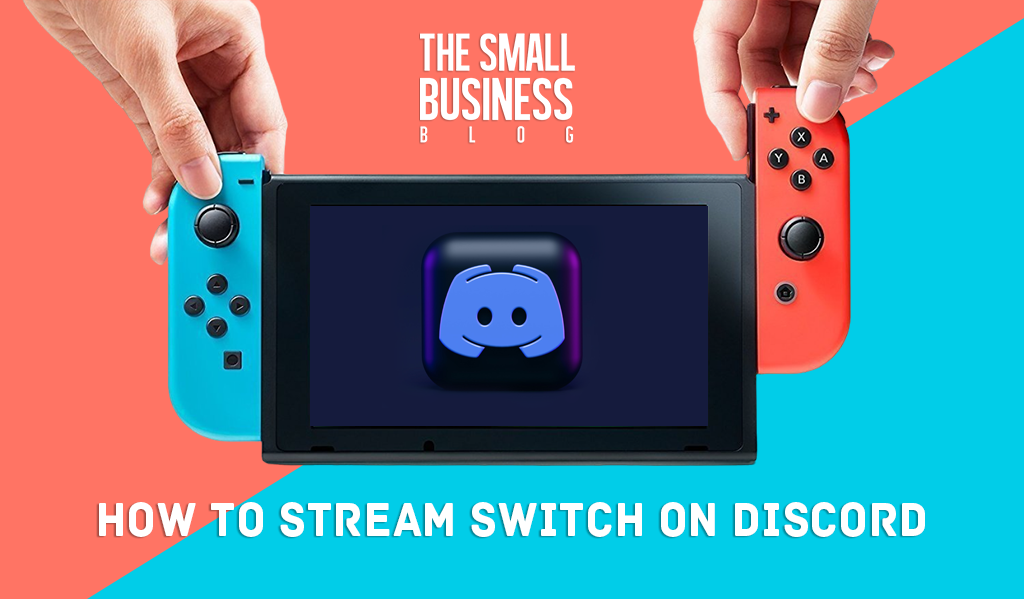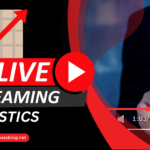The Nintendo Switch is a fantastic platform for extreme players from all over the world.
If you’re a gamer looking to display Nintendo Switch with people over the Internet, you can use Discord.
The Nintendo Switch, like many other video game systems, supports streaming on its platform.
However, unlike them (possibly because of its compact form), the Switch’s streaming possibilities are severely limited.
Streaming Switch to Discord is more complicated, and differs from other platforms because there is no Discord app available on the Switch.
As a result, if you’re new to the task, you may be unaware of it.
Don’t be concerned. This article can assist you.
We will show you how to stream Switch on Discord server so you can do the process without any difficulty.
And without further ado, let’s get started!
Post Contents
Materials you Need to Stream with Your Switch on Discord
No Discord app exists on the Switch, so you cannot simply stream Switch gaming to Discord.
To link your Switch correctly, you must use a PC or laptop.
You must additionally prepare the following materials:
1. Video Capture Card
Since most desktops and laptops lack an HDMI port, you’ll need to arrange a capture card to link your Switch and computer.
However, if your computer has an HDMI connector, you can connect the Switch directly.
When it comes to video capture cards, you should get one that enables online streaming. Typically, such capture cards can be purchased from electronics stores.
2. Streaming Software
You must choose which program you intend to live stream with.
Some standard tools, like OBS Studio, are ideal for this task. This will be determined by the card you select.
It could come with different software, but you’ll have to go through the same steps either way.
You can also stream Switch to Discord using a standard VLC player.
3. Discord Server
The Discord is much more than just chat software.
You can use Discord’s mobile or browser versions, but we prefer the desktop version because it is far more efficient.
You could make your private Discord rooms or join an already existing one.
The Switch screen will be displayed on voice channels but not text channels.
How to Stream Switch on Discord
The following section will take you step-by-step through streaming Nintendo Switch on Discord.
Now is the time to check and implement each step.
1. Connect the Nintendo to Capture Device
- Make a secure connection between the Switch’s USB-C ports and the Dock
- The Dock has an HDMI Out connector, and you must connect the other side of the HDMI wire to the capture card’s “In” port. The HDMI from the Dock can then be successfully connected to the capture card
- Connect the capture card to your PC or laptop with the USB wire
- Once connected, turn on the Switch by pressing the power button in the upper left corner. The Nintendo’s screen will then be displayed on your computer
2. Choose Which Software
Will you use specialized capture software or VLC Media instead?
The process is entirely up to you.
The file-sharing procedure will be slightly different if you use OBS Studio. Furthermore, VLC appears to be a straightforward stream solution in these circumstances.
Therefore, you might want to utilize this player.
3. Start up The Console
When the Switch console is linked to your PC, click the start button in the upper left corner.
This one will power on the Switch and allow you to continue with the settings.
4. Set up VLC Media Player
Before you click on the app icon, open a basic notepad and paste this code:
"C:\Program Files\VideoLAN\VLC\vlc.exe" dshow:// :dshow-vdev="Game Capture HD60 S (Video) (#01)" :dshow-adev="Game Capture HD60 S (Audio) (#01)" :dshow-aspect-ratio="16:9" :dshow-audio-samplerate=48000 :dshow-audio-channels=2 :live-caching=0 :dshow-fps=60To understand this stage, consult the authorized VLC Streaming Features. This code is critical in allowing the new window to identify Nintendo’s display.
Save the file and then proceed as follows:
- Tap the VLC icon twice
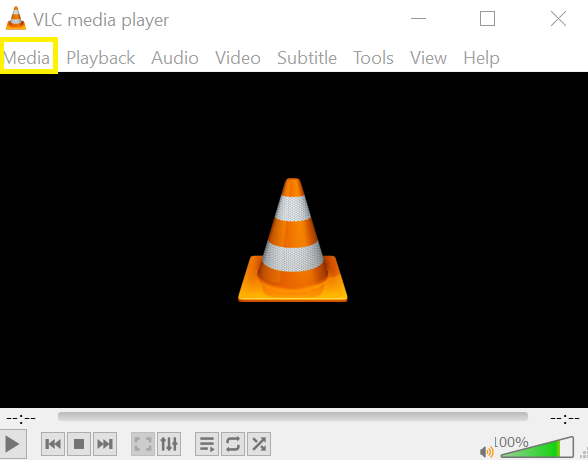
- Choose “Media,” then “Open Capture Device”
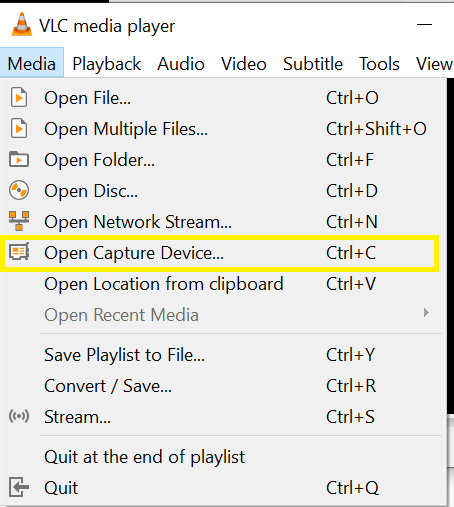
- Exit VLC Player after setting everything to “Default”
5. Check the Live Stream
After you close VLC, the VLC display (shown by a sharing button) will display whatever is going on with the Nintendo Switch.
You could use the speaker’s icon to change the sound settings and the volume.
If the video card doesn’t work, ensure you have selected the correct parameters. Return to the capture card settings if necessary.
6. Link a Discord Server
Launch Discord and connect to the server. You must first set up a Voice channel to bring Switch to Discord.
Then, check the channels list and select the station you would like to stream on.
7. Start Streaming
- You’ll see a “Screen” button
- When you click “Screen,” several options will appear. Select “Capture Card” rather than using a webcam for the video source
- Set all parameters to “Default,” then exit VLC Media Player
Before displaying the content, you will be shown a thumbnail preview, so double-check your selection.
After you’ve completed the screen-sharing setup, double-click VLC and select “Go Live.”
Everyone in that Discord channel can now see what you’re doing on Switch. That’s how you can stream with your Nintendo Switch on Discord.
It’s time to share your favorite moments and games with your friends.
How to Stream Nintendo Switch with Discord If You Don’t Have a Capture Card
Is it possible to stream Switch on Discord without using a capture card? You certainly can.
There are no hard and fast rules for linking Switch to Discord, although the procedure is more complicated than on other devices.
Nobody forced you to use a capture card every time.
Furthermore, you have numerous possibilities, one of which is to live stream the Switch to Xbox. Without further ado, let’s dive right into it.
- Plug the Switch into the port and connect it to the PC as described previously
- Then, using an Ethernet wire, link the Xbox to the PC monitor
- Connect the Switch to Xbox One or OneGuide
- After that, download the Xbox app on your smartphone
- Locate the Xbox console app that displays the Switch
- Run OBS Studio on the computer
- You can now live stream from the OBS studio
FAQs
Does Discord Have a Switch App?
Discord is still unavailable on the Nintendo Switch.
Even though Nintendo has not formally made this app available for Switch, there is a sneaky way to obtain Discord on the Switch by visiting the Discord Website.
Voice Chat is also available in select games when utilizing the optional Nintendo Switch App.
Does Nintendo Allow Streaming?
The Nintendo Switch, like many other video game systems, supports streaming on its platform.
However, unlike them (possibly because of its compact form), the Switch’s streaming possibilities are severely limited.
Conclusion
Did you learn how to stream Switch on Discord by reading this guide?
I believe that the response is yes.
You can see that this article breaks down a considerable activity into little precise steps you can follow until you complete it.
This method is ideal for streaming the Switch to Discord. It’s much the same as streaming everything else to Discord.
We advise using a capture card to make the most of it and have the best experience.