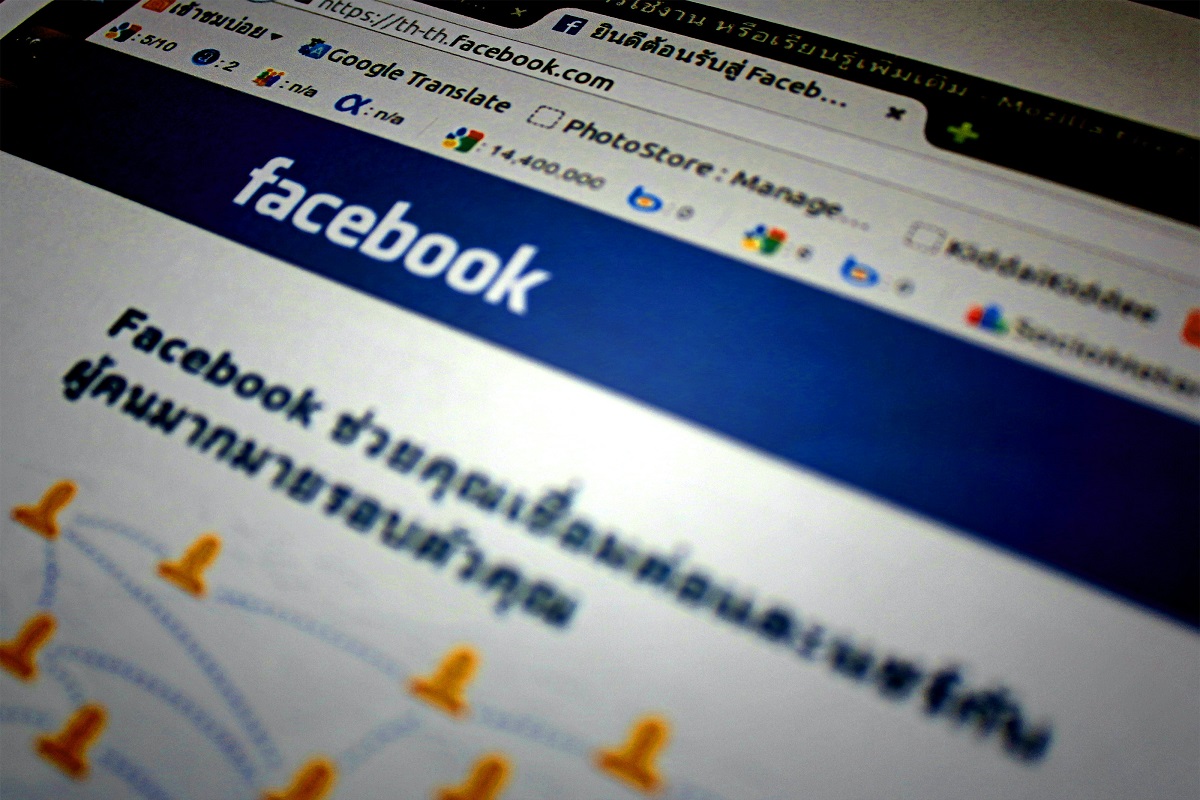Do you want to know how to see sent friend requests on Facebook?
One way to view your sent friend requests is through the Friends section on the Facebook website or app.
From there, you can navigate to the View Sent Requests option to see all of the friend requests you have sent in the past.
This can be helpful if you want to cancel a friend request or simply keep track of who you have sent requests to.
Another method to view your sent friend requests is through the Facebook mobile app.
By accessing the Friends section and selecting See All, you can then click on the More option and choose View Sent Requests.
This will display a list of all the friend requests you have sent from your mobile device.
Stay tuned for more detailed instructions on how to see sent friend requests on Facebook.
Post Contents
How to See Sent Friend Requests on Facebook
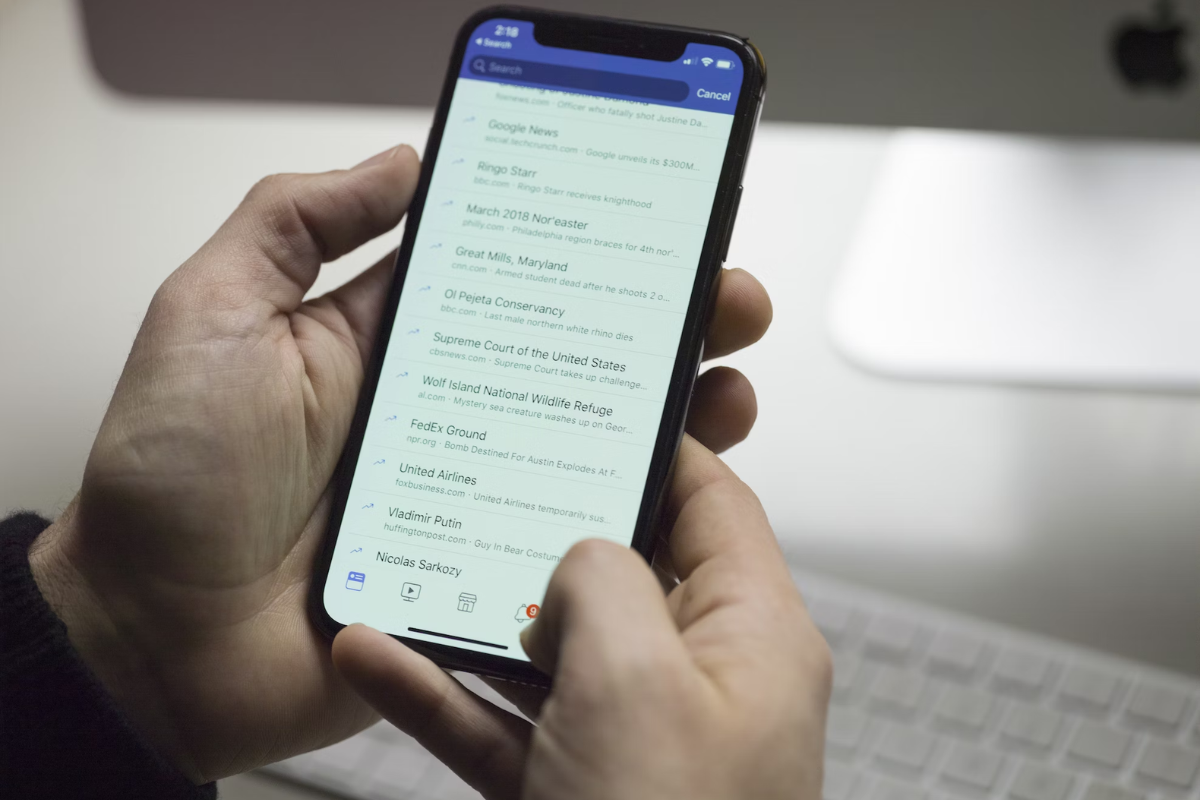
If you want to see friend requests you’ve sent on Facebook, you can do so by following a few simple steps.
This section will guide you through the process of viewing sent friend requests on Facebook.
Locating Friend Requests
First, you need to locate the friend requests section on Facebook.
To do this, you can follow these steps:
- Open the Facebook app on your iOS or Android device.
- Tap on the Friends tab from the top bar.
- Tap on Requests. Note: Tap on See All if you don’t see the Requests option.
Once you have located the friend requests section, you can proceed to the next step.
Filtering Sent Requests
To view your sent friend requests, you need to filter the requests.
Here’s how you can do it:
- Tap on the three-dotted icon.
- Then, tap on View sent requests.
Now you should be able to see all the friend requests you’ve sent on Facebook.
If you want to cancel any of the requests, you can do so by tapping on Cancel Request.
It’s worth noting that the steps to view sent friend requests are nearly identical on the Facebook mobile app for iOS and Android.
So, no matter which device you’re using, you should be able to follow these steps and view your sent friend requests.
Managing Sent Friend Requests
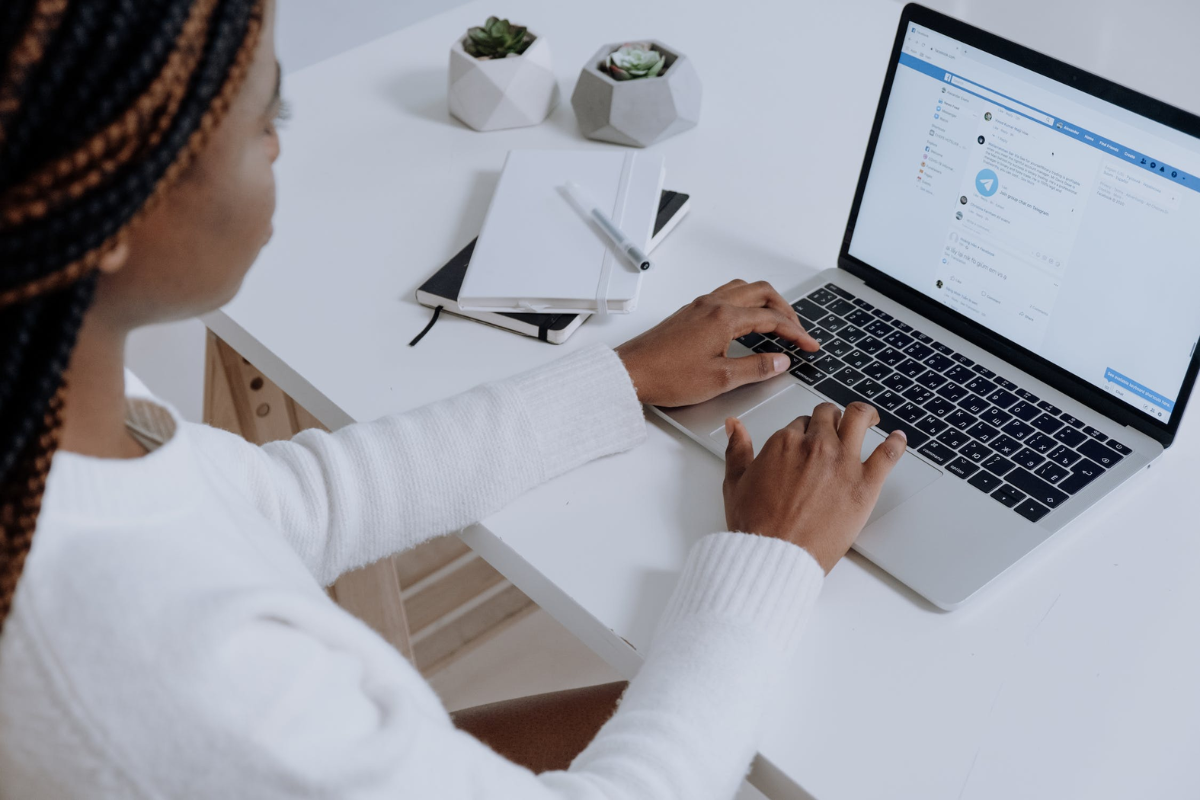
If you have sent a friend request on Facebook and want to manage it, you have a few options available to you.
In this section, we’ll cover how to cancel sent requests and how to resend friend requests.
Cancelling Sent Requests
If you’ve sent a friend request to someone on Facebook but have since changed your mind, you can cancel the request.
Here’s how:
- Log in to Facebook and click on the “Friend Requests” icon in the top right corner of the screen.
- Click on “View Sent Requests” to see a list of all the friend requests you’ve sent.
- Find the request you want to cancel and click on “Cancel Request” next to it.
- Confirm that you want to cancel the request by clicking on “Cancel Request” again in the pop-up window.
Once you’ve cancelled a friend request, the person you sent it to will no longer receive a notification about it.
They will also no longer be able to accept or decline the request.
Resending Friend Requests
If you’ve sent a friend request to someone on Facebook but they haven’t responded, you can resend the request.
Here’s how:
- Log in to Facebook and click on the “Friend Requests” icon in the top right corner of the screen.
- Click on “View Sent Requests” to see a list of all the friend requests you’ve sent.
- Find the request you want to resend and click on “Resend Request” next to it.
- Confirm that you want to resend the request by clicking on “Resend Request” again in the pop-up window.
When you resend a friend request, the person you sent it to will receive a new notification about it.
They will be able to accept or decline the request just like they would with a new request.
Key Takeaways
Here are the key takeaways to help you see your sent friend requests on Facebook:
- On the Facebook mobile app, go to:
- Friends > View Sent Requests to see your sent friend requests.
- On the Facebook desktop site, click on:
- Friends > View Sent Requests to see your sent friend requests.
- If you want to track your sent friend requests, you can use the Facebook Friend Requests feature.
- This feature allows you to see all the friend requests you have sent and their status.
- To access the Facebook Friend Requests feature:
- open Facebook and click on the three horizontal lines in the top right corner.
- Then, click on Friends > Manage > Friend Requests > View Sent Requests.
- If you have sent a friend request to someone who has deactivated their account, you won’t be able to see the request anymore.
- If you have sent a friend request to someone who has deleted their account, the request will also be deleted and you won’t be able to see it anymore.
By following these simple steps, you can easily see all your sent friend requests on Facebook.
Keep in mind that Facebook updates its interface and features frequently, so these steps may change in the future.