Your friend asks you to add her on social media but then you remember that you do not know how to see friend requests on Facebook.
It can be frustrating when you can’t seem to locate them, but don’t worry – we’re here to help.
In this article, we’ll show you how to easily see your sent and received friend requests on both mobile and desktop versions of Facebook.
If you’re using Facebook on your mobile device, you can view your sent friend requests by going to the “Friends” tab and selecting “Friend Requests.”
From there, you can view both your received and sent requests.
On the desktop version of Facebook, you can access your friend requests by clicking on the “Friends” icon in the top right corner of the screen and selecting “Friend Requests” from the drop-down menu.
It’s important to note that you should only send friend requests to people you know and trust.
Adding someone you don’t know well can potentially put your privacy and security at risk.
With that said, let’s dive into the steps for viewing your friend requests on Facebook.
Post Contents
How to See Friend Requests on Facebook
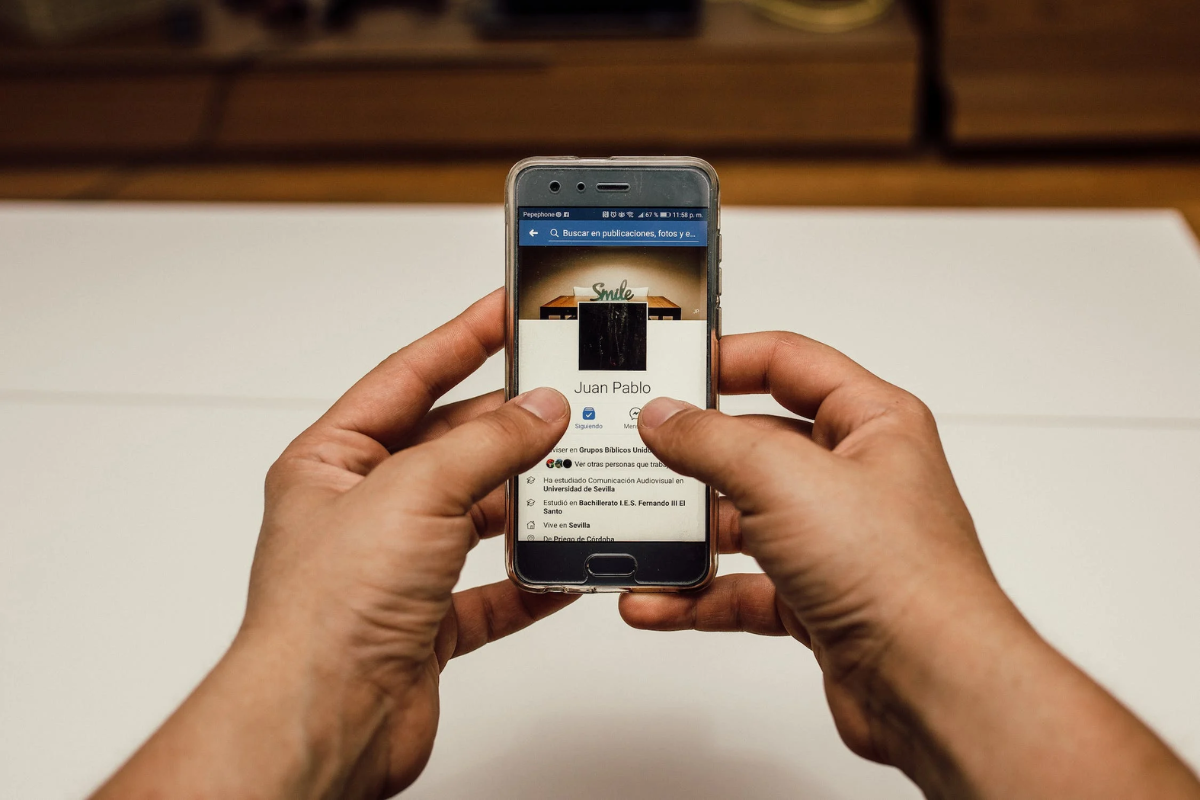
If you want to see the friend requests you have received on Facebook, there are a few simple steps you can follow.
In this section, we will guide you through the process of accessing your notifications and viewing the friend requests tab.
Accessing Notifications
The first step to seeing your friend requests is to access your notifications.
Follow these steps:
- Log in to your Facebook account.
- Look for the notifications icon in the top right corner of the screen (it looks like a bell).
- Click on the notifications icon to open your notifications.
Viewing Friend Requests Tab
Once you have accessed your notifications, you can view the friend requests tab.
Here’s how:
- In the notifications drop-down menu, look for the “Friend Requests” section.
- Click on “See All” to view all of your friend requests.
- You can then choose to accept or decline each friend request.
Alternatively, you can also access your friend requests tab by following these steps:
- Log in to your Facebook account.
- Look for the “Friends” icon in the top right corner of the screen (it looks like two people).
- Click on the “Friends” icon to open the “Friends” drop-down menu.
- Click on “See All” next to “Friend Requests” to view all of your friend requests.
Responding to Friend Requests
Once you receive a friend request on Facebook, you have the option to either accept or ignore it.
Here are the steps to respond to a friend request:
Accepting Friend Requests
To accept a friend request, go to your pending requests or notifications.
You can find your pending requests by clicking on the “Friend Requests” icon in the top right corner of your Facebook homepage.
Once you click on the icon, select “See All” to view all your pending requests.
Next, click on the “Confirm” button next to the friend request you want to accept.
Once you confirm the request, the person will be added to your friend list, and you will be added to their friend list as well.
You can now see each other’s activity in your feeds, stories, and photos.
Ignoring Friend Requests
If you don’t want to accept a friend request, you can simply ignore it.
To ignore a friend request, go to your pending requests or notifications, and click on the “Ignore” button next to the request you want to ignore.
Once you ignore a request, the person who sent it will not be notified, and they will not be able to send you another request for a certain period of time.
It’s important to note that you should only accept friend requests from people you know and trust.
If you receive a request from someone you don’t know, it’s best to ignore it to avoid any potential scams or unwanted interactions.
Managing Friend Requests
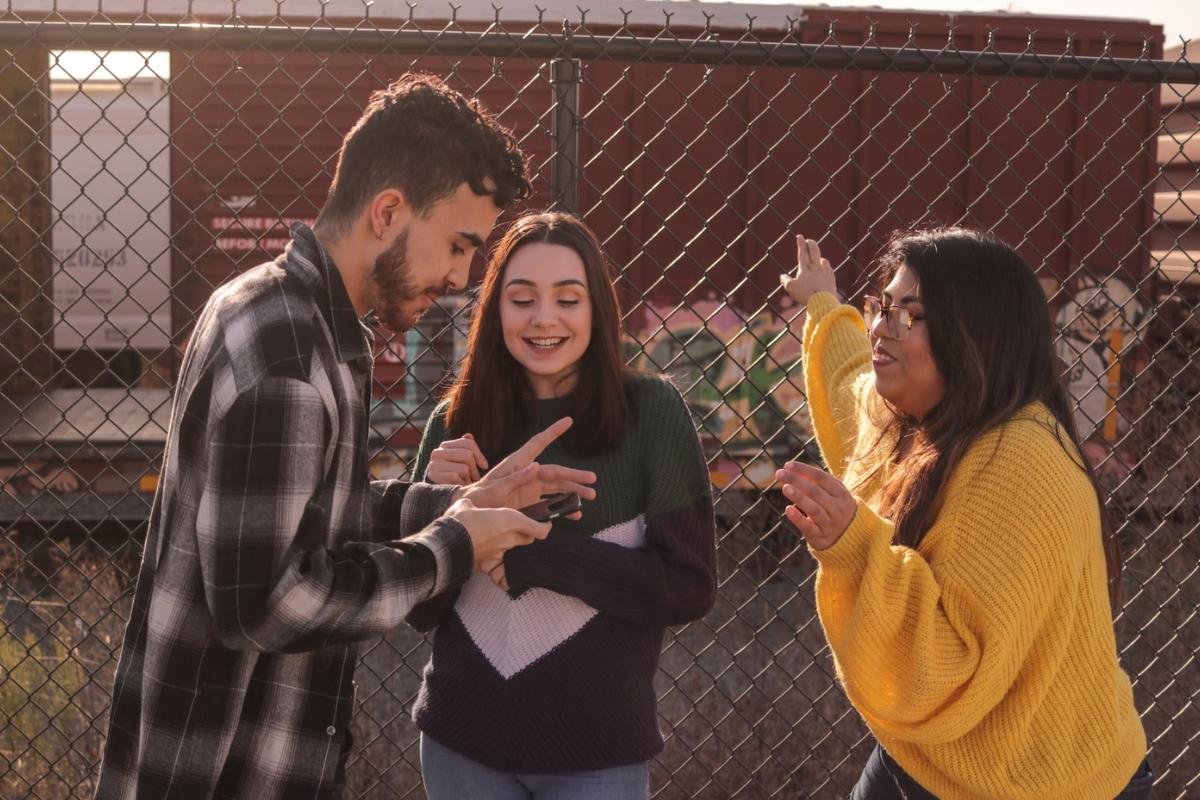
Managing your friend requests on Facebook is an essential part of staying connected with people you know and trust.
In this section, we will discuss how to review and cancel sent friend requests.
Reviewing Sent Requests
To see the friend requests you have sent on Facebook, follow these steps:
- On your mobile device, open the Facebook app or log in to your account on your desktop browser.
- Click on the “Friends” tab on your mobile device or desktop browser.
- Select “View Sent Requests” to see all the friend requests you have sent.
By reviewing your sent friend requests, you can keep track of who you have sent requests to and follow up if necessary.
Canceling Sent Requests
If you have sent a friend request to someone by mistake or have changed your mind, you can cancel the request by following these steps:
- Go to the “View Sent Requests” section as described above.
- Find the friend request you want to cancel and click on the “Cancel Request” button next to it.
Once you cancel a friend request, the person will no longer receive notification of your request, and the request will be removed from your friend requests list.
Managing your friend requests on Facebook is an important part of keeping your connections up-to-date.
By reviewing and canceling sent requests, you can ensure that your friend list is accurate and up-to-date.
Key Takeaways
Now that you know how to view your friend requests on Facebook, here are some key takeaways to keep in mind:
- You can view friend requests on Facebook using the mobile app, desktop browser, or mobile browser.
- To view your friend requests on the mobile app, tap on the hamburger icon, then tap on “Friends” and “Requests.”
- To view your friend requests on the desktop browser, click on “Friends” and “Requests.”
- To view your friend requests on the mobile browser, click on “Friends” and “Requests” in the left sidebar.
- You can also view friend requests that you have sent by clicking on “View Sent Requests.”
- If you no longer want to send a friend request, you can cancel it by clicking on the “Cancel” button.
- You can also view pending friend requests that you have sent and received by using the “Activity Log” feature.
By following these steps, you should be able to easily view and manage your friend requests on Facebook.
Remember to always be cautious when accepting friend requests from people you don’t know, and to use privacy settings to control who can see your profile and posts.






























