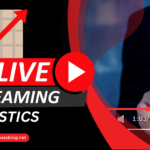Having a YouTube stream key is an essential part of live streaming. A stream key will come in handy if you plan to use external software for streaming purposes.
A stream key is a code. It connects your YouTube channel with streaming software like OBS or Streamlabs OBS.
Every broadcasting session requires a stream key.
Finding the right one for your location has become difficult. That’s because YouTube has changed its interface several times.
If you need help on how to find YouTube stream key. Read on!
How To Find YouTube Stream Key
Before moving forward to the main section, you must know one thing.
If you are going live for the first time, you will have to wait 24 hours for your stream key. After this waiting period, you can go live with ease.
Here is how you can find your stream key for YouTube:
Open YouTube
- Open your YouTube account and Go to the menu (drop-down)
- Select the “Create” button located in the top-right corner.
- Tap on “Go Live”
- Tap on “Get started,” which will appear as a dialogue box. It is for your account verification.
Go To YouTube Live Control Room
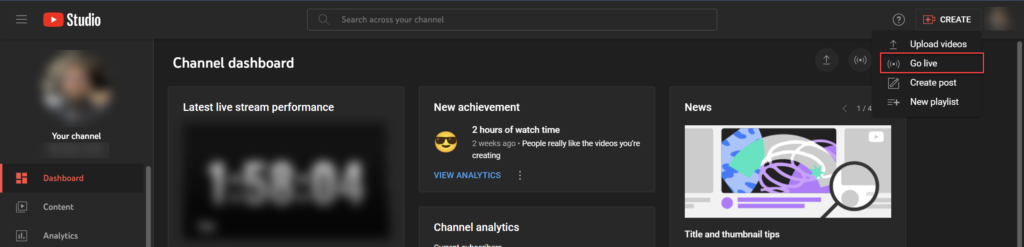
If you go live for the first time, you will see a welcome page after 24 hours. Here you can decide the time for your live stream.
You can either choose to stream right now or later.
Moreover, you can also see other stream-related things like stream type and your stream health.
You will see two options, “Right Now and Later Date .” You can schedule your stream date and time if you want to do it later.
But if you are looking for a stream key, click the “Start” button next to “Right Now.”
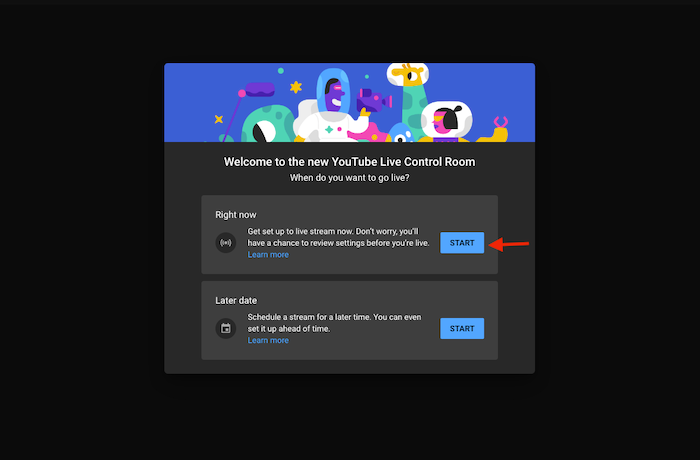
Select The Streaming Software
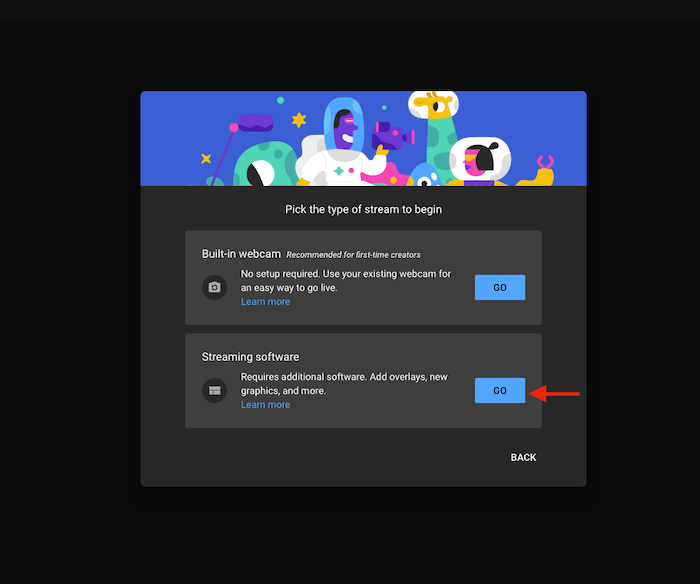
After you select “Go live,” it will direct you to the streaming dashboard screen or stream settings.
Now, you will need to choose a stream type on the stream options page.
There are two options for you to choose from. One is “Built-in webcam” and “Streaming” software.
Built-in webcam, as the name suggests, you will use your own computer’s webcam for your live stream.
Whereas, if you choose streaming software, it will let you select broadcasting software. Select OBS software and tap on “Go.”
Navigate The Stream Settings
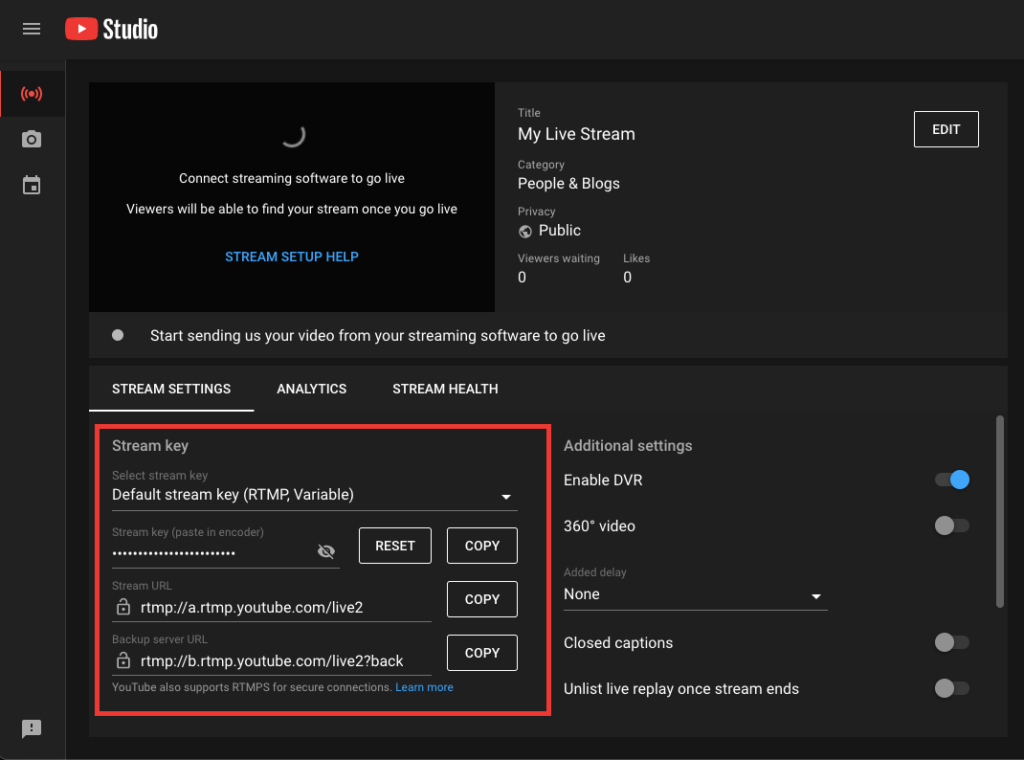
This step will take you to the “Encoder Setup Section.” It is the section where you will find your stream key. Follow these steps further.
- Open YouTube Studio to find all information related to your streaming video, its additional settings, and much more.
- Locate the “Stream Settings” tab. You can find it under your streaming video.
- In the information section, you will need your stream key, stream URL, and backup server URL.
- Your stream key will be present under the “Stream key” heading.
Copy Your Stream Key And Paste It On Your Software
The final step is to copy your stream key. To do this, tap “Copy” and paste it into your streaming software afterward.
Remember, do not share your stream key with anyone else. Otherwise, people could also join your stream without your permission or notice.
How To Use the YouTube Stream Key
To use your YouTube stream key, you will need to download broadcasting software such as OBS or Streamlabs OBS first.
Follow the steps below to use your stream key.
- Run the software and go to settings.
- Tap on “Stream,” and you can locate it in the window’s top-left corner.
- Adjust the service settings.
- Change it to YouTube.
- Paste the stream key link of your account.
- Enjoy live streaming.
FAQS
Can I Reset the YouTube Stream Key?
Yes, you can reset the YouTube stream key. If you wish to do so, follow the steps given above.
However, one thing is different. Click on the “Reset” button instead of copying your stream key.
Do YouTube Stream Keys Change on Their Own?
No, the YouTube stream key only changes sooner or later unless you modify it yourself.
Which Encoder Is the Best for YouTube Studio?
OBS is the best encoder for YouTube Studio. However, you can use any other broadcasting software like Restream, Streamlabs, and Vmix.
But you will need your YouTube stream key to operate on all of the mentioned software.
How Long Does It Take for Streams to Stay on YouTube?
Your live-stream videos will stay on YouTube for almost 12 hours. If your video length has reached this time length, YouTube will automatically archive it.
So make sure your video is shorter to avoid any discrepancies.
Conclusion
Now that you know how to find the YouTube stream key, you can easily do live streaming anytime and anywhere in the world.
You will need to connect your YouTube to broadcasting software for YouTube live streaming.
Doing this will allow you access to extra streaming features like enhanced graphics.
Get the stream key with the help of our guide, and connect your account with your software in no time!