There often comes a time when you might want to step away from the internet or just cut ties with a particular social media platform.
If you’re seeking to bid farewell to your X account, or as people still call it, Twitter, it’s crucial to understand the entire process thoroughly.
This comprehensive guide will take you through the step-by-step procedure for deactivating and, more importantly, how to delete X account permanently.
Continue reading to learn how to do it following a detailed approach.
Post Contents
- 1 How To Deactivate X Account
- 2 How To Delete X Account Permanently
- 3 Should You Deactivate Or Delete Your X / Twitter Account?
- 4 How Can You Reactivate Your Account
- 5 X Premium Subscriptions Deactivation
- 6 How to Back Up Your Twitter / X Data Before Account Deletion
- 7 How To Make Your Account Private
- 8 Frequently Asked Questions
- 9 Conclusion
How To Deactivate X Account
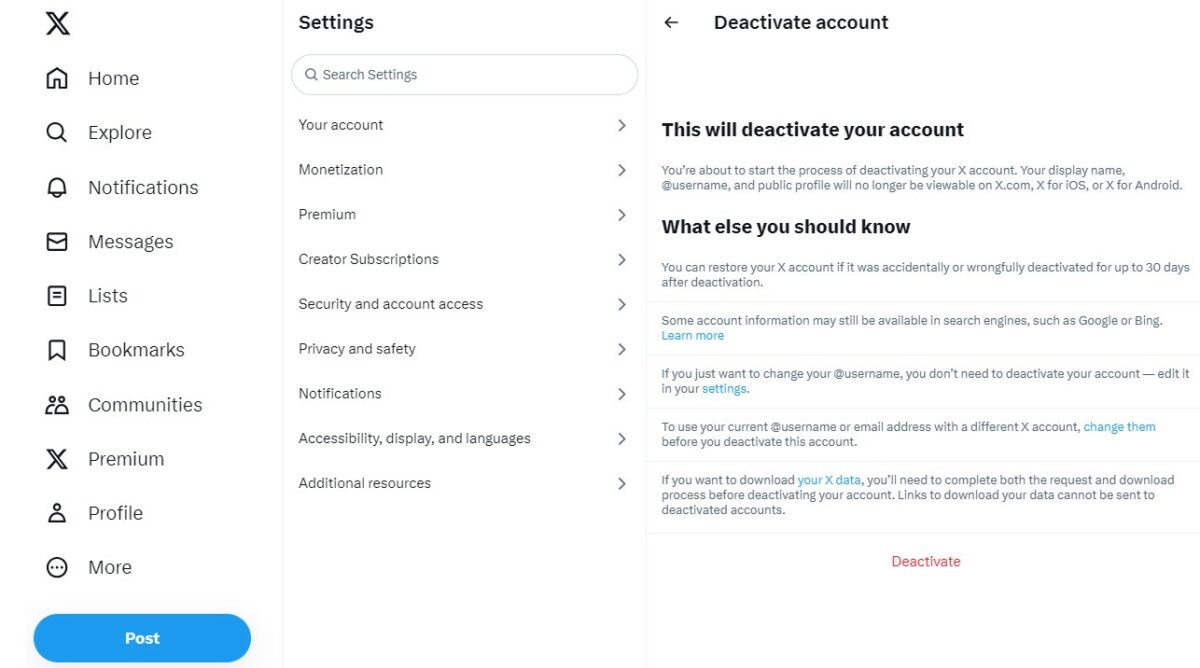
Deactivating your X account is the initial step if you’re considering a departure from the platform.
This process starts a 30-day window, during which your account remains in a state of suspension.
It’s an essential decision-making period, allowing you to determine whether you’d like to return to X.
Deactivation effectively hides your username (or “handle”) and public profile from being visible on X’s website, X for iOS, or X for Android.
Here is a step by step how to do it:
- Begin by logging into your X (Twitter) account. It’s crucial to use the account that you intend to delete.
- In the top right corner, click on your profile picture. A dropdown menu will appear.
- From the dropdown menu, select “Settings and Privacy.” This will take you to the settings page.
- You will see a list of options on the left side of the settings page. Click on “Account.”
- Within the “Account” section, scroll down until you find “Deactivate your account.” Click on this option.
- You will now be presented with information about deactivation. Review this information to understand the process entirely.
- To proceed with deactivation, click the “Deactivate” button at the bottom of the information page.
- Twitter will then ask you to enter your password for security confirmation. Provide your password in the designated field.
How To Delete X Account Permanently
So this is the part you are after.
Once the 30-day deactivation window elapses, you begin the second phase; your X account is slated for permanent deletion.
Refraining from logging in during this period signals your intent to delete your account.
After the account is deleted, it is purged from the system entirely.
You lose access to your old posts, and you cannot reactivate your previous account.
Moreover, after your account is deleted, your username becomes available for registration by other X accounts.
This irreversible action underscores the importance of careful consideration.
Should You Deactivate Or Delete Your X / Twitter Account?
Now that you know the difference, what should you do?
The decision to deactivate or delete your X account hinges on your intentions.
Deactivation offers a safeguarded pause if you’re uncertain about parting ways with the platform and might consider returning in the future.
If you pressed to deactivate and felt like you’ve made a mistake, don’t worry, as It’s good to take a break in the thirty days, during which you can reverse the decision.
However, if you’re persistent about ending your association with X, deletion is the route to take.
It’s a definitive option that severs all ties and ensures your account, including your tweets and profile, is wiped off the internet.
How Can You Reactivate Your Account
Reactivating your X account is feasible but only within the 30-day window following deactivation.
To reactivate, simply log in as you usually would.
Your account is restored to its previous state as if you had never left.
It’s crucial to note that there won’t be a prompt asking whether you want to reactivate your account; it happens seamlessly upon login.
If your aim is a permanent deletion, you must exercise restraint and abstain from logging in for at least 30 days.
Now that you understand the differences between deactivating and deleting your X account and how to reactivate it, you can make an informed decision.
X Premium Subscriptions Deactivation
You can manage your X Premium subscription from the settings page on the platform where you originally signed up if you just want to cancel your X Premium membership.
The end of your payment cycle will mark the expiration of your Premium features.
You must cancel your subscription at least 24 hours before the auto-renewal period in order to prevent further fees.
If you cancel, you won’t get a refund for the previously paid money.
When you deactivate your X account, it’s important to note that this action doesn’t automatically cancel any active X subscriptions you might have.
If you’ve availed yourself of any paid subscriptions, such as X Premium or Super Follows through the X app, these subscriptions will persist even after the deactivation of your account.
You’ll need to access the platform through which you initially subscribed to manage these subscriptions.
Any subscriptions purchased directly on X.com, however, will automatically terminate upon the deactivation of your account.
It’s essential to be aware of these distinctions to ensure seamless management of your subscriptions in alignment with your account deactivation.
How to Back Up Your Twitter / X Data Before Account Deletion
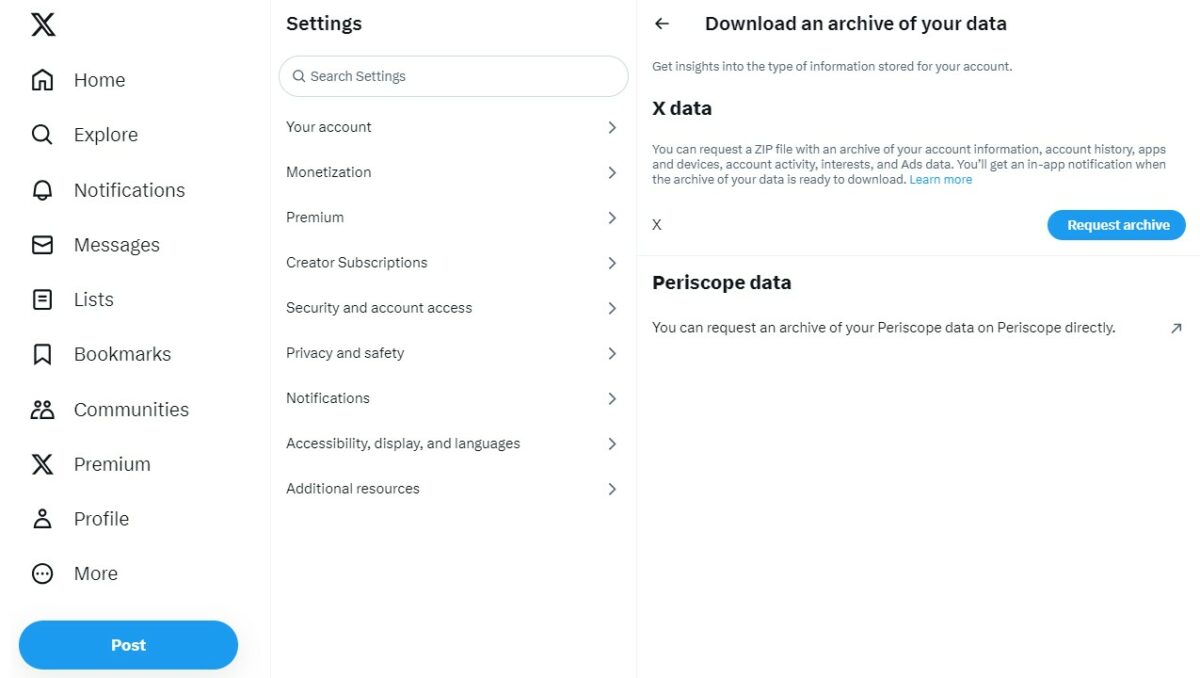
If you’re contemplating deleting your Twitter / X account, whether for good or just to take a break, safeguarding your data is prudent.
Backing up your profile information, posts, direct messages, and media ensures you won’t lose everything permanently.
Here’s how to archive your data on desktop, iOS, and Android devices:
On Desktop:
- Log in to your Twitter / X account if you haven’t done so already.
- On the left of your homepage, click the “More” button represented by three dots.
- Under the “Settings and Support” section, select “Settings and Privacy.”
- Now, choose “Your Account” and then “Download an archive of your data.”
- To verify your account, you’ll be prompted to enter your password.
- Complete the two-factor verification process, which may involve email or text confirmation.
- Finally, click “Request archive” to initiate the data backup process.
On iOS or Android:
- Log in to your Twitter / X account if you’re not already logged in.
- Click on your profile picture, typically located at the top left of the homepage.
- In the dropdown menu, select “Settings and privacy.”
- Under “Your Account,” choose “Download an archive of your data.”
- Confirm your password to proceed.
- Click “Request archive” to initiate the data backup process.
How To Make Your Account Private
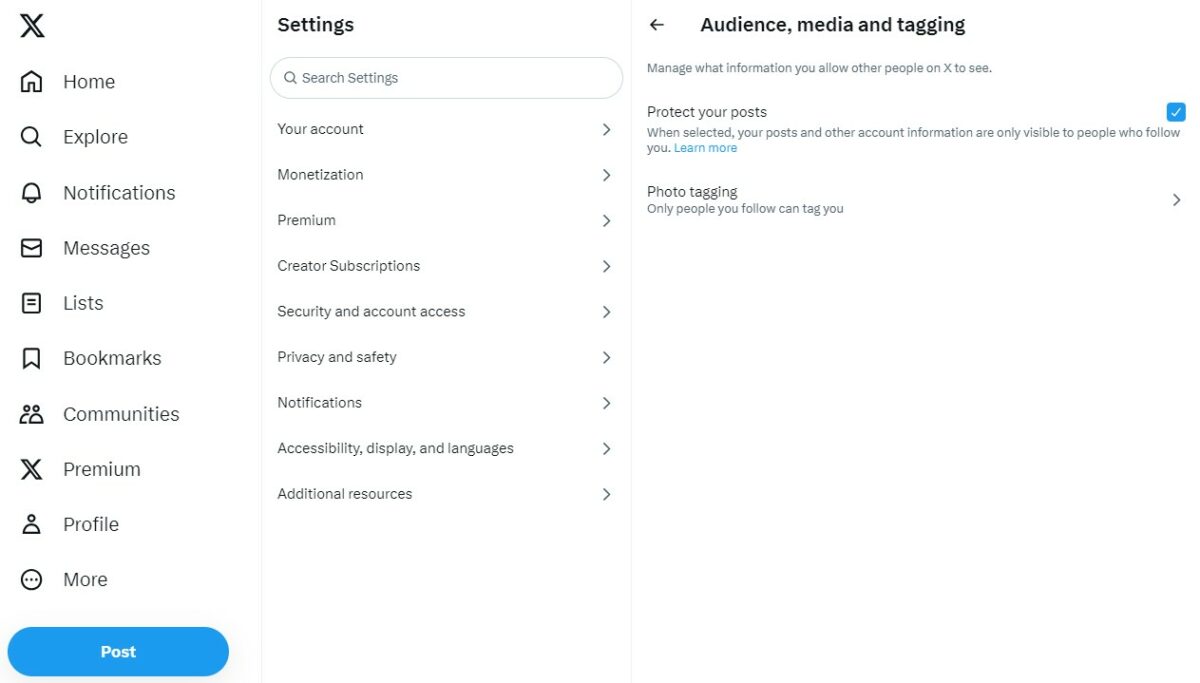
Maybe you have second thoughts about deleting your account but want privacy.
If you’re seeking a way to keep your posts away from prying eyes without entirely deactivating your account, making your X (formerly Twitter) account private is the ideal solution.
Going private lets you maintain your presence on the platform while ensuring that only your approved followers can access your content.
Here’s how to do it:
- Start by logging into your X account and select “More” from the menu on the left.
- Click “Settings and Privacy” in the menu that appears to access your account settings.
- Locate and click “Your Account” to proceed within your account settings.
- For security confirmation, you’ll be prompted to enter your password under “Account Information.”
- Look for the option labeled “Protected Tweets” and click on it.
- To make your account private, check the box next to “Protect my Tweets.”
In the mobile app, you can follow these steps:
- Open the X/ Twitter app and go to “Menu.”
- Under “Settings and Privacy,” choose “Privacy and Safety.”
- You’ll find the option to “Protect Your Tweets.” Turn it on to set your account to private.
Frequently Asked Questions
Do my direct messages disappear when I deactivate X?
You can still send and receive direct messages throughout the 30-day deactivation period.
Direct communications will be erased from your account when the deactivation time expires.
Is it possible to modify my username on X without deactivating my account?
You can modify your username by going to account settings and choosing the “Username” option without deactivation.
What is the reason behind the reactivation of my account after I deleted it?
If any third-party apps have permission to access your account, you may be indirectly logging in through another app.
Make sure to remove third-party app use of your X account because entering in again instantly reactivates your account.
Conclusion
Managing your online presence is vital to maintaining your privacy and online footprint.
Whether you’re looking for a temporary break or a clean slate, understanding how to delete your X account permanently is something you must know.
Make your choice wisely because, again, you can only regain it in the first 30 days.






























