Are you looking to connect your Coinbase wallet to MetaMask?
If so, you have come to the right place.
By connecting these two wallets, you can easily transfer your cryptocurrencies between them and utilize the features of both platforms but how to connect MetaMask to Coinbase?
Connecting Coinbase to MetaMask is a simple process that can be completed in a few steps.
First, you need to create an account on Coinbase and purchase some cryptocurrency.
Then, you need to install the MetaMask extension on your browser and create a new wallet.
Finally, you can transfer your cryptocurrency from Coinbase to MetaMask using the wallet address provided by MetaMask.
It’s important to note that you cannot import your Coinbase.com (exchange) account into MetaMask since you would need access to the private key, which is not available for exchange accounts.
However, you can import your Coinbase Wallet account into MetaMask by locating the private key and following the instructions provided by MetaMask.
With these simple steps, you can easily connect your Coinbase wallet to MetaMask and enjoy the benefits of both platforms.
Post Contents
Understanding the Basics
If you’re new to the world of cryptocurrencies, you may be wondering what Coinbase and MetaMask are, and how they relate to each other.
In short, Coinbase is a popular cryptocurrency exchange that allows you to buy, sell, and store various cryptocurrencies, including ETH and other tokens.
MetaMask, on the other hand, is a browser extension that acts as a crypto wallet, allowing you to interact with the Ethereum network and decentralized applications (dApps).
To use MetaMask with Coinbase, you’ll need to first connect your MetaMask wallet to your Coinbase account.
This will allow you to transfer funds between the two platforms, and use your MetaMask wallet to interact with dApps and other web3 platforms.
To get started, make sure you have both the Coinbase and MetaMask browser extensions installed on your browser of choice.
Once you’ve done that, follow these steps:
- Open your MetaMask wallet and click on the three dots in the top right corner of the window.
- Select “Connect to Hardware Wallet” from the dropdown menu.
- Choose “Coinbase Wallet” from the list of supported wallets.
- Follow the prompts to connect your Coinbase Wallet to MetaMask.
Once you’ve connected your Coinbase wallet to MetaMask, you should be able to see your Coinbase assets in your MetaMask wallet.
You can then use your MetaMask wallet to interact with dApps and other web3 platforms, or transfer funds between your Coinbase and MetaMask wallets.
It’s worth noting that while MetaMask is a powerful tool for interacting with the decentralized web, it’s important to be aware of the risks involved with using crypto wallets and decentralized apps.
Always make sure to keep your private keys safe, and be cautious when interacting with unfamiliar dApps or smart contracts on the Ethereum blockchain.
Setting Up Your Wallets
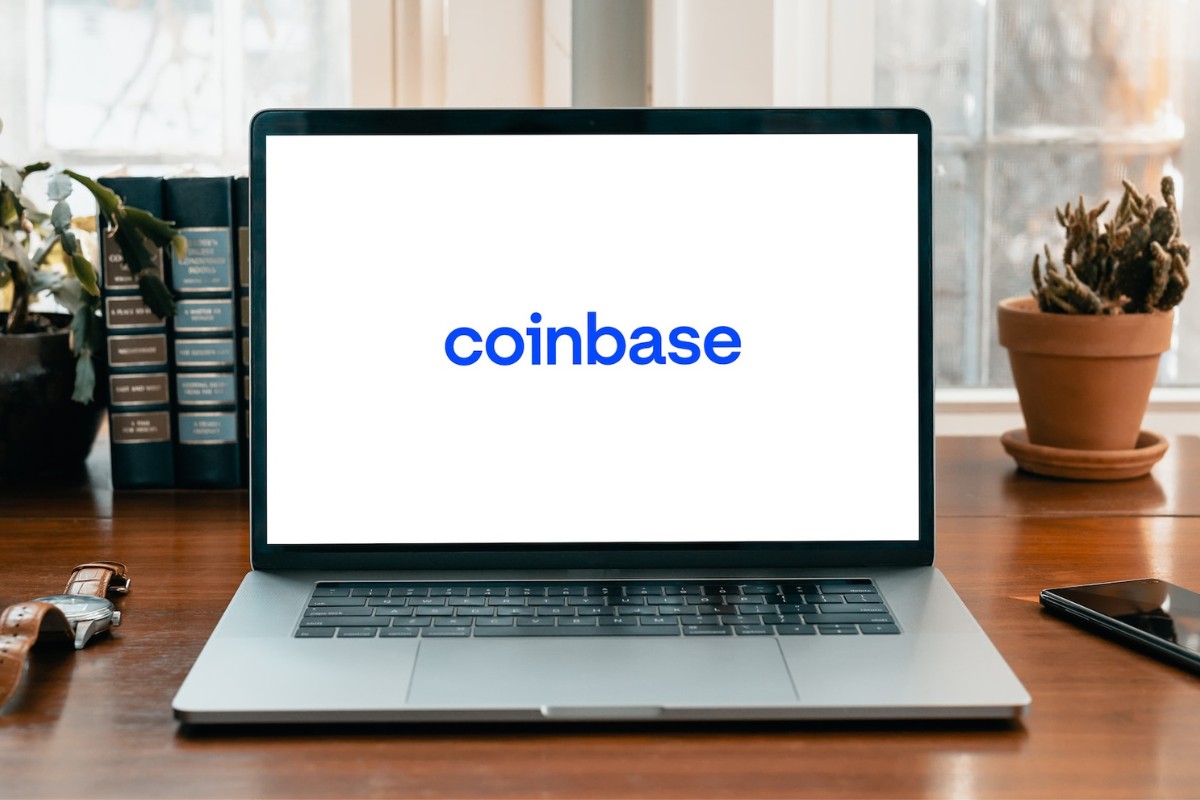
Before you can connect your MetaMask wallet to Coinbase, you need to set up both wallets.
In this section, we’ll walk you through the steps to create a Coinbase account, set up your MetaMask wallet, and ensure you have a secure backup.
Creating a Coinbase Account
To create a Coinbase account, follow these simple steps:
- Go to the Coinbase website and click “Get Started” to create an account.
- Enter your full legal name, email address, and password.
- Verify your email address by clicking the link in the email Coinbase sends you.
- Choose your state of residence and provide your phone number for two-factor authentication.
- Once you’ve completed these steps, you’ll be able to add funds to your Coinbase account and purchase cryptocurrency.
Setting Up MetaMask Wallet
To set up your MetaMask wallet, follow these steps:
- Install the MetaMask browser extension.
- Click the MetaMask icon in your browser to open the extension.
- Follow the prompts to create a new wallet or import an existing one.
- Once you’ve created or imported your wallet, you’ll be able to view your wallet address and private key.
Recovery and Backup
It’s important to have a secure backup of your wallet in case you lose access to it.
Here are the steps to ensure you have a secure backup:
- Write down your recovery phrase or seed phrase on a piece of paper.
- Store the paper in a secure location, such as a safe or safety deposit box.
- Do not store your recovery phrase or seed phrase on your computer or in a cloud-based storage service.
- If you ever need to recover your wallet, enter your recovery phrase or seed phrase into the appropriate field in the MetaMask or Coinbase wallet.
By following these steps, you’ll be able to set up your Coinbase and MetaMask wallets and ensure you have a secure backup in case you ever need to recover your wallet.
How to Connect MetaMask to Coinbase
Connecting your MetaMask wallet to Coinbase is a simple process that can be completed in just a few steps.
Here’s how to do it:
Locating Your Coinbase Wallet Address
The first step is to locate your Coinbase wallet address.
To do this, log in to your Coinbase account and click on the “Accounts” tab.
Find the cryptocurrency you want to transfer to MetaMask and click on the “Send” button.
You will then see your Coinbase wallet address displayed.
Copy this address to your clipboard.
Importing Coinbase Wallet to MetaMask
Once you have your Coinbase wallet address, open your MetaMask wallet and click on the three dots in the top right corner.
Select “Import Account” and choose “Wallet.”
Enter your Coinbase wallet address and give the wallet a name.
Click “Import” to complete the process.
If you have already verified your Coinbase account, you should be able to see your cryptocurrency balance in your MetaMask wallet.
If not, you may need to complete the verification process before your balance is displayed.
Connection Tips
When connecting your MetaMask wallet to Coinbase, there are a few tips to keep in mind:
- Make sure you have the correct wallet address before transferring any cryptocurrency.
- Double-check that you have selected the correct cryptocurrency to transfer.
- Always verify the transaction before confirming it.
- Keep your private keys secure and do not share them with anyone.
By following these simple steps, you can easily connect your MetaMask wallet to Coinbase and start transferring cryptocurrency between the two platforms.
Transferring Assets
Transferring assets from MetaMask to Coinbase is a simple process that can be completed in just a few steps.
You can transfer Ethereum and other assets using this method.
Let’s take a look at how you can transfer your assets.
Transferring Ethereum
To transfer Ethereum from your MetaMask wallet to your Coinbase account, follow these steps:
- Open your MetaMask wallet and click on the “Send” button.
- Enter your Coinbase wallet address in the “To” field.
- Enter the amount of Ethereum you want to transfer.
- Review the transaction details, including the gas fee, and click “Confirm.”
Once the transaction is confirmed, your Ethereum will be transferred from your MetaMask wallet to your Coinbase account.
Transferring Other Assets
To transfer other assets from your MetaMask wallet to your Coinbase account, follow these steps:
- Open your MetaMask wallet and click on the “Send” button.
- Enter your Coinbase wallet address in the “To” field.
- Enter the amount of the asset you want to transfer.
- Select the asset you want to transfer from the drop-down menu.
- Review the transaction details, including the gas fee, and click “Confirm.”
Once the transaction is confirmed, your asset will be transferred from your MetaMask wallet to your Coinbase account.
Keep in mind that transaction fees may apply when transferring assets.
These fees are paid in cryptocurrency and are used to compensate miners for processing the transaction.
The fees vary depending on the network congestion and the amount of cryptocurrency being transferred.
Using MetaMask with DApps

If you’re interested in using decentralized applications (DApps) with MetaMask, you’re in luck!
MetaMask is designed to easily connect with DApps, and it’s a great way to explore the world of blockchain technology.
To get started, simply navigate to a DApp that you’re interested in using.
When you click on a “connect with MetaMask” button or something similar, MetaMask will automatically pop up and ask if you’re happy to connect.
Once you confirm, you’ll be able to use the DApp with your MetaMask wallet.
One of the great things about using MetaMask with DApps is that you can easily manage your cryptocurrency assets from one place.
You can also use MetaMask to purchase NFTs and other digital assets, and you can even use it to trade on decentralized exchanges like Uniswap.
When using MetaMask with DApps, it’s important to keep an eye on gas fees.
Gas fees are the fees that miners charge to process transactions on the Ethereum network, and they can vary depending on network congestion.
To avoid paying high gas fees, you can try using DApps on the Polygon network, which tends to have lower fees.
Another important thing to keep in mind is that MetaMask is a self-custody wallet, which means that you’re responsible for keeping your private keys safe.
If you’re using MetaMask on a mobile device, make sure to download the Trust Wallet app, which is a great option for managing your cryptocurrency assets on the go.
Security and Privacy
When it comes to connecting your Coinbase wallet to MetaMask, security and privacy are of utmost importance.
Here are some things to keep in mind:
- IRS: Keep in mind that cryptocurrency transactions are subject to taxes. Make sure to keep track of your transactions and consult with a tax professional to ensure compliance with IRS regulations.
- Bank Account: Coinbase requires you to link a bank account to your wallet. Make sure to use a secure and reputable bank to minimize the risk of fraud or hacking.
- Bitcoin: MetaMask supports multiple cryptocurrencies, including Bitcoin. However, keep in mind that Bitcoin transactions are not completely anonymous and can be traced back to your wallet.
- DeFi: MetaMask is commonly used for decentralized finance (DeFi) applications. While DeFi can offer greater financial freedom, it also comes with greater risk. Make sure to do your research and understand the risks before using DeFi applications.
- Privacy Policy: Both Coinbase and MetaMask have privacy policies that outline how they collect, use, and protect your personal information. Make sure to read and understand these policies before connecting your wallets.
- Biometrics: MetaMask offers biometric authentication options, such as fingerprint or face recognition, to enhance security. Make sure to enable these options to add an extra layer of protection to your wallet.
- Secret Phrase: MetaMask uses a secret recovery phrase to help you regain access to your wallet if you forget your password or lose your device. Make sure to keep this phrase safe and secure, as anyone with access to it can gain access to your wallet.
By following these tips and best practices, you can help ensure the security and privacy of your Coinbase wallet when connecting it to MetaMask.
Troubleshooting and Support
Connecting your Coinbase wallet to MetaMask is a straightforward process, but sometimes, issues can arise.
Here are some common problems you may encounter and how to resolve them.
Beta Version
If you are using the beta version of MetaMask, you may experience some issues.
The beta version is still in development and may not work as expected.
If you encounter any problems, try switching to the stable version of MetaMask.
Help Center
If you need help with connecting your Coinbase wallet to MetaMask, you can visit the MetaMask Help Center.
The Help Center has a wealth of information on how to use MetaMask and troubleshoot common issues.
Coindesk Balance
If you are having trouble seeing your Coindesk balance in MetaMask, make sure that you have added the correct token to your wallet.
To do this, click on the “Add Token” button in MetaMask and enter the Coindesk token symbol.
Symbol
When adding a token to your MetaMask wallet, make sure that you enter the correct token symbol.
If you enter the wrong symbol, you may not be able to see your balance or make transactions.
Desktop Wallet
If you are using the desktop version of MetaMask, make sure that you have the latest version installed.
Older versions may not work properly and may cause issues when connecting your Coinbase wallet.
Fiat Currency
If you are having trouble with fiat currency conversions in MetaMask, make sure that you have selected the correct currency in your MetaMask settings.
You can also check the exchange rate to ensure that you are getting an accurate conversion.
In case you encounter any other issues or require further assistance, you can contact MetaMask support through their website.
They have a team of friendly experts who can help you resolve any issues you may be facing.
Key Takeaways
Connecting your MetaMask wallet to Coinbase is a simple process that can be completed in a few easy steps.
By linking these two platforms, you can easily transfer funds between your MetaMask wallet and your Coinbase account.
Here are some key takeaways to keep in mind when connecting your MetaMask wallet to Coinbase:
- MetaMask only supports Ethereum and ERC-20 based-assets. You cannot transfer assets built on other blockchains, such as Bitcoin.
- To connect your MetaMask wallet to Coinbase, you will need to import your MetaMask wallet using your Secret Recovery Phrase. Once you have imported your wallet, you can easily transfer funds between your MetaMask wallet and your Coinbase account.
- When transferring funds from your MetaMask wallet to Coinbase, make sure you have the correct address and asset selected. Double-check the address before confirming the transaction to avoid any errors.
- If you want to import your Coinbase Wallet account into MetaMask, you’ll need to locate the private key. However, you cannot import a Coinbase.com (exchange) account into MetaMask, as the Coinbase exchange accounts are custodial.
By following these key takeaways, you can easily connect your MetaMask wallet to Coinbase and start transferring funds between these two platforms.
With this integration, you can enjoy the benefits of both platforms and manage your crypto assets more efficiently.






























