Changing your email address on Facebook is a simple process that can be done in just a few steps.
Whether you’ve recently changed your email address or just want to update it on your Facebook account, this guide will walk you through the process, but how to change email on Facebook?
To start, you’ll need to log in to your Facebook account and navigate to the Settings & Privacy menu.
From there, select Settings and then click on Contact in the General tab.
Once you’ve done that, you can click on Add another email or mobile number to enter your new email address.
It’s important to note that you may be asked to re-enter your Facebook password for security purposes.
Once you’ve entered your password and clicked Submit, your new email address will be added to your Facebook account.
You can then choose which email address you want to use as your primary contact method for Facebook notifications and communications.
Post Contents
Understanding the Need to Change Email on Facebook
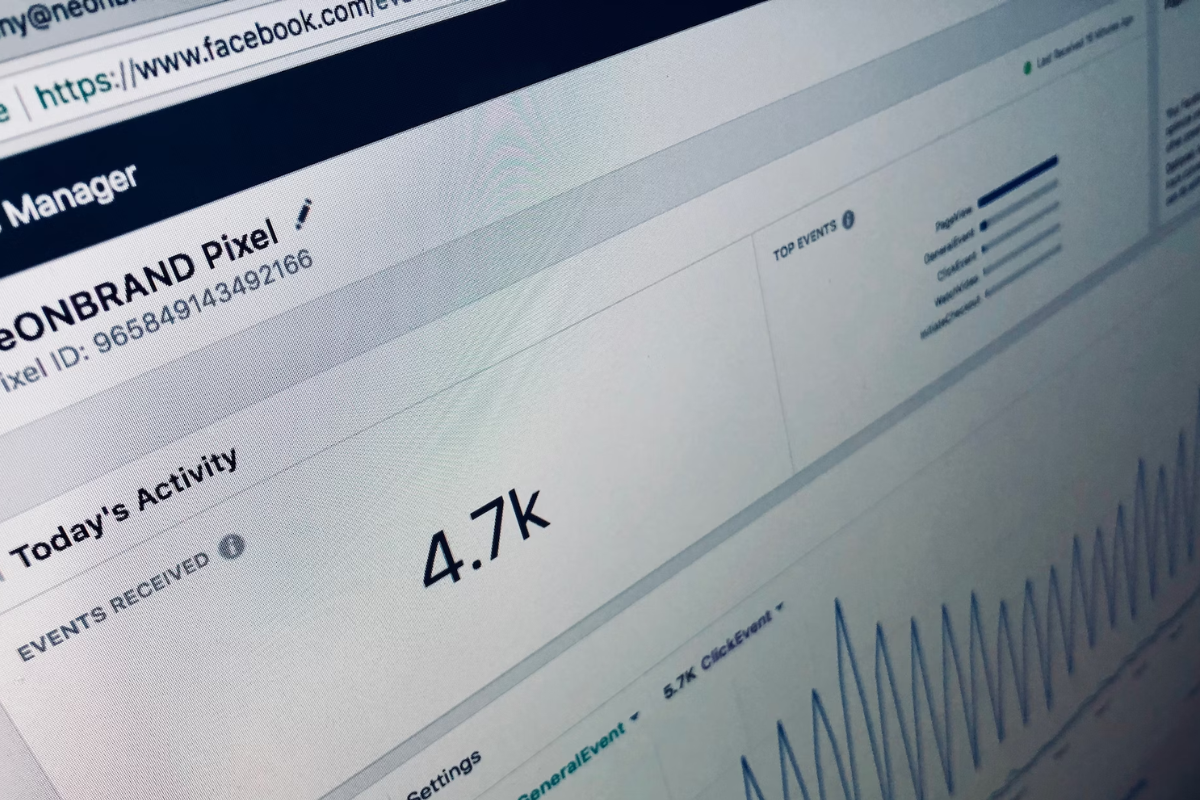
If you have been using Facebook for a while, you might have noticed that your email address is an essential part of your Facebook account.
Your email address is used to log in to your Facebook account, receive notifications, and recover your account in case you forget your password.
However, there are times when you may need to change your email address on Facebook.
Maybe you have changed your email provider, or you want to use a different email address for your Facebook account.
Whatever your reason may be, changing your email address on Facebook is a simple process that you can do in a few steps.
To change your email address on Facebook, you need to go to your Facebook settings and update your contact information.
Facebook allows you to add multiple email addresses to your account, but you can only have one primary email address.
Your primary email address is the email address that Facebook uses to communicate with you and the one that is used for login purposes.
It’s essential to keep your email address up to date on Facebook to ensure that you don’t miss any important notifications or messages.
If you have changed your email address, you should update it on Facebook as soon as possible.
Accessing Facebook Account Settings

If you want to change your email address on Facebook, you’ll need to access your account settings.
Here’s how to do it:
On a Computer Using a Web Browser
- Go to the Facebook website and log in to your account.
- Click on the menu button (represented by three horizontal lines) in the top right corner of the screen.
- Click on “Settings & Privacy” and then “Settings.”
- From here, you can update your contact information, including your email address, by clicking on “Contact” in the left-hand menu.
On the Facebook Mobile App
- Open the Facebook mobile app on your Android or iOS device.
- Tap on the menu button (represented by three horizontal lines) in the top right corner of the screen.
- Scroll down and tap on “Settings & Privacy” and then “Settings.”
- From here, you can update your contact information, including your email address, by tapping on “Contact Info” and then “Edit” next to your email address.
On the Facebook Mobile Website
- Open the Facebook mobile website on your mobile device.
- Tap on the menu button (represented by three horizontal lines) in the top right corner of the screen.
- Scroll down and tap on “Settings & Privacy” and then “Settings.”
- From here, you can update your contact information, including your email address, by tapping on “Contact Info” and then “Edit” next to your email address.
On a Desktop App
- Open the Facebook desktop app on your Windows or Mac computer.
- Click on the menu button (represented by three horizontal lines) in the top left corner of the screen.
- Click on “Settings & Privacy” and then “Settings.”
- From here, you can update your contact information, including your email address, by clicking on “Contact” in the left-hand menu.
On a Linux Computer
- Open the Facebook website in your web browser.
- Log in to your account.
- Click on the menu button (represented by three horizontal lines) in the top right corner of the screen.
- Click on “Settings & Privacy” and then “Settings.”
- From here, you can update your contact information, including your email address, by clicking on “Contact” in the left-hand menu.
How to Change Email on Facebook
If you want to change the email address associated with your Facebook account, you can do so by following these steps:
Navigating to General Account Settings
- Log in to your Facebook account.
- Click on the down arrow in the top right corner of the page.
- Select “Settings & Privacy” from the dropdown menu.
- Click on “Settings.”
- Click on “Contact” in the left-hand menu.
- Click on “Add Another Email or Mobile Number.”
Adding Another Email or Mobile Number
- Enter the new email address or mobile number you want to add.
- Click “Add.”
- Facebook will send a confirmation code to the new email address or mobile number.
- Enter the confirmation code in the space provided and click “Confirm.”
Receiving the Confirmation Email
- Check the email address you just added for a message from Facebook.
- Click on the link in the email to confirm the new email address.
- If you don’t see the email in your inbox, check your spam or junk folder.
Making the New Email Primary
- Go back to the “Contact” section of your Facebook settings.
- Find the new email address you just added and click “Make Primary.”
- If you want to remove your old email address, click “Remove” next to it.
Saving Changes
- Click “Save Changes” at the bottom of the page to save your new email address.
- Facebook will send a confirmation message to your new email address to let you know the changes have been made.
That’s it!
You’ve successfully changed the email address associated with your Facebook account.
Changing Email in Facebook on Mobile

If you want to change your email address on Facebook using your mobile device, follow these simple steps.
Accessing Account Settings on Mobile
- Open the Facebook app on your mobile device.
- Tap the three horizontal lines in the top right corner of the screen.
- Scroll down and tap on “Settings & Privacy”.
- Tap on “Settings”.
Adding Additional Email Address
- Tap on “Contact” under the “General” section.
- Tap on “Add another email or mobile number”.
- Enter the new email address you want to add.
- Tap on “Add”.
Receiving the Confirmation Code
- Facebook will send a confirmation code to the new email address you just added.
- Check your email inbox for the code.
- Enter the code in the space provided in the Facebook app.
Setting the New Email as Primary
- Go back to the “Contact” section under “General”.
- Tap on the new email address you just added.
- Tap on “Make Primary”.
- Enter your Facebook password.
- Tap on “Save Changes”.
Confirming Changes
- Facebook will send a confirmation email to your new email address.
- Check your email inbox for the confirmation email.
- Click on the link in the email to confirm the changes to your email address on Facebook.
That’s it!
You have successfully changed your email address on Facebook using your mobile device.
Securing Your Facebook Account
Protecting your Facebook account is crucial to ensure that your personal information remains safe.
Here are some tips to help you secure your Facebook account:
Use a Strong Password
Your Facebook password should be unique and hard to guess.
Avoid using common words or personal information such as your name, birthdate, or phone number.
Use a mix of upper and lowercase letters, numbers, and symbols to create a strong password.
Enable Two-Factor Authentication
Two-factor authentication adds an extra layer of security to your Facebook account.
It requires you to enter a code sent to your phone or email in addition to your password when logging in.
Enabling two-factor authentication can prevent unauthorized access to your account.
Keep Your Login Info Private
Never share your Facebook login information with anyone.
Be cautious when using public Wi-Fi or shared computers to access your account.
Also, make sure to log out of your account when using a public computer.
Be Wary of Suspicious Emails
Facebook will never ask you for your password or other sensitive information via email.
If you receive an email that appears to be from Facebook requesting this information, do not respond and report it to Facebook immediately.
Monitor Your Account Activity
Regularly check your Facebook account activity to ensure that there are no unauthorized logins or suspicious activity.
You can view your login history and active sessions in the Security and Login section of your account settings.
By following these tips, you can help protect your Facebook account and keep your personal information secure.
Troubleshooting Common Issues
Changing your email address on Facebook is usually straightforward, but sometimes issues can arise.
Here are some common problems you might encounter and how to troubleshoot them:
Email not receiving confirmation code
If you’re not receiving the confirmation code to your new email address, make sure to check your spam or junk folder.
If the email is not there, try adding the Facebook email address to your contacts and then requesting another confirmation code.
If that still doesn’t work, try using a different email address.
Email address already in use
If you’re trying to add an email address that’s already in use on another Facebook account, you won’t be able to do so.
You’ll need to remove the email address from the other account first, or use a different email address.
Can’t remove primary email address
If you’re trying to remove your primary email address, you’ll need to make sure you have another email address listed as a contact first.
Once you’ve added another email address, you can make it your primary email address and then remove the old one.
Can’t change email address
If you’re having trouble changing your email address, double-check that you’re entering the correct email address and that it’s formatted correctly.
If you’re still having trouble, try clearing your browser’s cache and cookies or using a different browser.
Account locked
If your account is locked, you won’t be able to change your email address until you’ve unlocked it.
Follow Facebook’s instructions for unlocking your account, which may include verifying your identity or resetting your password.
By following these troubleshooting tips, you should be able to change your email address on Facebook without any issues.
If you’re still having trouble, consider reaching out to Facebook’s support team for further assistance.
Key Takeaways
Changing your email address on Facebook is a simple process that can be completed in just a few steps.
Here are the key takeaways:
- First, log in to your Facebook account and go to the “Settings” menu.
- Next, select “Contact” from the “General Account Settings” page.
- Then, click the “Add Another Email or Mobile Number” option and enter your new email address.
- You may be asked to re-enter your Facebook password for security purposes.
- Finally, select “Confirm” to complete the process.
It’s important to note that you can add multiple email addresses to your Facebook account and choose which one you want to use as your primary email.
This can be helpful if you have different email addresses for personal and professional use.
Additionally, make sure to keep your email address up-to-date on Facebook to ensure that you receive important notifications and account updates.
If you no longer have access to the email address associated with your Facebook account, you can still change it by following the steps above and verifying your identity through a confirmation code sent to your new email address.
Overall, changing your email address on Facebook is a quick and easy process that can help keep your account information up-to-date and secure.






























