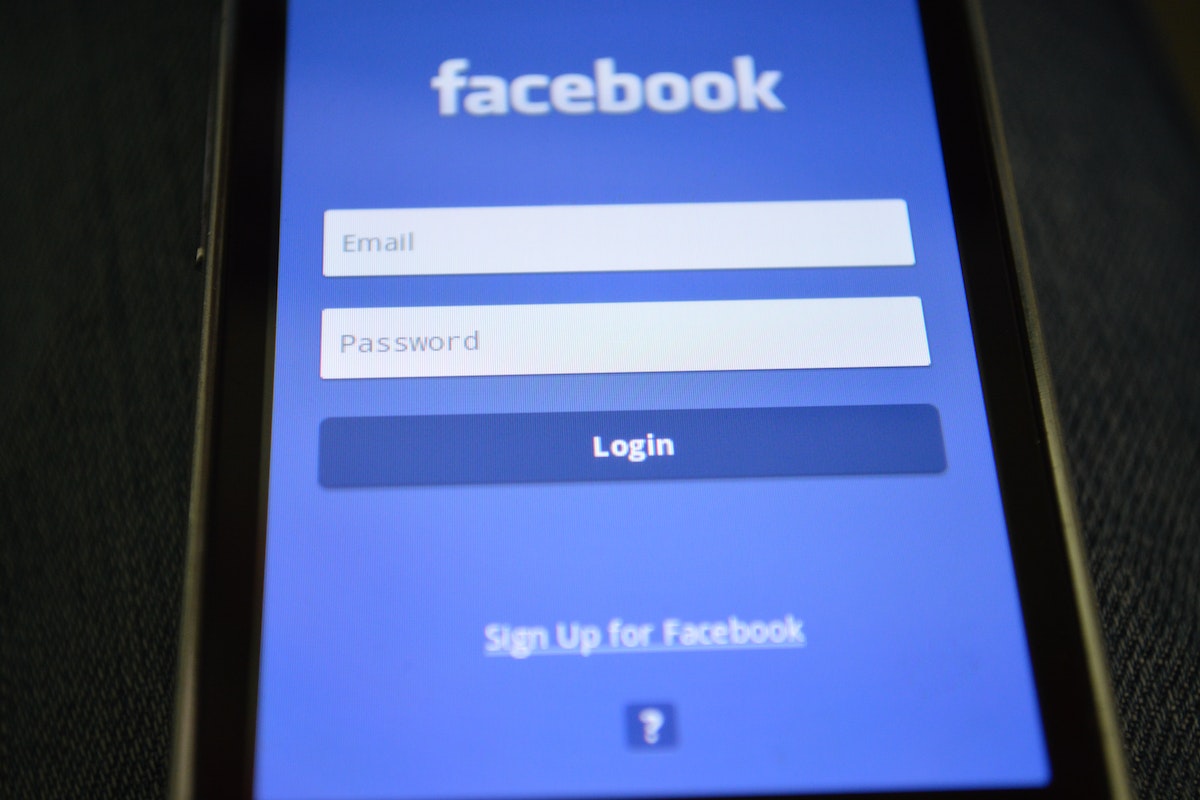If you want to keep your Facebook account secure, it’s important to change your password regularly.
Changing your password is a simple process that can be done in just a few steps, but how to change Facebook password?
In this article, we’ll walk you through the process of changing your Facebook password so you can keep your account safe from hackers and other malicious actors.
To change your Facebook password, you’ll need to log in to your account and navigate to the Security and Login section of your settings.
From there, you can click on the Change Password button and enter your new password.
It’s a good idea to choose a strong, unique password that you don’t use for any other accounts.
This will help ensure that your Facebook account stays secure.
By following the steps outlined in this article, you can change your Facebook password quickly and easily.
Whether you’re concerned about the security of your account or just want to update your password, it’s always a good idea to change your password regularly.
So, let’s get started and learn how to change your Facebook password!
Post Contents
Understanding Facebook Password Security
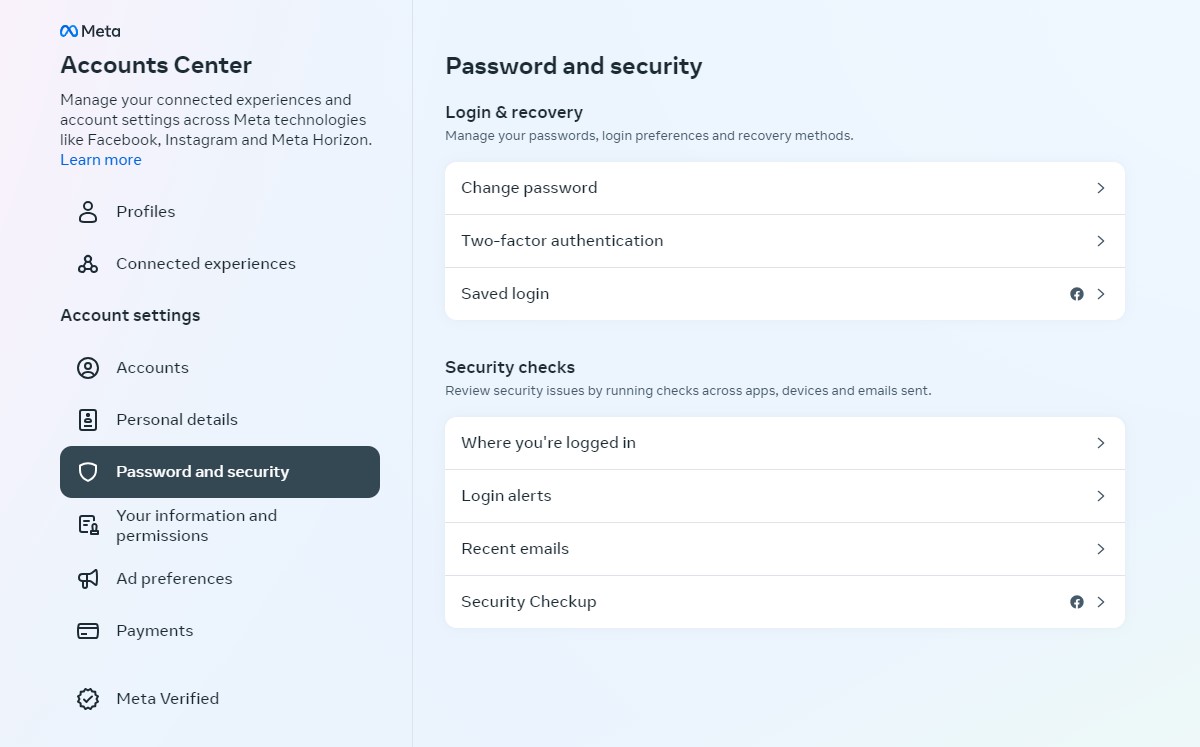
Your Facebook password is the key to your account, and it is important to make sure it is secure.
Facebook takes password security seriously and provides several features to help you protect your account from unauthorized access.
Here are some important things to keep in mind when it comes to Facebook password security:
Strong Passwords
A strong password is a key element in keeping your Facebook account secure.
When choosing a password, make sure to use a combination of upper and lowercase letters, numbers, and symbols.
Avoid using personal information like your name, birthdate, or phone number as part of your password.
Two-Factor Authentication
Two-factor authentication is an additional layer of security that can help protect your Facebook account.
With two-factor authentication, you’ll need to enter a code sent to your phone or email in addition to your password to log in to your account.
Password and Security Settings
Facebook provides several password and security settings to help you keep your account secure.
You can change your password, enable two-factor authentication, and set up alerts for unrecognized logins.
Scams and Hacks
Scammers and hackers may try to trick you into giving them your Facebook password.
Be wary of any messages or emails claiming to be from Facebook that ask for your password.
Facebook will never ask you for your password in an email or message.
Protect Your Password
To protect your password, never share it with anyone, and avoid using the same password for multiple accounts.
If you suspect that your password has been compromised, change it immediately.
Why Change Your Facebook Password
Your Facebook password is the key to your personal information and online identity.
It is important to change your Facebook password regularly to ensure the safety and security of your account.
Changing your Facebook password can help protect you from unauthorized access to your account and prevent identity theft.
It is also a good practice to change your password if you suspect that your account has been compromised or if you have shared your password with someone else.
Facebook recommends changing your password every six months to keep your account secure.
Additionally, if you use the same password for multiple accounts, it is important to change all of them to prevent hackers from gaining access to your personal information.
When you change your Facebook password, make sure to choose a strong and unique password that is difficult to guess.
Avoid using common words or phrases, and use a combination of upper and lowercase letters, numbers, and special characters.
Locating Facebook Settings
Changing your Facebook password is a quick and easy process.
However, before you can change your password, you need to know how to navigate to the Facebook settings.
Here’s how you can locate the Facebook settings on both the Facebook app and website.
Facebook App
- Open the Facebook app on your mobile device.
- Tap on the three horizontal lines in the bottom right corner of the screen.
- Scroll down and tap on “Settings & Privacy.”
- Tap on “Settings.”
Facebook Website
- Log in to your Facebook account on the website.
- Click on the down arrow in the top right corner of the screen.
- Click on “Settings & Privacy.”
- Click on “Settings.”
Once you have located the Facebook settings, you can proceed to change your password.
It’s important to keep your password secure and change it regularly to protect your account from unauthorized access.
In addition to changing your password, you can also customize other settings such as privacy, notifications, and security.
The Facebook settings menu allows you to control how your account is configured, so it’s worth taking the time to explore the different options available to you.
Navigating to Security and Login
Changing your Facebook password is a simple process that can be done in just a few clicks.
First, you’ll need to navigate to the Security and Login page.
Here’s how:
- Log in to your Facebook account using your email or phone number and password.
- Click on the down arrow in the top-right corner of the screen.
- Select “Settings & Privacy” from the drop-down menu.
- Click on “Settings.”
- On the left-hand side of the screen, click on “Security and Login.”
Once you’re on the Security and Login page, you can change your password by clicking on the “Edit” button next to the “Change password” section.
Enter your current password in the “Current” field, followed by your new password in the “New” box.
Re-enter your new password in the “Re-type new” box and click the “Save changes” button.
It’s important to choose a strong password to protect your Facebook account from unauthorized access.
Facebook recommends using a combination of uppercase and lowercase letters, numbers, and symbols.
Avoid using common words or phrases, and don’t use the same password for multiple accounts.
If you ever forget your Facebook password, you can reset it by clicking on the “Forgot Password?” link on the login page.
Facebook will send a password reset email to the email address associated with your account.
How to Change Facebook Password
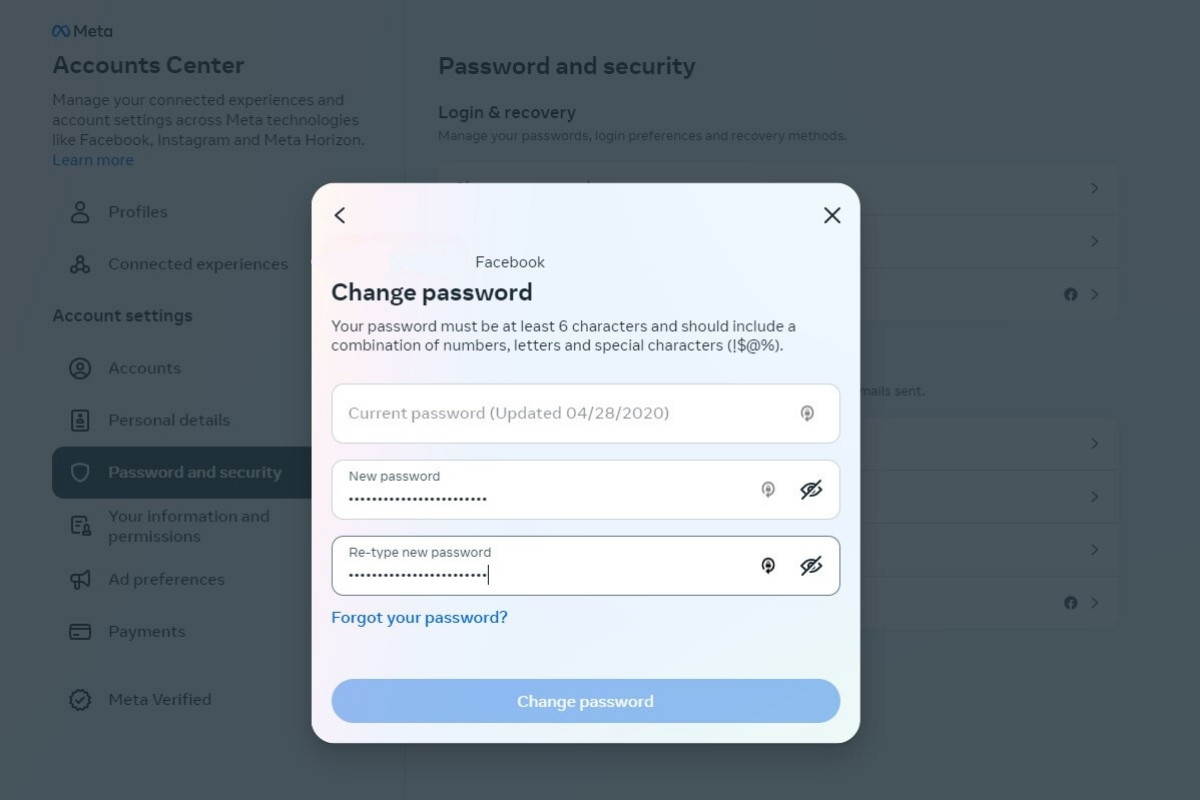
If you want to change your Facebook password, you can do so easily from your computer or mobile device.
Here’s how to change your Facebook password on different devices:
Changing Your Password on Computer
- Log in to your Facebook account.
- Click on the arrow at the top right corner of the screen and select “Settings & Privacy.”
- Click on “Settings.”
- Click on “Security and Login.”
- Under “Login,” click on “Edit” next to “Change password.”
- Enter your current password and your new password in the appropriate fields.
- Click on “Save Changes.”
Changing Your Password on Android
- Open the Facebook app on your Android device.
- Tap on the three horizontal lines at the top right corner of the screen.
- Scroll down and tap on “Settings & Privacy.”
- Tap on “Settings.”
- Scroll down and tap on “Security and Login.”
- Tap on “Change Password.”
- Enter your current password and your new password in the appropriate fields.
- Tap on “Save Changes.”
Changing Your Password on iPhone
- Open the Facebook app on your iPhone.
- Tap on the three horizontal lines at the bottom right corner of the screen.
- Scroll down and tap on “Settings & Privacy.”
- Tap on “Settings.”
- Scroll down and tap on “Security and Login.”
- Tap on “Change Password.”
- Enter your current password and your new password in the appropriate fields.
- Tap on “Save Changes.”
Remember to choose a strong password that is unique to your Facebook account.
Avoid using the same password for multiple accounts and make sure to change your password regularly to keep your account secure.
What to Do if You Forgot Your Password
Forgetting your Facebook password can be frustrating, but don’t worry, it happens to the best of us.
Luckily, Facebook has several options to help you reset your password and regain access to your account.
Here are some steps you can take if you forgot your password:
- Click on the “Forgot Password” link on the login page: If you can’t remember your password, click on the “Forgot Password” link on the login page. Facebook will then prompt you to enter your email, phone number, or username associated with your account. You will then receive an email or SMS with a password reset code.
- Use an alternate email or phone number: If you no longer have access to the email or phone number associated with your account, you can try using an alternate email or phone number to log in. Facebook will then prompt you to enter a new password.
- Contact Facebook support: If you’re still having trouble resetting your password, you can contact Facebook support for assistance. They may ask you to provide some personal information to verify your identity before helping you reset your password.
It’s important to keep your Facebook password secure and change it regularly to prevent unauthorized access to your account.
If you suspect that someone has gained access to your account, be sure to change your password immediately and enable two-factor authentication for added security.
Preventing Unauthorized Access
One of the most important things you can do to protect your Facebook account is to prevent unauthorized access.
This means taking steps to ensure that only you can log in to your account and that your password is secure.
To start, make sure you choose a strong password that is difficult for others to guess.
Avoid using common words or phrases, and instead use a combination of letters, numbers, and symbols.
You should also avoid using the same password for multiple accounts, as this can make it easier for hackers to gain access to your information.
Another way to prevent unauthorized access is to enable two-factor authentication.
This adds an extra layer of security to your account by requiring a code in addition to your password when you log in from a new device or location.
You can enable this feature in the Security and Login section of your Facebook settings.
It’s also important to be aware of phishing scams and other tactics used by hackers to trick you into giving them access to your account.
Be wary of emails or messages that ask for your password or other sensitive information, and never click on links from unknown sources.
Finally, if you suspect that someone has gained unauthorized access to your account, take action immediately.
Change your password and enable two-factor authentication, and consider blocking the person if necessary.
By taking these steps to prevent unauthorized access, you can help keep your Facebook account secure and protect your personal information.
Key Takeaways
Changing your Facebook password is an important security measure that you should take regularly to protect your account from unauthorized access.
Here are some key takeaways to keep in mind when changing your Facebook password:
- Use a strong and unique password: Your password should be at least 12 characters long and include a mix of uppercase and lowercase letters, numbers, and symbols. Avoid using common words, phrases, or personal information that can be easily guessed or found online.
- Change your password regularly: It’s a good practice to change your Facebook password every few months to reduce the risk of someone accessing your account without your permission.
- Enable two-factor authentication: Two-factor authentication adds an extra layer of security to your Facebook account by requiring a code in addition to your password to log in. You can enable this feature in your account settings.
- Be cautious of phishing scams: Hackers may try to trick you into giving them your Facebook login credentials by sending you fake emails or messages that look like they’re from Facebook. Always double-check the sender’s email address or profile before entering your password.
- Log out of public computers: If you use a public computer or someone else’s device to access Facebook, make sure to log out and clear your browsing history to prevent others from accessing your account.
By following these tips, you can help keep your Facebook account secure and protect your personal information from being compromised.