If you’re looking at how to cancel LinkedIn Premium, you’re in the right place.
LinkedIn Premium is a paid subscription service that offers additional features such as InMail credits, advanced search filters, and access to online courses.
However, if you no longer find these features useful or simply want to save some money, canceling your subscription is a straightforward process.
To cancel your LinkedIn Premium subscription, you’ll need to navigate to your account settings.
From there, you can manage your subscription and cancel it if desired.
Keep in mind that canceling your subscription doesn’t mean you’ll lose all your Premium features immediately.
You’ll still have access to them until the end of your billing cycle.
So, let’s get started and cancel your LinkedIn Premium subscription.
Post Contents
- 1 Understanding LinkedIn Premium
- 2 Reasons to Cancel LinkedIn Premium
- 3 How to Cancel LinkedIn Premium
- 4 Post Cancellation Steps
- 5 Managing Your LinkedIn Account
- 6 FAQs About LinkedIn Premium
- 6.1 InMail Messaging
- 6.2 What are InMail credits, and how do they work?
- 6.3 Can I see who has read my InMail messages?
- 6.4 Premium Career and Business Features
- 6.5 What are some of the premium career and business features available with LinkedIn Premium?
- 6.6 Potential Employers
- 6.7 How can LinkedIn Premium help me connect with potential employers?
- 6.8 Insights
- 6.9 What kind of insights can I get with LinkedIn Premium?
- 7 Key Takeaways
Understanding LinkedIn Premium
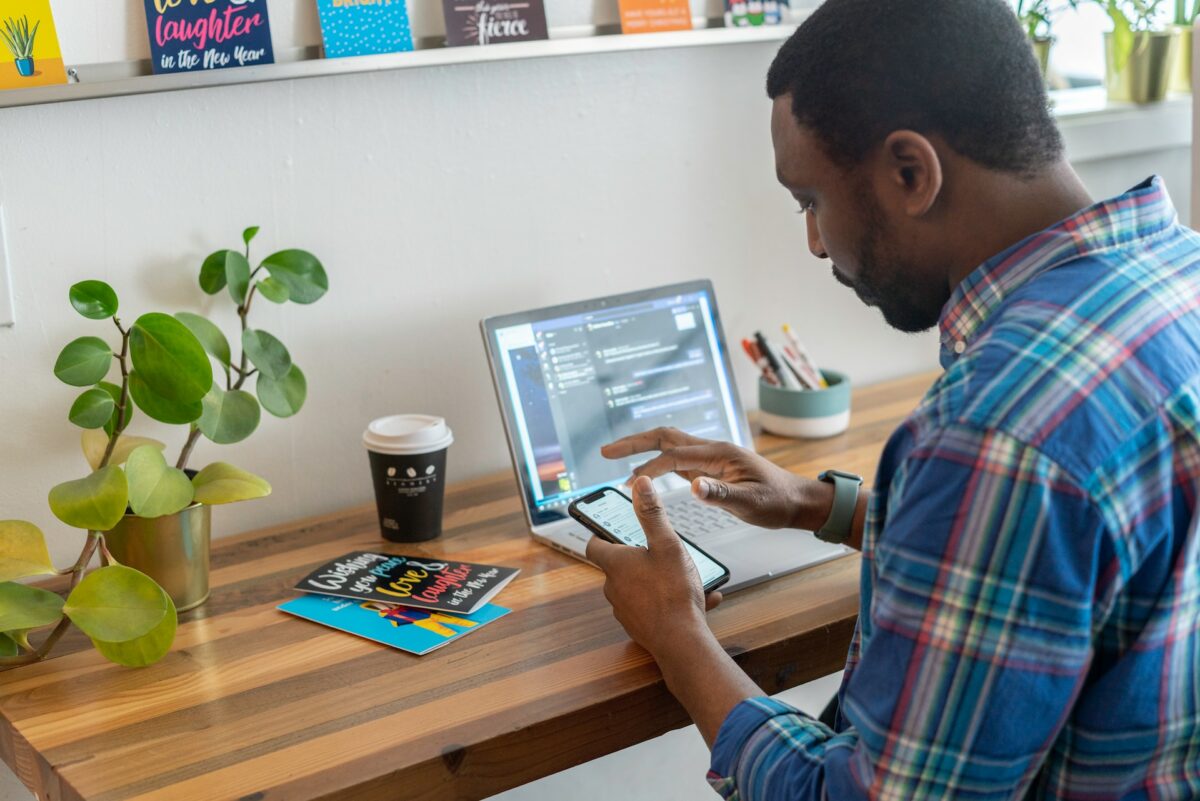
If you’re a LinkedIn user, you may have heard of LinkedIn Premium.
LinkedIn Premium is a paid subscription service that offers additional features and benefits to users.
In this section, we’ll take a closer look at what LinkedIn Premium is, its features, and benefits.
Features of LinkedIn Premium
LinkedIn Premium offers a variety of features that are not available to free users.
Here are some of the features that you can expect with LinkedIn Premium:
- InMail: With LinkedIn Premium, you can send direct messages to people who are not in your network. This can be useful if you want to connect with someone who works at a company you’re interested in or if you want to reach out to a recruiter.
- Profile insights: LinkedIn Premium provides you with more information about who is viewing your profile. You can see the companies and job titles of people who have viewed your profile, as well as other insights that can help you understand how people are finding you on LinkedIn.
- Advanced search filters: With LinkedIn Premium, you can use advanced search filters to find more targeted results. You can search by company size, seniority level, and more.
- Applicant insights: If you’re using LinkedIn to find a job, LinkedIn Premium can provide you with insights into how you compare to other applicants. You can see how many people have applied for a job, as well as the top skills and education levels of other applicants.
Benefits of LinkedIn Premium
In addition to the features listed above, LinkedIn Premium also offers some benefits that can be useful for professionals.
Here are some of the benefits of LinkedIn Premium:
- Increased visibility: With LinkedIn Premium, your profile will be more visible to recruiters and other professionals. You’ll appear at the top of search results and get access to more job opportunities.
- Learning and professional development: LinkedIn Premium includes access to LinkedIn Learning, which offers thousands of courses on a variety of topics. You can use LinkedIn Learning to improve your skills and advance your career.
- Career insights: LinkedIn Premium provides you with insights into the job market and industry trends. You can see which companies are hiring, what skills are in demand, and more.
LinkedIn Learning and Professional Development Courses
One of the main benefits of LinkedIn Premium is access to LinkedIn Learning.
LinkedIn Learning offers thousands of courses on a variety of topics, including business, technology, and creative skills.
You can use LinkedIn Learning to improve your skills and advance your career.
LinkedIn Learning courses are taught by industry experts and cover a wide range of topics.
Some of the most popular courses include:
- Excel Essential Training
- Time Management Fundamentals
- Project Management Foundations
- Digital Marketing Foundations
In addition to these courses, LinkedIn Learning also offers courses on specific software and tools, such as Photoshop, Salesforce, and Google Analytics.
Reasons to Cancel LinkedIn Premium
If you are considering canceling your LinkedIn Premium subscription, you are not alone.
Many users find that the cost of the service outweighs the benefits.
Here are some reasons why you might want to cancel your LinkedIn Premium subscription.
Cost Considerations
One of the main reasons to cancel your LinkedIn Premium subscription is the cost.
The service can be quite expensive, especially if you are not using all of the features.
If you are on a tight budget, it may be better to cancel your subscription and use the free version of LinkedIn instead.
Unutilized Features
Another reason to cancel your LinkedIn Premium subscription is if you are not using all of the features.
Premium features such as InMail and premium search filters can be useful, but if you are not using them, you may be better off canceling your subscription.
Take a look at the features you are using and see if they are worth the cost.
Alternative Options
There are also alternative options to LinkedIn Premium that you may want to consider.
For example, you can use LinkedIn Groups to connect with other professionals in your industry.
You can also use LinkedIn’s free job search feature to find job postings.
Additionally, there are other job search websites and professional networking sites that you may want to explore.
How to Cancel LinkedIn Premium

If you no longer require the benefits of LinkedIn Premium, you can cancel your subscription at any time.
Here’s how you can cancel LinkedIn Premium using different platforms.
Canceling on Browser
To cancel LinkedIn Premium on your PC or Mac, follow these simple steps:
- Go to LinkedIn.com and log in to your account.
- Click on the “Me” icon at the top of the page.
- Select “Premium features” from the dropdown menu.
- Click on “Manage subscription” under “Premium Account and Features.”
- Click on “Cancel subscription” and follow the prompts to confirm your cancellation.
Canceling on Mobile App
To cancel LinkedIn Premium on your iOS device, follow these steps:
- Open the LinkedIn app on your iOS device.
- Tap on your profile picture.
- Select “Access My Premium” from the dropdown menu.
- Tap on “Manage Premium account” and then “Cancel subscription.”
- Follow the prompts to confirm your cancellation.
Canceling via iTunes
If you subscribed to LinkedIn Premium through the App Store, you can cancel your subscription via iTunes. Here’s how:
- Go to the “Settings” app on your iOS device.
- Tap on your name and then “iTunes & App Store.”
- Tap on your Apple ID and then “View Apple ID.”
- Scroll down and tap on “Subscriptions.”
- Find your LinkedIn Premium subscription and tap on it.
- Tap on “Cancel Subscription” and follow the prompts to confirm your cancellation.
That’s it!
You’ve successfully canceled your LinkedIn Premium subscription.
Post Cancellation Steps
After you have canceled your LinkedIn Premium subscription, there are a few steps you should take to ensure that everything is properly taken care of.
Here are some important things to keep in mind:
Checking Billing Cycle
Once you have canceled your subscription, you should check your billing cycle to see when your subscription will officially end.
You can do this by logging into your LinkedIn account and navigating to the “Premium Subscription” section.
Here, you will be able to see the date that your subscription will end.
Understanding Refund Policy
If you canceled your subscription before the end of your billing cycle, you may be eligible for a refund.
However, it is important to note that LinkedIn’s refund policy varies depending on the circumstances surrounding your cancellation.
To learn more about the refund policy, you can visit LinkedIn’s Help Center or contact their customer support team.
Restarting LinkedIn Premium
If you decide that you want to restart your LinkedIn Premium subscription at a later date, you can do so by logging into your account and navigating to the “Premium Subscription” section.
Here, you will be able to select a new subscription plan and restart your Premium membership.
It is important to note that if you restart your subscription, you will be billed immediately for the new plan.
Additionally, if you previously canceled your subscription and received a refund, you will not be eligible for another refund if you restart your subscription.
By following these post-cancellation steps, you can ensure that your LinkedIn Premium subscription is properly taken care of and that you are aware of any important information regarding your billing cycle, refund policy, and restarting your subscription.
Managing Your LinkedIn Account
As a LinkedIn user, managing your account is essential to getting the most out of the platform.
In this section, we’ll cover how to manage your networking and connections, subscription settings, and explore free features.
Networking and Connections
Networking and connections are at the core of LinkedIn.
You can connect with colleagues, classmates, and industry professionals to expand your network.
To manage your connections, click on the My Network tab on the top navigation bar.
Here, you can see your connections, invitations, and people you may know.
You can also import your contacts from your email account or phone to connect with them on LinkedIn.
Managing Subscription Settings
If you have a LinkedIn Premium subscription, it’s important to manage your subscription settings.
To do this, click on the Me tab on the top navigation bar and select Premium Subscription Settings.
Here, you can view your subscription details, manage your payment method, and cancel your subscription if needed.
If you’re on a free trial, you can also see when your trial ends.
Exploring Free Features
LinkedIn offers many free features that can help you optimize your profile and connect with others.
Some of these features include:
- Adding skills and endorsements to your profile
- Joining groups related to your industry or interests
- Sharing articles and updates to your network
- Saving job searches and getting alerts for new job postings
By exploring these free features, you can enhance your LinkedIn experience and make the most out of the platform.
That’s it for managing your LinkedIn account.
By following these tips, you can optimize your profile, connect with others, and make the most out of your LinkedIn experience.
FAQs About LinkedIn Premium
InMail Messaging
What are InMail credits, and how do they work?
InMail credits are used to send messages to LinkedIn members who are outside of your network.
With LinkedIn Premium, you get a certain number of InMail credits per month, depending on your subscription level.
If you run out of credits, you can purchase more.
Can I see who has read my InMail messages?
Yes, with LinkedIn Premium, you can see who has read your InMail messages.
Premium Career and Business Features
What are some of the premium career and business features available with LinkedIn Premium?
With LinkedIn Premium, you get access to features like LinkedIn Learning, which provides online courses to help you develop new skills, and Salary Insights, which gives you information about salaries for different jobs.
You also get access to more advanced search filters and the ability to see who has viewed your profile.
Potential Employers
How can LinkedIn Premium help me connect with potential employers?
With LinkedIn Premium, you can send messages directly to hiring managers and recruiters, and you can see who has viewed your profile.
You also get access to job postings that are only available to LinkedIn Premium members.
Insights
What kind of insights can I get with LinkedIn Premium?
With LinkedIn Premium, you can get insights into who is viewing your profile, and you can see how you stack up against other applicants for jobs.
You also get access to data about companies, like their growth rate and employee turnover.
Overall, LinkedIn Premium offers a range of benefits for job seekers and business professionals.
Whether you’re looking to connect with potential employers, develop new skills, or gain insights into your industry, LinkedIn Premium can help you achieve your goals.
Key Takeaways
If you are looking to cancel your LinkedIn Premium subscription, here are a few key takeaways to keep in mind:
- You can cancel your LinkedIn Premium subscription at any time, and your plan will expire at the end of your current billing cycle.
- Refunds for LinkedIn Premium subscriptions are typically not offered, but it may be possible to receive a refund if you cancel within a certain timeframe or experience technical issues.
- The process for canceling your LinkedIn Premium subscription may vary depending on how you signed up and what platform you are using, but it generally involves navigating to your account settings and selecting the option to cancel or downgrade your subscription.
- If you are unsure whether or not you want to cancel your LinkedIn Premium subscription, you may want to consider downgrading to a lower-tier plan or pausing your subscription instead.
- Remember that canceling your LinkedIn Premium subscription does not necessarily mean that you need to stop using LinkedIn altogether. You can still access many of the platform’s features and benefits without a Premium subscription, and you may even find that you are able to achieve your goals more effectively by focusing on building your network and engaging with other users in a more organic way.






























