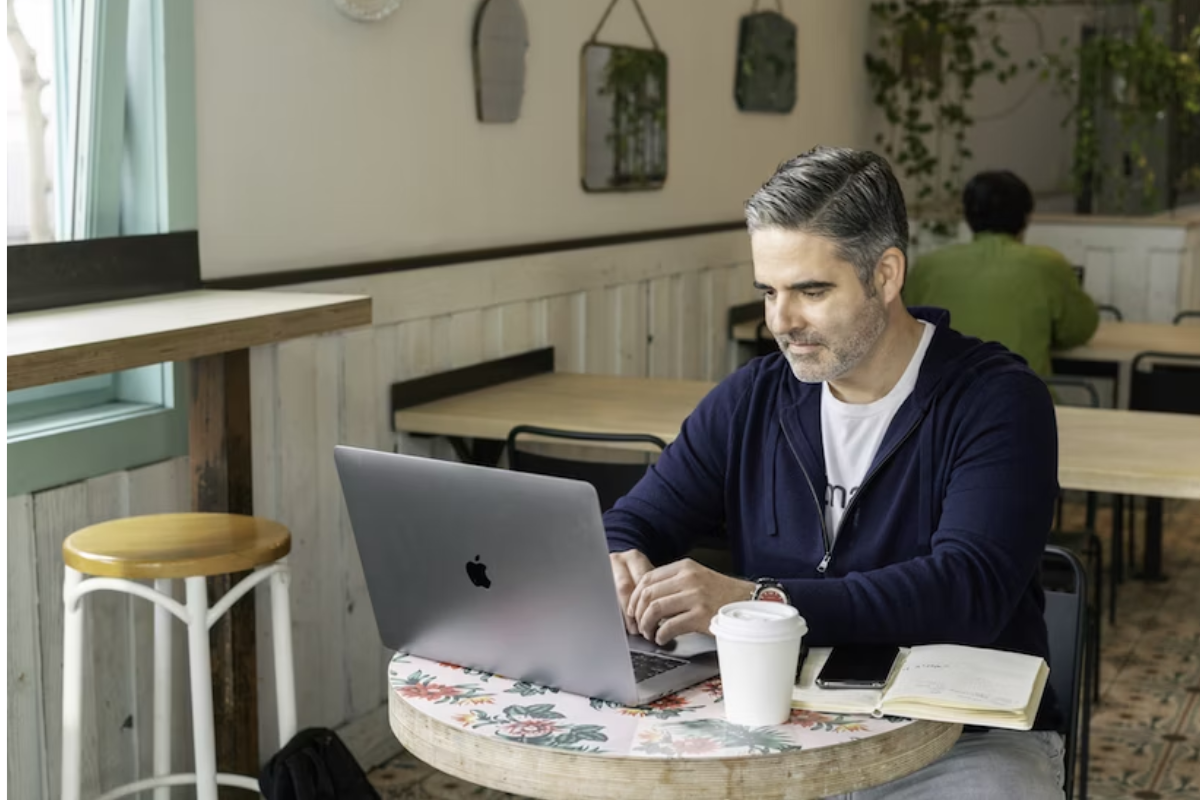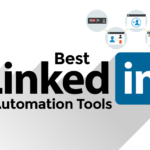If you’re looking at how to contact LinkedIn, there are several ways to get in touch with their customer support team.
One option is to visit the LinkedIn Help Center, which offers a variety of articles and resources to help you troubleshoot common issues.
You can also use the search bar to find specific topics or browse through the different categories to find the information you need.
Another way to contact LinkedIn is through their support form, which allows you to submit a request for assistance directly to their customer service team.
To access the form, simply click on the “Contact us” link at the bottom of any page on LinkedIn.com.
From there, you’ll be asked to provide some basic information about your issue, including your email address and a brief description of the problem you’re experiencing.
If you prefer to speak with someone directly, you can also try calling LinkedIn’s customer support phone number or reaching out to them on Twitter.
However, keep in mind that support volume may be high and wait times may be longer than usual.
Additionally, LinkedIn does not currently offer a live chat option for customer support.
Post Contents
How to Contact LinkedIn Customer Support

If you need to contact LinkedIn for any reason, there are a few different ways to do so.
In this section, we will cover the three main methods: contacting through phone, contacting through email, and using LinkedIn’s contact form.
Contacting Through Phone
If you prefer to speak with someone over the phone, you can contact LinkedIn’s customer service team by calling 1-650-687-3600.
Keep in mind that this is the number for LinkedIn’s headquarters, so you may need to navigate through a phone tree to reach the right department.
Contacting Through Email
Another option is to send an email to LinkedIn’s customer service team.
You can do this by visiting the LinkedIn Help Center and clicking on the “Contact Us” button at the bottom of the page.
From there, you will be prompted to fill out a form with your name, email address, and a description of your issue.
Once you submit the form, LinkedIn’s customer service team will reach out to you via email.
Using LinkedIn’s Contact Form
Finally, you can also use LinkedIn’s contact form to get in touch with their customer service team.
To do this, simply visit the LinkedIn Help Center and click on the “Contact Us” button at the bottom of the page.
From there, click on the “Submit a Request” button and fill out the form with your name, email address, and a description of your issue.
You can also attach any relevant files or screenshots to help LinkedIn’s customer service team better understand your problem.
No matter which method you choose, be sure to provide as much detail as possible about your issue so that LinkedIn’s customer service team can assist you in the most efficient way possible.
Using LinkedIn Help Center

LinkedIn Help Center is a great resource for finding answers to your questions and resolving issues you may encounter while using LinkedIn.
Here are some tips for effectively using the Help Center.
Navigating the Help Center
To access the LinkedIn Help Center, click on the “Work” icon in the top right corner of the LinkedIn homepage and then select “Help Center” from the dropdown menu.
Once you are on the Help Center page, you can navigate to different sections by using the menu on the left-hand side of the page.
Utilizing the Search Bar
If you have a specific question or issue you need help with, you can use the search bar at the top of the Help Center page to find relevant articles.
Simply type in a keyword or phrase related to your question or issue, and the search results will display articles that match your query.
Accessing the Help Forum
If you can’t find the information you need in the Help Center articles, you can try accessing the Help Forum.
The Help Forum is a community of LinkedIn users who can help answer your questions and provide guidance.
To access the Help Forum, click on the “Work” icon in the top right corner of the LinkedIn homepage and then select “Help Center” from the dropdown menu.
From there, click on the “Visit Help Forum” button to be taken to the forum.
When using the Help Forum, be sure to search for existing threads related to your question before starting a new one.
This will help prevent duplicate threads and ensure that your question is answered more quickly.
Overall, the LinkedIn Help Center is a valuable resource for resolving issues and getting answers to your questions.
By utilizing the search bar, navigating the Help Center, and accessing the Help Forum, you can find the information you need to make the most of your LinkedIn experience.
Reaching Out on Social Media
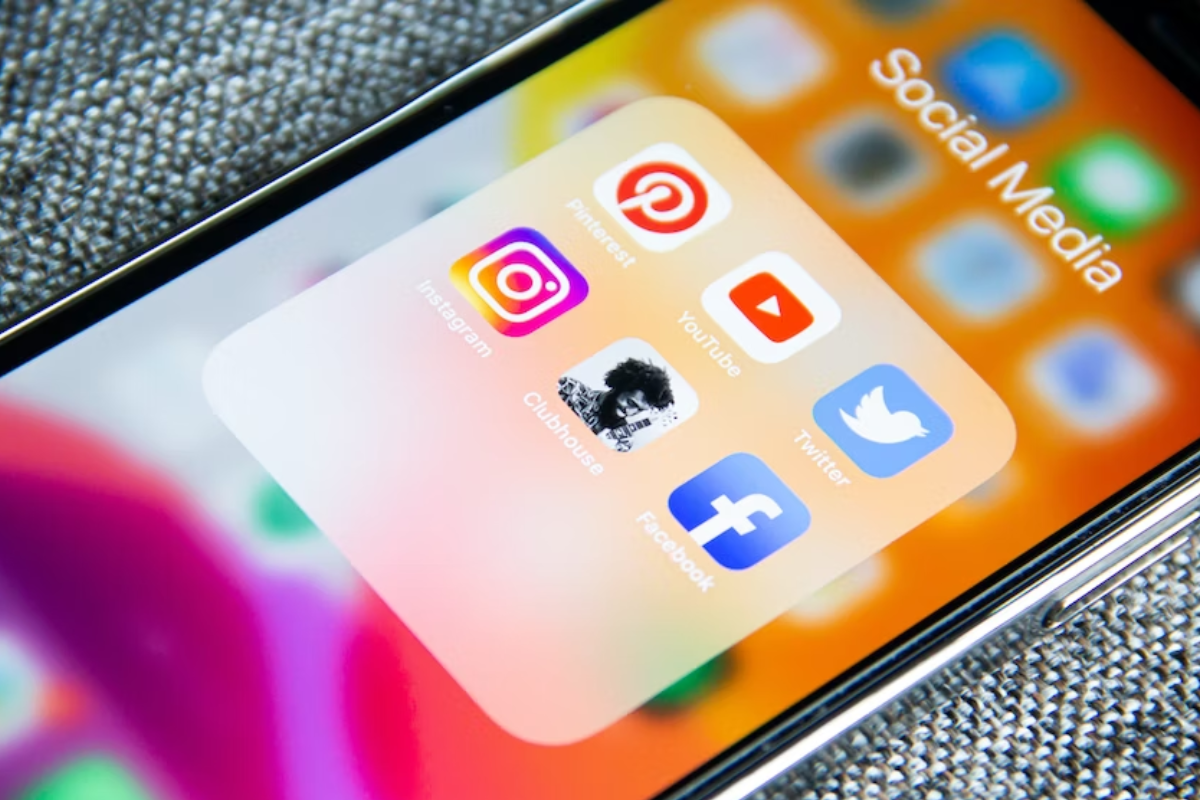
If you’re looking to connect with people on social media, there are a few different platforms you can use to reach out.
Here are some tips for connecting with people on Twitter and Facebook.
Connecting Through Twitter
Twitter can be a great way to connect with people in your industry or field.
Here are some tips for reaching out on Twitter:
- Use hashtags: Hashtags are a great way to find people who are talking about topics that interest you. Use relevant hashtags in your tweets to connect with people who share your interests.
- Engage with others: Retweet and reply to other people’s tweets to start building relationships. If you consistently engage with someone’s tweets, they may be more likely to follow you back.
- Direct message: If you want to have a private conversation with someone, you can send them a direct message on Twitter. Just make sure you’re not spamming people with unsolicited messages.
Engaging on Facebook
Facebook is a more personal platform than Twitter, but it can still be a great way to connect with people.
Here are some tips for reaching out on Facebook:
- Join groups: Facebook groups can be a great way to connect with people who share your interests. Join relevant groups and participate in discussions to start building relationships.
- Like and comment: Like and comment on other people’s posts to show that you’re interested in what they have to say. This can help you build relationships with people over time.
- Send a message: If you want to have a private conversation with someone, you can send them a message on Facebook. Just make sure you’re not spamming people with unsolicited messages.
Remember, when you’re reaching out to people on social media, it’s important to be friendly and genuine.
Don’t make exaggerated or false claims, and don’t be pushy or spammy.
If you’re having trouble connecting with someone on social media, you can always reach out to LinkedIn support for help.
Getting Support as a Screen Reader User
If you use a screen reader, LinkedIn offers a range of articles to help you navigate the platform.
You can access these articles by clicking on the “Accessibility” link at the bottom of the LinkedIn homepage.
If you need further assistance, you can contact LinkedIn’s customer support team through their online help center.
To start a chat with a LinkedIn customer support representative, click on “Chat with the Help Assistant” on the LinkedIn Support homepage.
Please note that live chat is only available in English, even if you’re using LinkedIn or the Help Center in another language.
If you’re a premium member, you can also access customer support through live chat.
To do so, scroll to the bottom of the LinkedIn Help Center homepage and click on “Live chat.”
A member of the LinkedIn team will assist you as quickly and efficiently as possible.
If you prefer to submit a support ticket, you can do so by visiting LinkedIn’s support ticket page.
From there, you can select the category that best fits your issue, and then provide a detailed description of the problem you’re experiencing.
LinkedIn will then review your ticket and respond as soon as possible.
Overall, LinkedIn is committed to promoting inclusivity and equal opportunity by offering screen reader support articles and customer support services to help all users navigate the platform.
If you have any questions or concerns, don’t hesitate to reach out to their support team for assistance.
Switching Between Views
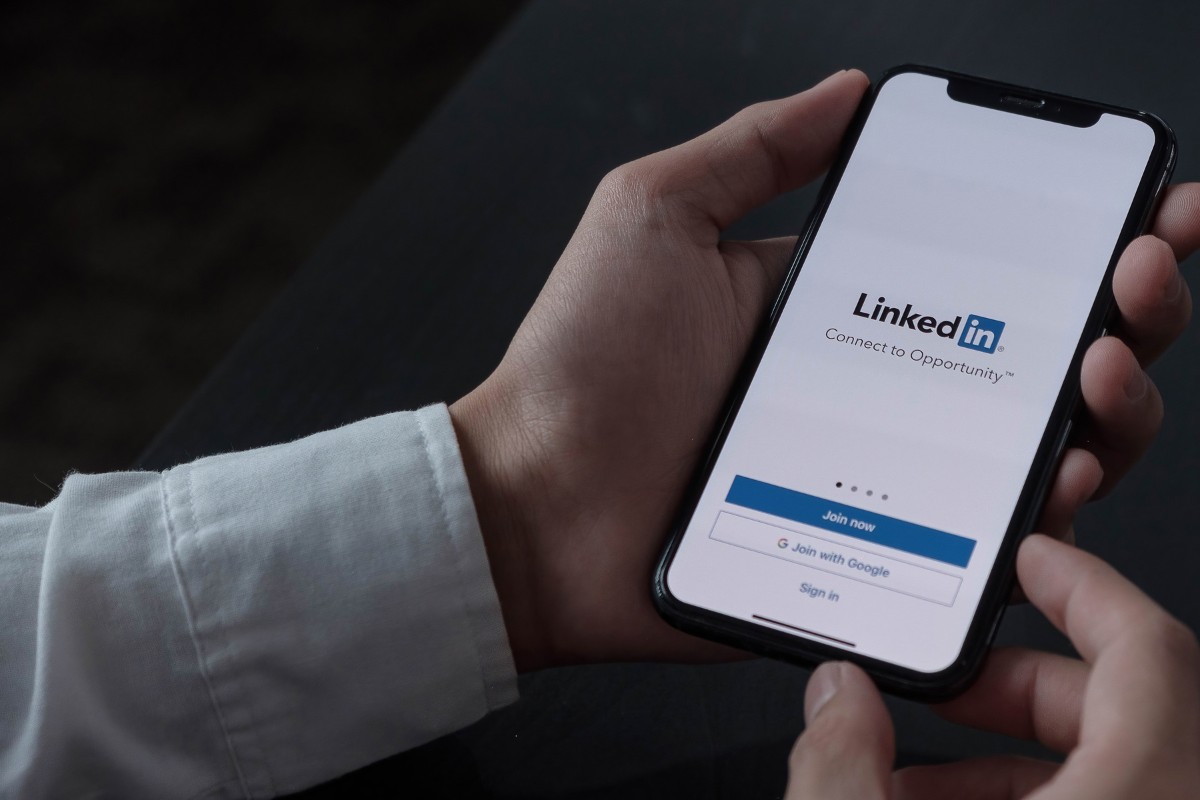
If you want to switch between mobile optimized view and desktop view on LinkedIn, it’s easy to do.
Here’s what you need to know:
Mobile Optimized View
The mobile optimized view of LinkedIn is designed to be easy to use on your phone or tablet.
To switch to this view, follow these steps:
- Open LinkedIn on your mobile device.
- Tap on the three horizontal lines in the top left corner of the screen.
- Scroll down to the bottom of the menu and tap “Settings”.
- Tap “View settings”.
- Toggle on “Use mobile optimized view”.
Once you’ve done this, you’ll be able to use LinkedIn in a format that’s optimized for your mobile device.
You can always switch back to the desktop view by following the same steps and toggling off “Use mobile optimized view”.
Desktop View
If you prefer to use LinkedIn on your desktop or laptop computer, you can easily switch to the desktop view. Here’s how:
- Open LinkedIn on your desktop or laptop computer.
- Click on the “Me” icon in the top right corner of the screen.
- Click on “Settings & Privacy”.
- Click on “Site preferences”.
- Under “Display”, select “Desktop”.
Once you’ve done this, you’ll be able to use LinkedIn in the desktop view.
You can always switch back to the mobile optimized view by following the same steps and selecting “Mobile” under “Display”.
Switching between views on LinkedIn is a great way to customize your experience and use the platform in a way that works best for you.
Whether you’re using LinkedIn on your phone or your computer, you can easily switch between views with just a few clicks.
Understanding Support Volume
When you need help with your LinkedIn account or have a question, you may want to contact LinkedIn’s customer service.
However, it’s important to understand that LinkedIn receives a high volume of support requests every day.
This means that there may be delays in getting a response from a support agent.
LinkedIn’s support agents work hard to respond to every request as quickly as possible.
However, due to the high volume of requests, it may take some time for them to get back to you.
So, it’s important to be patient and understand that it may take a few days to receive a response.
To help manage support volume, LinkedIn provides a variety of resources that you can use to find answers to your questions.
These resources include:
- The LinkedIn Help Center: This is a comprehensive resource that provides answers to frequently asked questions about LinkedIn. You can browse articles by topic or search for specific keywords to find the information you need.
- LinkedIn Learning: This is an online learning platform that provides courses on a variety of topics related to LinkedIn. If you’re having trouble with a specific feature or want to learn more about how to use LinkedIn, you may find a course that can help.
- The LinkedIn Community: This is a forum where LinkedIn users can ask questions and get help from other users. You can browse existing threads or start a new one if you can’t find the information you need.
If you’ve tried these resources and still need help, you can contact LinkedIn’s customer service.
To do so, you’ll need to create a support ticket.
When you create a support ticket, be sure to provide as much detail as possible about your issue.
This will help the support agent understand your problem and provide a more effective solution.
In summary, LinkedIn’s support agents work hard to respond to every request as quickly as possible, but due to the high volume of requests, it may take some time to receive a response.
To help manage support volume, LinkedIn provides a variety of resources that you can use to find answers to your questions.
If you still need help, you can contact LinkedIn’s customer service by creating a support ticket and providing detailed information about your issue.
Key Takeaways
When it comes to contacting LinkedIn, there are several options available to you.
Whether you prefer to use the Help Center, contact customer service, or reach out through social media, there are plenty of ways to get in touch with the company.
If you’re looking for quick answers to common questions, the LinkedIn Help Center is a great place to start.
Here, you’ll find a wealth of information on everything from creating a LinkedIn account to networking with other professionals.
You can also use the search bar to find specific topics or browse through the various categories to find what you need.
If you need more personalized assistance, you can contact LinkedIn customer support directly.
To do this, you can either fill out a contact form on the LinkedIn website or call the company’s support phone number.
Keep in mind that support volume can be high at times, so you may need to be patient when waiting for a response.
Another option for contacting LinkedIn is through social media.
The company has an active presence on Twitter and Facebook, and you can often get a quick response by reaching out through these channels.
Additionally, LinkedIn has a help forum where you can ask questions and get advice from other users.
No matter which method you choose, it’s important to provide as much information as possible when contacting LinkedIn.
This can include details about your account, the issue you’re experiencing, and any error messages you’re seeing.
Providing this information upfront can help support agents solve your problem more quickly.
Finally, it’s worth noting that LinkedIn has both a mobile-optimized view and a desktop view.
If you’re having trouble accessing certain features or navigating the site, try switching between these views to see if that helps.
Additionally, LinkedIn is designed to be accessible to screen reader users, so if you have any accessibility concerns, be sure to let customer support know.
In summary, there are several ways to contact LinkedIn for help with your account or any issues you’re experiencing.
Whether you prefer to use the Help Center, contact customer service, or reach out through social media, there are plenty of options available to you.
Just be sure to provide as much information as possible and be patient when waiting for a response.