Are you interested in how to add Optimism to MetaMask?
If you’re new to the concept, Optimism is a layer 2 (L2) rollup that helps to scale Ethereum.
It is closely linked to a corresponding layer 1 (L1), which, in this case, is Ethereum.
By adding Optimism to your MetaMask wallet, you can enjoy faster and cheaper transactions.
To get started, you need to install the MetaMask software wallet if you haven’t already.
Once you have downloaded the extension, you need to add Optimism to your network.
This involves pasting the necessary information and adding Optimism (OP).
After that, you can now add the OP token to your MetaMask wallet and start using it.
It’s that simple!
Post Contents
Installing Metamask
Adding Optimism to your MetaMask wallet requires that you first install MetaMask.
Here are the steps to download and install MetaMask:
Download and Install
- Open your browser and go to the MetaMask website.
- Click on the “Get Chrome Extension” button.
- Click on the “Add to Chrome” button in the pop-up window.
- Wait for the installation to complete.
- Click on the MetaMask icon that appears in the top right corner of your browser.
- Click on “Accept” to agree to the terms of use.
- Click on “Create a Wallet” to proceed.
Set Up Password
- Enter a strong password that you will use to unlock your wallet.
- Confirm your password by entering it again.
- Click on “Create” to proceed.
Secret Recovery Phrase
- Write down the secret recovery phrase that is displayed on the screen. This phrase is important because it is the only way to recover your wallet if you forget your password or if your computer crashes.
- Store the secret recovery phrase in a safe place. Do not share it with anyone.
- Click on “Next” to proceed.
That’s it!
You’ve successfully installed MetaMask and set up your wallet.
Now you’re ready to add Optimism to your MetaMask wallet.
Understanding Optimism
What is Optimism?
Optimism is a layer 2 scaling solution for Ethereum, which aims to reduce the congestion on the Ethereum blockchain and lower transaction fees.
It is built on top of the Optimistic Virtual Machine (OVM), which is a fully-featured EVM-compatible execution environment that runs on top of Ethereum.
Optimism is designed to provide a seamless experience for Ethereum users, allowing them to use the same wallets, tools, and applications they are already familiar with, without having to worry about the high gas fees and slow transaction times that have become common on the Ethereum blockchain.
Benefits of Optimism
One of the main benefits of Optimism is that it allows for faster and cheaper transactions on the Ethereum blockchain.
By moving most of the transaction processing off-chain and onto the Optimistic Virtual Machine, Optimism is able to significantly reduce the gas fees associated with Ethereum transactions.
This makes it possible for users to send and receive smaller transactions, which would otherwise be too expensive to be practical on the Ethereum blockchain.
Another benefit of Optimism is that it is designed to be fully compatible with the Ethereum blockchain.
This means that users can use the same wallets, tools, and applications they are already familiar with, without having to worry about any compatibility issues or changes to the Ethereum ecosystem.
How to Add Optimism to MetaMask
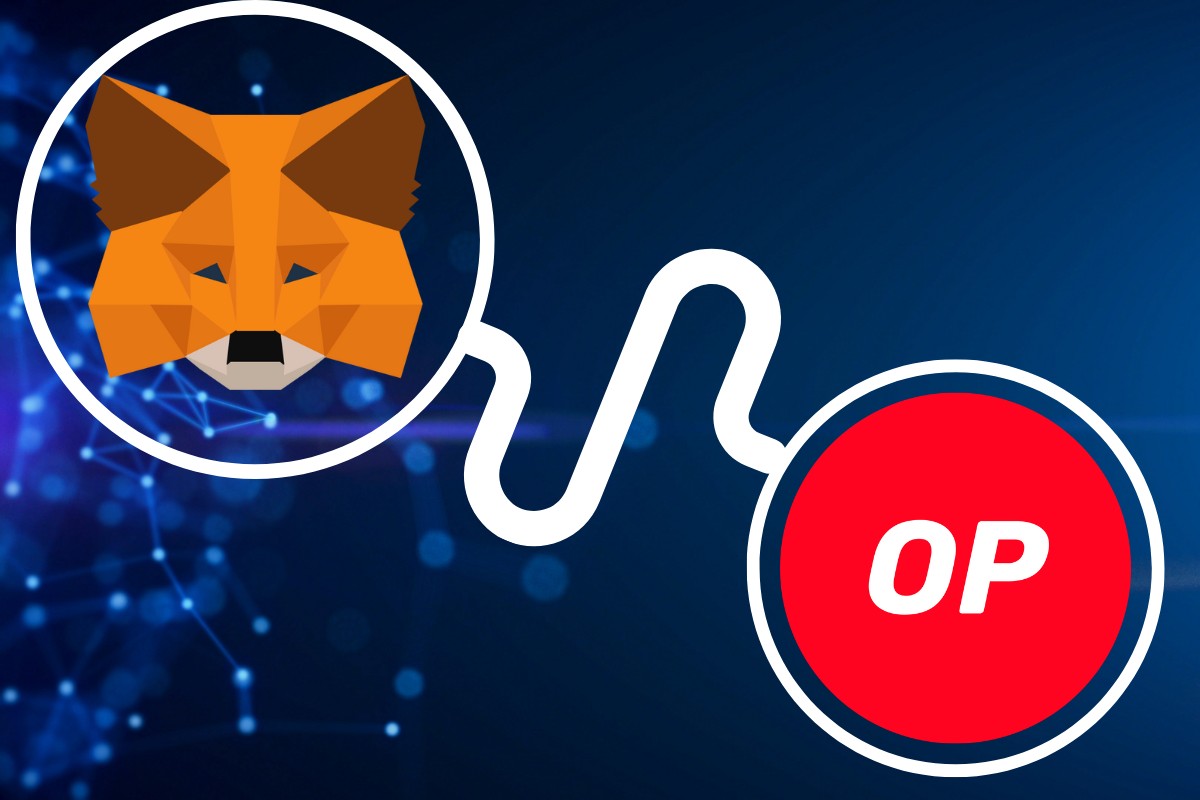
Adding Optimism to your MetaMask wallet is a simple process that can be done in just a few steps.
In this section, we’ll walk you through the process of adding Optimism to your MetaMask wallet.
Accessing Metamask Settings
First, you’ll need to access your MetaMask settings.
To do this, click on the MetaMask icon in your browser toolbar and select the three dots in the top-right corner of the popup window.
From here, select “Settings” to access your MetaMask settings.
Adding Custom Network
Once you’re in your MetaMask settings, you’ll need to add a custom network for Optimism.
To do this, follow these steps:
- Click on “Networks” in the left-hand menu.
- Scroll down to the bottom of the page and click on “Add Network.”
- In the “Network Name” field, enter “Optimism.”
- In the “New RPC URL” field, enter “https://mainnet.optimism.io.”
- In the “Chain ID” field, enter “10.”
- In the “Symbol” field, enter “ETH.”
- In the “Block Explorer URL” field, enter “https://www.mainnet.optimism.io/“
Once you’ve entered all of the necessary information, click on “Save” to add Optimism to your MetaMask wallet.
That’s it!
You’ve successfully added Optimism to your MetaMask wallet.
Now you can easily interact with the Optimism network and take advantage of its benefits.
Transferring Assets to Optimism
If you want to transfer your assets to Optimism, you can do so using the bridge.
Here’s how you can transfer your assets to Optimism:
Using the Bridge
- Go to the Optimism gateway and choose the amount of ETH or the asset of your choice that’s available.
- Click “Deposit” when you’re ready.
- Then a MetaMask prompt to confirm and start the bridging process will appear.
- Click “Confirm” to initiate the transfer.
Confirming the Transfer
Once you have initiated the transfer, you will need to confirm it.
Here’s how:
- Wait for the transaction to be confirmed on the Ethereum Mainnet.
- Visit mainnet.optimism.io and confirm that the deposit has been received.
- Wait for the deposit to be confirmed on Optimism.
- Once the deposit is confirmed, you can start using your assets on Optimism.
It’s important to note that the transfer process may take some time, depending on network congestion and other factors.
Be patient and wait for the confirmation messages before assuming that your transfer has been successful.
In conclusion, transferring assets to Optimism is a straightforward process that can be done using the bridge.
By following the steps outlined above, you can easily move your assets from Ethereum to Optimism and start using them on the Optimism network.
Interacting with DApps on Optimism

To interact with DApps on Optimism, you need to connect your MetaMask wallet to the Optimism Network.
Once connected, you can access a range of DeFi protocols and decentralized exchanges, such as Uniswap, on the Optimism Network.
Connecting Wallet to DApps
To connect your MetaMask wallet to a DApp on Optimism, follow these steps:
- Make sure you have selected the Optimism Network in your MetaMask wallet.
- Navigate to the DApp you want to use.
- Click the “Connect Wallet” or “Connect to MetaMask” button.
- A pop-up will appear, prompting you to connect your wallet. Click “Connect” to proceed.
- You may need to approve the connection in your MetaMask wallet. If so, click “Approve” to allow the DApp to access your wallet.
Approving Transactions
Once you have connected your wallet to a DApp on Optimism, you can start interacting with it.
When you perform an action that requires a transaction, such as swapping tokens on Uniswap, you will need to approve the transaction in your MetaMask wallet.
To approve a transaction, follow these steps:
- Click the “Approve” button in the DApp.
- A pop-up will appear in your MetaMask wallet, showing the details of the transaction. Check that the details are correct.
- If you are happy with the details, click “Confirm” to approve the transaction.
- Wait for the transaction to be processed on the Optimism Network. This may take a few seconds to a few minutes, depending on network congestion.
Remember that you will need to have enough funds in your wallet to cover the transaction fees.
These fees are paid in ETH, so make sure you have enough ETH in your wallet to cover the fees.
You can check the estimated fees before approving the transaction.
Security Measures
When it comes to using MetaMask and adding Optimism to your wallet, it’s important to take certain security measures to protect your assets.
In this section, we’ll cover two key areas of security: keeping your wallet secure and understanding gas fees.
Keeping Your Wallet Secure
Keeping your wallet secure is a crucial aspect of using MetaMask.
Here are a few tips to help keep your wallet safe:
- Use a strong and unique password for your MetaMask account.
- Enable two-factor authentication (2FA) for an extra layer of security.
- Never share your seed phrase with anyone. Your seed phrase is like the master key to your wallet and should be kept private.
- Be cautious of phishing scams. Scammers may try to trick you into giving them access to your wallet by sending you a fake link or email that looks like it’s from MetaMask or another trusted source.
Understanding Gas Fees
When you use MetaMask to interact with the Ethereum network, you’ll need to pay gas fees.
Gas fees are paid in ETH and are used to compensate the network for the computational resources required to process your transaction.
To avoid paying excessive gas fees, it’s important to understand how gas works and how to set the right gas limit and gas price for your transaction.
Here are a few tips:
- Use a gas tracker to get an estimate of the current gas prices and adjust your gas price accordingly.
- Set the right gas limit for your transaction. This will depend on the complexity of the transaction and the amount of data being sent.
- Consider using a gas optimizer tool to help you save on gas fees.
By following these security measures and understanding gas fees, you can help ensure that your MetaMask wallet and Optimism assets are safe and secure.
Key Takeaways
Adding Optimism to your MetaMask wallet can be a bit confusing, but it’s definitely worth it if you want to take advantage of the faster and cheaper transactions offered by this Layer 2 solution.
Here are some key takeaways to keep in mind as you go through the process:
- MetaMask is a software wallet that allows you to interact with the Ethereum network and other blockchains. It’s a popular choice among crypto enthusiasts because of its user-friendly interface and security features.
- Optimism is a Layer 2 solution that aims to solve the scalability issues of Ethereum by processing transactions off-chain and then submitting them in batches to the mainnet. This results in faster and cheaper transactions for users.
- To add Optimism to MetaMask, you need to create a custom network with the following settings:
- Network Name: Optimism
- New RPC URL: https://mainnet.optimism.io
- Chain ID: 10
- Symbol: OΞ
- Block Explorer URL: https://optimistic.etherscan.io/
- Once you’ve added Optimism to MetaMask, you can switch between the Ethereum mainnet and the Optimism network by clicking on the network dropdown menu in the top right corner of the MetaMask interface.
- When using Optimism in MetaMask, you won’t be able to manually adjust the amount of gas you pay using advanced gas controls, as you would on other networks. The feature is disabled instead. This is because it’s not possible for users to specify gas limits when Optimism submits the transaction to Ethereum.
- To bridge your ETH from the Ethereum mainnet to the Optimism network, you can use the official bridge provided by Optimism. This process can take some time, so be patient and make sure you follow the instructions carefully.
Overall, adding Optimism to your MetaMask wallet is a straightforward process that can greatly improve your experience with Ethereum transactions.
With faster and cheaper transactions, you’ll be able to take advantage of all the exciting decentralized applications and services that the blockchain has to offer.






























