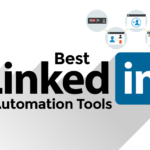Adding badges to your LinkedIn profile is a great way to showcase your achievements and skills to potential employers and connections.
Badges are digital credentials that signify that you have completed a course, training, or certification and they can also be used to demonstrate your involvement in a particular event or community, but how to add badges to LinkedIn?
In this article, we will show you how to add badges to your LinkedIn profile and share them with your network.
To add a badge to your LinkedIn profile, you need to first earn the badge from a reputable organization or platform.
Once you have earned the badge, you can add it to your profile in just a few simple steps.
LinkedIn allows you to add badges to your profile in the Licenses & Certifications section, which is located under the Accomplishments section.
From there, you can add the name of the badge, the issuing organization, the date you earned it, and a description of what the badge represents.
Sharing your badges with your network is another way to showcase your skills and achievements and increase your visibility on LinkedIn.
You can share your badges by clicking on the badge and selecting the share option.
This will allow you to share your badge on your LinkedIn feed, in a message to a connection, or in a group.
By adding and sharing badges on your LinkedIn profile, you can stand out to potential employers and connections and demonstrate your commitment to continuous learning and professional development.
Post Contents
Understanding LinkedIn Badges

If you’re looking to showcase your skills and achievements on LinkedIn, badges are a great way to do it.
LinkedIn badges are digital representations of your accomplishments that you can display on your LinkedIn profile.
These badges can help you stand out to potential employers and colleagues, and they can also serve as a way to verify your skills and expertise.
LinkedIn badges are also known as digital badges or open badges.
They are typically issued by third-party organizations, such as educational institutions, certification boards, or professional associations.
These organizations use digital badging platforms like Credly’s Acclaim to create and issue badges to individuals who have completed certain courses, passed exams, or demonstrated particular skills.
Once you earn a badge, you can add it to your LinkedIn profile by following a few simple steps.
You can either add it directly from the email you receive from the badging platform or log in to the platform and share it from there.
LinkedIn will automatically display your badges in the “Licenses & Certifications” section of your profile.
It’s important to note that not all badges are created equal.
Some badges are more valuable than others, depending on the issuing organization and the skills or knowledge they represent.
When adding badges to your LinkedIn profile, be selective and only include those that are relevant to your career goals and that demonstrate your expertise in a particular area.
In summary, LinkedIn badges are a great way to showcase your skills and achievements to potential employers and colleagues.
They are digital representations of your accomplishments that can help you stand out in a crowded job market.
By being selective and only including relevant badges on your profile, you can demonstrate your expertise and increase your credibility in your field.
How to Obtain a LinkedIn Badge
If you have completed a course, earned a certification, or achieved a specific skill, you may want to showcase it on your LinkedIn profile.
One way to do this is by obtaining a LinkedIn badge. Here’s how you can get one:
- Identify the Badge: Determine what badge you want to obtain. This could be a certification, achievement, or skill. Make sure you know the name of the badge and the issuing organization.
- Complete the Requirements: To obtain a badge, you need to complete the necessary requirements. These could include passing an exam, completing a course, or demonstrating a specific skill. Make sure you have met all the requirements before requesting the badge.
- Request the Badge: Once you have completed the requirements, you can request the badge from the issuing organization. Some organizations may automatically send you the badge once you have completed the requirements, while others may require you to request it.
- Add the Badge to Your LinkedIn Profile: Once you have received the badge, you can add it to your LinkedIn profile. To do this, go to your profile and click on the “Add profile section” button. Select “Licenses & Certifications” and enter the certification name, certification authority, and dates. You can also upload a certificate or badge image.
By obtaining a LinkedIn badge, you can showcase your achievements and skills to potential employers and colleagues.
It’s a great way to stand out and demonstrate your expertise in a particular area.
How to Add Badges to LinkedIn

If you have earned a badge, you can add it to your LinkedIn profile to showcase your skills and achievements.
Here’s how to do it:
Saving the Badge Image
Before you can add a badge to your LinkedIn profile, you need to save the badge image to your computer. To do this, follow these steps:
- Open the email or website where you received the badge.
- Find the badge image and right-click on it.
- Select “Save image as” and choose a location on your computer to save the image.
Editing Your LinkedIn Profile
Once you have saved the badge image to your computer, you can add it to your LinkedIn profile. Here’s how to edit your LinkedIn profile:
- Log in to your LinkedIn account and go to your profile.
- Click on the “Add profile section” button and select “Certifications” from the dropdown menu.
- Fill in the certification name, certification authority, and dates fields.
- Click on the “Add media” button and select the badge image you saved earlier.
- Enter the badge title, issuer, and any other relevant information in the description field.
- Click “Save” to add the badge to your profile.
Adding the Badge to Certifications Section
Once you have edited your LinkedIn profile, the badge will appear in the “Certifications” section.
Here’s how to add the badge to the certifications section:
- Scroll down to the “Certifications” section on your LinkedIn profile.
- Click on the edit icon (pencil) next to the certification you want to add the badge to.
- Click on the “Add media” button and select the badge image you saved earlier.
- Enter the badge title, issuer, and any other relevant information in the description field.
- Click “Save” to add the badge to the certification.
That’s it! By following these simple steps, you can add your badges to your LinkedIn profile and showcase your skills and achievements to potential employers and connections.
Sharing Your Badge on LinkedIn
Once you have earned a badge, you may want to share it with your professional network on LinkedIn.
Here are the steps to add your badge to your LinkedIn profile and share it with your connections:
- Log in to your Credly account and navigate to the badge you want to share. Click on the badge to open the share options.
- Click on the LinkedIn icon to share your badge on LinkedIn.
- You will be redirected to LinkedIn, where you can choose to share the badge to your profile, your feed, or both. You can also add a comment to provide context for your connections.
- Once you have selected your sharing options, click “Share” to post your badge to LinkedIn.
It is important to note that you can only share badges that have been issued through Credly’s Acclaim platform. If you have earned a badge from another platform, you may need to download the badge image and manually add it to your LinkedIn profile.
When sharing your badge on LinkedIn, it is a good idea to provide some context for your connections. You can do this by including a personal message or a link to the badge’s description page on Credly’s website. This will help your connections understand the significance of your badge and why it is relevant to your professional development.
Sharing your badges on LinkedIn is a great way to showcase your skills and achievements to your professional network.
By following these simple steps, you can easily add your badges to your LinkedIn profile and share them with your connections.
Troubleshooting Common Issues
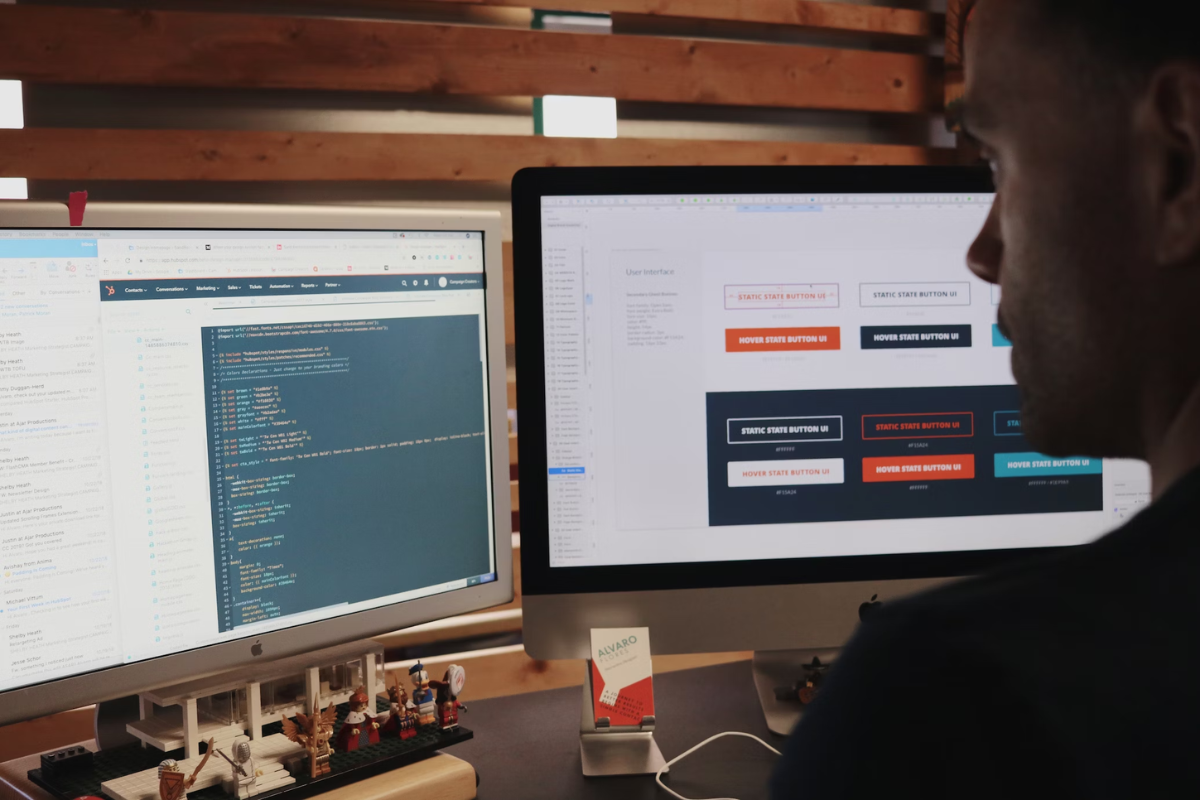
If you encounter any issues while adding badges to your LinkedIn profile, don’t worry, we’ve got you covered.
Here are some common issues that you might face and their solutions.
Badge Not Displaying Correctly
If your badge is not displaying correctly on your LinkedIn profile, try clearing your browser cache and refreshing the page.
If that doesn’t work, make sure that the badge is still valid and hasn’t expired.
You can check the badge details on the issuer’s website.
Issues with Badge Link
If you’re having trouble with the badge link, make sure that you’re using the correct link.
Double-check the link in the email you received and make sure that it matches the badge you’re trying to add.
If the link is correct and you’re still having issues, try opening the link in a different web browser.
Updating Badge Details
If you need to update the details of a badge on your LinkedIn profile, click on the badge and select “Edit.”
From there, you can update the title, certification name, certification authority, and other details.
Make sure to save your changes before exiting the editor.
Remember, if you’re still having trouble with adding badges to your LinkedIn profile, you can always contact LinkedIn support for further assistance.
Additional Tips and Tricks

Once you have added your badges to your LinkedIn profile, there are a few additional tips and tricks that can help you make the most out of your profile.
Highlight your skills and awards
Your LinkedIn profile is a great place to showcase your skills and awards.
Be sure to include any relevant skills that are highlighted by your badges.
You can also add your badges to the awards section of your profile to give them even more visibility.
Use your badges to show off your coding skills
If you have earned a badge for your coding skills, be sure to add it to your LinkedIn profile.
This can help you stand out to potential employers who are looking for candidates with strong coding skills.
Keep your profile up to date
Make sure that your LinkedIn profile is up to date with your latest badges and skills.
This will help you stay relevant and showcase your most recent accomplishments.
Network with other professionals
LinkedIn is a great place to network with other professionals in your industry.
Use your badges as a conversation starter to connect with other professionals who share your interests and skills.
Customize your profile URL
Customizing your LinkedIn profile URL can help make it easier for others to find you online.
You can add your badges to your profile URL to give it even more visibility.
By following these additional tips and tricks, you can make the most out of your LinkedIn profile and showcase your skills and accomplishments to potential employers and other professionals in your industry.
Key Takeaways
Adding badges to your LinkedIn profile can be a great way to showcase your skills and accomplishments.
Here are some key takeaways to keep in mind:
- Badges can be added to your profile in a few simple steps. First, you need to earn a badge by completing a LinkedIn Skill Assessment or receiving a certification from an approved provider. Then, you can add the badge to your profile by clicking the “Add to profile” button on the badge itself or by using the LinkedIn Public Profile Badge Builder.
- Badges can help you stand out to recruiters and potential employers. By displaying your skills and certifications prominently on your profile, you can increase your chances of being contacted for job opportunities that match your expertise.
- It’s important to keep your skills and certifications up-to-date. As you acquire new skills or earn new certifications, make sure to add them to your profile and update your badges accordingly. This will help you stay relevant and competitive in your field.
- Don’t overdo it with badges. While badges can be a great way to showcase your expertise, it’s important to use them judiciously. Only display badges that are relevant to your career goals and that demonstrate your most important skills and achievements. Too many badges can clutter your profile and make it difficult for recruiters to quickly assess your strengths.