Adding your certificates to your LinkedIn profile can help you showcase your professional expertise and increase your visibility to potential employers.
LinkedIn provides a simple and straightforward process for adding your certifications to your profile, but how to add certificate on LinkedIn?
To get started, click on the “Me” icon at the top of your LinkedIn homepage and select “View Profile.”
From there, click on “Add profile section” and select “Licenses and Certifications” from the dropdown menu.
You can then enter the name of the certification, the organization that issued it, the date you received it, and any other relevant details.
Once you’ve added your certifications to your LinkedIn profile, they will be visible to your connections and anyone who views your profile.
This can help you stand out in a crowded job market and demonstrate your commitment to ongoing professional development.
So if you haven’t already, take a few minutes to add your certifications to your LinkedIn profile today!
Post Contents
- 1 Understanding LinkedIn Certificates
- 2 Why Add Certificates to Your LinkedIn Profile
- 3 How to Add Certificate on LinkedIn
- 4 Filling Certificate Details
- 5 Adding Other Achievements
- 6 Sharing Your Certificate on LinkedIn
- 7 Updating and Managing Your Certificates
- 8 Verifying Your Certificates
- 9 Leveraging Certificates for Career Advancement
- 10 Key Takeaways
Understanding LinkedIn Certificates

If you’re looking to showcase your skills and achievements on LinkedIn, adding certificates to your profile is a great way to do so.
Certificates can help you stand out to potential employers and colleagues, and demonstrate your commitment to learning and professional development.
To add a certificate to your LinkedIn profile, you’ll need to have completed a course or program that offers a certificate upon completion.
Many online learning platforms, such as Coursera, Udemy, and LinkedIn Learning, offer certificates for their courses.
Once you have earned a certificate, you can add it to your LinkedIn profile under the “Certifications” section.
This section allows you to list all of your certifications, including the name of the certificate, the issuing organization, and the date you earned it.
When adding a certificate to your profile, be sure to include all relevant information, such as the course or program name and a brief description of what you learned.
This will help potential employers understand your skills and expertise.
It’s also important to note that LinkedIn offers a feature called “Skills Assessments,” which allows you to take a short quiz to demonstrate your proficiency in a particular skill.
If you pass the assessment, you’ll earn a badge that you can add to your profile under the “Accomplishments” section.
In summary, adding certificates and credentials to your LinkedIn profile is a great way to showcase your skills and achievements to potential employers and colleagues.
Whether you earned a certificate through an online course or a professional program, be sure to include all relevant information to help others understand your expertise.
Why Add Certificates to Your LinkedIn Profile
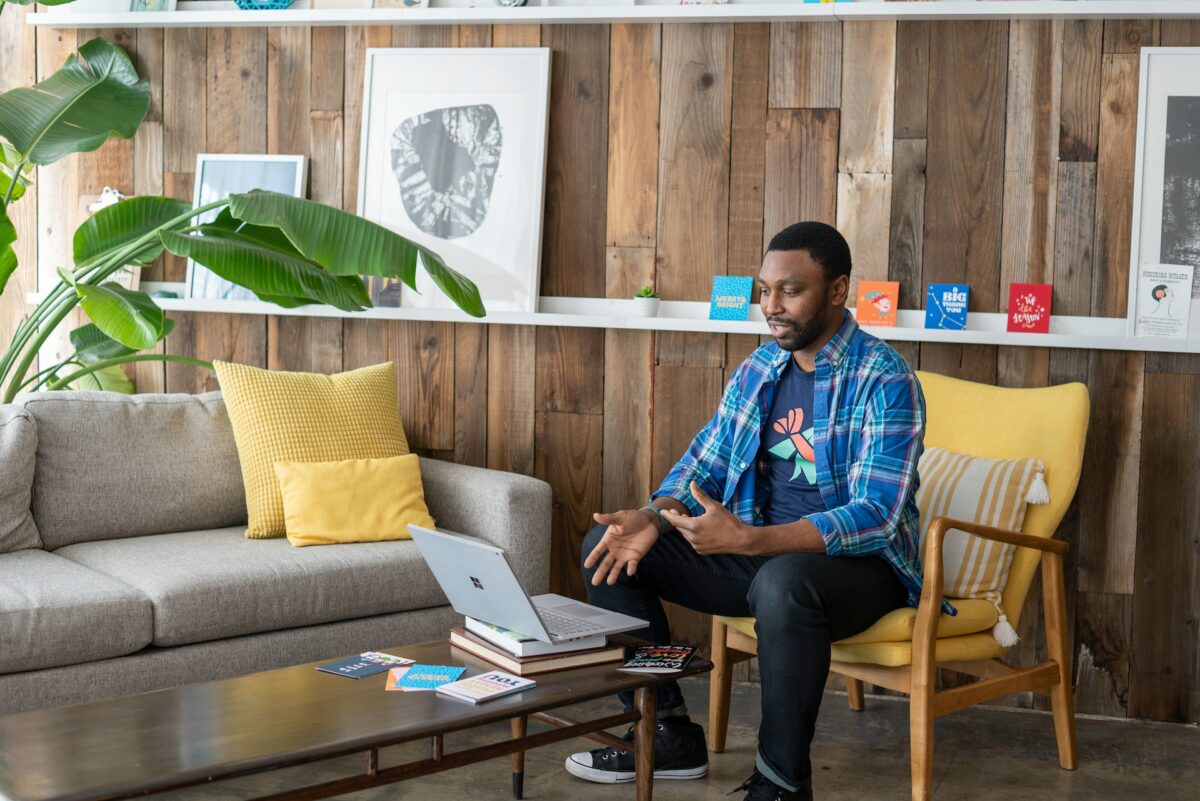
Adding certificates to your LinkedIn profile is a great way to showcase your skills and expertise.
It not only adds credibility to your profile but also helps you stand out from the crowd.
Here are a few reasons why adding certificates to your LinkedIn profile is a good idea:
1. Boost Your Career Opportunities
By adding certificates to your LinkedIn profile, you can demonstrate to potential employers that you have the skills and knowledge required for the job.
It can also help you get noticed by recruiters who are looking for candidates with specific skills.
2. Build Your Professional Network
LinkedIn is a professional network, and adding certificates to your profile can help you connect with other professionals in your field.
It can also help you establish yourself as an expert in your field and attract like-minded individuals to your network.
3. Show Your Expertise
Adding certificates to your LinkedIn profile is an excellent way to showcase your expertise and knowledge.
It can help you establish yourself as a thought leader in your industry and demonstrate your commitment to continuous learning and professional development.
4. Stand Out from the Crowd
In today’s competitive job market, it’s essential to stand out from the crowd.
Adding certificates to your LinkedIn profile can help you do just that.
It can help you differentiate yourself from other candidates and demonstrate your commitment to your profession.
In conclusion, adding certificates to your LinkedIn profile is an excellent way to showcase your skills, expertise, and commitment to your profession.
It can help you build your professional network, boost your career opportunities, and stand out from the crowd.
How to Add Certificate on LinkedIn
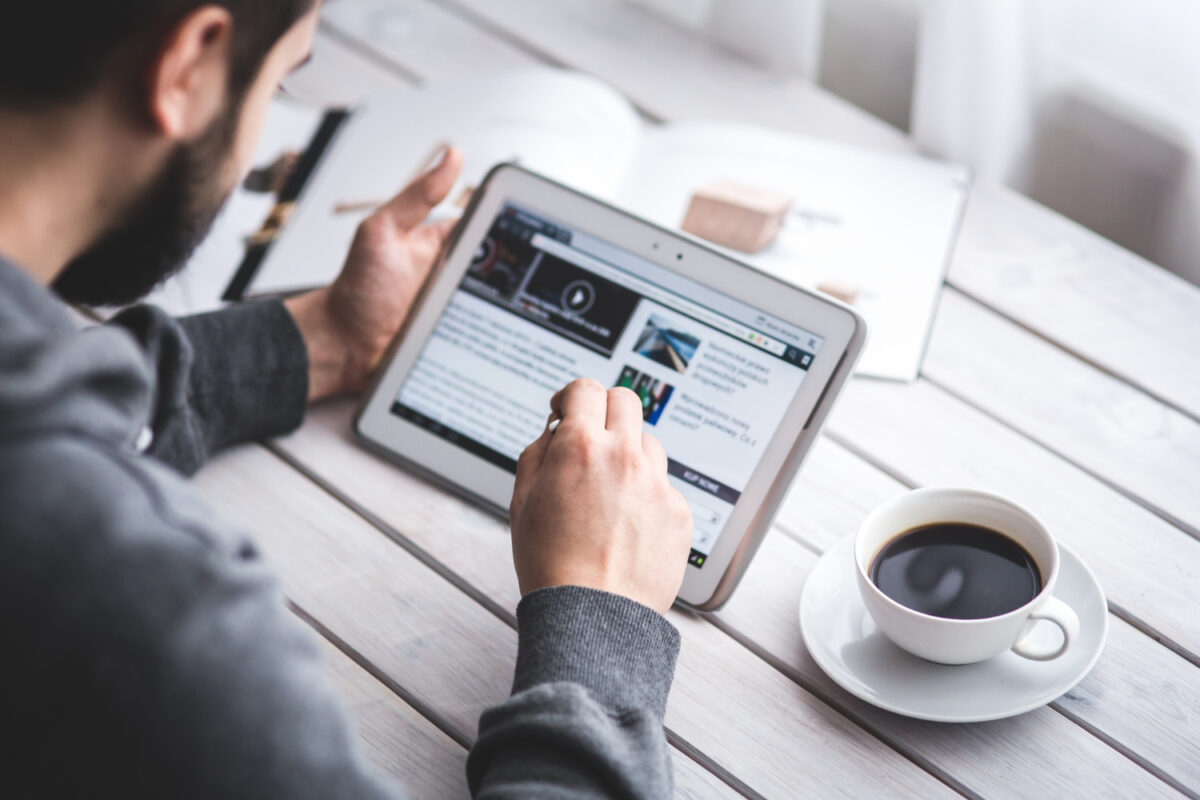
Adding a certificate to your LinkedIn profile can help showcase your skills and expertise to potential employers and clients.
Here are the steps to add a certificate to your LinkedIn profile:
- Log in to your LinkedIn account in your preferred browser on your computer.
- Go to your profile page by clicking on “Me” in the top navigation bar and selecting “View Profile” from the dropdown menu.
- Scroll down to the “Licenses & Certifications” section and click on the “Add” button next to it.
- Enter the details of your certificate, including the name of the certificate, the issuing organization, the date of issue, and the expiration date (if applicable).
- Upload a copy of your certificate by clicking on the “Choose File” button and selecting the file from your computer.
- Add a description of your certificate, highlighting your achievements and the skills you gained from earning it.
- Click on the “Save” button to add the certificate to your LinkedIn profile.
It’s important to note that not all certificates will be eligible for display on your LinkedIn profile.
Only certificates from accredited institutions or recognized certification programs will be accepted.
Additionally, make sure to keep your certificates up to date and remove any expired certificates from your profile.
By following these steps, you can easily add your certificates to your LinkedIn profile and showcase your skills and expertise to potential employers and clients.
Filling Certificate Details

When adding a certification to your LinkedIn profile, it is important to provide accurate and complete information about your certification.
In this section, we will guide you through the different details you need to fill out when adding a certification to your LinkedIn profile.
Issuing Organization
The Issuing Organization is the organization that provided you with the certification.
It is important to provide the correct name of the organization to ensure that your certification is verified.
You can use the full name or an abbreviation of the organization, depending on what is commonly used.
Certification Name
The Certification Name is the name of the certification you received.
This should be the exact name of the certification you received, including any acronyms or abbreviations used.
Credential ID
The Credential ID is a unique identifier that is assigned to your certification. This ID is used to verify your certification and should be included if you have one.
URL
The URL is a link to the website of the Issuing Organization.
This link can be used to verify your certification and provide more information about the certification.
Logo
The Logo is a visual representation of the Issuing Organization.
You can upload a logo if you have one to help your certification stand out and add more credibility to your profile.
Expiration Date
The Expiration Date is the date when your certification will expire.
If your certification does not have an expiration date, you can leave this field blank.
Overall, providing accurate and complete information about your certification is important to ensure that your certification is verified and adds credibility to your profile.
By including all the necessary details, you can showcase your skills and expertise to potential employers and colleagues.
Adding Other Achievements
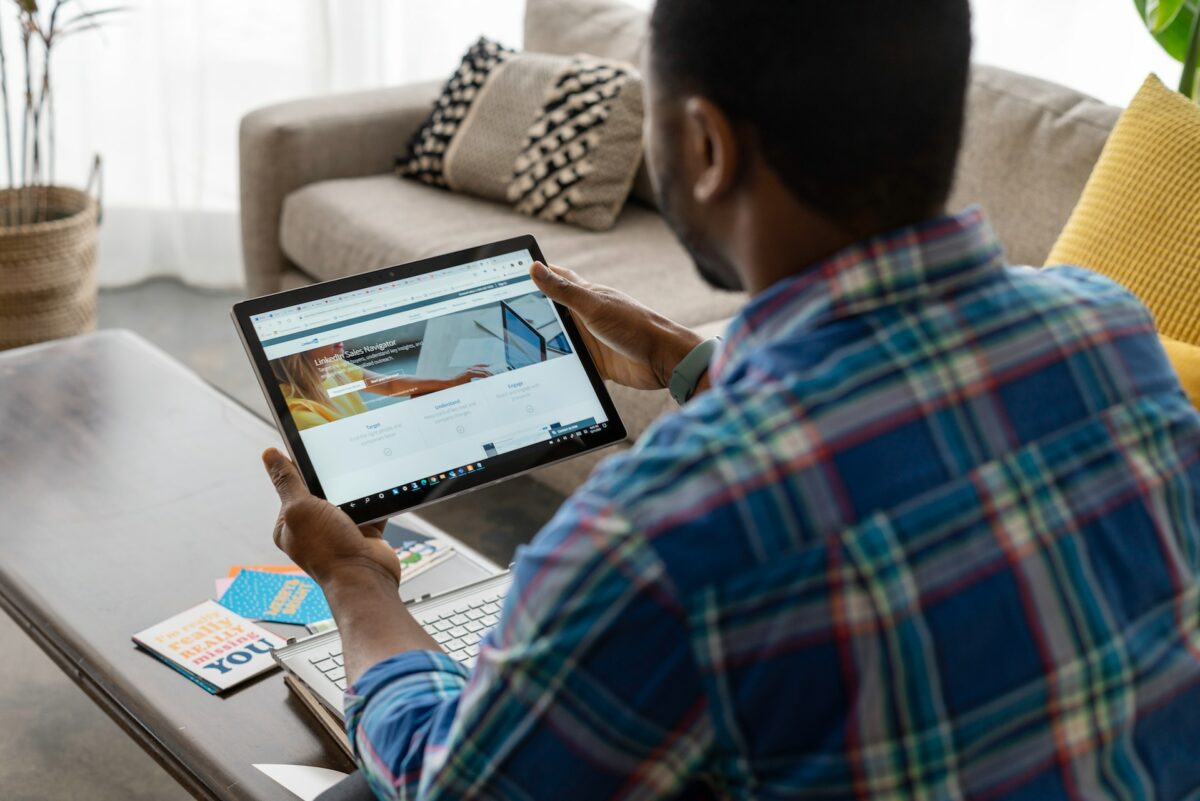
In addition to certificates, LinkedIn allows you to showcase other achievements on your profile.
Here’s how to add licenses, courses, specializations, and project management experience:
Licenses
If you have a professional license, you can add it to your LinkedIn profile.
Here’s how:
- Click on the “Add profile section” button on your profile page.
- Select “Licenses and Certifications” from the dropdown menu.
- Enter the name of the license, the issuing organization, and the date you received it.
- You can also add a description of the license and upload any relevant documents.
Courses
If you’ve completed a course that’s relevant to your career, you can add it to your LinkedIn profile.
Here’s how:
- Click on the “Add profile section” button on your profile page.
- Select “Courses” from the dropdown menu.
- Enter the name of the course, the organization that offered it, and the date you completed it.
- You can also add a description of the course and any relevant documents.
Specialization
If you have a specialization in a particular field, you can add it to your LinkedIn profile.
Here’s how:
- Click on the “Add profile section” button on your profile page.
- Select “Accomplishments” from the dropdown menu.
- Select “Certifications” from the options.
- Enter the name of the specialization, the organization that offered it, and the date you completed it.
- You can also add a description of the specialization and any relevant documents.
Project Management
If you have experience in project management, you can add it to your LinkedIn profile.
Here’s how:
- Click on the “Add profile section” button on your profile page.
- Select “Accomplishments” from the dropdown menu.
- Select “Certifications” from the options.
- Enter the name of the project management certification, the organization that offered it, and the date you completed it.
- You can also add a description of the certification and any relevant documents.
Remember, adding these achievements to your LinkedIn profile can help you stand out to potential employers and colleagues.
Make sure to only include achievements that are relevant to your career and that you can verify if necessary.
Sharing Your Certificate on LinkedIn

Congratulations on earning your certificate! Now it’s time to showcase your achievement on LinkedIn and let your network know about it.
Here’s how to share your certificate on LinkedIn:
- Go to your LinkedIn profile and click on the “Add profile section” button.
- Select “Licenses and Certifications” from the dropdown menu.
- Enter the name of your certificate, the certification authority, and the license number.
- Choose the date you earned the certificate and select whether it has no expiration or a specific expiration date.
- Upload a copy of your certificate or a screenshot of it.
- Click “Save” to add the certificate to your profile.
Once you’ve added your certificate to your profile, you can share it with your connections by creating a post or sending a message.
Here are some tips for sharing your certificate on LinkedIn:
- Write a brief message explaining why you earned the certificate and how it has helped you.
- Tag any relevant connections or companies in your post to increase visibility.
- Use relevant hashtags to make your post more discoverable.
- Consider adding a call-to-action, such as asking your connections to share their own certification achievements.
Sharing your certificate on LinkedIn is a great way to showcase your skills and expertise to your network.
Don’t be afraid to share your achievements and inspire others to do the same!
Updating and Managing Your Certificates

Once you have added a certificate to your LinkedIn profile, you may need to update or manage it.
Fortunately, LinkedIn makes it easy to do so.
To update a certificate, go to your LinkedIn dashboard and click on your profile.
Scroll down to the “Licenses & Certifications” section and click on the certificate you want to update. Click on the “Edit” button and make any necessary changes.
Once you have made your changes, click “Save” to update your certificate.
Managing your certificates on LinkedIn is also straightforward.
You can easily add or remove certificates as needed.
To add a new certificate, simply click on the “Add certificates” button in the “Licenses & Certifications” section.
Fill out the required information and click “Save” to add your new certificate.
If you need to remove a certificate from your profile, go to your dashboard and click on your profile.
Scroll down to the “Licenses & Certifications” section and click on the certificate you want to remove.
Click on the “Edit” button and then click on the “Remove” button.
Confirm that you want to remove the certificate and it will be deleted from your profile.
In summary, updating and managing your certificates on LinkedIn is a simple process.
By following these steps, you can ensure that your profile accurately reflects your skills and qualifications.
Verifying Your Certificates

After adding your certificates to your LinkedIn profile, it’s important to verify them to ensure that they are authentic.
This helps to build trust with potential employers and clients who may be interested in your skills and qualifications.
To verify your certificates, you will need to have your organization’s ID number.
If you’re not sure what your organization’s ID number is, you can find it in the URL when you view your company page on LinkedIn.
Once you have your organization’s ID number, follow these steps to verify your certificates:
- Go to your LinkedIn profile and click on the “Add profile section” button.
- Select “Licenses and Certifications” from the dropdown menu.
- Enter the name of your certification, the organization that issued it, and the date you received it.
- In the “Certification URL” field, enter the URL of the website where your certification can be verified.
- In the “Certification ID” field, enter your organization’s ID number.
- Click the “Save” button to add your certificate to your profile.
By verifying your certificates, you are demonstrating your commitment to honesty and transparency in your professional life.
This can help to build trust with potential employers and clients, and can ultimately lead to new opportunities and career growth.
Leveraging Certificates for Career Advancement

Adding certificates to your LinkedIn profile is a great way to showcase your skills and expertise to potential employers.
By highlighting your achievements and demonstrating your commitment to continuing education, you can position yourself as an expert in your field and increase your chances of landing your dream job.
Whether you’re a recent graduate or a seasoned professional, certificates can help you stand out from the competition and take your career to the next level.
Here are some tips for leveraging certificates for career advancement:
- Highlight your most relevant certificates first: When adding certificates to your LinkedIn profile, make sure to prioritize the ones that are most relevant to your career goals. This will help recruiters and hiring managers quickly identify your areas of expertise and determine whether you’re a good fit for their organization.
- Use keywords and SEO tactics to improve visibility: To increase the visibility of your certificates on LinkedIn, make sure to include relevant keywords in your profile and use SEO tactics to optimize your content. This will help your profile rank higher in search results and make it easier for recruiters to find you.
- Ensure accurate and up-to-date information: When adding certificates to your LinkedIn profile, make sure to double-check all of the information to ensure that it’s accurate and up-to-date. This includes the name of the certificate, the date of completion, and any other relevant details.
- Showcase how the certificate adds value to your skills and expertise: Finally, make sure to highlight how each certificate adds value to your skills and expertise. This can include specific projects or assignments you completed as part of the certificate program, as well as any real-world experience you gained as a result of the program.
By following these tips, you can leverage your certificates to advance your career and achieve your professional goals.
So why wait? Start adding your certificates to your LinkedIn profile today and take the first step towards a brighter future!
Key Takeaways
Adding certifications to your LinkedIn profile is a great way to showcase your skills and expertise to potential employers.
Here are a few key takeaways to keep in mind as you add certifications to your profile:
- When adding certifications, make sure to include all relevant information, including the name of the certification, the organization that provided it, and the date you earned it.
- Highlight the most relevant certifications first to make it easier for potential employers to see your most important qualifications.
- Use keywords and SEO tactics to improve the visibility of your certifications on LinkedIn. This will help your profile show up in relevant searches and increase your chances of being found by potential employers.
- Be sure to keep your certifications up-to-date. If you earn a new certification, make sure to add it to your profile as soon as possible.
By following these tips, you can make sure that your LinkedIn profile accurately reflects your skills and expertise, making it easier for potential employers to find and connect with you.






























