Are you looking to stand out on Twitch?
Changing your name color is a great way to make an impact, catch viewers’ eyes and ensure that your stream stands out from the rest.
If you’re unfamiliar with how to change the name color on Twitch when streaming, don’t worry! We’ve got you covered with this step-by-step guide.
In this blog post, we’ll discuss how to change name color on Twitch to give your username a little extra oomph for viewers.
Keep reading; it’s never been easier to customize your profile and bring more attention to yourself. Let’s get started!
Post Contents
How To Change Name Color on Twitch Using Chat?
Changing your name color on Twitch is an impactful way to grab attention.
Whether you’re a streamer or just a regular viewer, adding some flair to your chat experience can be fun.
It can also help viewers differentiate between multiple accounts or help moderators identify trolls in chat.
You can do this in two main ways: using the chat identity menu and Twitch chat commands.
Let’s take a look at both methods!
Using The Chat Identity Menu
One way to change your name color on Twitch using chat is to use the chat identity feature.
This feature will allow you to quickly customize the appearance of your username in the chat box.
Follow the steps below to do it:
1. Open up the Twitch dashboard and go to your profile settings
2. Select the “Chat Identity” option
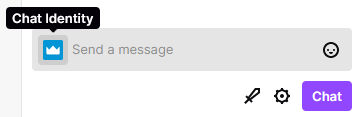
3. You will see a text box with your current username under the heading “Username Color Setting”
4. Type in the hexadecimal color code of your choice, or select it from the provided selection of colors below
5. Once you’ve selected the color you want, press the “Save” button
6. Your username will now appear in this new color whenever it is mentioned in the chatbox
Using Twitch Chat Commands
The second way to change your name color is by using just a few simple chat commands.
You can quickly do this and ensure everyone in the channel knows who you are! Here’s how:
- Log into your Twitch account and enter any live stream chatroom
- Enter “/color” followed by the hex code of your desired color in the chat window
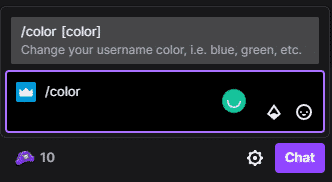
For example, if you want to change your name color to pink, use “/color FF69B4”.
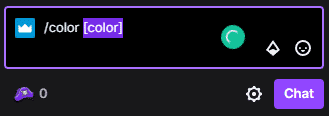
- Your name will now appear with that color in all Twitch streams you join
Changing Name Color On Twitch Using The Mobile App
You can also change your name color on Twitch using your smartphone.
Changing your name color on Twitch mobile app is easy and can be done in just a few simple steps:
- Open the “Twitch Mobile App” and log into your account
- Tap on your profile icon at the bottom right of the screen
- From there, select “Settings” and then “Edit Profile”
- You should now see an option to change your username color at the screen’s top
- Tap the box next to it and select the desired color from the selection provided
- Once done, tap on ‘Save’ in the screen’s top right corner
That’s it! Your username color has been successfully updated, and you’re now ready to go live with your new look!
Using Twitch Gaming To Change Name Color on Twitch
Another convenient way to change the color of your name is by using Twitch gaming.
Whether you have Amazon Prime Gaming or not, there are several ways to personalize your profile by changing your name color on Twitch.
If you are an Amazon Prime subscriber, you can easily change the color of your Twitch username with the help of the color wheel in the settings menu.
Here’s how:
1. First, go to the Twitch website and log into your account
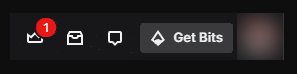
2. Once signed in, click on the profile icon in the page’s top-right corner
3. From there, select “Settings” to access your profile options
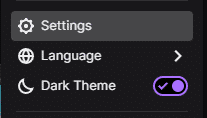
4. In this menu, click on the “Prime Gaming” tab
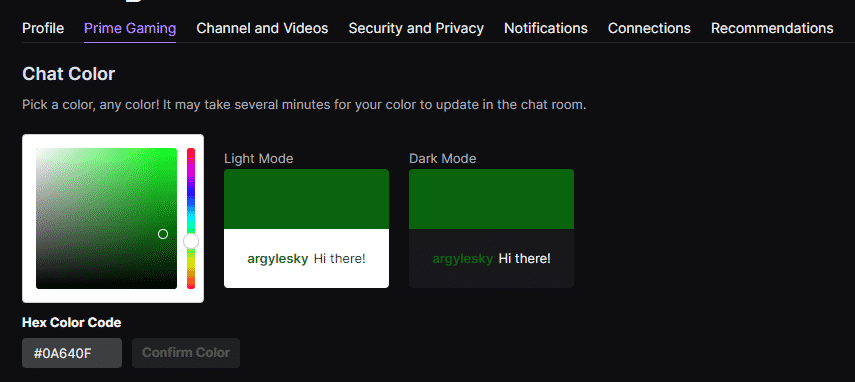
5. This will give you additional features, including the “Chat Color” option
6. Here, you can use the color wheel to choose the perfect shade for your username
7. Select the desired hue and click “Confirm Color” to save it across your Twitch account
Now, you can enjoy a vibrant new look the next time you join the Twitch community!
You can always make further changes to your color scheme via the Prime Gaming settings menu or use one of the alternative steps outlined in this guide.
How to Make Your Twitch Name Black?
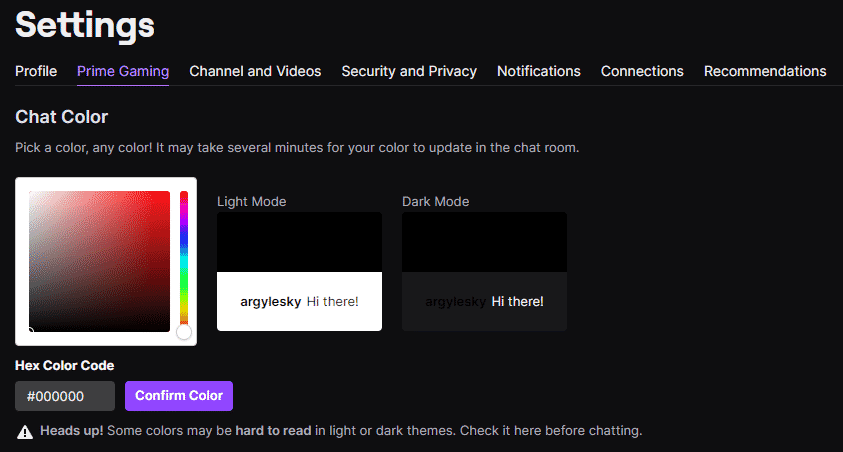
If you want to stand out by converting your Twitch name to black, you’ll need either an Amazon Prime account connected to your Twitch account or a Twitch Turbo subscription.
Once that’s set up, you’ll have access to the color options available in chat.
To switch your name to black, follow these steps:
1. Log in to your Twitch account and go to “Settings”
2. Select the Prime Gaming section and choose black from the box of colors
3. To set a specific shade, you can also select the hex color code for black – “#000000”
40 Once you’ve selected it, remember to click ‘Confirm Color,’ or it won’t take effect!
And that’s all there is to it! Now your Twitch name will be black in chat, and you can get back to streaming.
How to Make Your Twitch Name White?
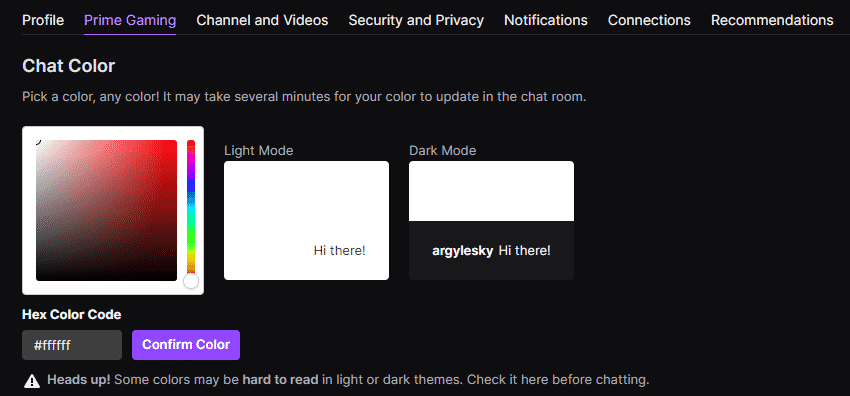
Another fantastic way to make a statement on Twitch is by changing your username color to white.
Making your Twitch name white is easy and can be done in just a few simple steps.
1. First, go to Twitch.com, and navigate to the “Settings” page
2. Under the “Prime Gaming Section,” you’ll find a box of colors – simply select the white option and hit “Confirm Color”
3. Alternatively, if you have a Twitch Turbo subscription, you can enter the hex color code “#000000” to change your name to the white
4. Once again, click “confirm color” after entering the code, or it won’t take effect
And done! With these simple steps, you’ll be able to change your Twitch name to white in no time effortlessly.
Having a white username will make it difficult for users and streamers to see your name unless they’ve selected their settings to “Dark Mode.”
Although it can be subtle, having a white username is a great way to get noticed on Twitch.
Why Change The Name Color On Twitch?
The ability to change your name color on Twitch can offer a range of advantages both to you as the content creator and to those viewing your channel.
Here are some of the key advantages that come with changing your name color:
Enhanced Visual Representation
A well-chosen color can give viewers a visual cue that allows them to recognize you more easily, which can help foster loyalty and engagement.
This is especially useful if you have multiple accounts or characters that you stream with. It also adds a professional touch, setting you apart from the crowd.
For example, if you are an expert in a certain game and your brand is built around it, choosing a color scheme to match the game can enable viewers to identify and connect with your content easily.
Similarly, if your channel is about a certain topic, you can use color to link it more closely with the subject matter.
Improved Organization
Using different name colors for each of your accounts or characters can help viewers keep track of them more easily.
This makes it easier for viewers to follow conversations between people who may be using the same name.
Similarly, if you are streaming with a group of people, viewers can distinguish who is talking more quickly by recognizing the associated name color.
In addition to this, you can use name colors to assign different roles within your channel.
This could include assigning each team member or moderator a specific color to stand out from the rest of the chat.
Increased Viewer Engagement
By making subtle changes to your name color, you can create a sense of excitement and engagement among your viewers.
For instance, you could choose a unique color for special occasions like holidays or anniversaries.
This will give viewers something to look forward to while helping them to recognize the special event.
Similarly, you could choose a specific color for events such as giveaways or competitions.
This will make it easier for viewers to keep track of what’s happening and help them stay engaged with your channel.
How To Choose A Perfect Name Color For Your Twitch Account?
Choosing the perfect name color on Twitch can greatly impact your channel’s branding and visual appeal.
Not sure what color to choose? Keep the following factors in mind to make an informed decision.
Understanding How Color Affects Your Audience
When picking the right color for your Twitch channel, there are a few things to consider.
- How does the color make you feel?
- How does it affect the mood of your stream?
- How will viewers perceive it?
These questions help you determine which colors best represent your message and convey the tone you want to portray.
Color can also evoke certain emotions in viewers.
For example, warm colors like red and yellow tend to be associated with more passionate or energetic feelings.
In contrast, cool colors like blue and green are often seen as calming or relaxed.
It’s essential to think about the type of message you want to convey when picking a color for your name on Twitch.
Readability
Another important thing to consider for choosing a named color is how well it stands out and how easy it is to read.
Generally, darker colors are easier to read but can be too hard on the eyes for some viewers.
Lighter colors work well as an accent in branding and draw attention, but they may not stand out enough against a background image or stream layout.
Compatibility With Your Branding
Another important factor is how the colors fit in with your overall branding.
How will they look against your profile picture, banner, and other visuals?
Choose a color that complements your branding and stands out from the rest, as this will help draw attention to your Twitch channel.
Show Your Personality On Twitch
No matter who you are, changing the color of your Twitch name is a great way to add some personality to your profile.
Whether you’re just starting or have been streaming for a while, customizing your profile can be an easy and fun way to express yourself.
Consider changing your Twitch name after the initial 60-day waiting period has elapsed – this will allow you to express yourself in a whole new way.
Final Considerations
Now that you know how to change name color on Twitch, remember to embrace creativity and have fun with it.
With this guide, you now have several methods to help make your profile stand out.
Remember that users can create their unique message, so don’t be afraid to experiment and have fun with it.
Pick colors that look best or match your branding if you’re a streamer.
Additionally, remember to take some time to research a few cool schemes and combinations that resonate with your taste so that when the time comes, you’ll be ready.
Ultimately, the color choice is up to you, so don’t be afraid to stand out and let your personality shine through.







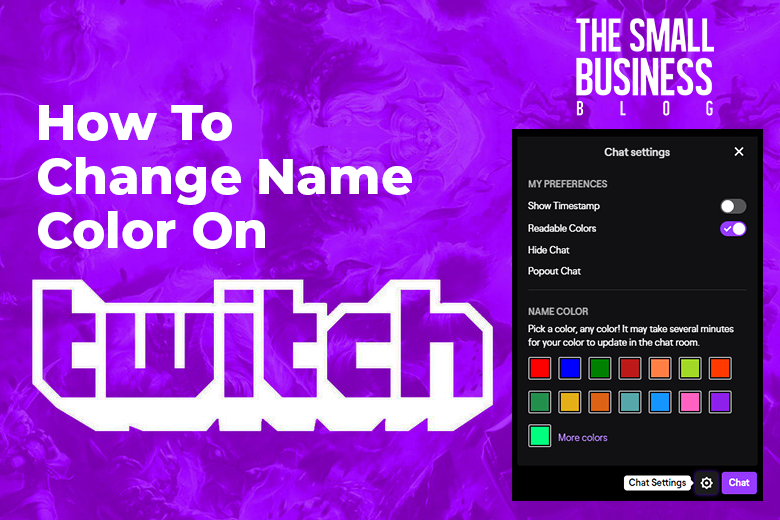

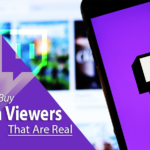
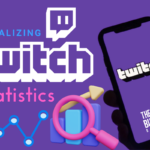




















1 thought on “How To Change Name Color On Twitch in 2024”
Kudos for the detailed guide on jazzing up our Twitch usernames!
Made it so simple and fun. You’re a lifesaver for newbies like me. Let’s get colorful!