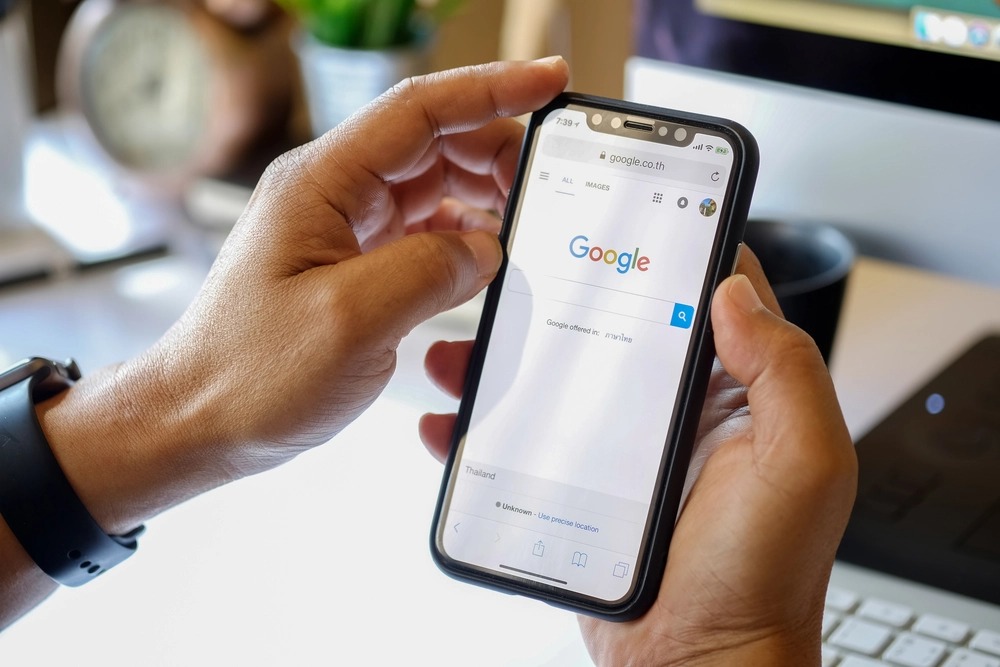Your iPhone and most search engines already have a function called SafeSearch that helps you avoid potentially offensive results.
However, there are situations when disabling it will allow for uninterrupted web surfing.
Disabling this security measure may allow you to view adult content and may open the door to malicious websites.
Turning this off is as simple as going into your phone’s settings or using your preferred search engine.
Let’s look at that quickly with this guide on how to turn off Safe Search on iPhone.
Post Contents
How To Turn Off Safe Search On iPhone
Some web content can’t be played or opened if it’s been blocked in your device’s settings, as was discussed earlier.
It acts as a filter for your device, blocking potentially dangerous software and web content.
Using SafeSearch may prevent you from accessing some information or sites. Actually, this isn’t a bad thing at all.
SafeSearch filters out harmful and inappropriate results to safeguard you and your device.
When you use SafeSearch, you won’t have to worry about visiting many potentially malicious websites or downloading any malicious software.
Of course, there will be times when you need access to material that falls into the “explicit and sensitive” category, even more so when doing research when you can’t afford to miss anything.
- Open the device Settings.
- To find “Screen Time,” scroll down. If so, tap it.
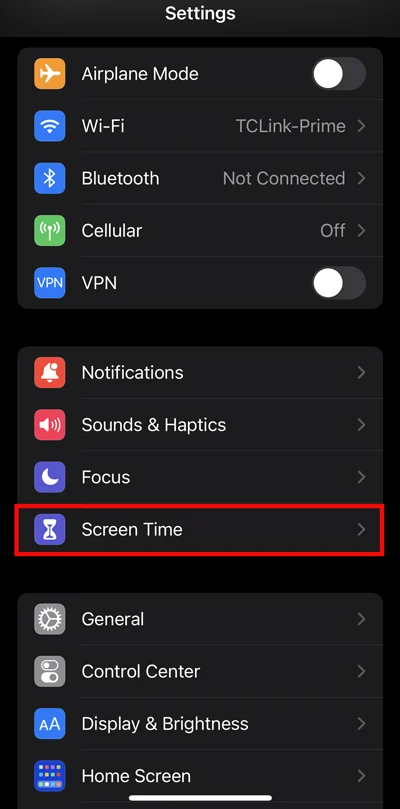
- Click on Content and Privacy Limits.
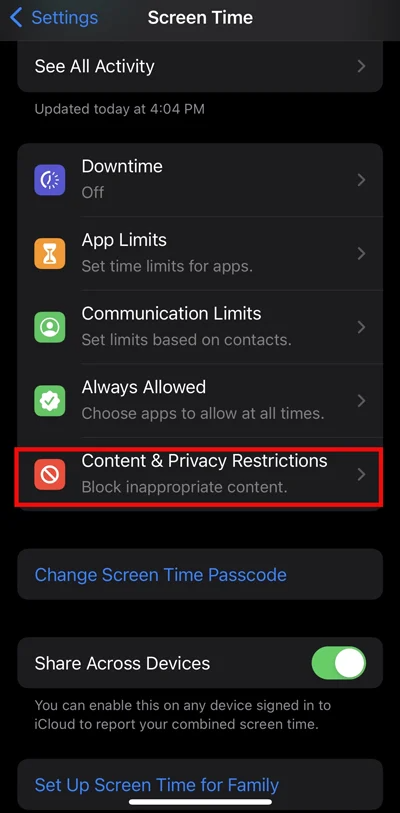
- If you haven’t already, enable Content & Privacy Restrictions by toggling the switch on your device. Move forward and select Content Restriction next.
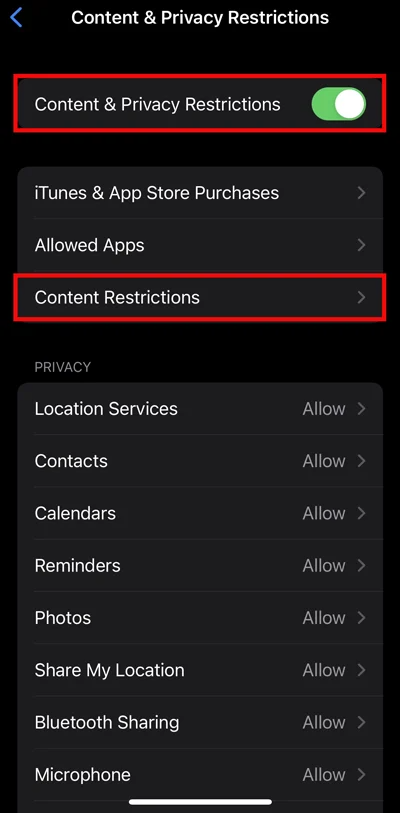
- Tap on Web Content.
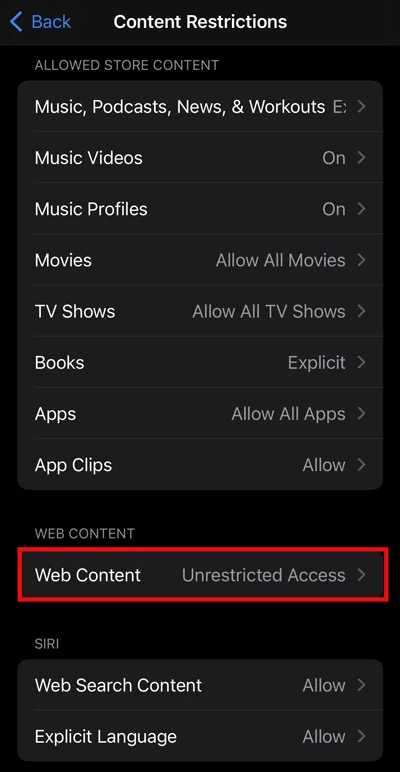
- To disable the Safe Search mode, choose Unrestricted access.
How To Turn Off SafeSearch On Search Engines
We have completed the procedure to disable SafeSearch in Settings on an iPhone. But, are you aware that most search engines also include a secure search option?
Google and Bing both have SafeSearch filters that can be used to restrict access to adult-oriented results.
Additionally, it disables any form of overt auto-suggestions. When you search, these auto-suggestions will appear.
This article will instruct you on how to disable SafeSearch in the most widely used search engines.
When using the Safari browser on your iPhone, here’s how to disable the Safe Search feature.
Since Safari is the standard IOS browser, its settings can be adjusted in great detail through the Device menu.
SafeSearch is not located in Safari Settings; thus, it can be difficult to locate it on an iPhone. The SafeSearch Option can be accessed in Safari by following these easy steps:
- Access the iPhone’s settings menu.
- Access this feature by going to Settings > Screen Time > Content & Privacy Restriction.
- Toggle on the Content and Privacy Restrictions, then select Content Restrictions from the menu that appears.
- Go to Restricted Content and look for “Web Content” near the bottom of the page.
- Now that you’re in the Web Content section, click the Unrestricted Access button to disable SafeSearch. If you normally use a different web browser, this approach won’t work.
Why Does SafeSearch Keep Turning On?
If you were on a “secure” network at your school or business, for example, SafeSearch might have been activated to prevent students and employees from accidentally disclosing sensitive information.
Make sure to double-check with the system admin of your home network.
When did this start taking place, and why?
Among the various quality and legal concerns that could impact users, Google examines the pages it indexes for harmful scripts or downloading, content offenses, compliance violations, and more.
Google can take the steps listed below when it determines a piece of content has to be removed from the internet: Don’t shout when you’re hiding search results.
Users under the age of 13 (or the equivalent age in your country) who are logged into a Family Link-managed account automatically have SafeSearch enabled.
Only parents can disable SafeSearch on these accounts. The Family Link app provides insight into Search and your child’s Google Account.
Why Do People Turn Off SafeSearch?
A user may disable SafeSearch for a variety of reasons.
Some users may be dissatisfied with the function because they believe it limits their exposure to the breadth and depth of online resources.
Some people may find this function obtrusive or bothersome and wish to turn it off entirely.
To bypass the filter and visit sites, SafeSearch normally prevents access. Some users may choose to disable it.
For whatever reason, you must understand how disabling SafeSearch can make you vulnerable to inappropriate sites.
Where SafeSearch restricts you to limited websites and search options, it also protects your and your family’s privacy.
Why Am I Unable To Disable SafeSearch On
For several reasons, turning off Safari’s SafeSearch feature may not allow you to view unfiltered Google results.
Clear Cache
It’s possible that erasing Google’s cache from your device will prevent you from modifying Safari’s SafeSearch settings.
Google’s “More Tools” menu may allow you to delete your browsing history.
Delete History
If the earlier workaround didn’t work, clearing your history for that choice might.
Employing an Old Version
Suppose you’re still having trouble disabling SafeSearch on Google despite updating to the latest version of Safari on your iPhone.
It could be because you’re still using an earlier version of Apple’s mobile operating system.
Disadvantages Of Safe Search
- When used with pornographic content (when the phrase “safe search” is used), safe search is not foolproof and can be readily avoided.
- Even when searching for something unrelated to sex or sexuality (components of which are around, such as local shops, cafes, etc.), Apple’s Safe Search feature does not prevent youngsters from viewing sexual content on an iPhone.
- Using a software tool called “Appleseed,” you can avoid a safe search.
Final Thoughts
We have provided an answer to the topic of how to turn off Safe Search on iPhone within the scope of this article.
Despite SafeSearch’s good intentions, you may not be able to access many useful search results.
If you’re concerned about your search results’ reliability, disabling SafeSearch should fix the problem.
If you can still not view the content after disabling SafeSearch, the site may have been prohibited by the system administrator or your ISP (ISP).