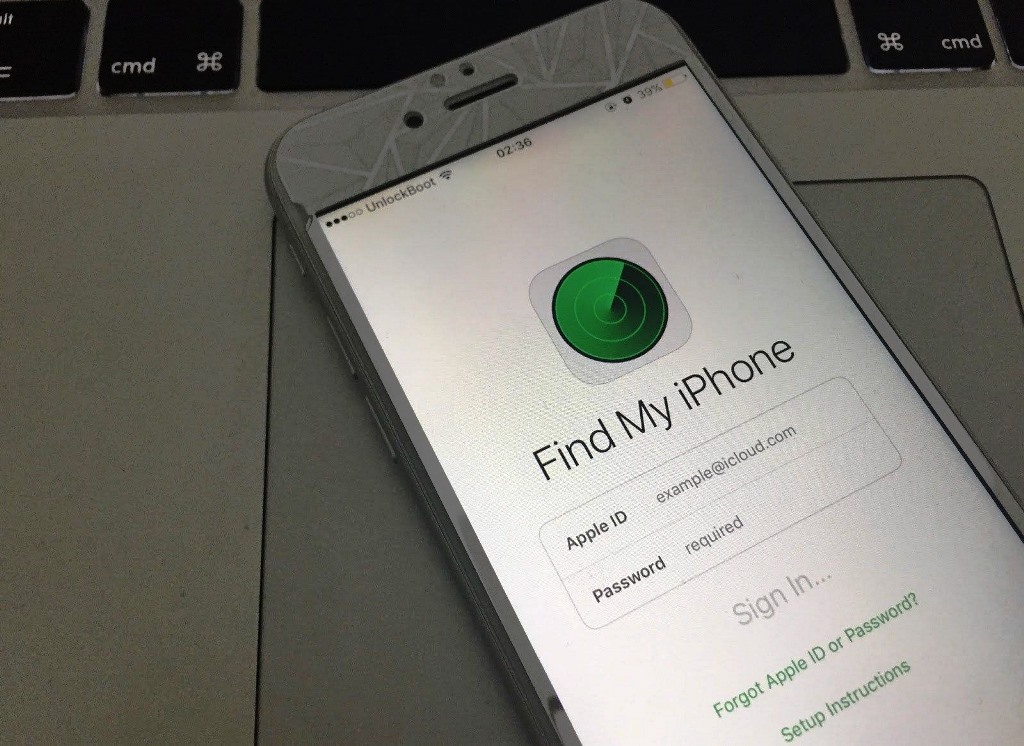The iPhone has a handy feature that lets users keep tabs on their friends and family using the Share Location option.
This can be a lifesaver when trying to keep track of loved ones or ensuring that you know where your phone is.
However, sometimes, you might encounter a No Location Found message on your iPhone or someone else’s device, which can be a source of confusion and frustration.
This message can have multiple reasons behind it, including the location or Find My Phone services being disabled, the iPhone being in airplane mode, being out of network coverage or service, or having an outdated iOS system.
Regardless of the cause, seeing this message can hinder your ability to use the Share Location feature effectively.
In this comprehensive guide, we’ll delve into all the possible causes of this message and show you how to troubleshoot them so that you can say goodbye to that annoying No Location Found iPhone message for good!
Post Contents
What Does “No Location Found” iPhone Message Mean
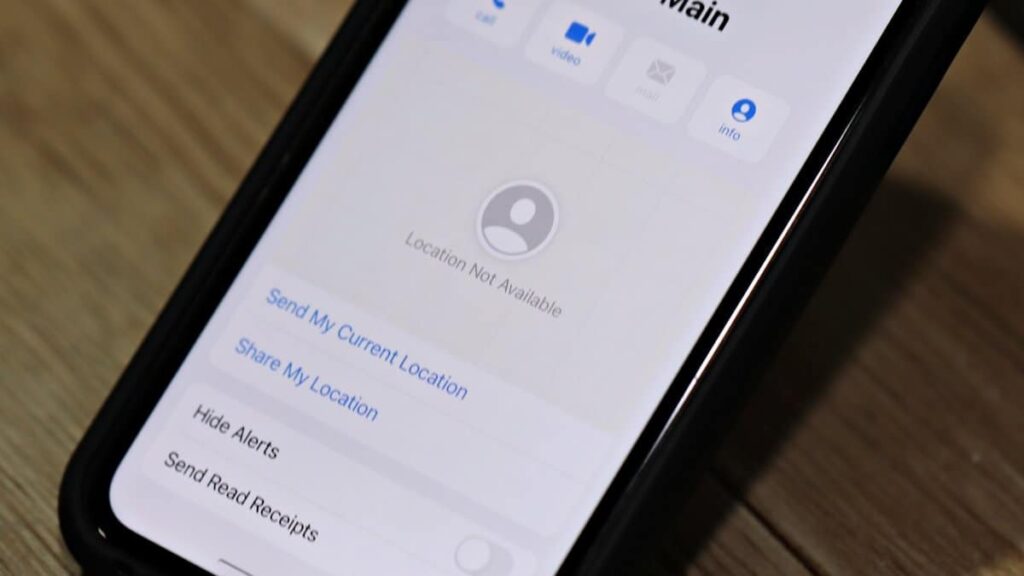
The Find, My app on the iPhone is a valuable tool that helps you track your device’s location and the location of others who have shared it with you.
However, the app may sometimes display the error message “No Location Found.”
This can cause concern as the location services are not functioning correctly.
There can be multiple reasons for this error message, such as a weak network connection, location services being turned off, or an issue with the device’s settings.
Additionally, problems with the device’s clock and date settings can also cause the error to appear.
In short, the “No Location Found” message on the Find My app indicates that the location services are not working as they should, either on your device or with someone you are trying to track.
Understanding the reasons behind this error and how to resolve them can help ensure you always have access to accurate location information through the Find My app.
Why is the No Location Found Showing on the iPhone?
Aside from the disabled location services, there are three other possible explanations for encountering the “No Location Found” message on an iPhone.
Turn Off Airplane Mode
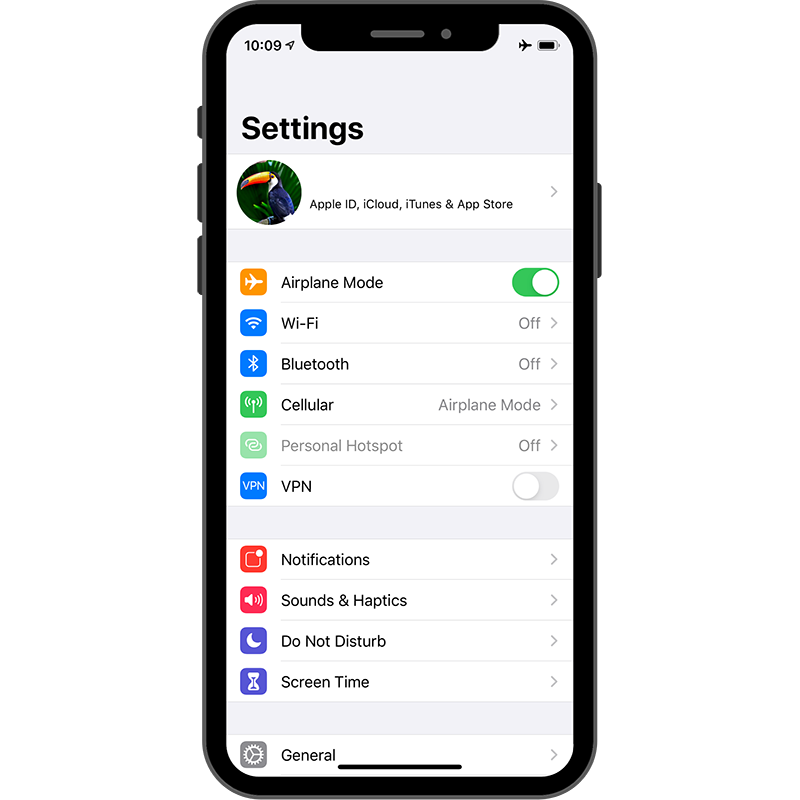
When an iPhone is put in Airplane Mode, it stops transmitting its location, whether done intentionally or by mistake.
To restore location sharing, the first step is to turn off Airplane Mode.
This can be done by heading to the device’s settings and deactivating the feature.
Once this has been done, it is crucial to verify that location sharing has been resumed.
A convenient way to do this is to restart the Find My app. This app is pre-installed on all iPhones and allows users to locate their device and monitor its activity.
By restarting it, users can ensure that their iPhone is again transmitting its location and is ready to be located.
Overall, this is a straightforward process that can be done in a matter of minutes, allowing users to get back to enjoying the full capabilities of their iPhones.
iOS is Up-To-Date
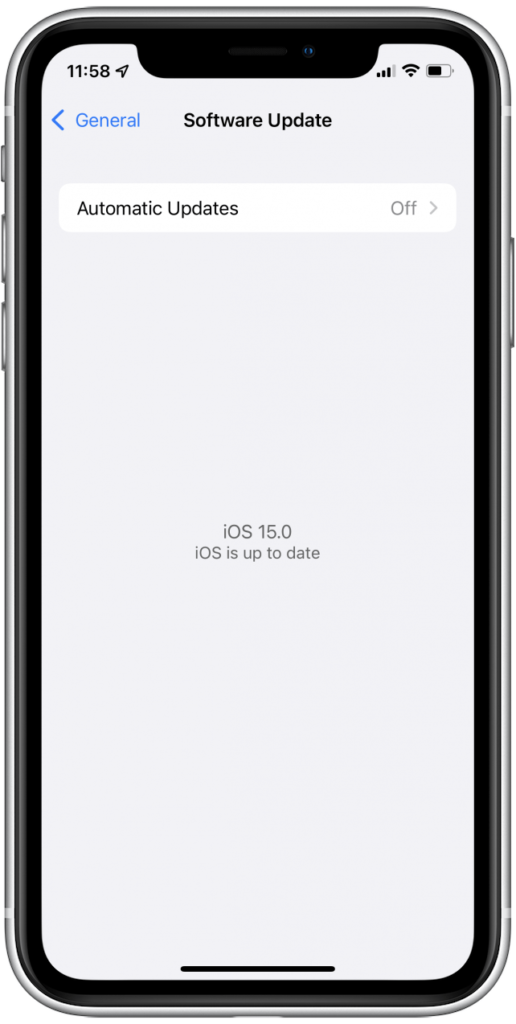
The tendency to put off software updates on an iPhone is a prevalent problem among users, leading to a decline in the device’s performance over time.
Often, when the update prompt appears, individuals hit the “remind me later” button without realizing the importance of these updates.
Keeping the software of your iPhone up-to-date is crucial for ensuring its proper functioning, especially regarding location services.
If you are facing the issue of “No Location Found” on your iPhone, you should first check if there are any pending updates in the settings.
To do this, simply navigate to the updates section in the settings menu.
If there are any updates available, you must run them immediately.
After completing the updates, restarting your iPhone will often solve the problem, and the location services should be functioning correctly once again.
Out of Service
In some areas, the coverage of the mobile data network may be inadequate, making it difficult to share the location of your iPhone.
Connecting your iPhone to a local WiFi network can be a reliable solution to ensure seamless location sharing.
It’s important to note that there may be times when you are unable to locate a friend or family member’s iPhone on the Find My app.
This could be due to a few reasons, one of which could be the deactivation of the location services on their device.
Another reason could be a temporary service interruption, which can occur due to various factors such as network congestion or technical issues.
If you’re faced with this situation, the simplest solution is to refresh the Find My app and wait for a few minutes.
In many cases, this should be enough time for the iPhone to reconnect to the service and display its location again.
How to Fix the No Location Found on iPhone
- Confirm GPS Location:
- Go to Settings > Privacy > Location Services
- Turn on Location Services
- Ensure “Share My Location” is also turned on
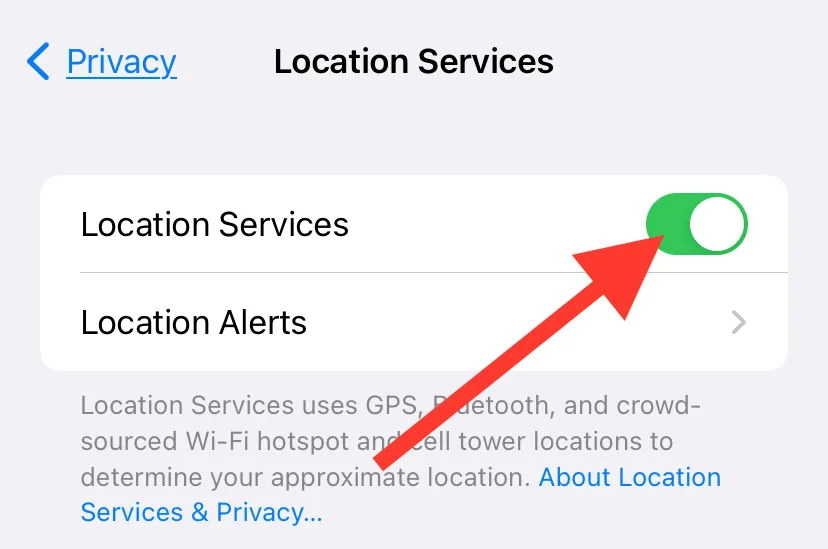
- Verify Date and Time:
- Go to Settings > General > Date & Time
- Set Automatically option
- Confirm date and time is correct
- Check Settings in the Find My Friends app:
- Open the app
- Tap on the profile image at the bottom of the screen
- Select “Share My Location”
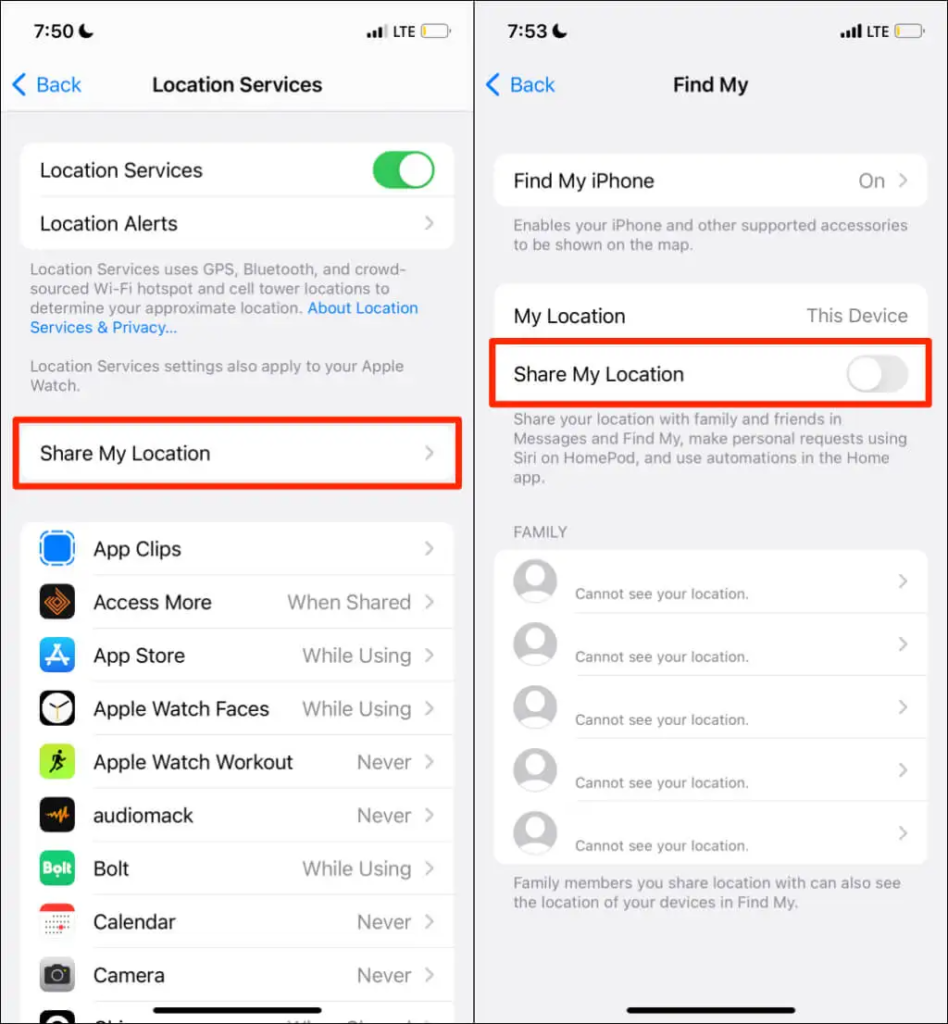
- Reset Location and Privacy:
- Return settings to default if the issue persists
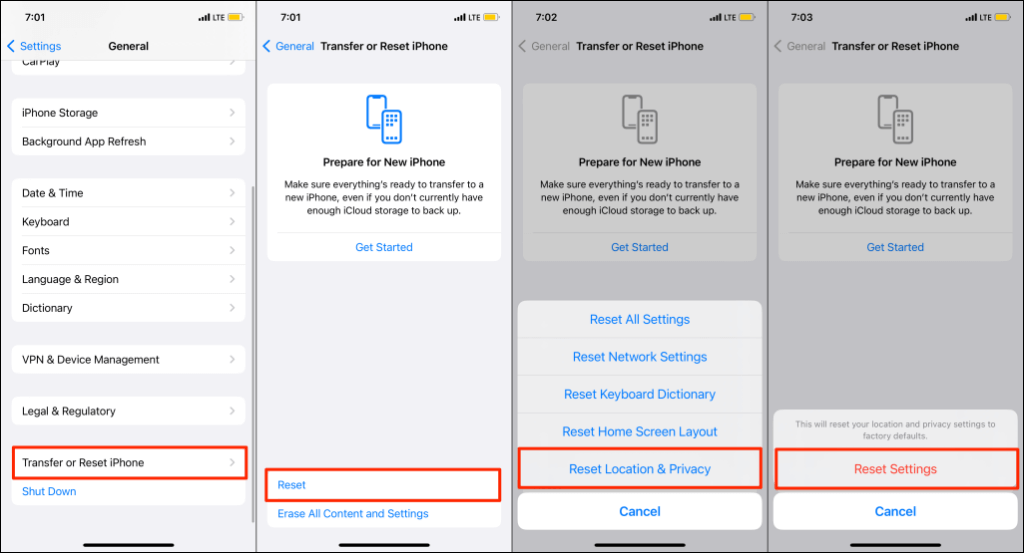
- Check Apple System Status:
- Check for the “No location detected” message
- Check for a green dot (indicates everything is working)
- Check for notifications (indicates service is down)
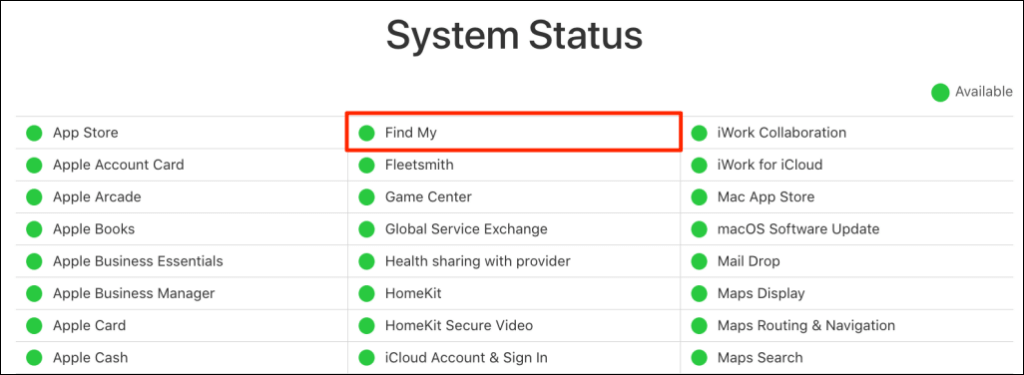
- Update Device:
- Check for the latest software version
- Resolve potential issues with the Location Services app
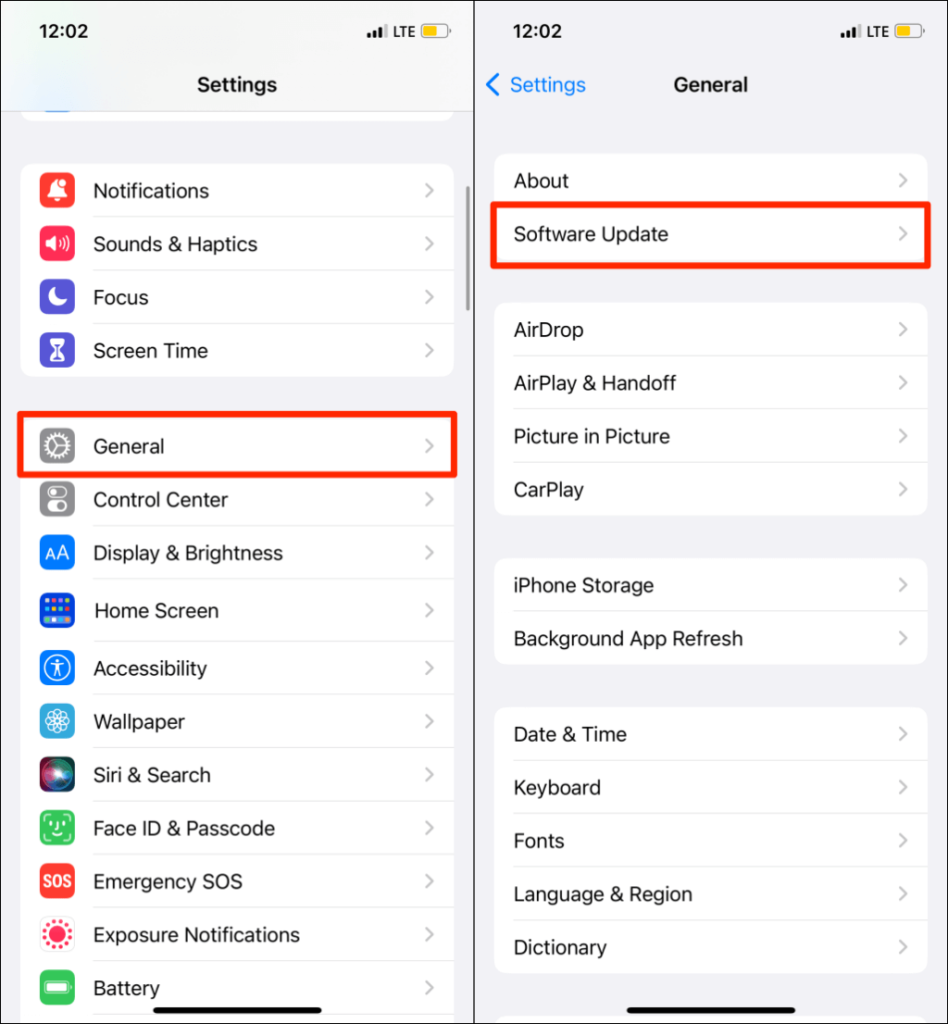
Conclusion
The “no location found iPhone” highlights a problem faced by many iPhone users where their device cannot determine its location.
This issue can have several underlying causes, such as hardware malfunctions, software glitches, lack of GPS or internet connection, or incorrect settings on the device.
To resolve this issue, it is recommended that users follow some basic troubleshooting steps such as checking if Location Services are turned on, installing any available software updates, resetting network settings, or seeking professional assistance if necessary.
In some cases, hardware repair may also be required, and in such instances, a visit to an Apple store can be helpful.
By following these steps, users can quickly get their iPhone to accurately determine their location and enjoy its full features and capabilities.