Are you wondering where are my drafts are on Facebook?
Whether you’re composing a post for your personal profile or managing a business page, Facebook offers the option to save drafts of your posts before publishing them.
This feature can come in handy when you need to step away from your computer or mobile device, or if you want to work on a post over a period of time.
However, finding your saved drafts on Facebook may not be immediately obvious.
Luckily, there are several ways to locate your drafts on Facebook, depending on whether you’re using the desktop site or the mobile app.
On the desktop site, you can access your drafts through the Publishing Tools section of your Facebook Page.
From there, you can view and edit any drafts you’ve saved for your Page.
If you’re using the Facebook app on your mobile device, you can find your saved drafts by checking your notifications and tapping on the notifications for any of your drafts.
In this article, we’ll walk you through the steps to find your saved drafts on Facebook, whether you’re using the desktop site or the mobile app.
We’ll also provide tips on how to create, edit, and publish drafts for your personal profile or Facebook Page.
By the end of this article, you’ll be able to easily manage your saved drafts on Facebook and streamline your social media posting process.
Post Contents
Where Are My Drafts on Facebook
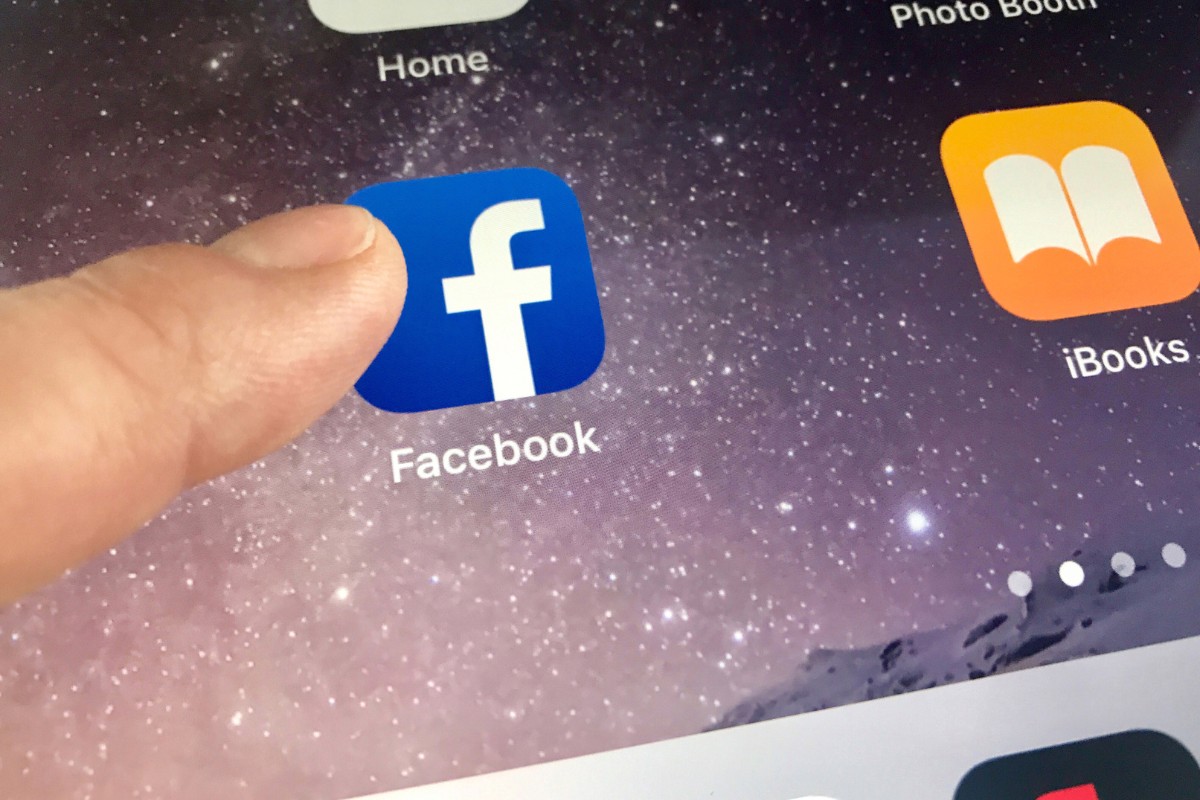
If you have saved a post as a draft on Facebook, you might be wondering where to find it again.
In this section, we will show you how to access your drafts on Facebook using the iOS and Android apps.
Accessing Drafts on iOS
To access your drafts on the Facebook app for iOS, follow these steps:
- Open the Facebook app on your iPhone or iPad.
- Tap on the three horizontal lines in the bottom right corner of the screen.
- Scroll down and tap on “Settings & Privacy” and then “Settings.”
- Scroll down and tap on “Activity Log.”
- Tap on “Drafts” to view your saved drafts.
Accessing Drafts on Android
To access your drafts on the Facebook app for Android, follow these steps:
- Open the Facebook app on your Android device.
- Tap on the three horizontal lines in the top right corner of the screen.
- Scroll down and tap on “Settings & Privacy” and then “Settings.”
- Scroll down and tap on “Activity Log.”
- Tap on “Drafts” to view your saved drafts.
Once you have accessed your drafts, you can edit or delete them as needed.
Keep in mind that drafts are only saved for a limited time, so it’s important to finish and publish your post before logging out of your account.
Drafts on Facebook Desktop
If you are using Facebook on your desktop, you can easily access your drafts.
Here are the steps to follow:
Navigating to Drafts on Desktop
- Log in to your Facebook account.
- Click on the Pages menu located in the left panel.
- Select the page you want to access drafts for.
- Click on Publishing Tools located at the top of the page.
- Click on Drafts located on the left side of the screen.
Once you have navigated to the drafts section, you will be able to see all your saved drafts.
You can edit, publish or delete them as you wish.
It’s important to note that drafts on Facebook are only accessible on the desktop version of the site.
You won’t be able to view or edit post drafts using Facebook on a phone or tablet.
In case you are having trouble finding your drafts, make sure you are logged in to the correct account and have the right permissions to access drafts.
Additionally, check to see if you have saved any drafts previously. If you have not saved any drafts, you will not see any drafts in the drafts section.
Troubleshooting Draft Issues

If you are having trouble finding your drafts on Facebook, don’t worry, you are not alone.
This section will cover some common issues and how to resolve them.
Why Can’t I See My Drafts
If you can’t see your drafts, it could be due to a few reasons:
- Drafts are not synced across devices: If you saved a draft on one device, it may not appear on another device or the web version of Facebook.
- Drafts are deleted after publishing: Once you publish a draft, it is removed from the drafts section.
- Drafts are saved to a specific page: If you have multiple Facebook pages, make sure you are on the correct page to access your drafts.
If you are still unable to see your drafts, try logging out of Facebook and logging back in.
You can also try clearing your browser cache and cookies.
How to Recover Lost Drafts
If you accidentally deleted a draft or lost it due to a technical issue, there are a few ways to recover it:
- Check the Recently Deleted folder: Facebook automatically saves deleted content in the Recently Deleted folder for 30 days. Check this folder to see if your draft is there.
- Check your device’s cache: If you access Facebook on a mobile device, check the cache for any saved data related to your draft.
- Contact Facebook support: If you still can’t find your draft, contact Facebook support for assistance.
Remember to always save your drafts frequently to avoid losing any important content.
Key Takeaways
If you’re wondering where your Facebook drafts are, here are some key takeaways to keep in mind:
- Drafts are posts that you save but haven’t published yet.
- You can access your saved drafts on Facebook’s web client or mobile app.
- To find your drafts on the web client, click on your profile photo, select “See all profiles,” choose the page you want to switch into, and click on “Publishing Tools.”
- Then, click on “Drafts” to see all your saved drafts.
- To find your drafts on the Facebook mobile app, check your notifications and tap on the notifications for any of your saved drafts.
- You can edit or publish your drafts at any time by clicking on the draft and making the necessary changes.
Remember to save your drafts frequently to avoid losing your work.
With these key takeaways, you should be able to easily find and manage your Facebook drafts.






























