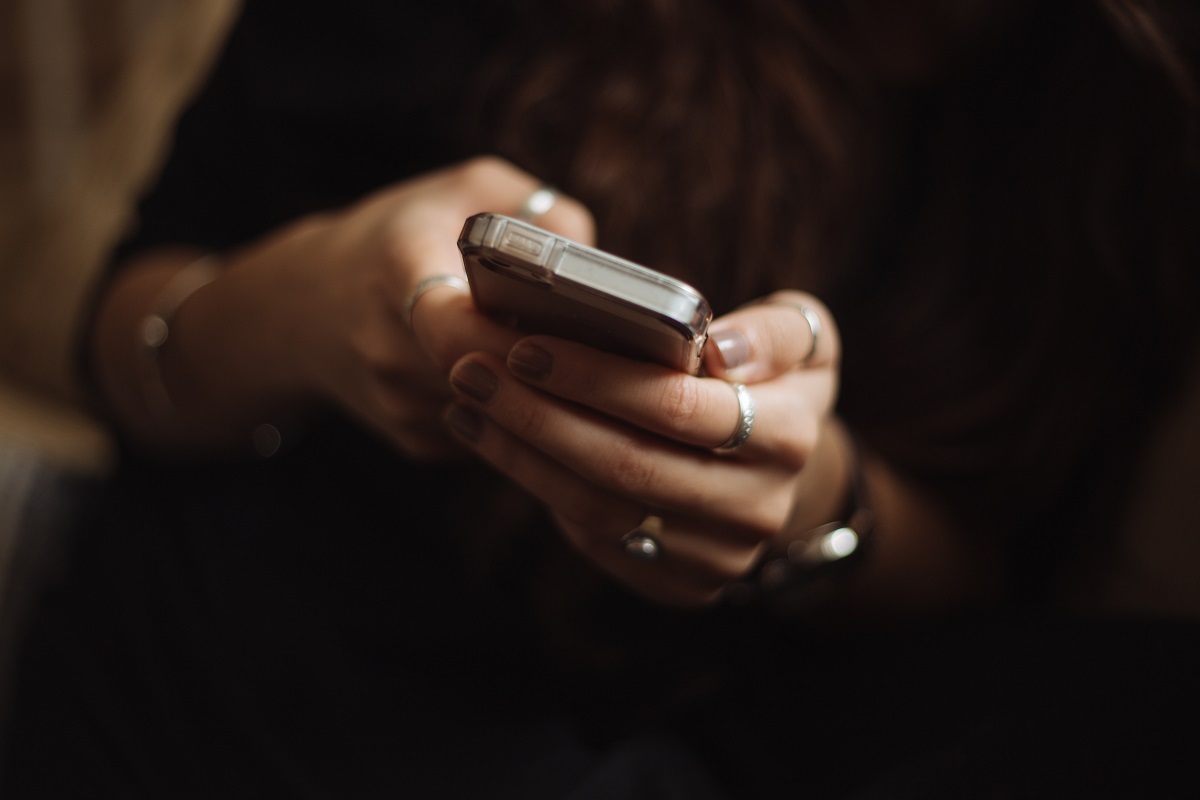Have you ever experienced a power shutdown on your phone while creating a post and wondered, how to view drafts on Facebook mobile?
Many people struggle with locating their drafts on the Facebook app.
However, the process is actually quite simple once you know where to look.
In this article, we will guide you through the steps to view your drafts on Facebook mobile, whether you’re using an Android or iOS device.
If you’re someone who frequently saves drafts on Facebook, you might have noticed that they can be difficult to locate.
But with our step-by-step instructions, you’ll be able to access your drafts in no time.
We’ll cover both Android and iOS devices, so no matter what phone you have, you’ll be able to find your drafts.
Whether you’re looking to finish a post you started earlier or just want to see what drafts you have saved, we’ve got you covered.
So, if you’re ready to learn how to view your drafts on Facebook mobile, keep reading.
Post Contents
How to View Drafts on Facebook Mobile
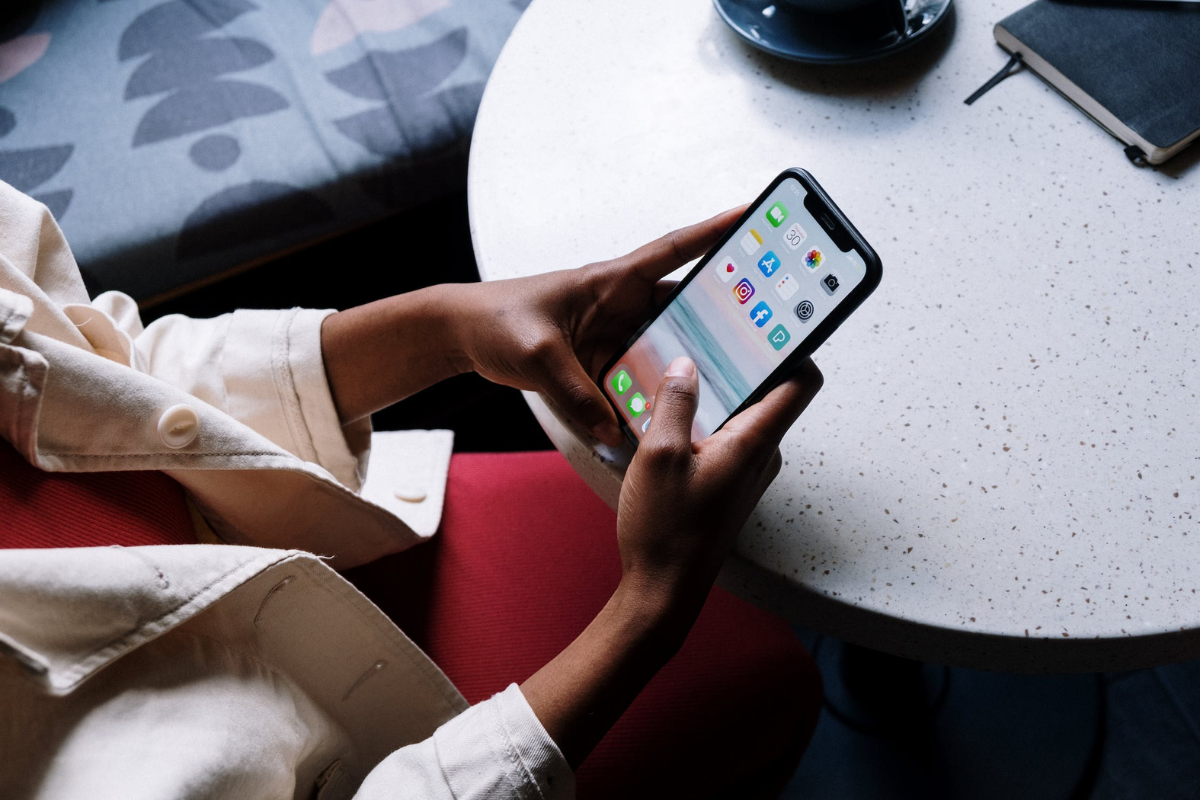
If you have saved a draft of a post on Facebook using your mobile device, you can easily access it and either edit or publish it at a later time.
Here are the steps to view drafts on Facebook mobile:
Opening Post Options
- Open the Facebook app on your mobile device and log in to your account.
- Tap on the “What’s on your mind?” section at the top of your news feed to create a new post.
- Type in any text or add any media to your post that you want to save as a draft.
- Tap the back arrow in the top left corner of the screen to exit the post without publishing it.
- You will now be back on your news feed.
- Tap on the “What’s on your mind?” section again to bring up the post options menu.
Spotting the Drafts Option
- In the post options menu, scroll down until you see the “Drafts” option.
- Tap on “Drafts” to view all of your saved drafts.
- From here, you can choose to either edit or publish your draft by tapping on it and making any necessary changes.
- Once you are satisfied with your draft, tap on the “Publish” button to post it to your Facebook page.
It’s important to note that drafts saved on the Facebook mobile app are only accessible within the app.
If you want to access drafts saved on the desktop version of Facebook, you will need to log in to your account on a computer.
Viewing Your Drafts
If you’re someone who likes to take their time with their Facebook posts, then the “Drafts” feature is a lifesaver.
With this feature, you can save your posts for later, so you can come back to them and edit them before publishing.
In this section, we’ll show you how to view your drafts on Facebook mobile.
Understanding Drafts List
Before we dive into how to view your drafts on Facebook mobile, let’s take a moment to understand what the Drafts list is.
When you create a draft post, it’s saved to your Drafts list.
You can access this list from the “Publishing Tools” section on the desktop version of Facebook or from the notifications section on the Facebook mobile app.
Opening a Draft
To view your saved drafts on the Facebook mobile app, follow these steps:
- Open the Facebook app on your mobile device.
- Tap on the three horizontal lines in the top-right corner of the screen.
- Scroll down and tap on “Notifications → Drafts.”
- Here, you’ll see a list of all your saved drafts. Tap on the draft you want to view.
Once you’ve opened your draft, you can edit it or publish it. If you want to delete a draft, simply swipe left on the draft and tap on “Delete.”
Editing and Publishing Drafts

Once you have saved a draft on Facebook mobile, you can easily make changes to it and publish it when you are ready.
Here are the steps to edit and publish your draft:
Making Changes to Drafts
To edit a draft on Facebook mobile, follow these steps:
- Open the Facebook app on your mobile device and log in to your account.
- Tap the three horizontal lines in the top right corner of the screen to open the menu.
- Scroll down and tap “Pages” to view your Facebook pages.
- Select the page that you want to edit a draft for.
- Tap “Publishing Tools” at the top of the screen.
- Tap “Drafts” in the left column to view your saved drafts.
- Tap the draft that you want to edit.
- Make the necessary changes to the text or media in the draft.
- Tap “Save” to save your changes.
Publishing Your Draft
Once you have made the necessary changes to your draft, you can publish it to your Facebook page.
Here’s how:
- Follow steps 1-6 above to view your saved drafts.
- Tap the draft that you want to publish.
- Review the draft to make sure that everything is correct.
- Tap “Publish” to publish the draft to your Facebook page.
Note that you can also schedule your draft to be published at a later time by tapping the “Schedule” button instead of the “Publish” button.
This can be useful if you want to publish your post at a specific time when your audience is most active on Facebook.
Deleting Drafts
If you have a draft that you no longer need, you can quickly delete it from your Facebook mobile app.
Here’s how:
Selecting Draft to Delete
- Open the Facebook app on your mobile device.
- Tap on the “More” button located at the bottom-right corner of the screen.
- Scroll down and tap on “Drafts.”
- Find the draft you want to delete and tap on it to open it.
- Tap on the three-dot icon located at the top-right corner of the screen.
- Select “Delete” from the dropdown menu.
Confirming Deletion
Once you select “Delete,” a confirmation message will appear asking if you’re sure you want to delete the draft.
To confirm the deletion, follow these steps:
- Tap on “Delete” in the confirmation message.
- The draft will be deleted from your drafts folder and cannot be recovered.
It’s important to note that once you delete a draft, it’s gone for good.
So, make sure you really want to delete it before confirming the deletion.
That’s it! Deleting a draft on Facebook mobile is quick and easy.
Key Takeaways
To view drafts on Facebook mobile, you can follow these simple steps:
- Open the Facebook app on your Android or iPhone device.
- Tap on the “Write something here” text box at the top to create a new post.
- Type the post you want to create and then tap on the back button (left arrow icon) in the top-left corner.
- Tap on “Save as draft” in the pop-up to save the draft.
- To access the saved draft, tap on “Notifications” (the bell icon) in the bottom menu.
- Tap on the notification that says, “You have a draft saved.”
- Tap on the draft you want to continue editing.
It’s important to note that saving a new draft will override the previously saved draft.
So, make sure to access and edit your drafts regularly to avoid losing any important content.
Overall, viewing drafts on Facebook mobile is a simple process that can help you save time and effort when creating posts.
By following these steps, you can easily access and edit your drafts on the go, ensuring that your content is always up-to-date and relevant.