As a smartphone user, you must already be aware of how difficult it is to maintain your storage space.
You have to keep the storage space in mind to ensure you don’t run out all of a sudden.
And, it is sometimes even a bigger headache for iPhone users, since iPhones do not support expandable storage.
While the storage size provided by Apple phones is quite a lot, you should still keep an eye on it.
However, sometimes the iPhone Storage section refuses to load or takes an immense amount of time. This can be a bummer.
Sometimes, you get stuck with the “calculating category sizes” message and you cannot have any idea regarding when you will be able to see your storage space.
In fact, this is a common problem faced by many iPhone users.
Therefore, in this article, we will discuss the iPhone Storage Not Loading problem so that you can check your iPhone Storage.
Post Contents
What Are The Reasons For My iPhone Storage Not Loading?
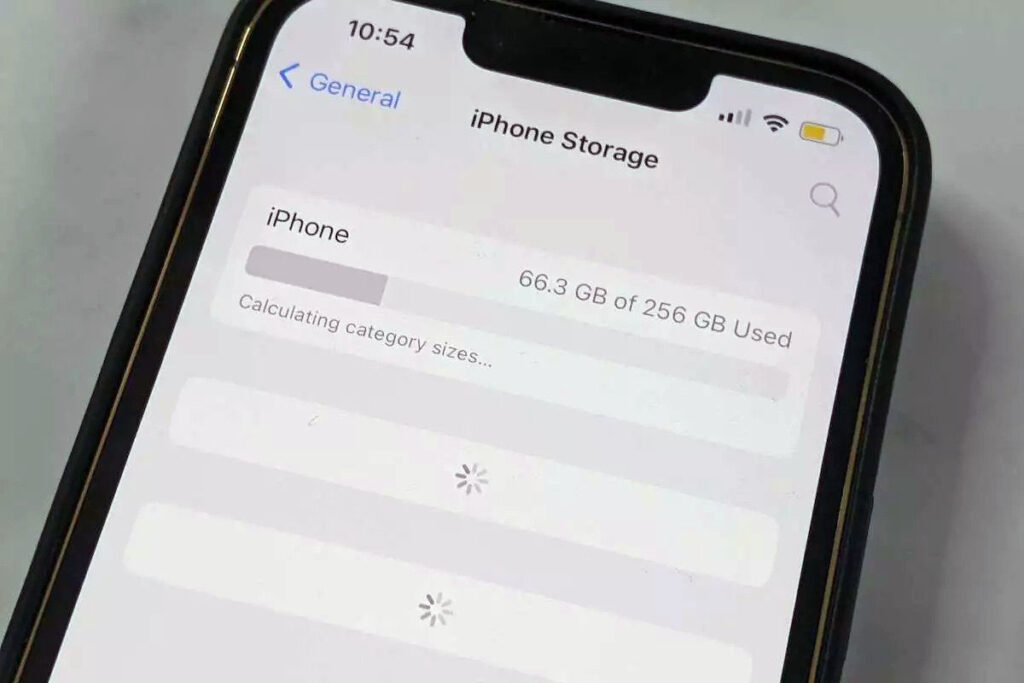
Before we can tell you how to fix your iPhone Storage Not Loading problem, it is better if you understand the reasons behind the issue.
There is no single cause for why it happens and the particular reason behind it can be difficult to pinpoint.
Regardless, we have listed a couple of reasons why your iPhone is taking too much time to show the storage section.
Software Bugs
iOS devices are no strangers to software bugs. Sometimes a bug that has tagged along with a new update might prevent you from checking out your storage space.
In fact, many users have reported that the iOS 16/15 versions especially refuse to show the storage section.
Sometimes, wrong readings are also shown.
For instance, your device might show that files that have already been cleared are eating up the device space. This can be a frustrating issue.
Too Many Files
An obvious reason why you might be unable to see your storage space is that you have too many files on your iPhone. This causes the device to take too much to load the files.
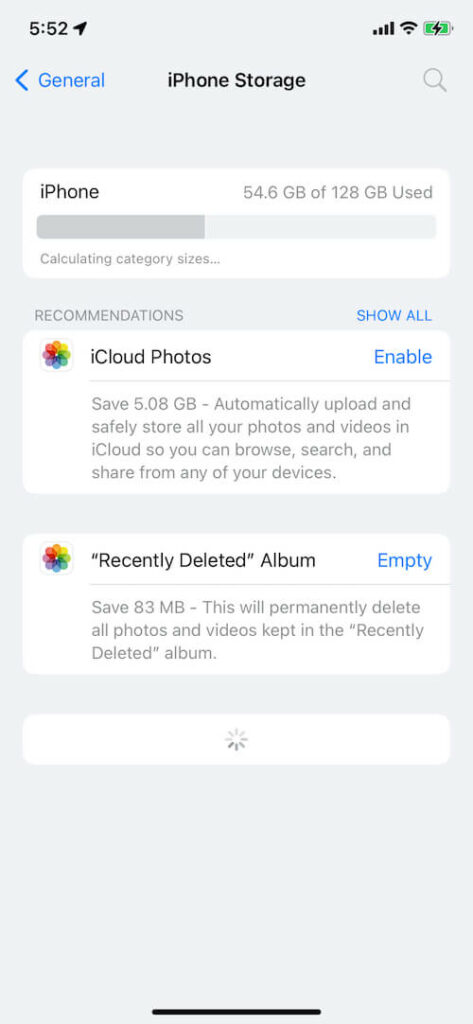
Hence, keep an eye on your storage space frequently and delete unnecessary files without piling them.
Other than these two common reasons, another reason could be related to the iOS operating system.
Storage bugs are quite common in all devices and not just in iPhones.
Now that you know the possible reasons behind the issue, let us see how to fix the iPhone Storage Not Loading issue.
How To Fix iPhone Storage Not Loading Issue
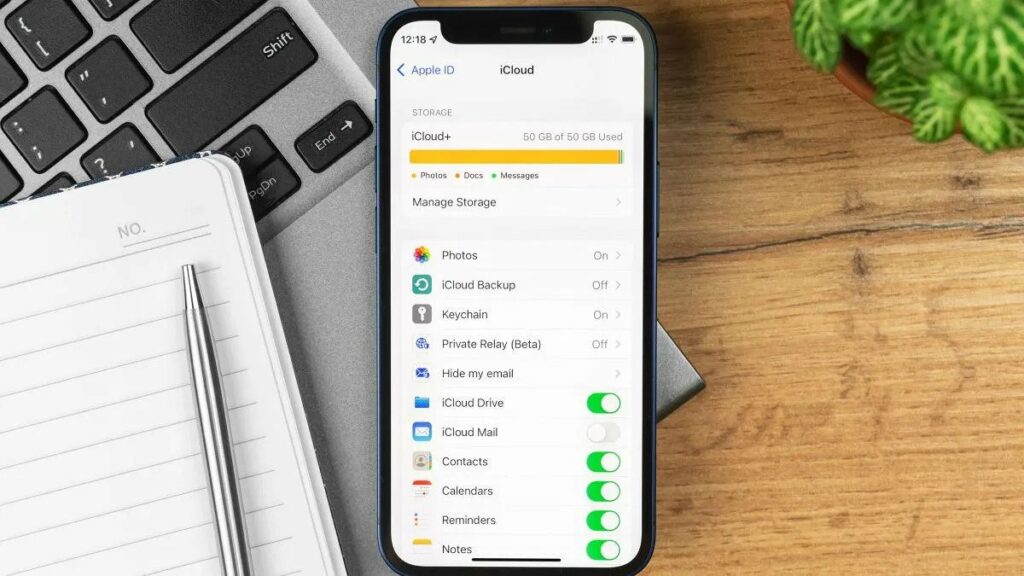
Even though it can be quite frustrating when you cannot see your storage space, rest assured that there are easy fixes to this problem.
We will discuss all those solutions in this section.
Be Patient
The first solution might seem like a no-brainer but sometimes, users can become a little impatient.
But, before you go for any of the other fixes, it is important that you wait first and give your phone some time to load all the files.
Sometimes computing operations take more time than usual, especially if you use your device a lot, for long hours.
And, if you have tons of files, images, videos, songs, etc on your iPhone, it will inevitably take a bit of time for the OS to show the combined size of all the files.
Wait a minimum of 3 minutes and a maximum of 10 minutes.
If your iPhone isn’t still showing the size of all the files, it is time to move on to other fixes.
Restart The iPhone
Sometimes a simple restart could fix even the most seemingly complicated problems.
A restart can help flush out bugs or get rid of any minor problems your device might be having.
A restart helps refresh the OS and eliminate temporary issues.
In order to restart your iPhone, press down the power button along with the volume down button simultaneously.
Release the buttons upon seeing the power off slider. Swipe to the right.
After that, wait for a couple of seconds and give your phone time to completely shut down.
After you have waited for at least 30 seconds, press down your phone’s power button and wait for the Apple symbol to appear.
That’s it; your iPhone has now been restarted. Go to the storage section and see if you can check your files.
Check Your Internet Connection
We know, we know! Your iPhone storage space is a part of an offline app so it should work perfectly fine regardless of the status of your internet connection.
Yet, bugs are unpredictable sometimes. And many users have reported that their storage wasn’t loading due to internet issues, especially since their device becomes unable to connect to iCloud.
Hence, check your internet connection and make sure it is working correctly.
If your WiFi isn’t working, switch to mobile data and see if your problem has been addressed.
Free Up Space
As mentioned previously, a common reason for the iPhone Storage Not Loading problem is simply because there is no space left on your device.
If all or most of the space in your device has been eaten up, your iPhone can refuse to load the storage space.
Hence, clear your space as much as you can. Uninstall unnecessary apps, photos, videos, and other files, and then, see if your storage space is loading or not.
Update iOS
Sometimes you might be facing this issue because you are using an outdated version of iOS. Hence, a quick fix is to update your OS.
To do that, go to Settings>General>Software Update and see if there is any update available.
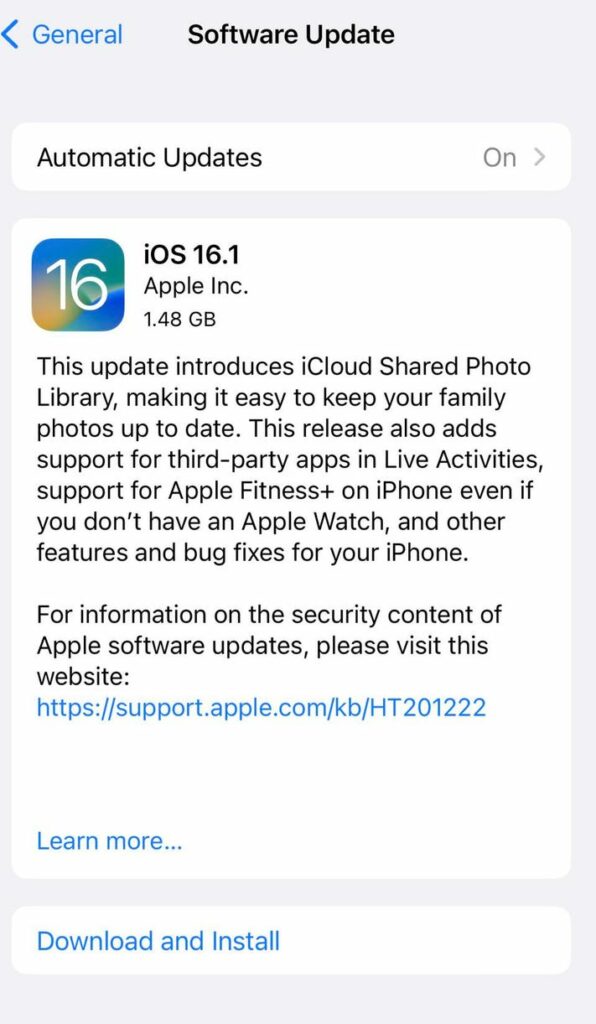
If there is, update your iPhone to the latest version and see if the issue has been fixed.
Connect To Your Computer
This solution might seem like it won’t work but, surprisingly, connecting your iPhone with your computer, be it Mac or Windows, can fix your storage issue.
Use a lightning cable to connect your iPhone to your computer and open iTunes to diagnose the problem you are facing. Sometimes iTunes offers actions you can take.
Moreover, when you connect your iPhone to your company, all the deleted files get cleaned out and this helps to remove extra space.
So, give it a try and see if it works.
Contact Apple Support Team
The last resort is to reach out for help to the Apple team. This is only if you have tried all the measures and nothing seems to be working.
If the above solutions aren’t working, it could be a hardware issue, in which case you have to go to an Apple Store and get it checked out by professionals.
They will be able to assist you with your issue and provide you with solutions.
Final Thoughts
There’s no denying that iPhones are great! Thanks to the many features they offer, iPhones have a massive customer base around the world.
Yet, they aren’t completely flawless, which means there are certain problems you may run into when using the device.
One such problem is the iPhone Storage Not Loading issue.
Therefore, in this article, we discussed all the things you could do to fix this issue.
Remember to be patient because sometimes it is just a temporary issue rather than anything serious.






























