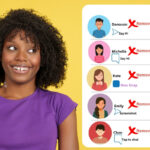In today’s fast-paced digital era, the realm of education has experienced a significant transformation, with online teaching emerging as a prominent mode of knowledge dissemination.
As educators continue to adapt to these changing dynamics, platforms like Skype have proven to be invaluable tools for fostering engaging and effective virtual learning environments.
Skype is a popular and versatile platform that can be used for online teaching. Skype allows teachers and students to communicate via video, audio, and chat, as well as share files and screens.
Skype can also be integrated with other tools such as Microsoft 365 Education, which offers a range of features and resources for educators
In this article, we’ll delve into the art of utilizing Skype for online teaching, and along the way, we’ll explore the benefits it brings to both educators and students.
For additional academic support and insights, platforms like Perfect Essay Writing can further enrich your teaching journey.
Post Contents
- 1 Introduction To Online Teaching With Skype
- 2 Setting Up Your Skype Account
- 3 Creating And Managing Contact Lists
- 4 Initiating A Call Or Video Conference
- 5 Sharing Screen And Resources
- 6 Using The Chat Function For Interaction
- 7 Recording Sessions For Future Reference
- 8 Managing Privacy And Security Settings
- 9 Incorporating Interactive Whiteboards
- 10 Utilizing Skype For Group Lessons
- 11 Overcoming Common Challenges
- 12 Enhancing Engagement And Participation
- 13 Adapting To Different Learning Styles
- 14 Making The Most Of Skype Mobile App
- 15 Prepare Your Materials
- 16 Benefits Of Using Skype For Online Teaching
- 17 Conclusion
Introduction To Online Teaching With Skype
Online teaching has revolutionized the way education is delivered, breaking down geographical barriers and enabling personalized learning experiences.
Skype, a widely used video conferencing application, offers an array of features that make it a versatile tool for educators and students alike.
Setting Up Your Skype Account
To get started, you need to create a Skype account. Visit the official Skype website, sign up with your email address, and follow the prompts to set up your account.
Ensure you choose a professional username that reflects your role as an educator.

Creating And Managing Contact Lists
After setting up your account, start by creating a contact list. This will help you organize your students or fellow educators.
You can categorize contacts into groups, making it easier to initiate calls or conferences with specific sets of individuals.
Initiating A Call Or Video Conference
Using Skype for online teaching involves making audio or video calls. You can initiate a call by selecting the contact you want to reach and clicking on the audio or video call icon.
Video conferences can involve multiple participants, making it an excellent option for group discussions.
Sharing Screen And Resources
Skype allows you to share your screen with participants, which is incredibly useful for presenting slideshows, documents, or other educational resources. This feature enhances the interactive nature of online teaching.
Using The Chat Function For Interaction
The chat function in Skype enables real-time text-based communication. You can use it to share links, clarify doubts, or engage in discussions alongside the video call. This dual-channel communication enhances engagement.
Recording Sessions For Future Reference
Skype enables you to record your sessions. This feature proves beneficial for reviewing class material, sharing with absent students, or creating a repository of learning resources for future use.
Managing Privacy And Security Settings
Privacy is paramount in online teaching. Skype offers various privacy settings that allow you to control who can contact you and join your sessions.
Familiarize yourself with these settings to ensure a safe and secure teaching environment.
Incorporating Interactive Whiteboards
Some versions of Skype come with interactive whiteboard features. These digital boards allow you to draw diagrams, write equations, and illustrate concepts in real time, enhancing visual learning.
Utilizing Skype For Group Lessons
Skype can accommodate multiple participants, making it suitable for group lessons. Arrange discussions, debates, or collaborative projects with students, promoting teamwork and peer learning.

Overcoming Common Challenges
Technical issues and connectivity problems can sometimes disrupt online teaching sessions. Be prepared to troubleshoot these problems or have backup communication plans in place.
Enhancing Engagement And Participation
Keep your online teaching sessions engaging by asking questions, encouraging discussions, and incorporating multimedia elements. This active approach helps maintain student interest and participation.
Adapting To Different Learning Styles
Every student learns differently. Use Skype’s versatility to cater to diverse learning styles by incorporating visual, auditory, and kinesthetic elements into your lessons.
Making The Most Of Skype Mobile App
Skype offers a mobile app that lets you conduct classes on the go. Explore this option for flexibility and convenience in your teaching approach.
Prepare Your Materials
Before each session, prepare your materials such as slides, documents, videos, or quizzes that you want to share with your students.
Upload them to your device or cloud storage service so that you can access them easily during the session.
You can also use tools such as Microsoft 365 Education to create interactive lessons that integrate with Skype.
Benefits Of Using Skype For Online Teaching
Skype offers several advantages for online teaching, such as:
Accessibility
Skype is widely available and compatible with various devices and operating systems. Students and teachers can access Skype from their computers, tablets, or smartphones, as long as they have an internet connection.
Skype also supports multiple languages and has features such as subtitles and live translation to facilitate communication across different regions and cultures.
Affordability
Skype is free to use for personal and educational purposes. Teachers and students can create accounts and join calls without any fees or subscriptions.

Skype also offers low-cost options for calling landlines and mobile phones, which can be useful for reaching students who do not have internet access or devices.
Flexibility
Skype allows teachers and students to schedule and join classes at their convenience.
Teachers can create groups and contacts for different classes and subjects, and send invitations and reminders to students via chat or email.
Students can join classes from anywhere, as long as they have a device and an internet connection.
Skype also allows teachers to record sessions and share them with students for later review or reference.
Engagement
Skype enables teachers and students to interact in real-time via video, audio, and chat. Teachers can use video to show their face, gestures, and expressions, which can help build rapport and trust with students.
Teachers can also use audio to speak clearly and explain concepts, as well as listen to students’ questions and feedback.
Chat can be used to send messages, links, files, emojis, and stickers, which can add variety and fun to the learning experience.
Skype also allows teachers to share their screen or a specific window with students, which can be useful for demonstrating applications, websites, presentations, or documents.
Conclusion
Skype has transformed the way we approach online teaching. Its user-friendly interface, diverse features, and accessibility have made it an invaluable tool for educators and learners worldwide.
By harnessing the power of Skype, you can create immersive and effective online learning experiences.