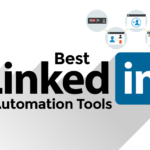How to unfollow on LinkedIn?
Are you tired of seeing posts from certain connections on your LinkedIn feed?
Do you want to clean up your feed and only see updates from the people and companies that matter most to you?
Unfollowing someone on LinkedIn is a simple solution to this problem.
In this article, we will guide you through the steps to unfollow someone on LinkedIn, whether it’s from their profile or your connections list.
LinkedIn is a professional networking platform that allows you to connect with people in your industry, share updates, and build your personal brand.
However, sometimes you may find that your feed is cluttered with irrelevant content from connections you no longer wish to follow.
Unfollowing someone on LinkedIn is a polite way to remove their posts from your feed without severing your professional relationship with them.
By unfollowing someone, you will still remain connected, but their updates will no longer appear on your feed.
To unfollow someone on LinkedIn, you can either go to their profile and click “More” or the three dots beside the message button, then select “Unfollow,” or you can do so from your connections list.
Unfollowing someone is a quick and easy way to declutter your feed and ensure that you only see updates from the people and companies that matter most to you.
Post Contents
Understanding LinkedIn Connections

When you first join LinkedIn, you may be excited to start connecting with people in your industry and building your network.
But what exactly are LinkedIn connections, and how do they work?
Simply put, a connection on LinkedIn is a mutual relationship between two members.
When you connect with someone, you are essentially saying that you know them professionally and would like to stay in touch.
You can connect with people you already know, as well as people you meet through LinkedIn.
Your connections are a key part of your LinkedIn experience.
They allow you to see updates from people in your network, as well as to discover new opportunities and potential clients.
When you connect with someone, you will see their updates in your feed, and they will see yours.
You can also send messages to your connections, and they can message you back.
But how do you connect with someone on LinkedIn?
There are a few different ways:
- Search for someone by name or keyword and send them a connection request
- Connect with people you already know by importing your contacts from your email or phone
- Connect with people who are suggested to you based on your profile and activity
It’s important to note that not everyone you connect with will be a close colleague or friend.
Some connections may be more casual, while others may be more strategic.
It’s up to you to decide who you want to connect with and how you want to use your network.
Now that you understand a bit more about LinkedIn connections, you may be wondering how to unfollow someone.
Unfollowing someone means that you will no longer see their updates in your feed, but you will still remain connected.
To unfollow someone, simply go to their profile and click the “Following” button.
You can also unfollow multiple people at once by going to your “My Network” page and selecting the people you want to unfollow.
Locating the Profile or Page to Unfollow
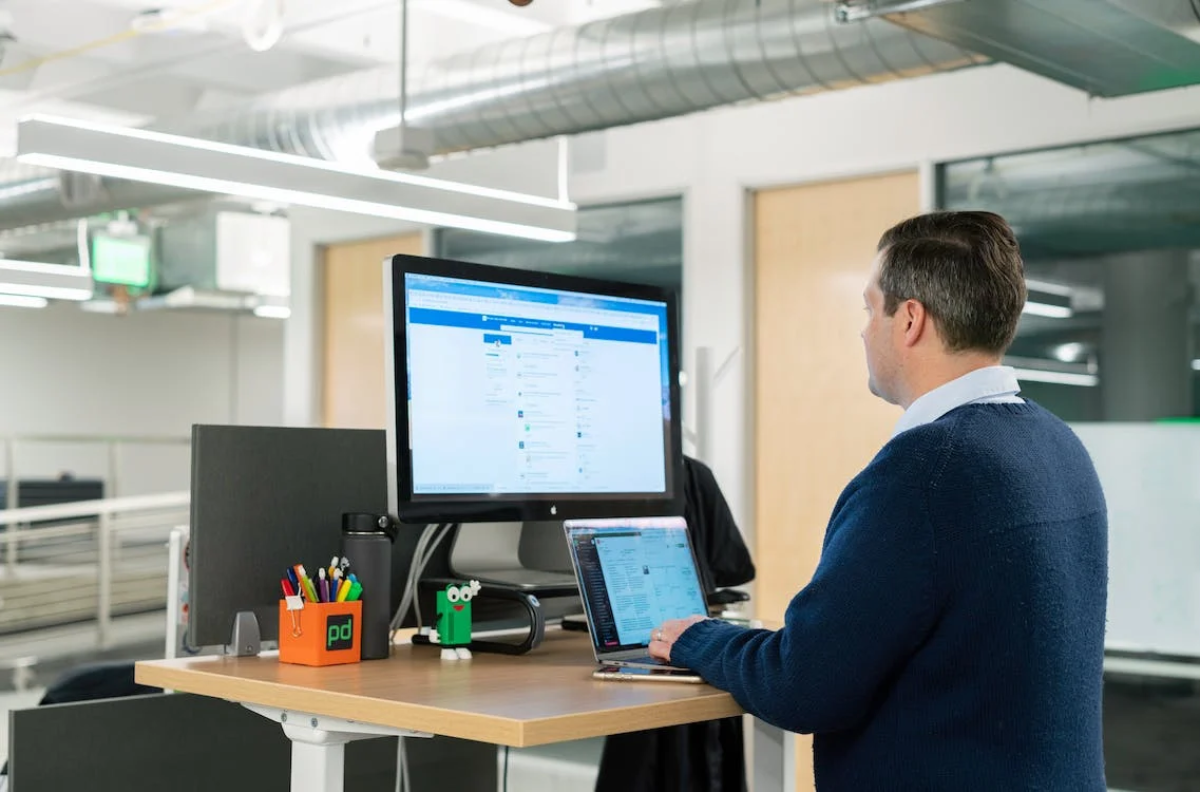
When you want to unfollow someone on LinkedIn, you must first locate their profile or page.
Here are a few ways to do that:
Using the Search Bar
One way to find a profile or page on LinkedIn is by using the search bar.
Simply type in the name of the person or company you want to unfollow, and LinkedIn will provide a list of results.
Click on the profile or page you want to unfollow, and you’ll be taken to their page.
Navigating Through ‘My Network’
Another way to find a profile or page to unfollow is by navigating through your ‘My Network’ section.
Here’s how:
- Click on the ‘My Network’ tab at the top of your LinkedIn homepage.
- Click on ‘Connections’ in the left-hand menu.
- Find the person or company you want to unfollow and click on their profile.
- Once you’re on their profile, click on the three dots next to the ‘Message’ button.
- Click ‘Unfollow’ from the dropdown menu.
Browsing Through Your Feed
Finally, you can also find profiles and pages to unfollow by browsing through your LinkedIn feed.
Here’s how:
- Scroll through your feed until you come across a post from the person or company you want to unfollow.
- Click on their name or profile picture to be taken to their profile.
- Once you’re on their profile, click on the three dots next to the ‘Message’ button.
- Click ‘Unfollow’ from the dropdown menu.
Now that you know how to locate the profile or page you want to unfollow, you can easily unfollow them and stop seeing their posts in your feed.
How to Unfollow on LinkedIn

If you’re tired of seeing posts from connections or companies that no longer interest you, unfollowing them on LinkedIn is a quick and easy solution.
Here’s how you can unfollow on LinkedIn.
Unfollowing on LinkedIn App
- Open the LinkedIn app on your mobile device.
- Go to the profile of the connection or company you want to unfollow.
- Tap the “Following” button.
- Select “Unfollow” from the options.
Unfollowing a Connection
- Go to your LinkedIn homepage.
- Click on “My Network” in the top navigation bar.
- Find the connection you want to unfollow and click on their name.
- Click on the “More” button (three dots) next to the “Message” button.
- Select “Unfollow” from the options.
Unfollowing a Company or Page
- Go to the company or page you want to unfollow.
- Click on the “Following” button.
- Select “Unfollow” from the options.
Unfollowing on LinkedIn Website
- Go to LinkedIn.com and log in to your account.
- Click on “My Network” in the top navigation bar.
- Find the connection you want to unfollow and click on their name.
- Click on the “More” button (three dots) next to the “Message” button.
- Select “Unfollow” from the options.
Unfollowing from a Profile
- Go to the profile of the connection you want to unfollow.
- Click on the “More” button (three dots) next to the “Message” button.
- Select “Unfollow” from the options.
Unfollowing from a Post
- Find the post from the connection or company you want to unfollow.
- Click on the “More” button (three dots) in the top right corner of the post.
- Select “Unfollow” from the options.
Bulk Unfollowing
If you want to unfollow multiple connections at once, you can use a third-party tool like Dux-Soup or LinkedIn Sales Navigator.
These tools allow you to unfollow connections in bulk, saving you time and effort.
Unfollowing on LinkedIn is a simple process that can help declutter your feed and improve your LinkedIn experience.
Confirmation and Reversing the Unfollow
When you unfollow someone on LinkedIn, you might accidentally click the button or change your mind later.
In such cases, it is important to know how to confirm the unfollow and how to reverse the action if needed.
After you click the “Unfollow” button, LinkedIn will show you a confirmation box to make sure that you really want to unfollow the person.
This box will display the name and profile picture of the person and ask you to confirm the action.
If you are sure, click “Unfollow” again to proceed.
If you changed your mind, click “Cancel” to go back to the previous page.
Once you unfollow someone, you will no longer receive their updates in your feed.
However, you can still follow them again if you want to.
To do so, go to their profile page and click the “Follow” button.
This will add them back to your list of followed people, and their updates will appear in your feed again.
If you accidentally unfollowed someone or changed your mind later, you can also reverse the action.
To do so, go to the “People I Follow” page on LinkedIn.
Find the person you want to follow again and click the “Follow” button next to their name.
This will add them back to your list of followed people, and their updates will appear in your feed again.
In summary, confirming the unfollow and knowing how to reverse the action are important aspects of managing your LinkedIn connections.
Always make sure that you really want to unfollow someone before confirming the action, and remember that you can always follow them again if you change your mind later.
The Impact of Unfollowing on Your LinkedIn Experience

Unfollowing people on LinkedIn can have a significant impact on your overall experience on the platform.
Here are a few ways that unfollowing can affect your LinkedIn experience:
Experience
Unfollowing people can help you curate your LinkedIn experience to suit your needs.
By unfollowing people whose content you don’t find valuable, you can make sure that your feed is filled with content that is relevant and interesting to you.
This can help you stay engaged with the platform and find new opportunities.
Feed
Unfollowing people can help you keep your feed clutter-free.
By removing people whose content you don’t find valuable, you can make sure that your feed is filled with high-quality content that you actually want to see.
This can help you stay up-to-date on the latest news and trends in your industry.
Content
Unfollowing people can help you focus on the content that matters most to you.
By removing people whose content you don’t find valuable, you can make sure that you are only seeing content that is relevant and interesting to you.
This can help you stay informed and engaged with your industry.
Article
Unfollowing people can help you discover fresh perspectives.
By removing people whose content you don’t find valuable, you can make room for new voices and perspectives in your feed.
This can help you stay open-minded and learn new things.
Clutter
Unfollowing people can help you reduce clutter in your LinkedIn experience.
By removing people whose content you don’t find valuable, you can make sure that your notifications and messages are only coming from people who are important to you.
This can help you stay organized and focused.
Overall, unfollowing people on LinkedIn can have a positive impact on your experience on the platform.
By curating your feed and focusing on the content that matters most to you, you can stay engaged, informed, and connected with your industry.
Using Scripts to Unfollow

If you have a lot of people to unfollow on LinkedIn, using scripts can be a great way to save time and effort.
Scripts are essentially pieces of code that automate repetitive tasks, and they can be used to unfollow multiple people on LinkedIn at once.
To use scripts to unfollow on LinkedIn, you’ll need to first open the developer console.
You can do this by right-clicking anywhere on the screen and selecting “Inspect.”
Then, navigate to the Console view.
Once you’re in the Console view, you can paste the script code to unfollow multiple people at once.
Here’s an example of a script you can use:
var buttons = $("button");
var interval = setInterval(function() {
var btn = $('.is-following');
console.log("Clicking:", btn);
btn.click();
if (!btn.length) clearInterval(interval);
}, 1000);
This script will automatically click the “unfollow” button for every person you’re currently following on LinkedIn.
You can adjust the timing of the script by changing the interval value (in milliseconds) to make it faster or slower.
It’s important to note that using scripts to unfollow on LinkedIn can be against the platform’s terms of service, so use them at your own risk.
Additionally, make sure to only use scripts from reputable sources to avoid any potential security risks or issues.
Overall, using scripts can be a great way to save time when unfollowing multiple people on LinkedIn.
Just make sure to use them responsibly and with caution.
Key Takeaways
Unfollowing people on LinkedIn is a great way to keep your network clean and relevant.
Here are some key takeaways to keep in mind when unfollowing on LinkedIn:
- Be selective: Unfollow people who are no longer relevant to your network or who post content that is not interesting to you. This will help you grow your network with people who are more aligned with your interests and goals.
- Don’t be afraid to unfollow: Unfollowing someone on LinkedIn does not mean you are unfriending them. You can still connect with them and send them messages, but you will not see their content in your feed.
- Use the mute feature: If you do not want to unfollow someone completely, you can use the mute feature to hide their content from your feed. This is a great option if you still want to keep them in your network but do not want to see their posts.
- Keep track of who you unfollow: LinkedIn does not notify people when you unfollow them, but it is still a good idea to keep track of who you unfollow. This will help you avoid any awkward situations in the future.
- Use LinkedIn’s tools: LinkedIn provides several tools to help you manage your network, including the ability to unfollow people from their profile page, the people you follow page, and your connections list.
By following these key takeaways, you can keep your LinkedIn network clean and relevant, and continue to grow your reach and audience on the platform.
Whether you are a marketer looking to hire new talent or someone who wants to stay up to date on the latest industry topics, unfollowing can be a powerful tool to help you achieve your goals.
So go ahead and start unfollowing today!