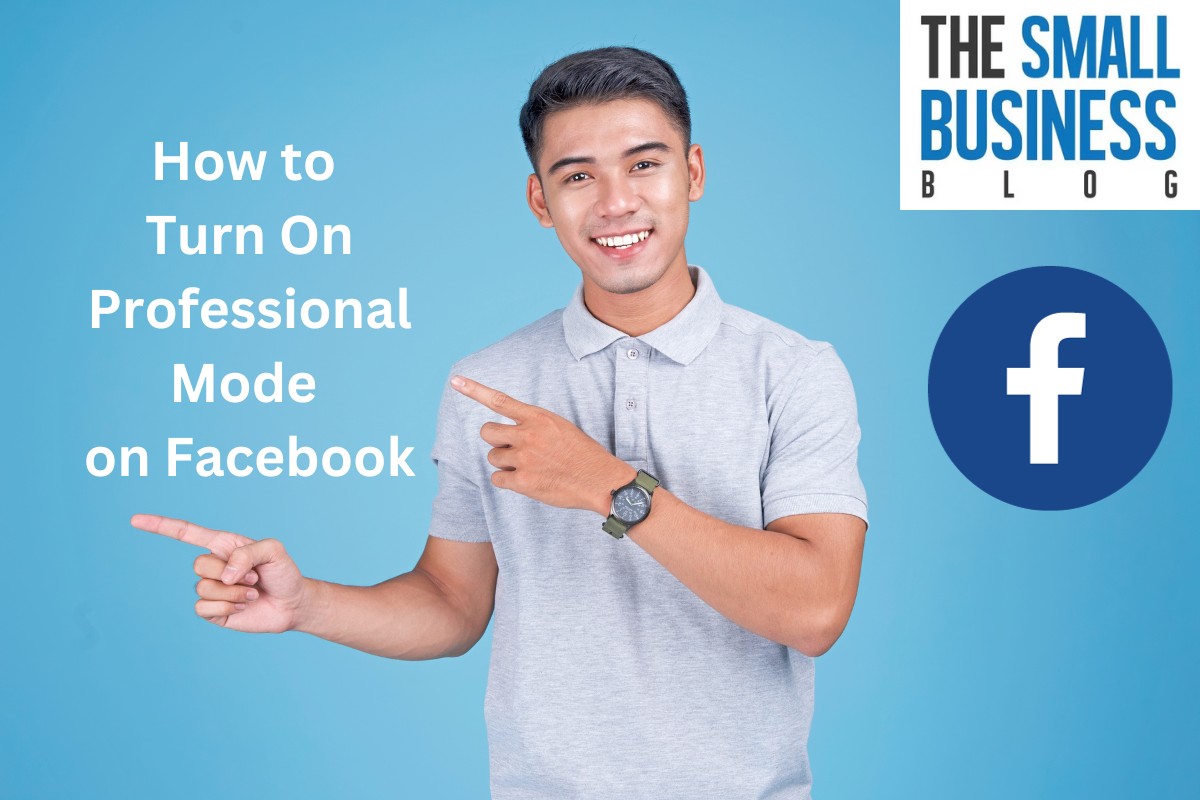Ever wonder how to turn on professional mode on Facebook?
Turning on professional mode is a great way to do just that.
This feature provides access to a bundle of professional tools, insights, and monetization products that can help you build your professional presence from your personal profile.
In this article, we’ll walk you through the steps to turn on professional mode on Facebook.
First, it’s important to note that professional mode is currently not available to users under the age of 18 in the EU and UK.
If you meet this requirement, you can turn on professional mode by clicking your profile photo in the top right corner of Facebook, then clicking your name.
From there, click below your cover photo and follow the prompts to turn on professional mode.
Once you’ve turned on professional mode, your profile will be set to the category Digital creator by default.
However, you can change your profile category by tapping to see more options from your profile, selecting Edit, then scrolling to find Details under your Bio, and tapping Edit.
From there, you can select a different category that better aligns with your professional goals.
Post Contents
How to Turn On Professional Mode on Facebook

Turning on professional mode on Facebook is easy and can help you build your professional presence on the platform.
Here’s how to do it:
Locating Settings
To activate professional mode, you’ll first need to locate your settings.
Here’s how:
- Log in to your Facebook account.
- Click on your profile picture in the top right corner of the screen.
- Click on your name to access your profile.
- Below your profile header, click on the menu button (…) on the right side.
- From the dropdown menu, select “Settings & Privacy.”
Switching to Professional Mode
Once you’ve located your settings, you can switch to professional mode with just a few clicks:
- Click on “Settings & Privacy.”
- From the dropdown menu, select “Settings.”
- Scroll down to the “Profile” section and click on “Public Profile.”
- Click on “Edit Your Public Profile.”
- Click on “Turn on Professional Mode.”
- To confirm, click on “Turn On” and complete the flow.
That’s it! Once you’ve turned on professional mode, anyone on Facebook can follow your profile and see your public content.
However, turning on professional mode won’t change your post visibility.
You can change your post privacy settings to “public” or “friends-only” in the post composer or in the post settings.
Remember, you can always turn off professional mode if you don’t want to use it.
Simply follow the same steps above and click on “Turn off Professional Mode” instead of “Turn on Professional Mode.”
Exploring Features of Professional Mode
If you’re looking to build your professional presence on Facebook, turning on Professional Mode can give you access to a variety of tools and features that can help you achieve your goals.
Here are some of the features you can explore when you turn on Professional Mode:
Insights and Analytics
Professional Mode gives you access to insights and analytics that can help you understand your audience and the performance of your posts.
With these tools, you can see how many people are engaging with your content, what types of content are most popular, and how your audience is growing over time.
You can use this information to make informed decisions about what to post when to post it, and how to engage with your followers.
Post Scheduling
With Professional Mode, you can schedule your posts in advance, so you can be sure that your content is being published at the right time for your audience.
This can be especially helpful if you have a busy schedule or if you’re trying to reach people in different time zones.
By scheduling your posts in advance, you can save time and ensure that your content is being seen by the people who matter most.
Direct Messaging
Professional Mode also gives you access to direct messaging, which allows you to communicate with your followers one-on-one.
This can be a great way to build relationships with your audience, answer questions, and provide personalized support.
With direct messaging, you can show your followers that you care about their needs and that you’re committed to providing them with the best possible experience on Facebook.
Maximizing the Use of Professional Mode
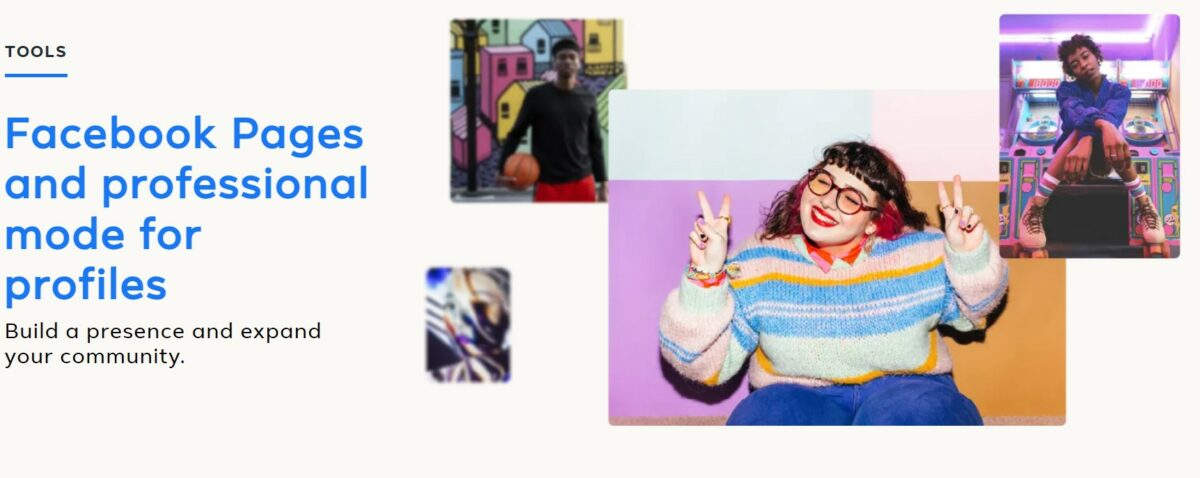
Once you have turned on professional mode on your Facebook profile, you can start maximizing its use to build your professional presence.
Here are some tips on how to make the most out of this feature:
Complete Your Profile
Make sure to complete your profile with all the necessary information, such as your work history, education, skills, and contact details.
This will help potential clients or employers find you and know more about your professional background.
Use Professional Tools
Professional mode gives you access to a bundle of professional tools and insights that can help you build your professional presence on Facebook.
Make use of these tools, such as the Professional Dashboard, to track your performance, audience insights, and monetization opportunities.
Engage with Your Audience
Engage with your audience by creating valuable and relevant content that resonates with them.
Respond to their comments and messages promptly and professionally.
This will help you build a loyal following and establish your credibility as a professional.
Explore Monetization Opportunities
If you are eligible, professional mode gives you access to creator monetization and discovery opportunities.
Explore these opportunities, such as brand collaborations, paid online events, and fan subscriptions, to earn money from your content and grow your audience.
Key Takeaways
Now that you know how to turn on professional mode on Facebook, here are some key takeaways to keep in mind:
- Professional mode is a great way to build your professional presence on Facebook, especially if you’re a creator or business owner.
- By turning on professional mode, you’ll gain access to a bundle of professional tools, insights, and monetization products that can help you grow your audience and make money from your content.
- To turn on professional mode, you’ll need to click your profile photo in the top right corner of Facebook, then click your name, and finally click below your cover photo.
- Once you’ve turned on professional mode, you’ll be able to customize your professional profile, access the Professional dashboard, and take advantage of other professional tools and features.
- Keep in mind that professional mode is currently not available to users under the age of 18 in the EU and UK.
- If you’re eligible, turning on professional mode can also give you access to creator monetization and discovery opportunities, allowing you to earn money from your content and reach a wider audience.
- Finally, be sure to regularly check for updates to profiles in professional mode, as Facebook may add new features and tools over time.
By following these key takeaways and using professional mode effectively, you can take your professional presence on Facebook to the next level and grow your audience and business.