If you’ve ever wanted to know how to turn off Professional Mode on Facebook, you’re in the right place.
Facebook’s Professional Mode offers a bundle of professional tools, insights, and monetization products.
However, if you no longer need these features, you can easily turn off Professional Mode on your profile.
To turn off Professional Mode on Facebook, you can follow a few simple steps.
Whether you’re using Facebook on your computer or mobile device, you can access your profile settings and turn off Professional Mode.
Once you’ve turned it off, you’ll no longer have access to the professional tools and monetization features, but your profile will still be visible to your friends and followers.
Post Contents
How to Turn Off Professional Mode on Facebook
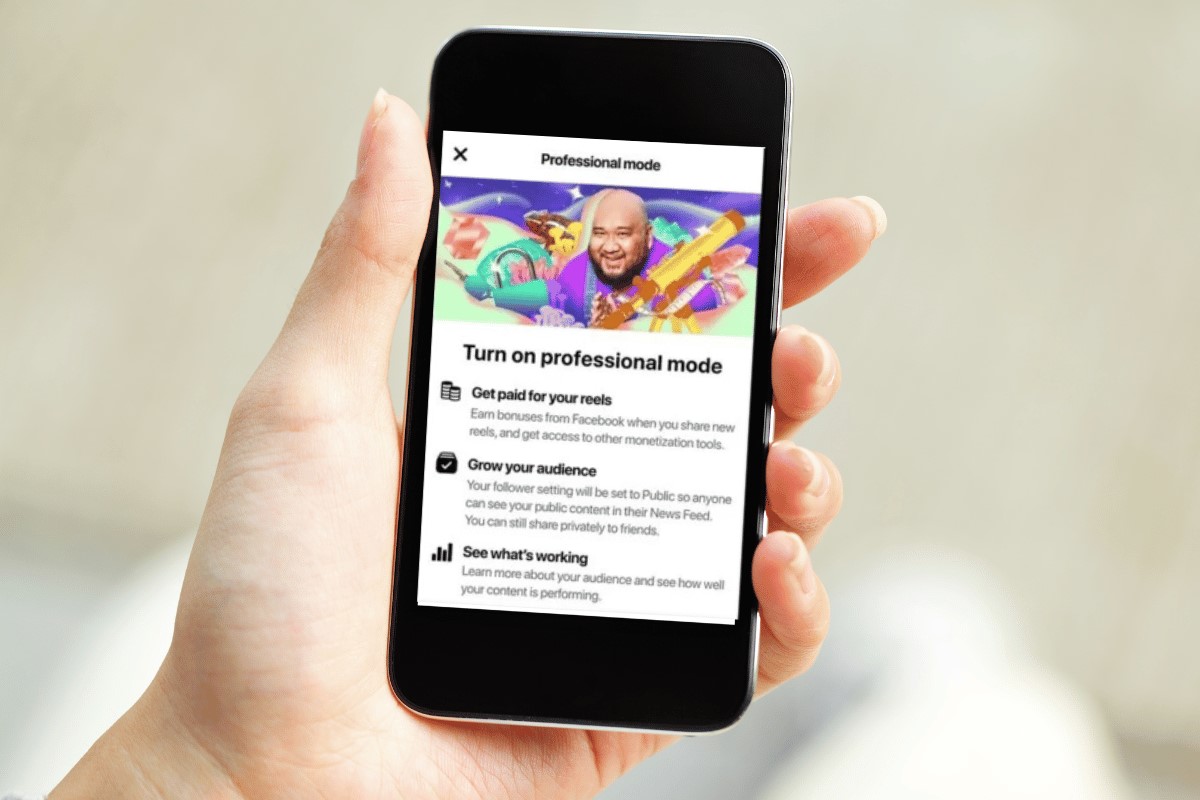
If you have enabled professional mode on your Facebook profile and wish to turn it off, you can do so easily.
Here are the steps to follow:
- Log in to your Facebook account and navigate to your profile page.
- Click on the three dots located at the top of your profile page.
- From the drop-down menu, select “Settings & Privacy,” then click on “Settings.”
- Scroll down to the “Profile” section and click on it.
- Under the “Profile” section, you will see an option for “Professional Mode.” Toggle the switch to turn it off.
Once you have turned off professional mode, your profile will revert to its normal settings.
This means that any professional tools, insights, and monetization products that were available to you in professional mode will no longer be accessible.
It’s important to note that turning off professional mode does not delete any content or information from your profile.
Your profile will simply return to its regular settings, which may or may not include certain privacy settings that you had previously set up.
Confirming the Change
After turning off professional mode on Facebook, you will need to confirm the change.
This ensures that you are making the change intentionally and that it is not a mistake.
To confirm the change, follow these simple steps:
- On the Profile settings screen, tap “Turn off professional mode” at the bottom of the page.
- Tap the “Continue” button to proceed.
- Then tap “Turn off” to confirm your choice.
A confirmation screen will now appear, indicating that Professional mode has been successfully turned off.
It is important to note that turning off professional mode will not change your current friends, followers, or profile content.
However, you will lose access to the professional tools, insights, and monetization products that were available while the feature was turned on.
If you change your mind and want to turn professional mode back on, simply follow the steps outlined in the previous section.
Troubleshooting Potential Issues
If you’re having trouble turning off professional mode on Facebook, here are a few things you can try:
Refresh and Retry
Sometimes, the simplest solution is the best.
If you’re having trouble turning off professional mode, try refreshing the page and trying again.
Be sure to wait a few moments before trying again, as it may take a moment for Facebook to process your request.
Update Facebook App
If you’re using the Facebook app on your mobile device, make sure that you’re using the latest version of the app.
If you’re not sure if you have the latest version, check the app store on your device to see if there are any updates available.
Contacting Facebook Support
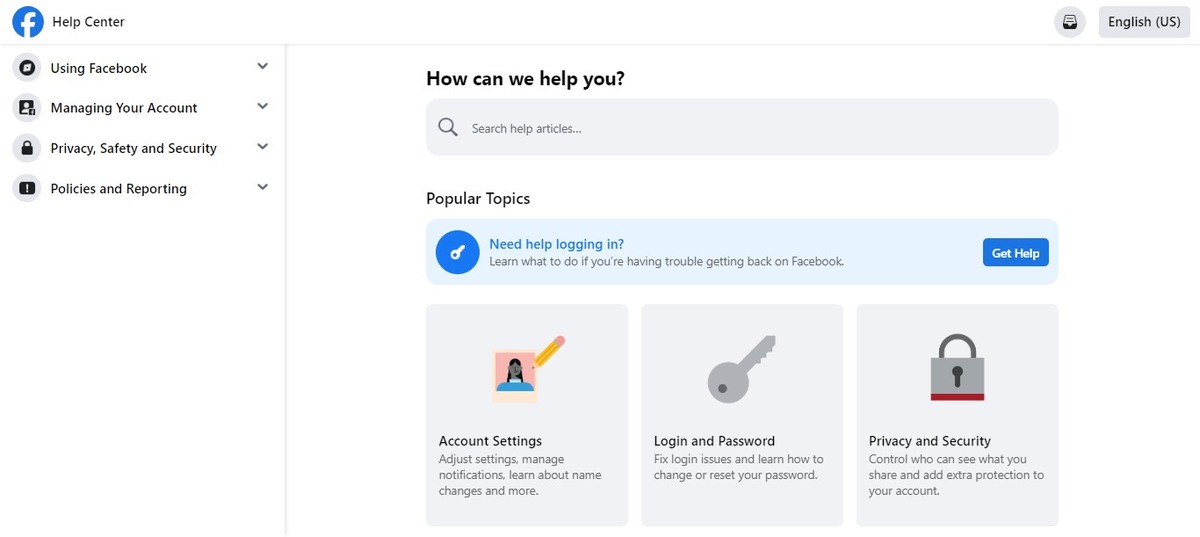
If you’ve tried refreshing the page and updating the app, but you’re still having trouble turning off professional mode, you may need to contact Facebook support for assistance.
You can do this by visiting the Facebook Help Center and submitting a support request.
When contacting Facebook support, be sure to provide as much detail as possible about the issue you’re experiencing.
This can help the support team diagnose and resolve the problem more quickly.
Remember, turning off professional mode on Facebook can take a little time and patience.
If you’re having trouble, don’t give up!
Try these troubleshooting tips, and if all else fails, reach out to Facebook support for help.
Key Takeaways
If you want to turn off professional mode on your Facebook profile, you can do so by following a few simple steps.
Here are the key takeaways from this article:
- To turn off professional mode, you need to access your Facebook profile and open the menu bar.
- Choose the three-dot icon and turn off professional mode.
- Professional mode gives you access to a bundle of professional tools, monetization products, and safety features that can help you build your professional presence and a global community from your personal profile.
- Turning on professional mode doesn’t create a separate profile.
- To optimize your profile, add job titles, and qualifications, and showcase your employment history and accomplishments.
By turning off professional mode, you will lose access to the professional tools and monetization products that come with it.
However, you can still use Facebook to connect with friends and family, share updates, and engage with communities that interest you.
If you ever want to turn professional mode back on, simply follow the same steps and turn it back on.
With these key takeaways, you should now be able to easily turn off professional mode on your Facebook profile.






























