Are you tired of constantly receiving updates on your social media accounts and want to know how to turn off Facebook notifications?
Whether it’s a new friend request, a like on your post, or a reminder to check your memories, these notifications can be overwhelming and distracting.
Luckily, turning off Facebook notifications is a simple process that can help you regain control of your digital life.
To turn off Facebook notifications, you can access your notification settings on both desktop and mobile devices.
From there, you can choose which types of notifications you want to receive and how you want to be notified.
For example, you can turn off all notifications for a specific app or group, or you can choose to only receive notifications when someone tags you in a post.
By taking control of your Facebook notifications, you can reduce distractions and improve your productivity.
Whether you want to focus on work, spend more time with your family, or simply enjoy some peace and quiet, turning off Facebook notifications can help you achieve your goals.
So why not give it a try today and see how it can improve your digital experience?
Post Contents
How to Turn Off Facebook Notifications
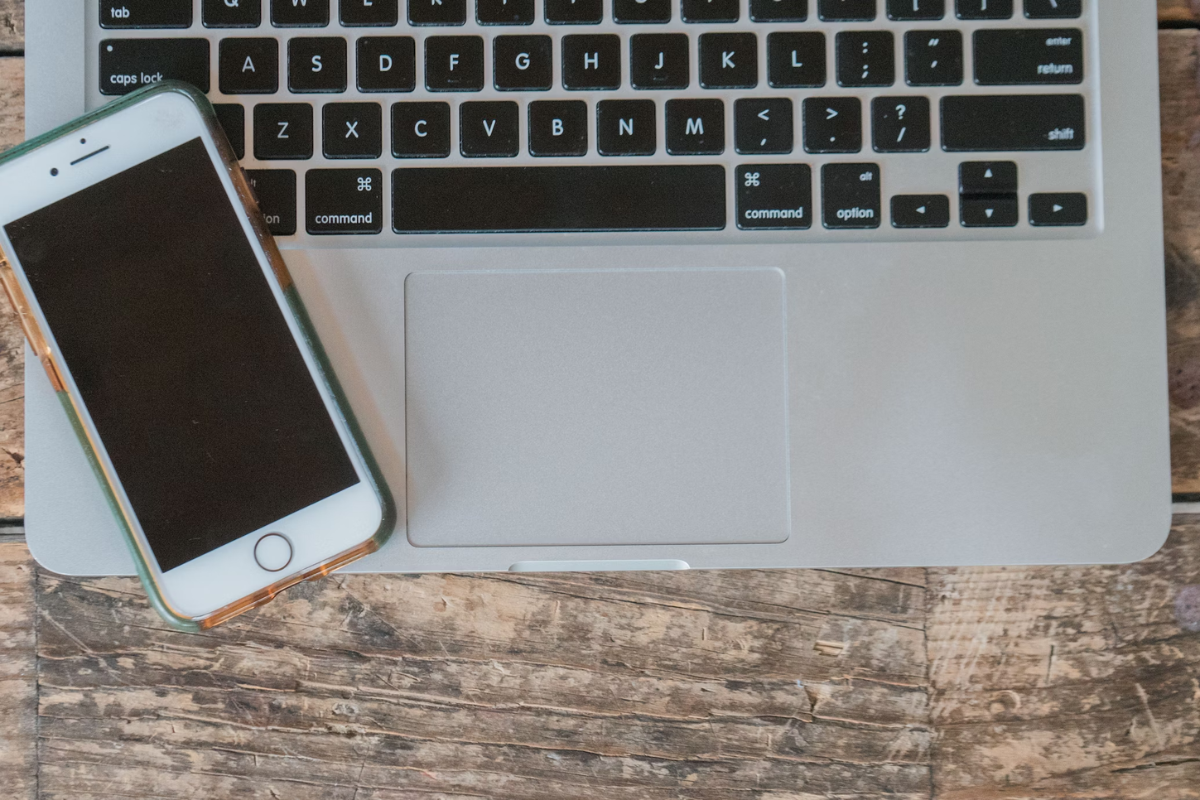
Are you tired of being bombarded with Facebook notifications all day long?
Do you want to take control of your Facebook experience and turn off notifications for good?
If so, you’ve come to the right place! In this section, we’ll show you how to turn off Facebook notifications on both desktop and mobile devices.
Desktop
To turn off Facebook notifications on your desktop, follow these simple steps:
- Click on the down arrow in the top right corner of the Facebook screen.
- Select “Settings & Privacy” from the drop-down menu.
- Click on “Settings.”
- Click on “Notifications” in the left-hand menu.
- Here, you can choose to turn off notifications for specific types of activity, such as comments, tags, and friend requests.
- You can also turn off notifications for specific groups or pages.
Mobile
To turn off Facebook notifications on your mobile device, follow these steps:
- Open the Facebook app.
- Tap on the three horizontal lines in the top right corner of the screen.
- Scroll down and tap on “Settings & Privacy.”
- Tap on “Settings.”
- Scroll down and tap on “Notifications.”
- Here, you can choose to turn off notifications for specific types of activity, such as comments, tags, and friend requests.
- You can also turn off notifications for specific groups or pages.
By following these simple steps, you can take control of your Facebook experience and turn off notifications that are no longer relevant to you.
So go ahead and give it a try!
Customizing Facebook Notifications
If you find yourself overwhelmed by the constant stream of notifications from Facebook, you can customize your settings to receive only the notifications that matter to you.
Here’s how you can customize your Facebook notifications:
Post Notifications
You can turn off notifications for specific posts or pages by following these steps:
- Go to the post or page that you want to turn off notifications for.
- Click the three dots in the top right corner of the post or page.
- Select “Turn off notifications for this post” or “Turn off notifications for this page.”
Friend Request Notifications
If you’re tired of receiving notifications every time someone sends you a friend request, you can turn them off by following these steps:
- Click on the “Friend Requests” icon in the top right corner of your Facebook homepage.
- Click “See All” at the bottom of the drop-down menu.
- Click the gear icon in the top right corner of the page.
- Select “Turn Off All Notifications.”
Birthday Notifications
If you don’t want to receive notifications for upcoming birthdays, you can turn them off by following these steps:
- Click on the “Events” icon in the left-hand menu of your Facebook homepage.
- Click “Birthdays” in the left-hand menu.
- Click the three dots next to “Upcoming Birthdays.”
- Select “Turn off notifications for this event.”
Marketplace Notifications
If you’re tired of receiving notifications for items you’re not interested in, you can turn them off by following these steps:
- Go to the Facebook Marketplace.
- Click “Settings” in the top right corner of the page.
- Select “Notifications.”
- Turn off the notifications you don’t want to receive.
Group Notifications
If you’re a member of a Facebook group and you’re receiving too many notifications, you can turn them off by following these steps:
- Go to the group you want to change notifications for.
- Click the three dots in the top right corner of the page.
- Select “Notification Settings.”
- Choose the notifications you want to receive and turn off the ones you don’t.
By following these steps, you can customize your Facebook notifications and receive only the ones that matter to you.
Understanding Facebook Notifications

Facebook notifications are updates that inform you about activity on the social media platform.
These notifications can be about various things, including friend requests, comments on your posts, and updates from pages you follow.
Facebook notifications can be useful, but they can also be distracting and overwhelming.
Notifications can be managed and customized to suit your preferences.
You can turn notifications on or off for specific people or pages, change what you’re notified about, and how you’re notified.
The types of notifications you receive depend on the platform you’re using, whether it’s desktop or mobile.
When you receive a notification, a red number appears on the bell icon at the top of your Facebook page.
You can click on the bell icon to see your notifications, or you can access them by clicking on the three horizontal lines at the top right of your Facebook page.
You can then select “Notifications” from the drop-down menu.
It is important to note that some notifications are essential and cannot be turned off, such as security alerts and account updates.
These notifications are designed to keep you informed about important changes to your account.
Dealing with Notification Issues
Facebook notifications can be helpful in keeping you updated on important events and activities on the platform.
However, too many notifications can become overwhelming and distracting.
Here are some tips on how to deal with notification issues on Facebook:
Customize Your Notifications
You can customize your Facebook notifications to receive only the ones that are important to you.
To do this, go to your Facebook settings and click on “Notifications.”
From there, you can choose which notifications you want to receive and how you want to receive them (e.g., email, push notification, etc.).
Turn Off Notifications for Specific Posts or Pages
If you’re receiving notifications for a specific post or page that you’re not interested in, you can turn off notifications for that post or page.
To do this, click on the three dots on the top right corner of the post or page and select “Turn off notifications for this post” or “Turn off notifications for this page.”
Manage Your Close Friends List
If you have a lot of friends on Facebook and don’t want to receive notifications for all of them, you can create a Close Friends list and receive notifications only for the people on that list.
To do this, go to your Facebook settings and click on “Notifications.”
From there, click on “Close Friends activity” and select the people you want to add to your Close Friends list.
Use the Do Not Disturb Feature
If you don’t want to receive any notifications from Facebook for a certain period of time, you can use the Do Not Disturb feature.
To do this, go to your Facebook settings and click on “Notifications.”
From there, click on “Do Not Disturb” and choose the time period you want to turn off notifications.
Key Takeaways
If you’re finding Facebook notifications to be overwhelming or irritating, you can turn them off or customize them to your preference.
Here are some key takeaways to help you manage your Facebook notifications:
- To turn off Facebook notifications on your desktop, go to the downward-facing arrow in the top right corner of your screen, click on Settings & Privacy, then select Settings.
- From there, click on Notifications on the left-hand side of the screen, and you can adjust your notification settings to your liking.
- To turn off Facebook notifications on mobile, go to the three horizontal lines in the bottom right corner of your screen, click on Settings & Privacy, and then select Settings.
- From there, click on Notifications, and you can adjust your notification settings to your liking.
- You can also customize your notifications by going to the specific page or person you want to adjust notifications for and selecting the type of notifications you want to receive or turn off.
- If you want to delete specific notifications, click on the notification bell icon, click on the three dots next to the notification you want to delete and select “Remove this notification.”
- If you want to mass-mark notifications as read, click on the notification bell icon, click on the three dots in the top right corner, and select “Mark all as read.”
By following these simple steps, you can tailor your Facebook notifications to your liking and avoid being bombarded with unwanted notifications.






























