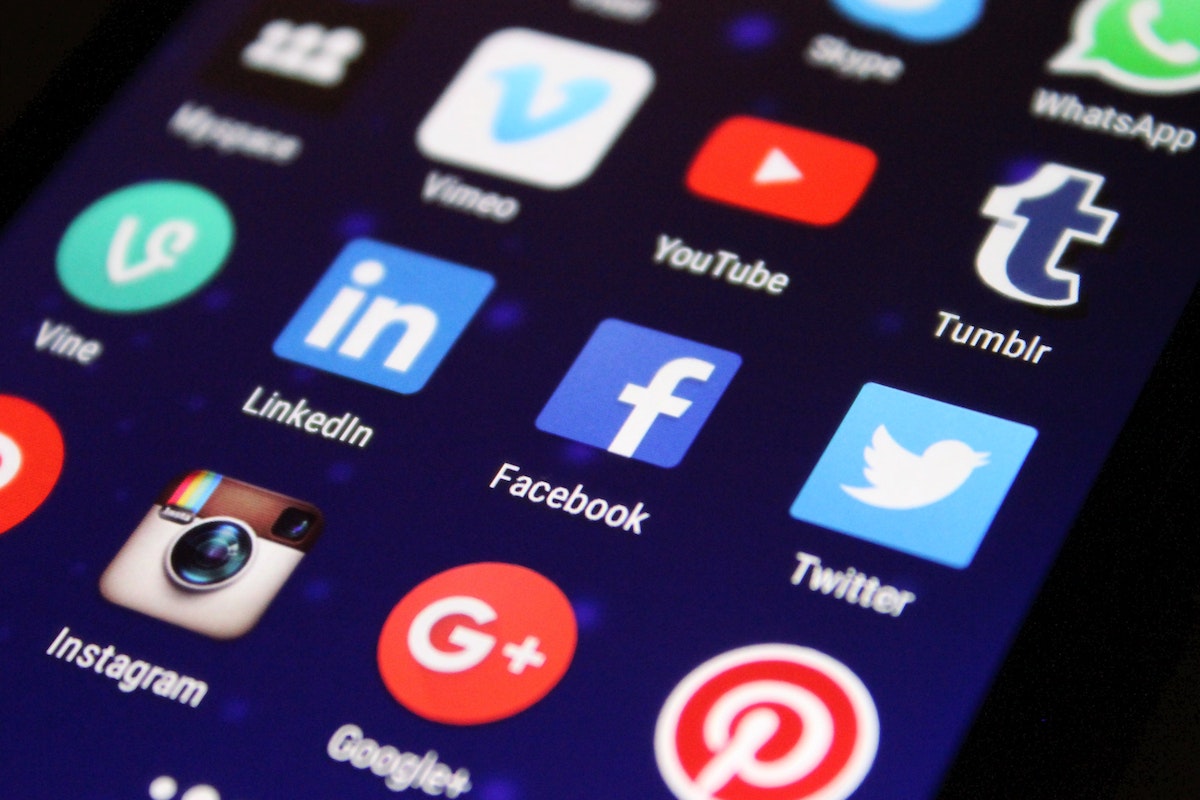Do you want to know how to make Facebook private?
Whether you’re concerned about your personal information being shared or you just want to keep your posts limited to a select group of friends and family, there are several ways to make your Facebook account more private.
In this article, we’ll guide you through the steps to make your Facebook profile as private as possible.
First, we’ll show you how to change your sharing default to ensure that only your friends can see your posts.
Then, we’ll explain how to make your Friends list private, review your profile settings, and use the audience selector.
Finally, we’ll cover how to change your photo album settings to keep your pictures private.
By the end of this article, you’ll have all the tools you need to make your Facebook profile as private as possible.
Post Contents
Understanding Facebook Privacy
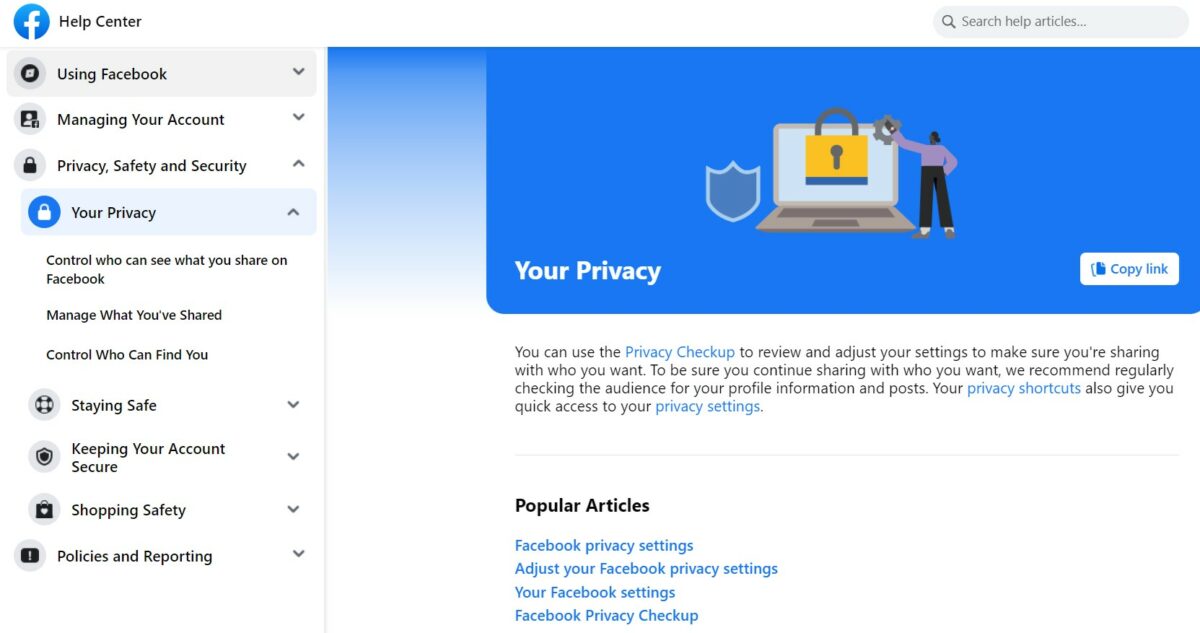
When it comes to Facebook, privacy is a top concern for many users.
Fortunately, Facebook offers a variety of privacy settings that allow you to control who sees your posts, photos, and personal information.
In this section, we’ll take a closer look at Facebook’s privacy settings and how to adjust them to suit your needs.
To access your Facebook privacy settings, click on the down arrow in the top right corner of your screen and select “Settings & Privacy.”
From there, you can navigate to the “Privacy Settings” section to make changes.
One of the most important privacy settings on Facebook is your default audience.
This determines who can see your posts by default, and you can choose from options like “Public,” “Friends,” or “Only Me.”
You can also select custom audiences for individual posts if you want to limit who can see them.
Another important setting is your profile visibility.
You can choose to make your profile visible to everyone, only your friends, or a custom list of people.
You can also choose who can send you friend requests and who can look you up using your email address or phone number.
In addition to these basic settings, Facebook also offers more granular controls for things like tagging, location sharing, and ad preferences.
You can also review and edit the information that Facebook collects about you in the “Your Facebook Information” section.
Setting Up Your Account Privacy
When you create a Facebook account, it’s important to set up your privacy settings to control who can see your information and posts.
Here are some steps to help you make your Facebook account as private as possible:
- Start with your account settings. Click on the down arrow in the top right corner of the Facebook homepage and select “Settings & Privacy” from the dropdown menu. Then, click “Settings.”
- Review your privacy settings. Click on “Privacy” in the left-hand menu. Here, you can control who can see your future posts, as well as review and manage your past posts. You can also control who can send you friend requests, and who can look you up using the email or phone number associated with your account.
- Customize your profile settings. Click on “Profile and Tagging” in the left-hand menu. Here, you can control who can see your profile information, such as your bio, work and education history, and contact information. You can also control who can tag you in posts and photos, and who can see those tags.
- Manage your activity log. Click on “Activity Log” in the left-hand menu. Here, you can review and manage all of your activity on Facebook, including posts, comments, and photos you’ve been tagged in. You can also use the activity log to delete any content you no longer want on your profile.
- Adjust your app settings. Click on “Apps and Websites” in the left-hand menu. Here, you can see a list of all the apps and websites that you’ve logged into using Facebook. You can control what information these apps and websites can access, as well as remove any that you no longer use or trust.
By following these steps, you can make sure that your Facebook account is as private as possible.
Remember to regularly review and update your privacy settings to stay in control of your information on the platform.
How to Make Facebook Private
If you’re concerned about your Facebook privacy, there are several ways to make your account more secure.
Here are some steps you can take to make your Facebook private:
Adjusting Privacy for Posts
When you post on Facebook, you can control who sees your content.
You can choose to share your posts with everyone, just your friends, or a custom group of people.
You can also choose to exclude certain people from seeing your posts.
To adjust your post privacy settings, follow these steps:
- Click on the three dots in the top right corner of the post you want to adjust.
- Select “Edit audience” from the dropdown menu.
- Choose who you want to share the post with.
Managing Your Friends List
Your friends list is visible to everyone by default, but you can make it private so only you can see it.
To manage your friends list, follow these steps:
- Click on your profile picture in the top left corner of Facebook.
- Click on “Friends” under your profile picture.
- Click on the pencil icon in the top right corner of the “Friends” page.
- Select “Edit Privacy” from the dropdown menu.
- Choose who you want to be able to see your friends list.
Controlling Who Can Find You
You can control who can find you on Facebook by adjusting your privacy settings.
To do this, follow these steps:
- Click on the arrow in the top right corner of Facebook.
- Select “Settings & Privacy” from the dropdown menu.
- Click on “Privacy Shortcuts.”
- Choose who can find you on Facebook.
Making Your Profile Private
You can make your profile private so only your friends can see your posts and information.
To do this, follow these steps:
- Click on your profile picture in the top left corner of Facebook.
- Click on “Edit Profile” under your profile picture.
- Click on the pencil icon next to each section of your profile.
- Choose who you want to be able to see each section of your profile.
Privacy for Photos and Albums
You can control who can see your photos and albums by adjusting your privacy settings.
To do this, follow these steps:
- Click on your profile picture in the top left corner of Facebook.
- Click on “Photos” under your profile picture.
- Click on the album you want to adjust.
- Click on the three dots in the top right corner of the album.
- Select “Edit album” from the dropdown menu.
- Choose who you want to be able to see the album.
Understanding Tagging and Blocking
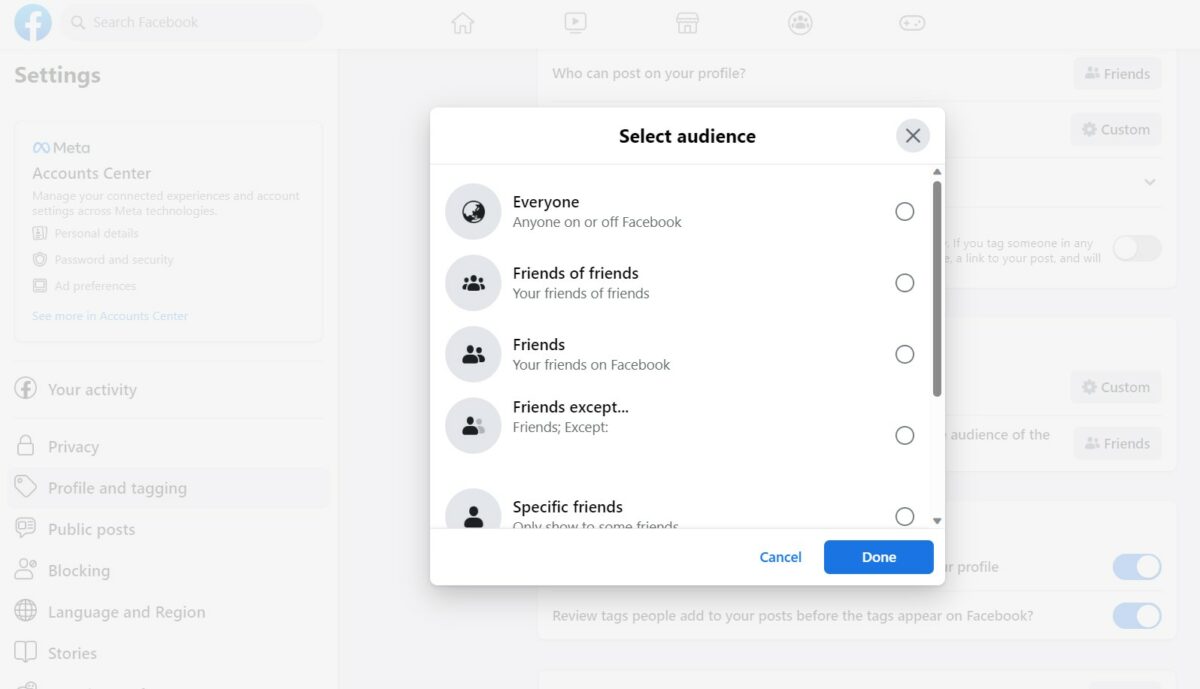
When you’re on Facebook, you’ll often see posts that have been tagged with someone’s name.
This means that the person has been mentioned in the post and can see it on their own profile.
If someone tags you in a post, you’ll receive a notification and the post will appear on your timeline.
If you want to control who can see posts you’re tagged in, you can adjust your privacy settings.
Go to Settings & Privacy > Settings > Profile and Tagging, and look for the setting “Who can see posts you’re tagged in on your profile?”
Here, you can choose the audience (such as Friends) that you want to be able to see the posts you’ve been tagged in.
If someone is tagging you in posts that you don’t want to be associated with, you can remove the tag.
Simply click on the three dots in the top right corner of the post and select “Remove Tag.”
You can also choose to report the post if it violates Facebook’s community standards.
Another way to control who can see your content is by blocking people.
If you block someone, they won’t be able to see your posts, tag you in posts, or send you messages.
To block someone, go to their profile and click on the three dots in the top right corner.
Select “Block” and confirm your decision.
Keep in mind that blocking someone is a serious action and should only be done if you feel threatened or harassed.
If you simply want to limit someone’s access to your content, you can adjust your privacy settings instead.
Securing Your Facebook Account
Securing your Facebook account is essential to protect your personal information and maintain your online privacy.
Here are some simple steps you can take to make your Facebook account more secure:
Protect Your Password
Your Facebook password is the key to your account, so it’s crucial to keep it secure.
Choose a strong password that is difficult to guess and contains a mix of upper and lowercase letters, numbers, and symbols.
Avoid using the same password for multiple accounts and never share your password with anyone.
Enable Two-Factor Authentication
Two-factor authentication adds an extra layer of security to your Facebook account.
When you log in from an unrecognized device, you will need to enter a code sent to your phone or email in addition to your password.
This makes it much harder for someone to gain access to your account, even if they have your password.
Review Your Facebook Settings
Facebook offers a range of settings that allow you to control who can see your posts, photos, and personal information.
Take some time to review your settings and make sure you are comfortable with the level of privacy you have chosen.
You can also adjust your settings to limit who can send you friend requests or see your friends list.
Keep Your Credentials Confidential
Never share your Facebook credentials with anyone, including third-party apps or websites.
If you use Facebook to log in to other services, make sure you trust the app or website before granting access to your account.
Be Mindful of Your Online Privacy
Remember that anything you post on Facebook can be seen by others, even if you have set your privacy settings to limit who can see your content.
Be mindful of what you share online and think twice before posting anything that could compromise your privacy or security.
By following these simple steps, you can help keep your Facebook account secure and protect your personal information.
Privacy on Mobile Devices
If you’re using the Facebook app on your mobile device, you can still adjust your privacy settings to make your account as private as possible.
Here’s how:
- Open the Facebook app on your iPhone or Android device.
- Tap the three horizontal lines in the bottom-right corner of the screen to open the menu.
- Scroll down and tap “Settings & Privacy.”
- Tap “Settings.”
- Tap “Privacy Settings.”
- Here you can adjust various settings, such as who can see your future posts, who can send you friend requests, and who can see your friends list. You can also adjust settings for your activity log, which shows your Facebook activity, and your timeline and tagging settings.
- You can also adjust your location settings to control whether Facebook can track your location or not. This is useful if you want to keep your location private.
Remember, adjusting your privacy settings can help protect your personal information and keep your Facebook account secure.
Take some time to review your settings and make sure they’re set up the way you want them to be.
Dealing with Ads and Personal Information
When browsing Facebook, you may notice that ads are targeted towards your interests or personal information.
While this can be convenient, it can also be invasive.
Here are some tips on how to manage ads and protect your personal information.
Personal Information
Facebook collects a lot of personal information about you, such as your name, age, location, and interests.
This information is used to personalize your experience on the platform and to show you targeted ads.
To manage your personal information:
- Go to your Facebook settings and click on “Privacy.”
- From there, you can control who can see your posts, profile information, and contact information.
- You can also limit the amount of personal information that Facebook collects about you by adjusting your ad preferences.
Targeted Ads
Facebook uses your personal information to show you ads that are relevant to your interests.
While this can be helpful, it can also be annoying.
To manage your ad preferences:
- Go to your Facebook settings and click on “Ads.”
- From there, you can control the types of ads you see and the information that Facebook uses to show you ads.
- You can also opt-out of targeted ads altogether by clicking on “Ad settings” and selecting “Not Allowed.”
Personal Data
Facebook collects a lot of personal data about you, such as your browsing history and location.
To manage your personal data:
- Go to your Facebook settings and click on “Privacy.”
- From there, you can control who can see your personal data and the data that Facebook collects about you.
- You can also download a copy of your Facebook data by clicking on “Download Your Information.”
Employers and Message Requests
Employers may try to access your Facebook profile to learn more about you.
To protect your privacy:
- Go to your Facebook settings and click on “Privacy.”
- From there, you can control who can see your posts, profile information, and contact information.
- You can also limit the amount of personal information that Facebook collects about you by adjusting your ad preferences.
If you receive a message request from someone you don’t know, be cautious.
Don’t accept the request if you don’t feel comfortable.
Tools and Restrictions
Facebook offers tools and restrictions to help you manage your privacy. Here are some examples:
- You can use the “Privacy Checkup” tool to review and adjust your privacy settings.
- You can use the “Activity Log” to review and delete your Facebook activity.
- You can use the “Restricted List” to limit what certain people can see on your profile.
By using these tools and restrictions, you can have more control over your privacy on Facebook.
Key Takeaways
When it comes to Facebook privacy, there are a few key takeaways to keep in mind.
Here are some of the most important things to remember:
- Adjust your privacy settings: One of the most important things you can do to make Facebook more private is to adjust your privacy settings. This will allow you to control who can see your posts, photos, and other information on the platform.
- Be careful what you share: Another important tip is to be careful about what you share on Facebook. Think twice before posting personal information or photos that you wouldn’t want others to see.
- Use two-factor authentication: Two-factor authentication is an extra layer of security that can help protect your Facebook account from hackers. Consider enabling this feature to make your account more secure.
- Keep your software up-to-date: Finally, make sure to keep your software up-to-date. This includes not only your Facebook app or website, but also your operating system and other apps on your device. Updating regularly can help patch security vulnerabilities and keep your data safe.
By following these tips, you can help make your Facebook account more private and secure.
Remember to always be vigilant and stay up-to-date on the latest privacy and security features offered by the platform.