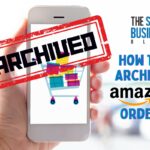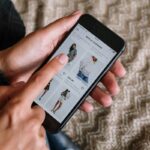Are you worried about your Amazon order history being visible to others?
Do you want to keep your purchases private?
Fortunately, Amazon provides an easy way to hide Amazon orders from your regular order list.
By archiving your orders, you can keep your purchase history private while still being able to access it when you need to.
To hide an order on Amazon, simply go to your order history, select the order you want to hide, and click “Archive Order.”
Archived orders are hidden from your regular order list and can only be accessed through the “Archived Orders” page.
You can archive up to 100 items, so you can keep your purchase history private without having to worry about running out of space.
Whether you want to hide a gift purchase from a loved one or keep your personal purchases private, archiving your orders on Amazon is a quick and easy solution.
Keep reading to learn more about how to hide your Amazon orders and keep your purchase history private.
Post Contents
- 1 Why Hide Amazon Orders?
- 2 How to Hide Amazon Orders on Desktop Site
- 3 How to Hide Amazon Orders on Amazon App
- 4 How to Hide Amazon Orders for Amazon Household Accounts
- 5 How to Hide Amazon Orders on Alexa Speaker
- 6 How to Hide Amazon Orders on Android and iPhone
- 7 How to Hide Amazon Orders for Family Library
- 8 What Happens to the Hidden Orders?
- 9 Key Takeaways
Why Hide Amazon Orders?
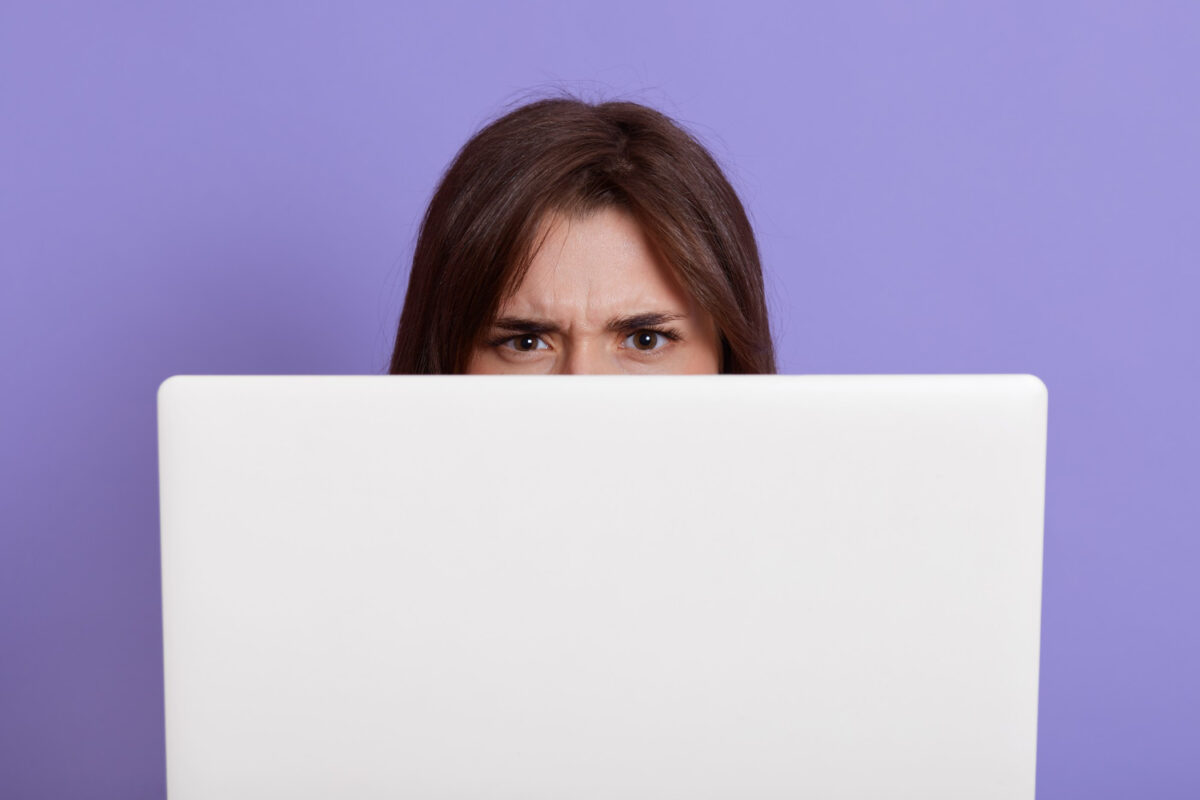
When you shop on Amazon, the platform keeps a record of all your purchases and orders.
While this is useful for tracking orders and keeping a history of your purchases, there may be instances where you want to keep your order history private.
Here are a few reasons why you might want to hide your Amazon orders:
Privacy Concerns
If you share your Amazon account with someone else, you might not want them to see what you’ve purchased.
Hiding your Amazon orders can help you keep your purchases private and prevent others from seeing what you’ve bought.
Personal Preferences
Sometimes, you might want to keep your purchase history private simply because it’s your personal preference.
You might not want others to know what you’ve bought, and hiding your Amazon orders can help you achieve this.
Gift Purchases
If you’re buying gifts for someone else on Amazon, you might not want them to see what you’ve purchased.
Hiding your Amazon orders can help you keep gift purchases as a surprise.
Managing Recommendations
Amazon uses your purchase and browsing history to make recommendations for products you might be interested in.
If you’re buying gifts or products for someone else, you might not want Amazon to use this information to make recommendations for you.
Hiding your Amazon orders can help you manage your recommendations and prevent unwanted suggestions.
Digital Content
If you’ve purchased digital content on Amazon, such as ebooks or movies, hiding your Amazon orders can help you keep this content private.
This is especially important if you share your Amazon account with others and don’t want them to access your digital content.
Tracking Orders
If you’re tracking an order on Amazon, hiding your Amazon orders can help you keep track of your current order without getting confused by your past orders.
How to Hide Amazon Orders on Desktop Site
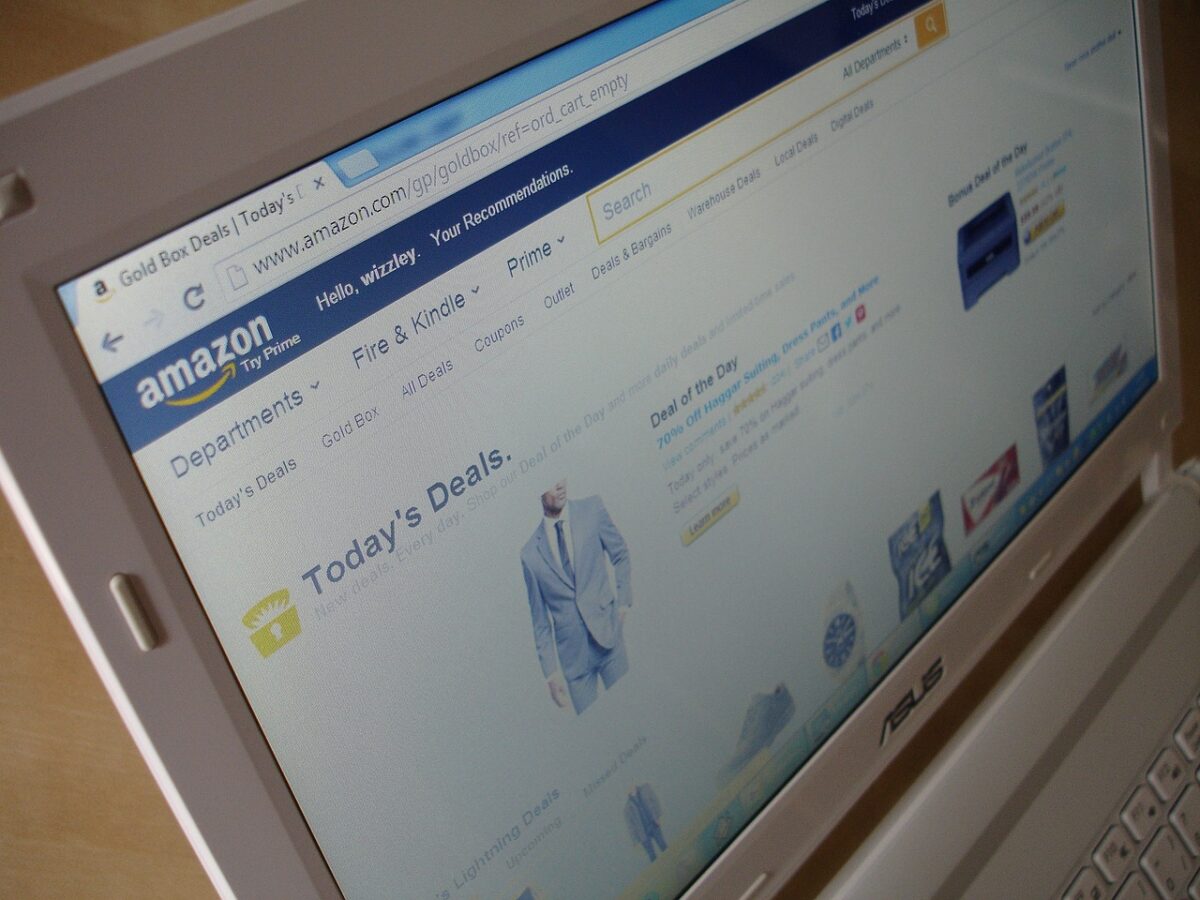
If you want to keep your Amazon orders private, you can easily archive them on the desktop site.
Here’s how:
Step 1: Log in to Your Amazon Account
First, log in to your Amazon account on the desktop site.
If you’re not already logged in, click on the “Sign in” button at the top right corner of the page and enter your login credentials.
Step 2: Go to Your Orders
Once you’re logged in, hover over the “Account & Lists” button at the top right corner of the page.
From the dropdown menu, click on “Your Orders”.
This will take you to a page that shows all your recent orders.
Step 3: Archive Your Order
To archive an order, click on the “Archive Order” button next to the order you want to hide.
This will remove the order from your regular order list and move it to the “Archived Orders” page.
You can access your archived orders by clicking on the “Archived Orders” button at the top of the “Your Orders” page.
Archiving an order does not delete it from your account, but it removes it from view, making it a great way to manage your order history and keep your purchases private.
How to Hide Amazon Orders on Amazon App
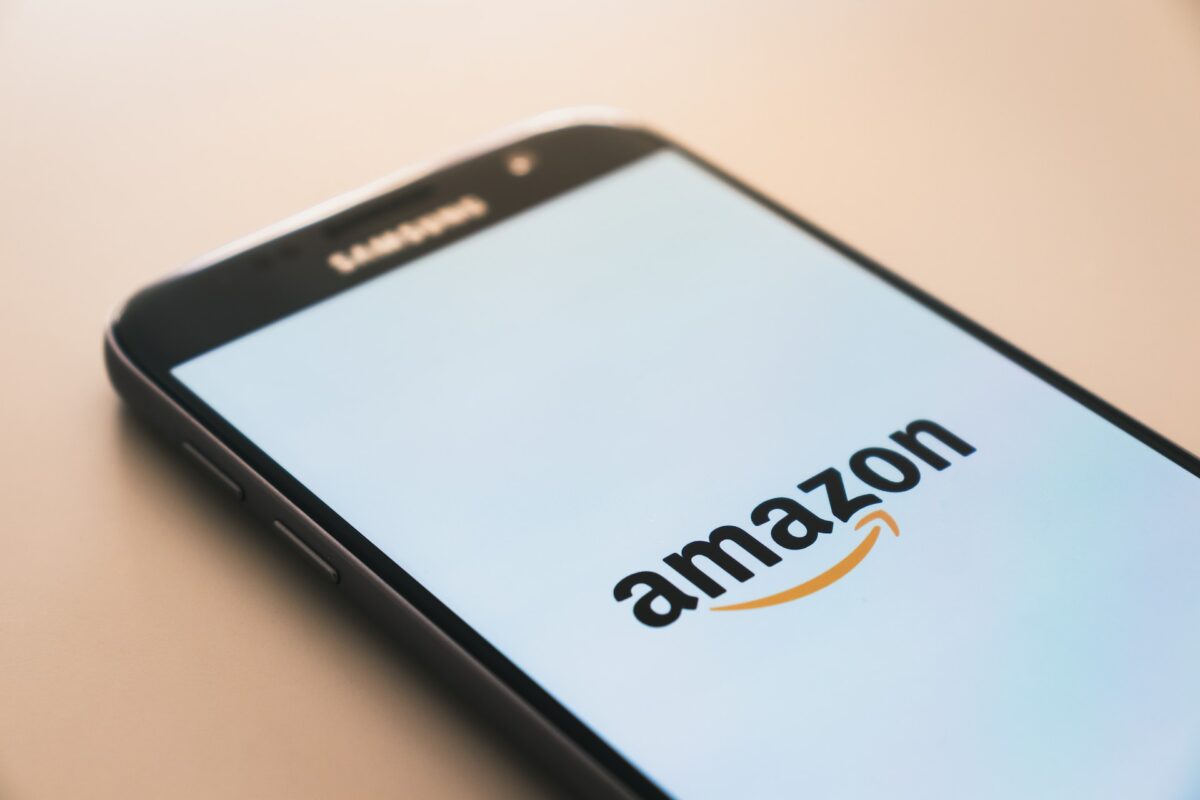
If you want to hide your Amazon orders on the Amazon app, follow these simple steps:
Step 1: Log in to Your Amazon Account
First, open the Amazon app on your mobile device and log in to your Amazon account.
If you haven’t already done so, enter your email address and password to sign in.
Step 2: Go to Your Orders
Once you’re logged in, tap the “Your Orders” icon located at the top right corner of the app’s dashboard.
This will take you to a list of your recent orders.
Step 3: Archive Your Order
To hide an order on the Amazon app, select the order you want to hide from your order history.
Then, click on “Archive order” to remove it from your list of online shopping.
Your archived orders will be hidden from your regular order list and can only be accessed through the “Archived Order” page.
By archiving your order, you are removing it from view and managing your order history.
This makes it easier to keep track of your current orders and declutters your order history.
If you ever need to access your archived orders, you can easily find them in the “Archived Order” page.
How to Hide Amazon Orders for Amazon Household Accounts
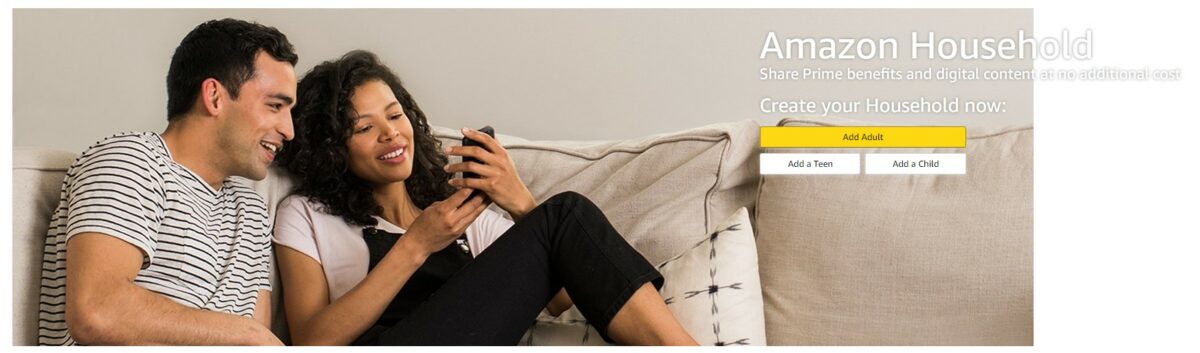
If you want to hide your Amazon orders from your family members, creating an Amazon Household account can be a great option.
Here’s how to set up and manage your Amazon Household account to hide orders for adults, teens, and children.
Step 1: Set up Your Amazon Household Account
To set up an Amazon Household account, you need to follow these steps:
- Go to the Amazon Household page.
- Click on “Add Adult” or “Add a Teen” to add a new member to your household.
- Follow the on-screen instructions to set up the account.
Step 2: Manage Your Household Members
Once you’ve set up your Amazon Household account, you can manage your household members by following these steps:
- Go to the Amazon Household page.
- Click on “Manage Your Household” to view your household members.
- Click on “Edit” to make changes to your household members’ information.
Step 3: Hide Orders for Adults or Teens and Children
To hide orders for adults or teens and children in your Amazon Household account, follow these steps:
- Go to your order history.
- Select the order you want to hide.
- Click on “Archive Order” to hide the order from your regular order list.
Keep in mind that hiding orders only works for orders placed after you’ve set up your Amazon Household account.
To hide orders placed before setting up your account, you can use the archive feature.
How to Hide Amazon Orders on Alexa Speaker

If you’re worried about someone discovering your Amazon purchase history through your Alexa speaker, you can easily hide your orders.
Here’s how:
Step 1: Open the Alexa App
Open the Alexa app on your mobile device and log in to your Amazon account.
Step 2: Go to Settings
Tap the menu icon in the top left corner of the screen, then select “Settings” from the dropdown menu.
Step 3: Manage Your Alexa Speaker’s Purchase History
Scroll down to the “Alexa Account” section and select “History.”
Here, you can manage your Alexa speaker’s purchase history.
To hide a specific order, find the order you want to hide and tap on it.
Then, tap the “Hide order” button.
This will remove the order from your Alexa speaker’s purchase history.
If you want to hide all of your orders, you can turn off the purchase history feature entirely.
To do this, toggle the “Purchase history” switch to the off position.
And that’s it!
With these simple steps, you can keep your Amazon orders private and secure on your Alexa speaker.
How to Hide Amazon Orders on Android and iPhone
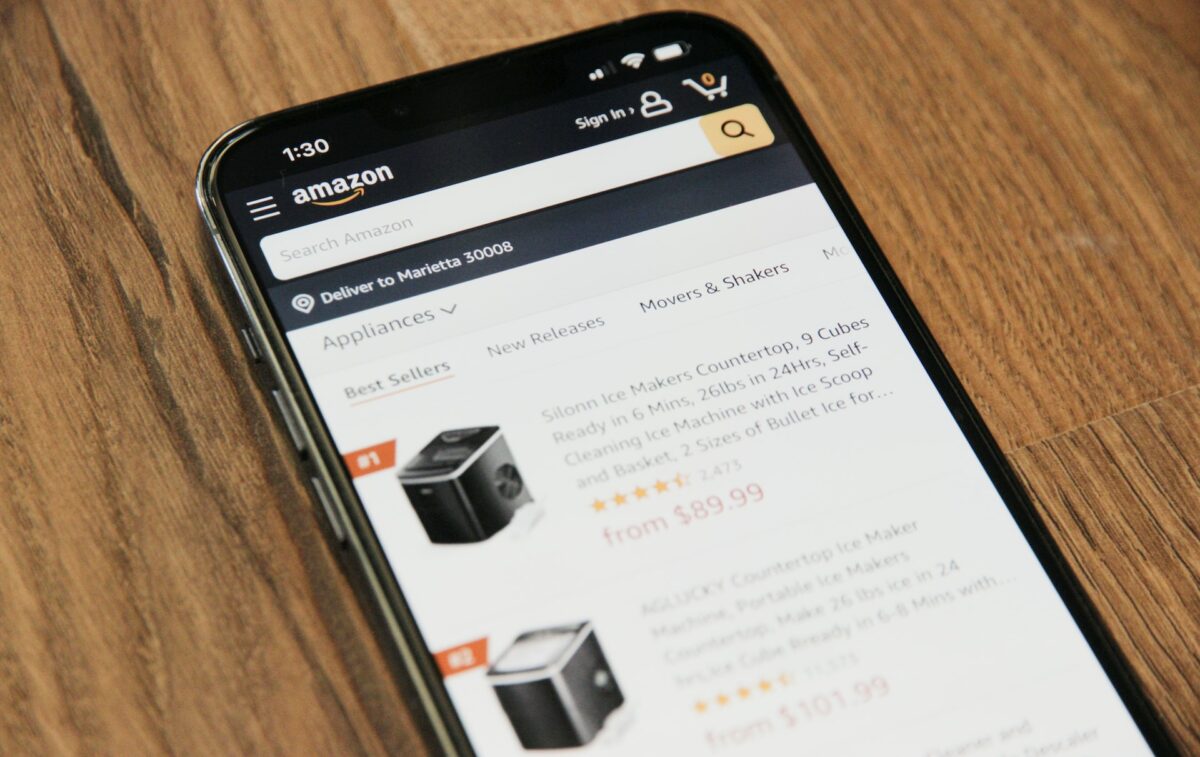
If you’re using the Amazon app on your Android or iPhone, you can easily hide your order history from prying eyes.
Here’s how:
Step 1: Open the Amazon App
First, open the Amazon app on your Android or iPhone.
If you haven’t already, log in to your Amazon account.
Step 2: Go to Your Account
Next, tap on the three horizontal lines in the upper-left corner of the screen.
This will open a menu. Scroll down until you see “Your Account” and tap on it.
Step 3: Manage Your Order History
Under “Your Account,” tap on “Your Orders.”
Here, you’ll see a list of all your recent orders.
To hide an order, swipe left on it and tap “Archive.”
Archiving an order will remove it from your order history, making it invisible to anyone who has access to your Amazon account.
However, keep in mind that archiving an order doesn’t delete it entirely.
You can still find it by going to “Archived Orders” under “Your Orders.”
If you want to hide all your order history, you can also go to “Your Account” and select “Your Recommendations.”
Under “Improve Your Recommendations,” tap on “Your Browsing History” and select “Manage History.”
Here, you can choose to turn off browsing history or delete all your history.
By following these simple steps, you can easily hide your Amazon order history on your Android or iPhone.
How to Hide Amazon Orders for Family Library

If you share your Amazon account with your family, you may want to keep your orders private.
Fortunately, Amazon’s Family Library feature allows you to share your Prime benefits while keeping your orders hidden from other members of your household.
Here’s how to set it up:
Step 1: Set up Your Family Library
To set up your Family Library, you’ll need to create a Household account.
Here’s how:
- Go to Amazon.com and click on “Account & Lists” in the top right corner.
- Click on “Your Account” in the drop-down menu.
- Scroll down to the “Shopping programs and rentals” section and click on “Amazon Household.”
- Follow the on-screen instructions to set up your Household account.
Step 2: Share Prime Benefits
Once you’ve set up your Household account, you can share your Prime benefits with other members of your family.
Here’s how:
- Go to the “Manage Your Household” section of your account.
- Click on “Add an Adult” or “Add a Child” to add family members to your account.
- Follow the on-screen instructions to add family members and share your Prime benefits.
Step 3: Manage Your Family Library Profiles
To keep your orders hidden from other members of your household, you’ll need to manage your Family Library profiles.
Here’s how:
- Go to the “Manage Your Content and Devices” section of your account.
- Click on the “Settings” tab.
- Scroll down to the “Households and Family Library” section and click on “Manage Your Family Library.”
- Click on “Add a new profile” to create a new profile for each member of your household.
- Set the “Hide Orders” option to “On” for each profile to hide orders from other members of your household.
By following these steps, you can set up your Family Library and keep your Amazon orders private from other members of your household.
What Happens to the Hidden Orders?

When you hide an order on Amazon, it is removed from your default order history, but it is not deleted.
Instead, it is moved to the Archived Orders section, which only you can access.
Archived orders are not visible to anyone else, including family members who share your Amazon account.
However, keep in mind that hiding an order does not delete it from Amazon’s servers.
Amazon retains a record of all your orders, even if you hide them from view.
You can view your archived orders by going to the “Your Account” section on Amazon and clicking on “Archived Orders.”
From there, you can unhide any order that you want to make visible in your default order history.
It’s worth noting that hiding an order does not affect your ability to return or exchange it.
You can still initiate a return or exchange for any item, even if it is hidden from your default order history.
Key Takeaways
When it comes to hiding your Amazon orders, there are a few key takeaways to keep in mind.
- Privacy is important. Whether you’re trying to keep a surprise gift under wraps or simply don’t want others to know what you’ve purchased, Amazon offers several ways to hide your orders.
- Notifications can give you away. If you have notifications turned on for your Amazon account, be aware that these can give away your purchases. Consider turning off notifications or adjusting your settings to prevent others from seeing your purchases.
- Birthdays and holidays require extra caution. If you’re shopping for a birthday or holiday gift, make sure to hide your order or use a separate account to avoid spoiling the surprise.
- Your partner may see your purchases. If you share an Amazon account with your partner, they may be able to see your purchases. Consider setting up separate accounts or using Amazon’s Household feature to share Prime benefits without sharing order histories.
- Free delivery may not be worth it. If you’re trying to hide a purchase, be aware that free delivery may not be worth it if it means your order will be visible in your order list. Consider paying for shipping to keep your purchase hidden.
- Password protection is key. Make sure to use a strong password for your Amazon account to prevent others from logging in and seeing your order history.
- Prime members have additional options. Prime members can use Amazon’s Household feature to share benefits without sharing order histories. They can also use Prime Video and other services to make personal purchases without revealing them in their Amazon shopping history.
- View order details carefully. When viewing your order details, be aware that others may be able to see your order history. Make sure to log out of your account or turn off browsing history if you’re using a shared device.
Hiding your Amazon orders requires a bit of caution and awareness.
By following these key takeaways and using Amazon’s privacy features, you can keep your purchases hidden and maintain your privacy.