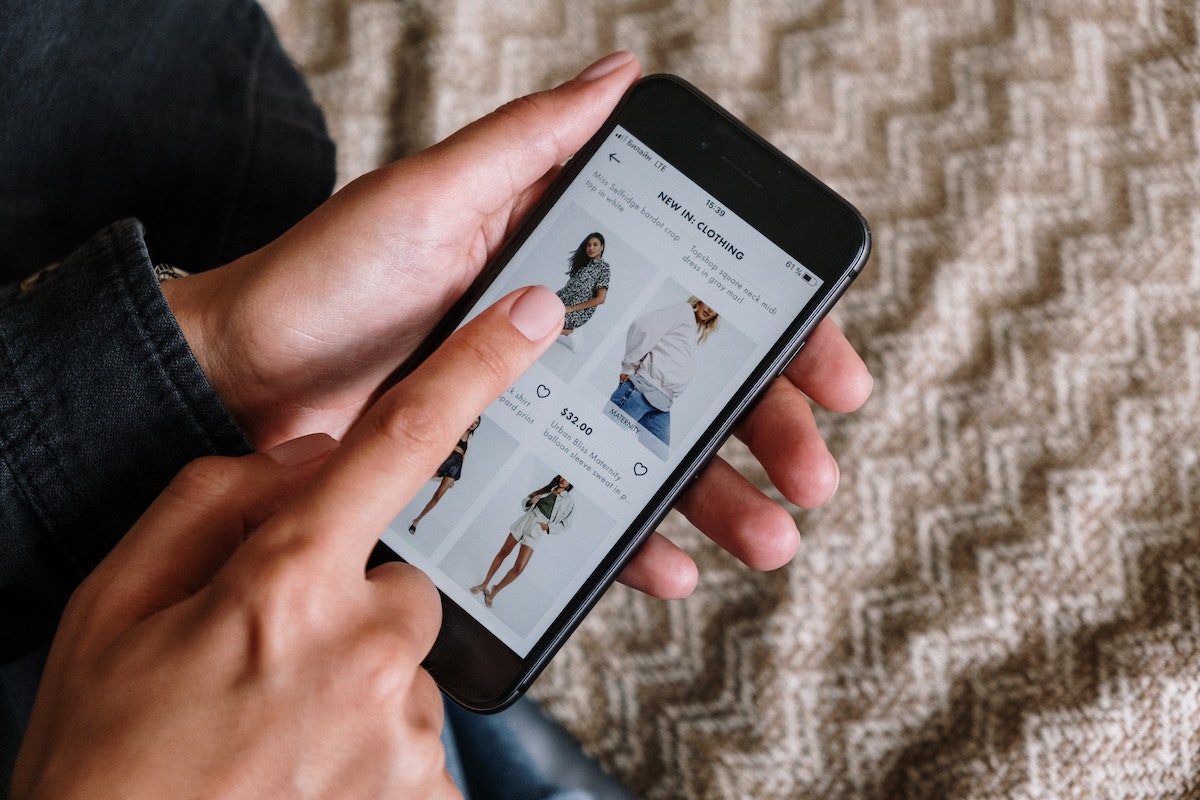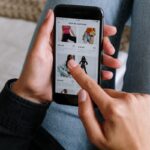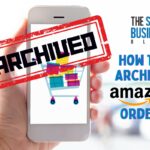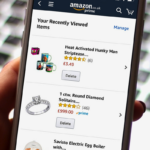How to find archived orders on Amazon?
It can be frustrating when you need to access an old order but can’t seem to locate it.
Fortunately, Amazon makes it easy to find your archived orders with just a few simple steps.
To access your archived orders, you’ll need to log into your Amazon account and navigate to the “Your Account” page.
From there, you can select “Archived orders” in the “Ordering and shopping preferences” section.
Alternatively, you can hover over the “Accounts & Lists” dropdown menu and select “Your Orders” to view your order history, including any archived orders.
Post Contents
How to Find Archived Orders on Amazon

If you’re having trouble finding your past orders on Amazon, don’t worry! Amazon allows you to archive your orders to keep your order history organized and easy to navigate.
Here’s how you can find your archived orders:
Step 1: Log in to your Amazon account
First, you need to log in to your Amazon account.
If you don’t have an account yet, you can create one by clicking on the “Create your Amazon account” button on the homepage.
Step 2: Go to Your Orders page
Once you’re logged in, click on the “Your Orders” tab located on the top right corner of the page.
This will take you to a page that displays all your past orders.
Step 3: Select Archived Orders from the dropdown menu
To view your archived orders, select “Archived Orders” from the dropdown menu located on the top right corner of the page.
This will display all your archived orders.
If you want to unarchive an order, simply click on the “Unarchive Order” button next to the order.
This will move the order back to your default order history view.
By following these simple steps, you can easily find and manage your archived orders on Amazon.
Viewing Archived Orders

If you have archived orders on Amazon, you can still view them whenever you need to.
Here’s how to view your archived orders:
Step 1: Find the order you want to view
- Log in to your Amazon account.
- Click on “Accounts & Lists” in the top right corner of the page.
- Select “Your Orders” from the dropdown menu.
- Click on the “Archived Orders” tab to see all of your archived orders.
Step 2: Click on the order to view its details
- Once you’ve found the order you want to view, click on it.
- You’ll be taken to a page that displays all the details of the order, including the items purchased, the date of purchase, and the shipping information.
- If you need to print a receipt for the order, click on the “Print Order Summary” button at the top of the page.
It’s that simple! By following these steps, you can easily view any of your archived orders on Amazon.
Reordering Archived Orders

If you want to reorder an item that you’ve previously archived on Amazon, you can easily do so by following these simple steps:
Step 1: Go to Your Orders page
First, go to the Your Orders page on Amazon by hovering over the “Account & Lists” tab and clicking on “Your Orders.”
Step 2: Select Archived Orders from the dropdown menu
Next, select “Archived Orders” from the dropdown menu located next to the “Filter by” text.
Step 3: Find the order you want to reorder
Scroll through your list of archived orders until you find the one you want to reorder.
You can use the search bar or filter options to help you locate the order more quickly.
Step 4: Click on Buy It Again to reorder the item
Once you’ve found the archived order you want to reorder, click on the “Buy It Again” button located next to the item.
This will add the item to your cart, and you can proceed to checkout as normal.
That’s it! By following these simple steps, you can easily reorder any item that you’ve previously archived on Amazon.
Key Takeaways
Finding your archived orders on Amazon can be a bit tricky, but with the right steps, you can easily access your entire order history.
Here are some key takeaways to keep in mind when searching for your archived orders:
- To view your archived orders, you need to go to the “Your Account” page on Amazon and click on “Archive Orders” in the “Ordering and Shopping Preferences” section.
- Once you’re on the Archive Orders page, you can view all of the orders you’ve archived and unarchive any orders that you want to see in your default order history view.
- Archiving an order is a great way to clean up your order history and make it easier to find the orders that matter most to you.
- If you want to archive an order, simply go to your orders page, locate the order you want to archive, and select “Archive Order.”
- You can also use the search bar on the Archive Orders page to search for specific orders by keyword, date range, or order status.
- Keep in mind that archived orders will not show up in your default order history view, so make sure to check your Archive Orders page if you’re looking for an order that you’ve archived.
By following these steps, you can easily find and manage your archived orders on Amazon.
Whether you’re looking to clean up your order history or simply want to keep track of your past purchases, accessing your archived orders is a simple process that can save you time and hassle in the long run.