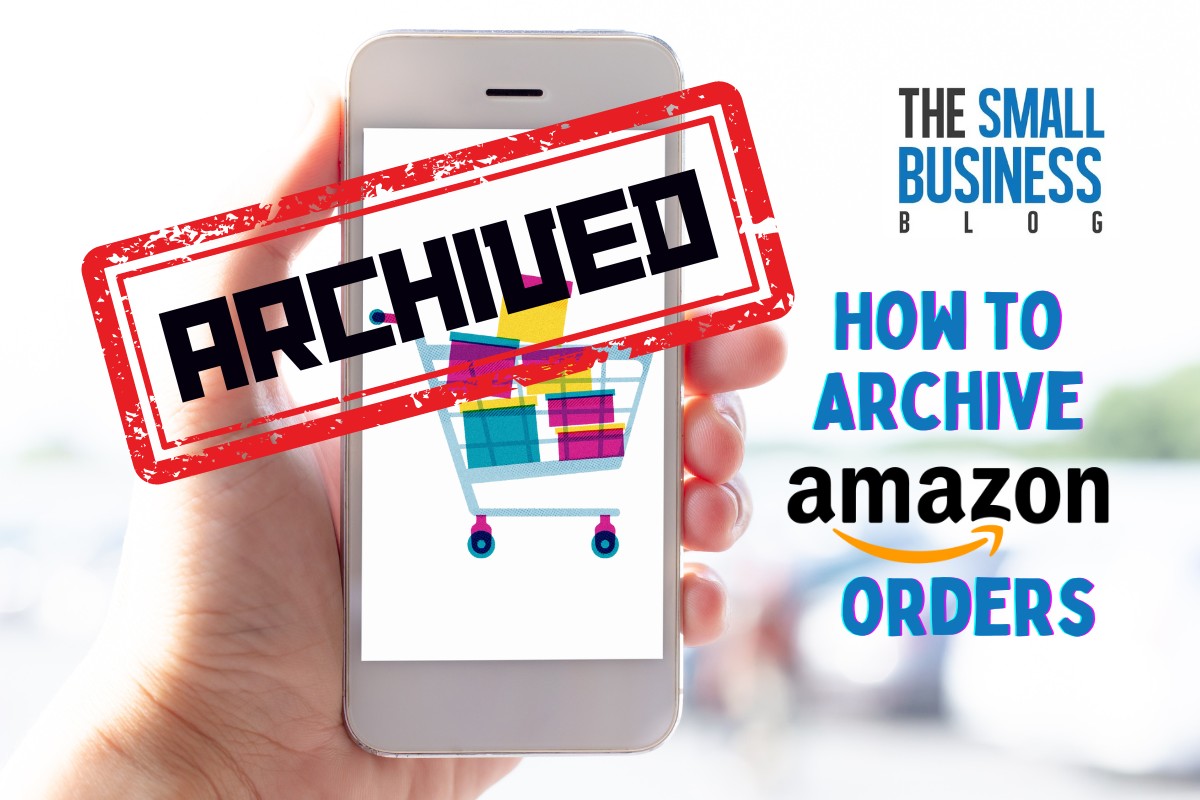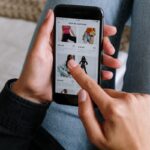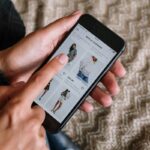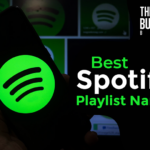If you’re an avid Amazon shopper, you probably have a long list of orders in your account history.
While it can be helpful to keep track of past purchases, it can also be overwhelming to sift through them all.
That’s where archiving comes in.
In this article, we’ll show you how to archive Amazon orders to keep your order history organized and easy to navigate.
Post Contents
Key Takeaways
- Archiving Amazon orders can help keep your order history organized.
- Archiving orders removes them from your default order history view.
- Archiving orders can be helpful for privacy reasons or to hide orders you no longer need to reference.
Understanding Amazon Orders
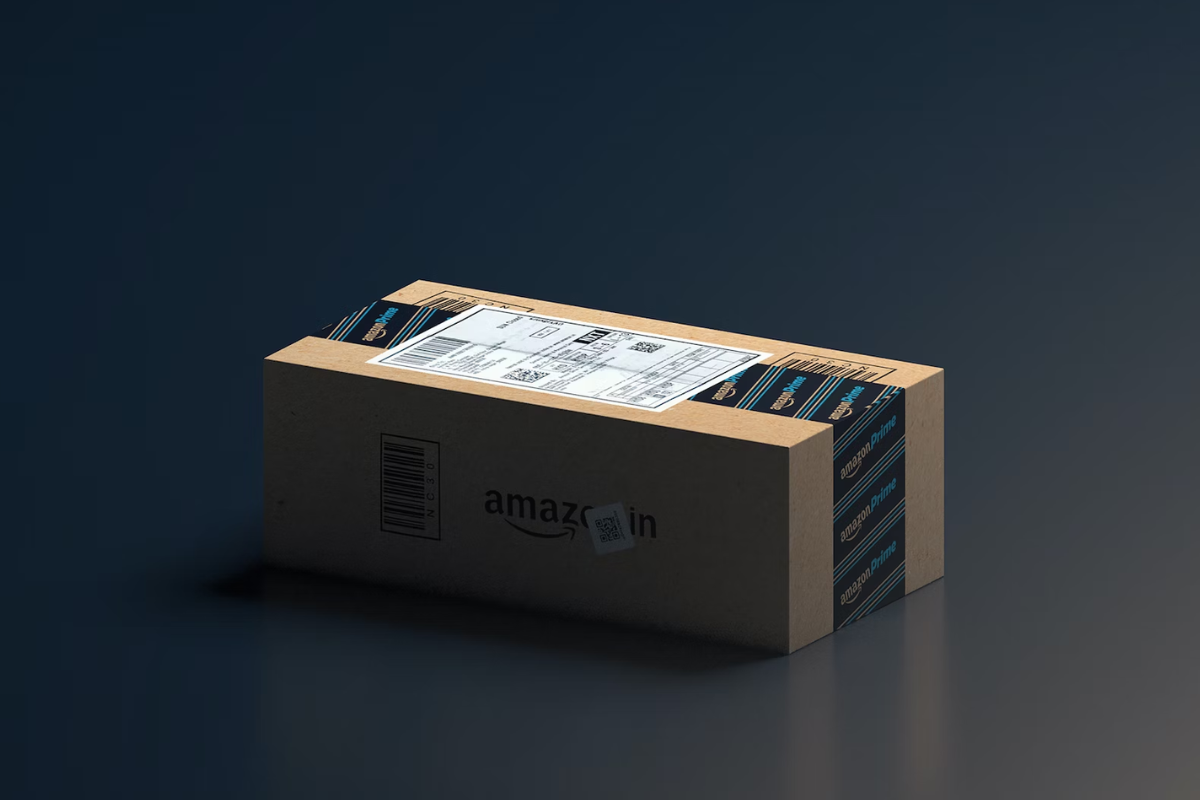
When you purchase an item on Amazon, the website automatically generates an order for you.
Each order has a unique order number, which you can use to reference the order later.
The order number is also used by Amazon to track the order, from the moment it is placed to the moment it is delivered.
Amazon orders contain a lot of information, including the name of the item(s) purchased, the price of each item, the quantity of each item, the shipping address, the billing address, the payment method, and the estimated delivery date.
You can view all of this information by going to your Amazon account and selecting the order you want to view.
When you archive an order on Amazon, you are essentially hiding it from your default order history view.
This can be useful if you have a lot of orders and want to declutter your order history.
Archiving an order does not delete it from Amazon’s records, so you can still access the order if you need to.
It’s important to note that archiving an order does not cancel the order or change any of the order details.
If you want to cancel an order or make changes to it, you will need to do so before you archive it.
Why Archive Amazon Orders?
Archiving orders on Amazon can help you keep your order history organized and make it easier to find the orders you need.
Whether you’re a frequent Amazon shopper or just an occasional one, archiving orders can help you declutter your order history and make it easier to navigate.
Archiving an order doesn’t delete it from your account, but it does remove it from your default order history view.
This means that you won’t see the order in your main order history, but you can still access it if you need to.
Archived orders are stored separately and can be viewed by clicking on the “Archived Orders” option in your order history.
Here are some reasons why you might want to consider archiving your Amazon orders:
- Declutter your order history: If you have a lot of orders in your history, archiving the ones you no longer need can make it easier to find the ones you do need.
- Protect your privacy: If you share your Amazon account with others, archiving orders can help protect your privacy by keeping sensitive information hidden from prying eyes.
- Keep track of important orders: If you have a lot of orders in your history, it can be easy to lose track of the ones that are most important to you. Archiving these orders can help you keep them separate and easy to find when you need them.
Archiving orders on Amazon is a simple process that can help you keep your order history organized and make it easier to find the orders you need.
Whether you’re a frequent shopper or just an occasional one, archiving orders can help you stay on top of your Amazon purchases and keep your account organized.
Getting Started with Archiving
Archiving your Amazon orders is a great way to keep your order history organized and easy to navigate.
Here are the steps to get started with archiving:
- Log in to your Amazon account on your computer or mobile device.
- Go to “Your Orders” page.
- Locate the order or item that you want to archive.
- Select “Archive order” to remove the order from your default order history view.
Archiving orders is particularly useful if you have a lot of orders and want to keep your order history uncluttered.
Once you archive an order, it will no longer appear in your default order history view, but you can still access it if you need to reference it in the future.
It’s important to note that archiving an order does not delete it from your account.
The order will still be visible in your archived orders section, which you can access by clicking the “Archived orders” link on the “Your Orders” page.
In addition to archiving orders, you can also use filters and search tools to help you find specific orders quickly and easily.
For example, you can filter by date, order status, or item category to narrow down your search results.
How to Archive Amazon Orders
Archiving orders on Amazon is a great way to declutter your order history.
It helps you keep track of your current orders and makes it easier to find them.
In this section, we will walk you through the process of archiving your Amazon orders.
Locating Your Orders
To archive an order on Amazon, you need to first locate it.
Follow these steps to locate your orders:
- Go to the Amazon website and log in to your account.
- Hover over the “Accounts & Lists” tab and click on “Orders” from the drop-down menu.
- You will be redirected to your order history page, where you can see all your orders.
Choosing Orders to Archive
Once you have located your orders, you can choose which ones to archive.
Here are some things to consider when selecting orders to archive:
- Orders that you no longer need to reference
- Orders that you don’t want to show in your default order history view
- Orders that are more than a year old
Archiving the Orders
After you have selected the orders you want to archive, follow these steps to archive them:
- From your order history page, locate the order you want to archive.
- Select the “Archive order” option next to the order.
- The order will now be moved to your archived orders list.
It’s important to note that archived orders can still be seen on the “Archived Orders” page.
You cannot delete orders from your order history, but archiving them is a great way to keep your order history organized and easy to navigate.
How to Unarchive Amazon Orders
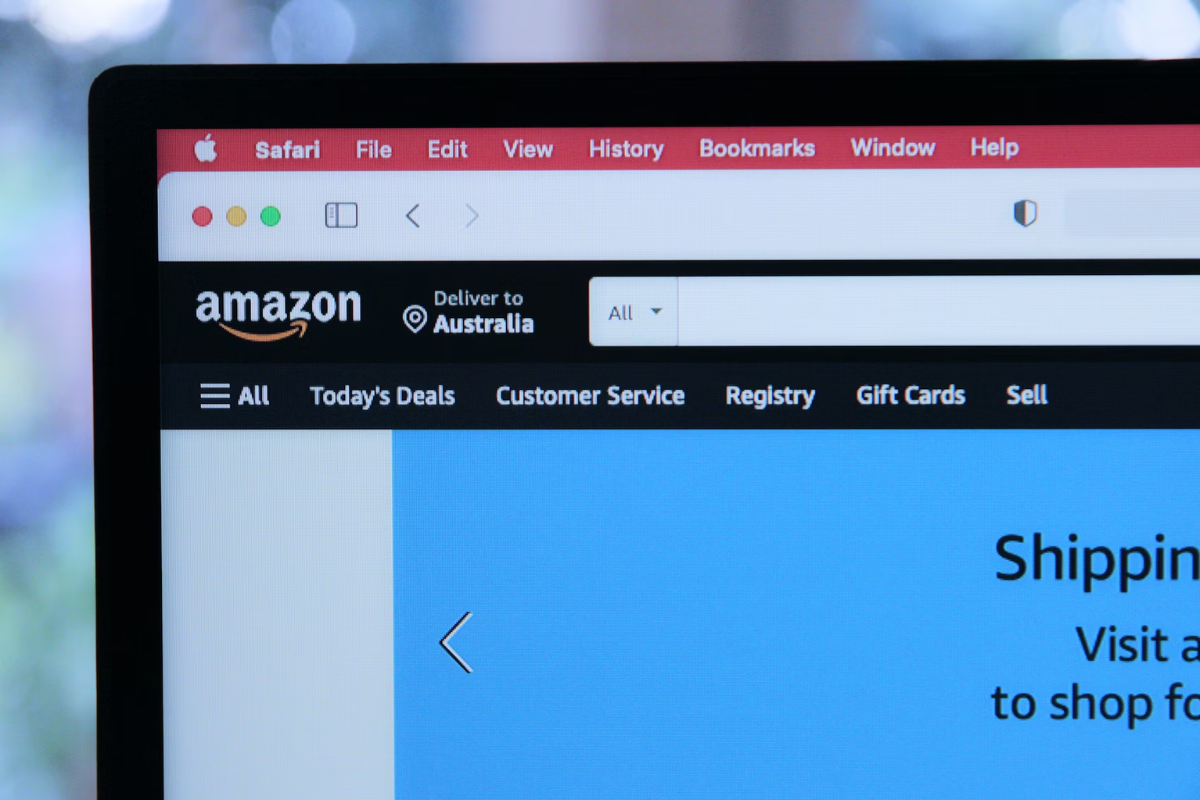
If you have previously archived an Amazon order but now want to access it again, you can easily unarchive it.
Here are the steps to follow:
Locating Archived Orders
- Go to the Amazon website and log in to your account.
- Hover over “Account & Lists” in the top toolbar.
- Click “Account” in the pop-up menu.
- In “Your Account,” click “Archived orders.”
Selecting Orders to Unarchive
- In Archived Orders, scroll through and locate the archived order that you’d like to reveal.
- Click the “Unarchive Order” link located just below the order details.
Unarchiving the Orders
- After clicking the “Unarchive Order” link, the order will be moved back to your default order history view.
- To confirm that the order has been unarchived, go to “Your Orders” and check that the order is now visible.
It’s that easy to unarchive an Amazon order!
Now you can access all the details of your previous purchases whenever you need them.
Tips and Tricks for Efficient Archiving
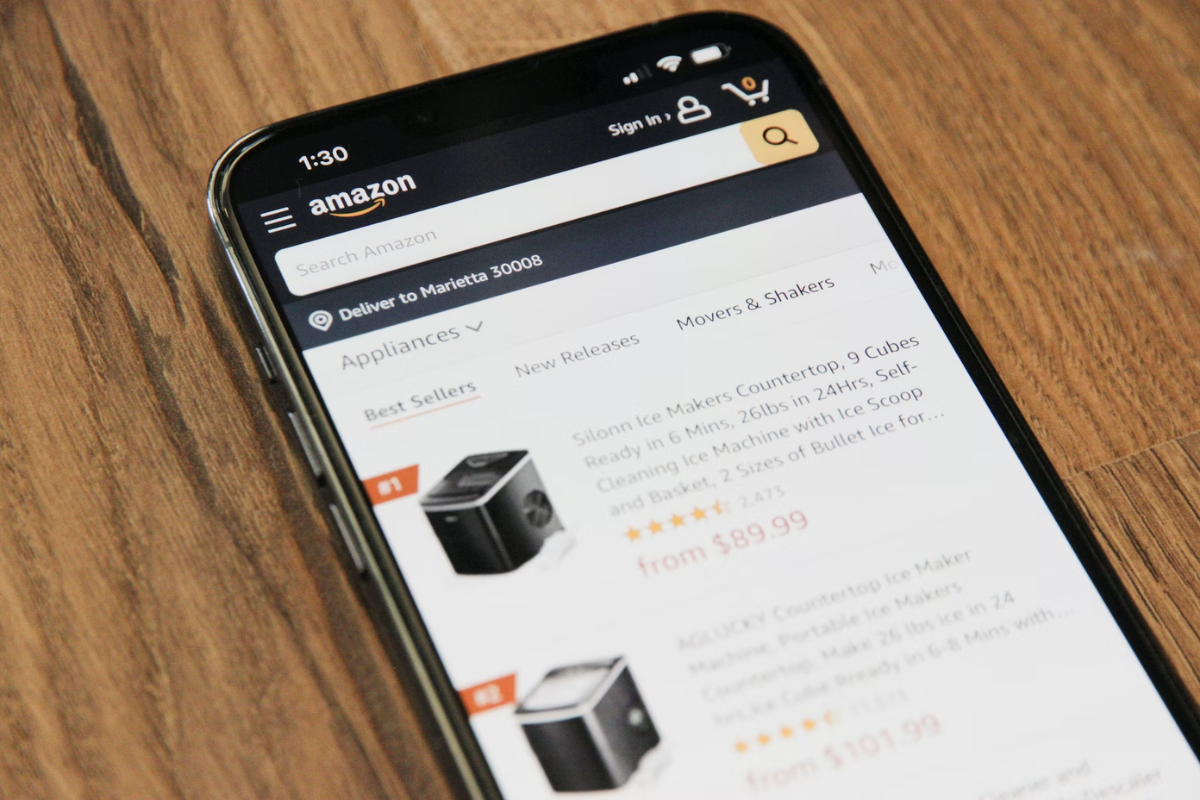
Archiving your Amazon orders is an excellent way to manage your account and keep track of your purchases.
However, it can be overwhelming to sort through all of your orders and decide which ones to archive.
Here are some tips and tricks to help you efficiently archive your Amazon orders:
1. Use Filters to Sort Orders
Amazon offers several filters that allow you to sort your orders by date, item, price, and more.
By using these filters, you can quickly find the orders you want to archive and avoid sifting through irrelevant orders.
2. Archive Orders Regularly
Archiving your orders regularly will prevent your account from becoming cluttered with old orders.
We recommend archiving orders at least once a month to keep your account organized.
3. Archive Orders You Don’t Need to Reference
If you don’t need to reference an order in the future, it’s best to archive it.
This will keep your account tidy and make it easier to find the orders you need.
4. Archive Orders with Sensitive Information
If an order contains sensitive information, such as your credit card number or shipping address, it’s best to archive it.
Archiving the order will remove the sensitive information from your account, making it more secure.
5. Use the Bulk Archive Feature
If you have several orders you want to archive at once, use Amazon’s bulk archive feature.
This feature allows you to select multiple orders and archive them all at once, saving you time and effort.
By following these tips and tricks, you can efficiently archive your Amazon orders and keep your account organized.
Conclusion
Congratulations! You have successfully learned how to archive your Amazon orders.
Now, you can easily hide any orders that you no longer need to reference or see on your account.
By archiving orders, you can better manage your account and keep it organized.
Remember, you can archive up to 100 orders, so you can hide old orders or any items that you don’t want prominently displayed on your order list.
You will still be able to view archived orders from “Your Account” by clicking the “View Archived Orders” link.
Archiving your Amazon orders is a simple process that can save you time and help you keep track of your purchases.
With just a few clicks, you can easily manage your account and keep it clutter-free.
We hope that this guide has been helpful to you.
If you have any additional questions or concerns, please don’t hesitate to contact Amazon’s customer service for assistance.
Thank you for choosing Amazon as your go-to online shopping destination!