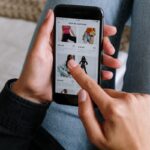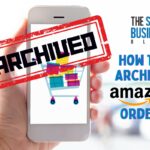Changing the shipping address on Amazon can be a simple process if you know where to look.
Whether you are moving to a new location or need to send a gift to someone else, knowing how to change shipping address on Amazon is important to ensure that your package arrives at the right place.
In this article, we will guide you through the steps to change your shipping address on Amazon.
To change your shipping address on Amazon, you can follow a few simple steps.
First, log in to your Amazon account and go to the “Your Account” page.
From there, select “Your Addresses” and find the address you want to change.
Click “Edit” and update the necessary information.
It’s important to note that if you have any open orders, you will need to change the shipping address for each order individually.
Post Contents
- 1 How to Change Shipping Address on Amazon
- 2 Why Change Your Shipping Address on Amazon?
- 3 How to Change Your Shipping Address on Amazon Website
- 4 How to Change Your Shipping Address on Amazon Mobile App
- 5 How to Add a New Shipping Address on Amazon
- 6 How to Set Your New Shipping Address as Default on Amazon
- 7 How to Confirm Your New Shipping Address on Amazon
- 8 Key Takeaways
How to Change Shipping Address on Amazon

If you need to change the shipping address for an Amazon order, you can easily do so by following these simple steps.
Step 1: Access Your Amazon Account Settings
First, log in to your Amazon account on the Amazon website or mobile app.
Step 2: Navigate to Your Addresses
Next, click on “Account & Lists” in the upper-right corner of the page, and then click on “Your Addresses.”
Step 3: Add a New Address
To add a new shipping address, click on “Add Address” and enter the details of your new address.
You can also set a delivery instruction if needed.
Step 4: Set Your New Address as Default
If you want to make this your default shipping address, click “Make this my default address” beneath the form.
Step 5: Confirm Your New Address
Finally, click “Add address” to save your new shipping address.
You will receive a confirmation that your new address has been added to your address book.
That’s it! Your new shipping address is now saved and ready to use for future orders.
If you need to change the shipping address for an existing order, you must do so before the order enters the shipping process.
If the order has already been shipped, you may be able to cancel the order and place a new one with the correct shipping address.
If you have any questions or need further assistance, you can contact Amazon customer service for help.
Why Change Your Shipping Address on Amazon?

Changing your shipping address on Amazon can be a convenient way to ensure that your order is delivered to the correct location.
Here are some reasons why you might want to change your shipping address:
- Moved to a new address: If you’ve recently moved to a new address, you’ll need to update your shipping address on Amazon to ensure that your orders are delivered to the correct location.
- Sending a gift: If you’re sending a gift to someone, you may want to change the shipping address to their address so that it’s delivered directly to them.
- Traveling: If you’re going on vacation or traveling for work, you may want to change your shipping address to ensure that your orders are delivered to your temporary location.
- Privacy: If you value your privacy, you may want to change your shipping address to a PO box or a different address to prevent your package from being delivered to your home address.
Whatever your reason for changing your shipping address, Amazon makes it easy to do so.
You can add a new address, edit an existing one, or delete an old one.
Simply follow the steps provided by Amazon to update your shipping address and ensure that your orders are delivered to the correct location.
How to Change Your Shipping Address on Amazon Website
If you need to change the delivery address for an Amazon order, you can easily do so on the Amazon website.
Here’s how:
- First, log in to your Amazon account.
- Go to “Your Orders” page.
- Find the order that you want to change the delivery address for.
- Click on the “Order Details” button.
- Click on the “Edit” button next to the delivery address.
- Enter the new delivery address and click “Save.”
If you want to add a new address to your Amazon account, you can also do this easily:
- Log in to your Amazon account.
- Go to “Your Account” page.
- Click on “Add Address.”
- Enter the new address details and click “Add Address.”
Once you have added a new address to your Amazon account, you can select it as the default delivery address for your orders.
To do this:
- Log in to your Amazon account.
- Go to “Your Account” page.
- Click on “Manage Address Book.”
- Find the address that you want to set as the default.
- Click on “Make Default.”
It’s important to note that you can only change the delivery address for an Amazon order if the order has not yet been shipped.
If the order has already been shipped, you will need to contact Amazon customer service to see if they can help you change the delivery address.
How to Change Your Shipping Address on Amazon Mobile App

If you need to change your shipping address on Amazon while using the mobile app, it’s a straightforward process.
Here’s how to do it:
- Open the Amazon app and log in to your account if you haven’t already.
- Tap on the three horizontal lines in the top left corner to open the menu.
- Scroll down and tap on “Your Account” under the “Settings” section.
- Tap on “Your Addresses.”
- If you want to add a new address, tap on “Add Address” and fill out the necessary information. If you want to edit an existing address, tap on the address you want to change and make the necessary edits.
- If you want to make the new address your default, tap on “Set as default.”
- Once you’ve made the changes, tap on the “Save” button to save your new address.
It’s important to note that changing your default address will only affect future orders.
If you have an existing order with a different shipping address, you’ll need to contact Amazon customer service to make any changes.
Additionally, if you’re sending a gift to someone, you can add a new address by selecting “Add a gift address” during checkout.
This will not change your default shipping address.
Managing your addresses on the Amazon mobile app is a simple process.
Just navigate to “Your Addresses” under “Your Account” to add, edit, or delete addresses.
How to Add a New Shipping Address on Amazon
Adding a new shipping address on Amazon is a simple process that can be done in just a few steps.
Here’s how to do it:
- Go to the Amazon website and log in to your account.
- Click on “Your Account” in the top right corner of the page.
- Scroll down to the “Shopping programs and rentals” section and click on “Your addresses”.
- Click on “Add address” to add a new shipping address.
When adding a new address, you’ll need to provide the following information:
- Full name
- Street address
- City
- State/Province/Region
- Postal code
- Country
- Phone number
Once you’ve entered all the required information, click on “Add address” to save it to your account.
When you place an Amazon order, you’ll be prompted to select a delivery address.
You can choose from any of the addresses you’ve added to your account, or you can add a new address during the checkout process.
It’s important to make sure that your delivery address is accurate and up-to-date to ensure that your order is delivered to the correct location.
If you need to update or edit an existing address, simply click on “Edit” next to the address you want to modify.
Adding a new shipping address on Amazon is a quick and easy process that can be done through your account settings.
By keeping your delivery address up-to-date, you can ensure that your orders are delivered to the correct location every time.
How to Set Your New Shipping Address as Default on Amazon
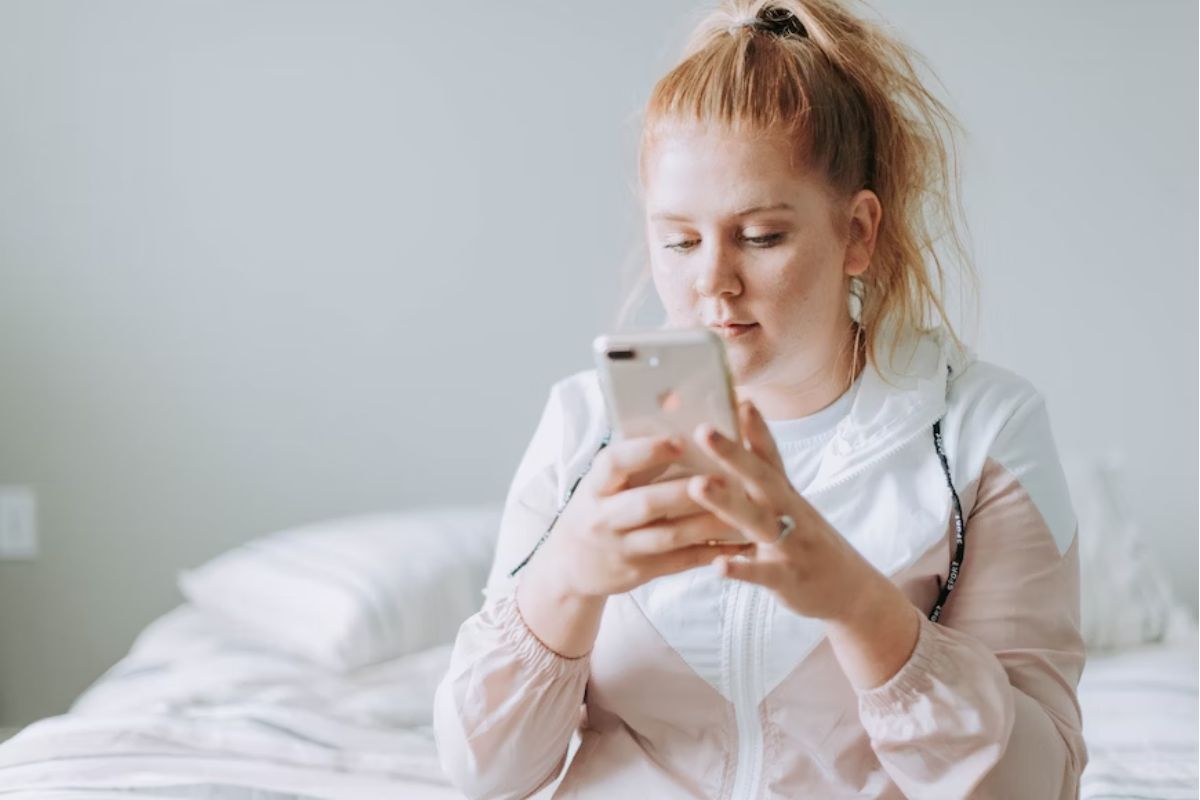
When you add a new address to your Amazon account, you have the option to set it as your default shipping address.
This means that all future orders will be shipped to this address unless you specify otherwise.
Here’s how to set your new shipping address as default on Amazon:
- Log in to your Amazon account and click on “Your Account” in the top right corner of the page.
- Click on “Your Addresses” under the “Ordering and shopping preferences” section.
- If you want to add a new address, click on “Add address” and enter the required information. If you already have a new address added, select it from the list.
- Once you have selected your new address, click on the “Set as default” link located next to the address.
- Amazon will ask you to confirm that you want to set this address as your default shipping address. Click on “Yes, make this my default address” to confirm.
That’s it!
Your new shipping address is now set as your default shipping address on Amazon.
From now on, all your orders will be shipped to this address unless you choose a different delivery address during checkout.
It’s important to keep your default shipping address up to date, especially if you frequently order items from Amazon.
This ensures that your orders are delivered to the correct address and can help prevent delays or missed deliveries.
Remember that you can always change your default shipping address at any time by following the same steps above.
So, if you move or need to change your delivery address for any reason, simply update your default shipping address on Amazon to ensure that your orders are delivered to the right place.
How to Confirm Your New Shipping Address on Amazon
Once you have changed the shipping address for your Amazon order, it is essential to confirm the new address to ensure that your package is delivered to the correct location.
Here’s how you can confirm your new shipping address on Amazon:
- Go to your Amazon account and navigate to the “Your Orders” page.
- Find the order with the updated shipping address and click on “View Order Details.”
- Scroll down to the “Shipping Address” section and verify that the new address is correct. If it is incorrect, click on “Change” to update the address.
- Once you have confirmed that the new address is correct, click on “Confirm” to finalize the changes.
It is essential to note that once you confirm your new shipping address, you cannot cancel the order.
Therefore, it is crucial to verify that the new address is correct before confirming it.
If you have multiple shipping addresses saved in your Amazon address book, you can choose the address you want to use for each order.
You can also make an existing address your default address for future orders.
Key Takeaways
Changing the shipping address for an Amazon order can be a hassle-free experience if you follow the right steps.
Here are some key takeaways to keep in mind when changing your shipping address:
- You can change the shipping address for an order that has not yet shipped by going to your orders and selecting “Change” next to the details you want to update, such as the shipping address or payment method.
- If you are unable to change the shipping address, you can try contacting Amazon customer service for assistance. They can help you track your order and provide you with the necessary information to make changes to your order.
- If you have an Amazon wish list, you can add items to it and have them shipped to a different address than your default shipping address.
- If you prefer to speak to a customer service representative over the phone, you can find Amazon’s customer service phone number on their website.
- When checking out, make sure to double-check the shipping address to ensure that it is correct before submitting your order.
- If you have any questions or concerns about changing your shipping address, you can check out Amazon’s FAQ section for more information.
- If you are ordering from a third-party seller, be sure to check their shipping policies and contact them directly if you need to make changes to your order.
- Lastly, make sure to update your payment method and shipping address in your account settings to ensure a smooth checkout process in the future.
By following these key takeaways, you can easily change the shipping address for your Amazon order without any hassle.