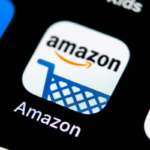Are you wondering how to share Amazon cart with friends and family?
It’s actually quite simple and can be done in a few easy steps.
Amazon’s online shopping system is very user-friendly and reliable, and sharing your cart with someone else is no exception.
One way to share your Amazon cart is by using the “Cart Sharing” option on the Amazon app.
Simply log into your Amazon account, select the items you want to share, enter the email address of the person you want to share your cart with, and click “Share Cart.
Your friend or family member will receive an email with a link to your shared cart, making it easy for them to view and purchase the items you’ve selected.
Another option is to use a browser extension like Share-A-Cart, which allows you to share your entire Amazon cart with anyone else who has the extension installed on their browser.
Post Contents
- 1 Why Share an Amazon Cart?
- 2 How to Share Amazon Cart on Desktop
- 3 How to Share Amazon Cart on Mobile
- 4 How to Share Amazon Cart with a Unique Code
- 5 How to Share Separate Amazon Carts
- 6 How to Get a Second Opinion on Your Amazon Cart
- 7 How to Share Amazon Cart with the Share-a-Cart Extension
- 8 How to Use the Amazon Shopping Cart Share Extension on Mobile
Why Share an Amazon Cart?
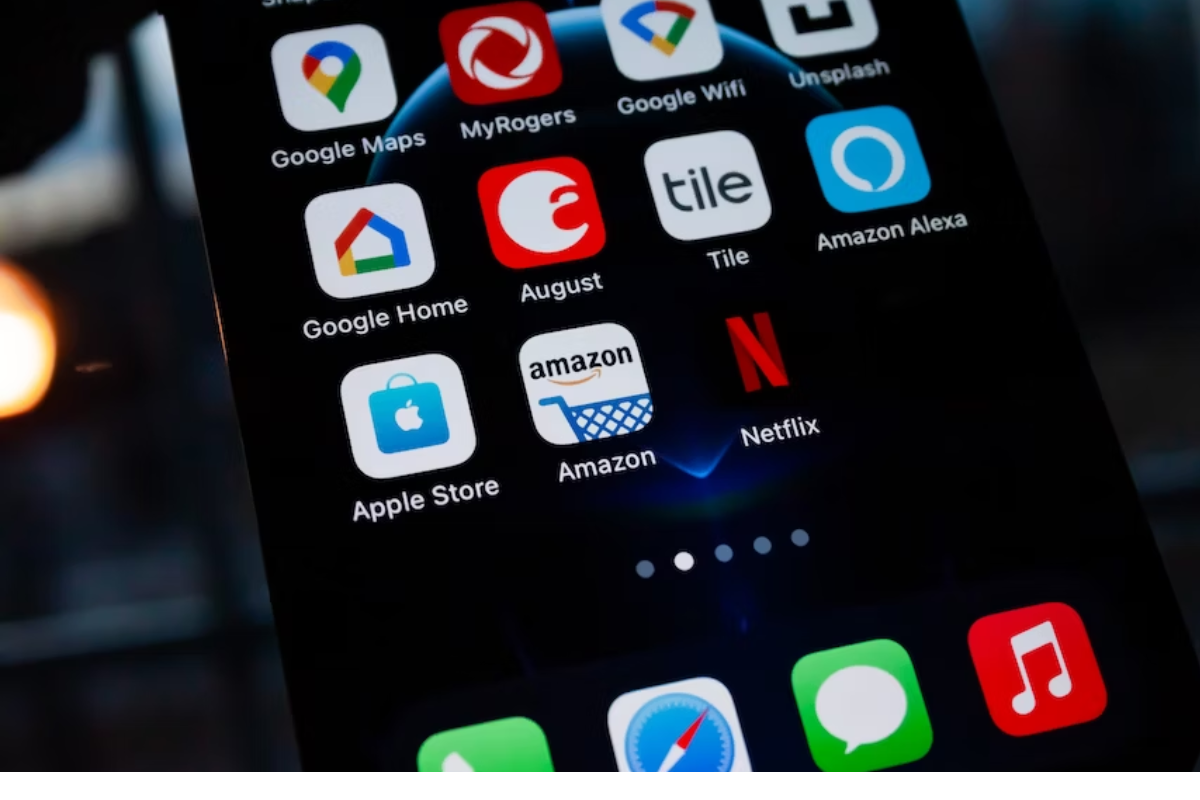
Sharing an Amazon cart with someone can be a convenient and efficient way to shop online.
Here are a few reasons why you might want to share your Amazon cart:
- Collaborate on a shopping list: If you’re planning a party or a group trip, sharing an Amazon cart can be a great way to coordinate who’s buying what. You can add items to the cart and share it with your friends or family members, who can then add their own items or remove ones they don’t need.
- Save time: Instead of sending links back and forth or trying to remember which items you need to buy, sharing an Amazon cart can help streamline the shopping process. You can all see the same list of items and make changes in real-time, which can save you time and hassle.
- Avoid duplicate purchases: Sharing an Amazon cart can help you avoid buying the same item twice. If you’re shopping with multiple people, it can be easy to accidentally order something that someone else has already purchased. By sharing a cart, you can keep track of what’s already been bought and what still needs to be purchased.
Overall, sharing an Amazon cart can be a great way to simplify your shopping experience.
Whether you’re shopping for yourself or with others, it can help you stay organized, save time, and avoid duplicate purchases.
How to Share Amazon Cart on Desktop
Sharing an Amazon cart with friends or family members is an easy process that can be done in just a few steps.
In this section, we will walk you through the process of sharing an Amazon cart on desktop.
Step 1: Access Your Amazon Cart
To get started, you need to access your Amazon cart.
Log in to your Amazon account and click on the cart icon located at the top right corner of the page.
This will take you to your Amazon cart, where you can view all the items you have added to your cart.
Step 2: Add Items to Your Amazon Cart
If you haven’t added any items to your Amazon cart yet, you can do so by browsing through the Amazon website and selecting the items you want to purchase.
Once you find an item you want to buy, click on the “Add to Cart” button located next to the item.
The item will then be added to your Amazon cart.
Step 3: Share Your Amazon Cart with Friends or Family Members
To share your Amazon cart, click on the “Save for later” button located under each item in your Amazon cart.
This will move the item to the “Save for later” section of your Amazon cart.
Once you have moved all the items you want to share to the “Save for later” section, click on the “Share your cart” button located at the top of the page.
Enter the email addresses of the friends or family members you want to share your Amazon cart with.
You can also add a message to the email if you want.
Once you are done, click on the “Send” button to share your Amazon cart.
That’s it! Your friends or family members will receive an email with a link to your Amazon cart.
They can click on the link to view your Amazon cart and make purchases from it.
In conclusion, sharing an Amazon cart on desktop is a simple process that can be done in just a few steps.
By following the steps outlined above, you can easily share your Amazon cart with friends or family members and make the checkout process easier for everyone involved.
How to Share Amazon Cart on Mobile

Sharing your Amazon cart with friends or family members is a great way to collaborate on shopping lists or gift ideas.
Here are the steps to follow to share your Amazon cart on mobile:
Step 1: Download the Amazon App
To share your Amazon cart on mobile, you need to download the Amazon app from the App Store or Google Play Store.
Once you have installed the app, log in to your Amazon account.
Step 2: Add Items to Your Amazon Cart
Next, add the items you want to share to your Amazon cart.
You can add items from your wish list or search for products using the search bar.
Make sure to select the correct quantity for each item.
Step 3: Share Your Amazon Cart with Friends or Family Members
To share your Amazon cart, follow these steps:
- Tap on the shopping cart icon at the bottom of the screen to view your cart.
- Tap on the “Share Cart” button.
- Select the recipient you want to share your cart with. You can share your cart via email, text message, or social media.
- If you want to share your cart with someone who doesn’t have an Amazon account, you can use the Share-A-Cart app.
- This app allows you to create a unique link to your shopping cart that can be shared with anyone.
Once you have shared your cart, your friend or family member will receive a link to your shopping cart.
They can then view and purchase the items in your cart.
In conclusion, sharing your Amazon cart on mobile is a simple process that can save you time and make shopping more fun.
By following these steps, you can easily collaborate with others on your shopping lists or gift ideas.
How to Share Amazon Cart with a Unique Code
Sharing an Amazon cart with your friends or family members is easy and convenient.
By creating a unique code, you can share your cart with others without the need for them to log in to your account.
Here are the steps to follow:
Step 1: Create a Cart ID
To create a Cart ID, you can use the Share-A-Cart browser plugin or the Amazon app.
Here’s how:
Using Share-A-Cart browser plugin
- Install the Share-A-Cart browser plugin on your computer.
- Open your Amazon cart and click the “Create Cart ID” button in the extension.
- A unique code will be generated.
- Copy the code or share it via email or social media.
Using the Amazon app
- Log in to your Amazon account on the app.
- Select the cart icon and click on the “Cart Sharing” option.
- Click on the “Create Cart ID” button.
- A unique code will be generated.
- Copy the code or share it via email or social media.
Step 2: Share the Cart ID with Friends or Family Members
Once you have the Cart ID, you can share it with your friends or family members.
Here’s how:
- Share the unique code with the person you want to share your cart with.
- Ask them to enter the code in the “Add from Cart ID” field on the Amazon website or app.
- The items in your cart will be added to their cart.
Note that the Cart ID is valid for 14 days.
After that, you will need to create a new one if you want to share your cart again.
Sharing an Amazon cart with a unique code is a convenient way to shop with friends or family members.
With just a few clicks, you can share your cart and make shopping easier.
How to Share Separate Amazon Carts
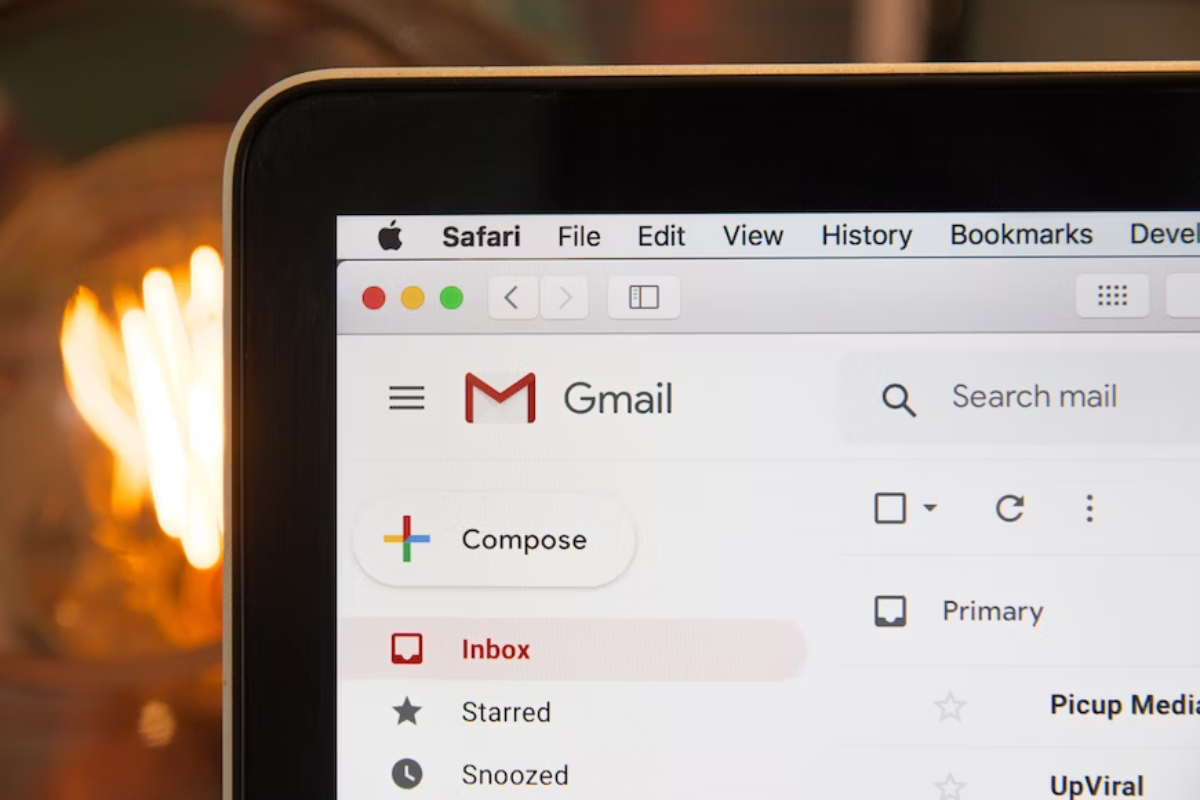
If you want to share separate Amazon carts with your friends or family members, you can easily do so by following these simple steps.
Step 1: Create Separate Amazon Carts
The first step is to create separate Amazon carts for each person you want to share with.
To do this, log in to your Amazon account and add the items you want to share to each cart.
Be mindful of the shopping cart capacity, which is limited to 300 items per cart.
Step 2: Share Each Cart with Friends or Family Members
Once you have created separate Amazon carts, you can share them with your friends or family members.
There are a few ways to do this:
- Share via email: Go to each cart and click the “Share your cart” button located at the top of the page. Enter the email addresses of the people you want to share the cart with and click “Send”. They will receive an email with a link to the cart.
- Use a third-party browser plugin: There are several third-party browser plugins, such as Share-A-Cart or Shopping Cart Share, that allow you to share Amazon carts with others. Simply install the plugin and follow the instructions to share your cart.
- Share via the Amazon app: If you’re using the Amazon app, you can share your cart by selecting the “Cart Sharing” option and entering the email address of the person you want to share with. Select the items you want to share and click “Share Cart”.
By following these simple steps, you can easily share separate Amazon carts with your friends or family members.
Just be sure to keep each cart under the shopping cart capacity limit and choose the sharing method that works best for you.
How to Get a Second Opinion on Your Amazon Cart
If you’re unsure about making a purchase on Amazon, it’s always a good idea to get a second opinion from someone you trust.
Here’s how you can easily share your Amazon cart with a trusted friend or family member and get their feedback.
Step 1: Share Your Amazon Cart with a Trusted Friend or Family Member
- Log into your Amazon account and add all the items you’re considering purchasing to your cart.
- Click on the “Cart” icon in the top right corner of the screen.
- Click on the “Save for later” button next to any items you’re still unsure about.
- Click on the “Share Cart” button at the bottom of the screen.
- Enter the email address of the person you want to share your cart with and click “Share.”
Step 2: Get Feedback on Your Amazon Cart
Once you’ve shared your Amazon cart with your trusted friend or family member, they can easily view the items you’re considering purchasing and provide feedback.
Here are a few tips to keep in mind:
- Ask specific questions about the items you’re unsure about. For example, “Do you think this book would be a good read?”
- Be open to feedback and suggestions. Your friend or family member may have insights or recommendations that you hadn’t considered.
- Consider their feedback carefully, but ultimately make the decision that feels best for you.
By following these simple steps, you can easily get a second opinion on your Amazon cart and make a more informed purchasing decision.
How to Share Amazon Cart with the Share-a-Cart Extension
If you want to share your Amazon cart with friends or family members, the Share-a-Cart extension can help.
Here’s how to use it:
Step 1: Download the Share-a-Cart Extension
First, you need to download the Share-a-Cart extension for your browser.
It’s available for Chrome and Safari.
Once you’ve installed it, you’ll see a new Share-a-Cart button on your Amazon cart page.
Step 2: Add Items to Your Amazon Cart
Next, add items to your Amazon cart as usual.
You can add items from any Amazon store, including international ones.
The Share-a-Cart extension will automatically detect the items in your cart and generate a unique ID code for it.
Step 3: Share Your Amazon Cart with Friends or Family Members
To share your cart, click the Share-a-Cart button on your cart page.
This will generate a unique ID code for your cart.
You can then share this code with your friends or family members via social media, email, or any other messaging platform.
Your friends or family members can then use the ID code to load your cart in their own browser.
They can add or remove items from the cart as they wish, and the changes will be reflected in your cart as well.
Using the Share-a-Cart extension is a simple and convenient way to share your Amazon cart with others.
It’s especially useful if you’re planning a group purchase or want to share gift ideas with friends and family.
Give it a try and see how easy it is to share your Amazon cart with others.
How to Use the Amazon Shopping Cart Share Extension on Mobile
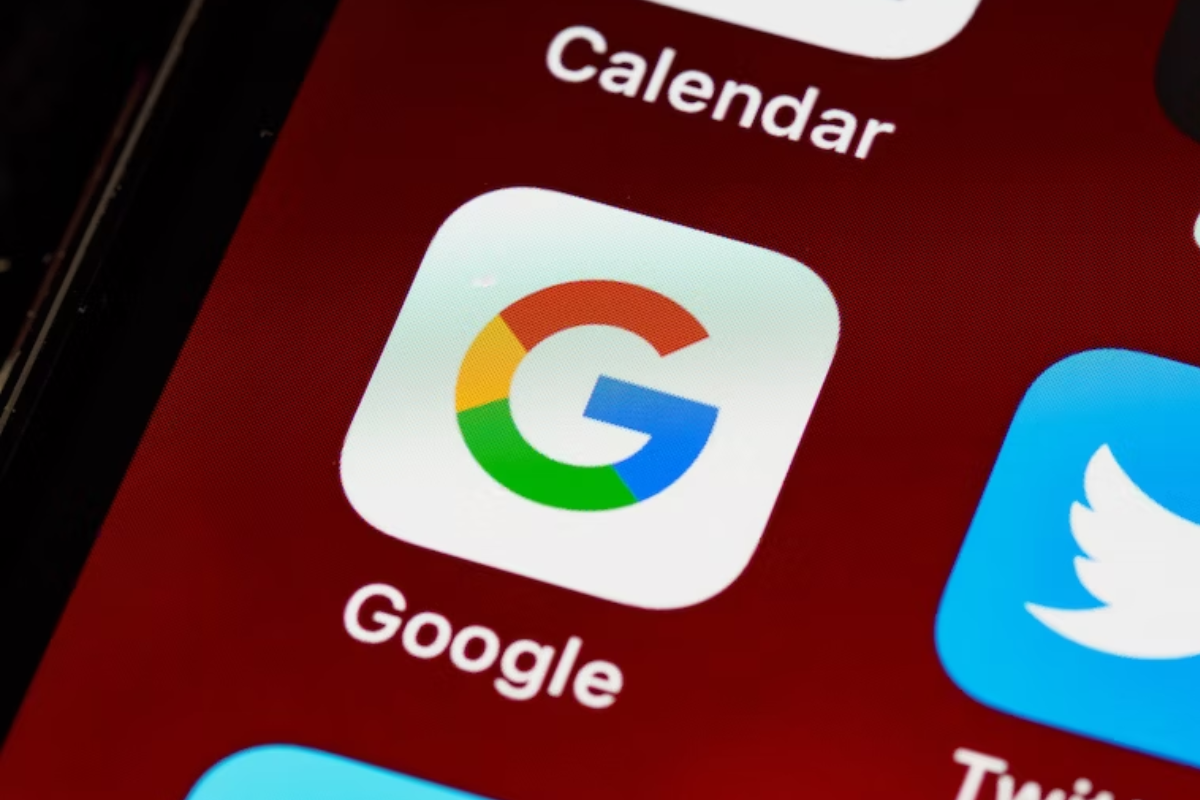
If you want to share your Amazon cart with friends or family members, you can use the Share-a-Cart extension.
Here’s how to use the Amazon Shopping Cart Share Extension on mobile:
Step 1: Download the Amazon App
First, you need to download the Amazon app on your mobile device.
You can find it on the Google Play Store or Apple App Store.
Once you have downloaded the app, sign in to your Amazon account.
Step 2: Download the Share-a-Cart Extension
Next, you need to download the Share-a-Cart extension.
Go to share-a-cart.com and click on the “Get Share-A-Cart for Chrome” or “Get Share-A-Cart for Safari” button, depending on which browser you prefer to use on your mobile device.
This will redirect you to the extension’s download page on the respective app store.
Step 3: Add Items to Your Amazon Cart
Once you have downloaded the extension, you can start adding items to your Amazon cart as usual.
You can browse through Amazon’s vast selection of products and add the items you want to buy to your cart.
You can also use the extension to create a list of your favorite items.
Step 4: Share Your Amazon Cart with Friends or Family Members
When you’re ready to share your Amazon cart, open the Share-a-Cart extension on your mobile device.
Click on the “Create Cart ID” button to generate a unique code.
Share this code with your friends or family members, and they can use it to access your Amazon cart.
That’s it!
By following these simple steps, you can easily share your Amazon cart with others using the Share-a-Cart extension on your mobile device.