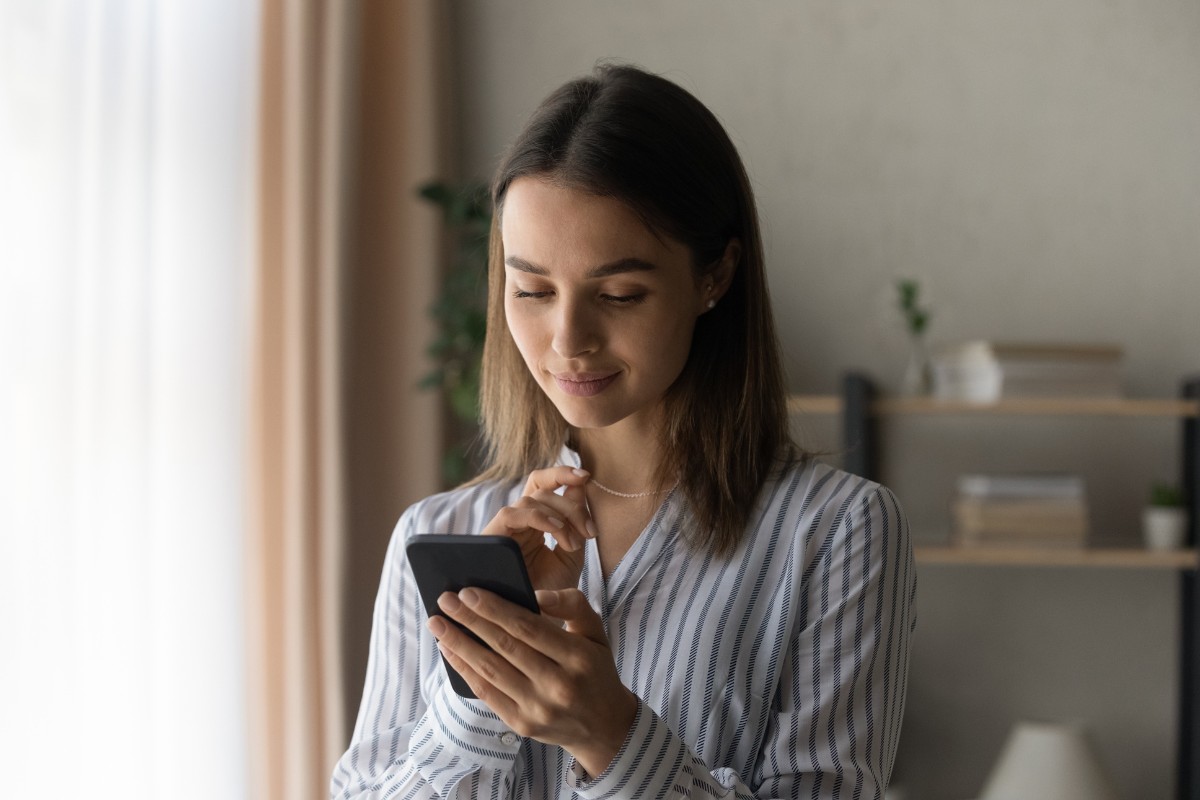How to find birthdays on Facebook?
Are you tired of missing your friends’ birthdays on Facebook?
It’s easy to lose track of important dates when you have a lot of friends on the platform.
Fortunately, Facebook has a built-in feature that allows you to see all your friends’ birthdays in one place.
In this article, we’ll show you how to find birthdays on Facebook so you can stay on top of your friends’ special days.
To find birthdays on Facebook, you can use either the desktop website or the mobile app.
On the desktop website, you can access the “Birthdays” tab from your profile page or the Events page.
From there, you can see a list of upcoming birthdays and even write a birthday message to your friend directly from the page.
On the mobile app, you can search for “Birthdays” using the search bar or access the “Birthdays” tab from the menu.
Once you’re on the “Birthdays” page, you can scroll through the list of upcoming birthdays and send your friend a birthday wish with just a few taps.
Post Contents
- 1 Understanding Facebook’s Birthday Feature
- 2 How to Find Birthdays on Facebook
- 3 Finding Birthdays on Facebook on Desktop
- 4 Finding Birthdays on Facebook on Mobile
- 5 Using Facebook Messenger for Birthday Notifications
- 6 Privacy Settings and Birthdays on Facebook
- 7 Interacting with Friends on Their Birthdays
- 8 Dealing with Belated Birthdays
- 9 Key Takeaways
Understanding Facebook’s Birthday Feature
Facebook’s birthday feature is a great way to keep track of your friends’ birthdays, so you never miss an opportunity to wish them a happy birthday.
When you add your birth date to your Facebook profile, Facebook automatically adds it to your friends’ birthdays list, so they can see when your birthday is coming up.
To access your friends’ birthdays list, you can go to the “Events” page on Facebook and select “Birthdays” from the sidebar on the left.
Here, you will find a list of your friends’ upcoming birthdays, sorted by date.
You can also use the search bar to find a specific friend’s birthday.
When it’s someone’s birthday, Facebook will send you a reminder, so you can send them a birthday message or post on their timeline to wish them a happy birthday.
You can also send them a virtual birthday card or gift through Facebook.
It’s important to note that not everyone shares their birth date on Facebook, so you may not see all of your friends’ birthdays on the list.
Additionally, some users may choose to only share their birth year, rather than their full birth date.
Overall, Facebook’s birthday feature is a convenient way to keep track of your friends’ birthdays and show them that you care by celebrating their special day.
How to Find Birthdays on Facebook

Finding birthdays on Facebook is an easy process that can be done in a few simple steps.
Here’s how you can do it:
- Log in to your Facebook account. Once you’re logged in, you’ll be taken to your News Feed.
- Look for the “Events” tab on the left-hand side of your screen. Click on it.
- From the dropdown menu, select “Birthdays.”
- You’ll be taken to a page that displays a list of your friends who have upcoming birthdays. You can view their birthdays by day, week, or month.
- To save time, you can also go to facebook.com/events/birthdays directly from your desktop web browser to view a number of upcoming birthdays.
It’s important to note that you’ll only be able to see the birthdays of your Facebook friends who have made their birthday information public.
If a friend has not made their birthday public, you won’t be able to see it.
In addition to viewing upcoming birthdays, you can also use Facebook to send birthday messages and gifts to your friends.
Facebook will send you reminders when your friends have upcoming birthdays, so you never have to worry about forgetting a special day.
Finding Birthdays on Facebook on Desktop
If you want to find your friends’ birthdays on Facebook using your desktop computer, there are a few ways to do it.
In this section, we’ll show you how to access Facebook’s birthday section, use the search bar, and check the events section.
Accessing Facebook’s Birthday Section
To access Facebook’s birthday section on your desktop computer, follow these steps:
- Log in to your Facebook account on your desktop.
- On the left-hand side of the screen, you should see a menu. Scroll down until you see the “Events” tab.
- Click on the “Events” tab, and then click on the “Birthdays” tab.
Using the Search Bar
If you want to find a specific friend’s birthday, you can use the search bar.
Here’s how:
- Log in to your Facebook account on your desktop.
- Click on the search bar at the top of the screen.
- Type in your friend’s name and press enter.
- Click on your friend’s profile.
- On their profile page, you should see their birthday listed under their name.
Checking the Events Section
If you want to see a calendar of upcoming birthdays, you can check the events section.
Here’s how:
- Log in to your Facebook account on your desktop.
- On the left-hand side of the screen, you should see a menu. Scroll down until you see the “Events” tab.
- Click on the “Events” tab, and then click on the “Birthdays” tab.
- Here you will find a list of all of the public birthdays of your friends.
That’s it!
With these methods, you should be able to find your friends’ birthdays on Facebook using your desktop computer.
Finding Birthdays on Facebook on Mobile

If you’re on the go and need to check when your friend’s birthday is, Facebook’s mobile app makes it easy to view all your friends’ birthdays on a single page.
Here’s how you can find birthdays on Facebook on your mobile device.
Using the Facebook App
- Open the Facebook app on your mobile device and log in to your account, if needed.
- Tap the menu icon (three horizontal lines) located at the top right of the screen.
- Scroll down and tap on “Events and Birthdays” option.
Checking the Menu Option
- Open the Facebook app on your mobile device and log in to your account, if needed.
- Tap the menu icon (three horizontal lines) located at the top right of the screen.
- Scroll down and tap on “See More” option.
- Tap on “Birthdays” option.
Accessing the Notifications Section
- Open the Facebook app on your mobile device and log in to your account, if needed.
- Tap the notifications icon (bell icon) located at the bottom of the screen.
- Scroll down and tap on “Birthdays” option.
Once you have accessed the Birthdays section, you can view all your friends’ birthdays on a single page.
You can also see a calendar of upcoming birthdays.
Note that if you have not granted Facebook access to your contacts, you may not see all your friends’ birthdays.
In this case, you can manually add their birthdays to your Facebook account by visiting their profile and adding their birthdate.
Using Facebook Messenger for Birthday Notifications
If you prefer receiving notifications through Facebook Messenger, you can set it up to receive birthday notifications there as well.
Here’s how to do it:
- Open the Facebook app and tap on the three horizontal lines in the top right corner.
- Scroll down and tap on “Settings & Privacy.”
- Tap on “Settings.”
- Scroll down and tap on “Notifications.”
- Tap on “Birthdays.”
- Toggle on “Allow notifications on Facebook” and “Allow notifications on Messenger.”
- Choose the type of notifications you want to receive: push, email, or SMS.
Once you’ve completed these steps, you’ll start receiving birthday notifications for your Facebook friends on Messenger.
You can also customize your notifications by going to the “Notification Settings” section and selecting the specific settings you want.
One of the benefits of receiving birthday notifications through Messenger is that it allows you to quickly send a birthday message to your friend.
Simply tap on the notification and you’ll be taken directly to Messenger where you can send a message or even make a video call to wish them a happy birthday.
Privacy Settings and Birthdays on Facebook

If you’re concerned about your privacy on Facebook, you’ll be happy to know that you can control who sees your birthday.
Here’s what you need to know about privacy settings and birthdays on Facebook.
Understanding Privacy Settings
By default, your birthday is visible to your friends on Facebook.
However, you can change your privacy settings to control who can see your birthday.
To do so, follow these steps:
- Click on the arrow icon in the upper right corner of Facebook and select “Settings & Privacy.”
- Select “Privacy Shortcuts” and then “See More Privacy Settings.”
- Scroll down to “How People Find and Contact You” and click “Edit” next to “Who can see your birthday?”
- Choose who you want to see your birthday from the dropdown menu.
By default, Facebook allows you to choose between “Public,” “Friends,” and “Only Me.”
You can also choose “Custom” to select specific friends or lists.
Changing Your Own Birthday Privacy
If you want to change who can see your birthday on Facebook, follow these steps:
- Click on your profile picture in the upper left corner of Facebook.
- Click “About” and then “Contact and Basic Info.”
- Scroll down to “Basic Info” and click “Edit” next to “Birth Date.”
- Choose who you want to see your birthday from the dropdown menu.
Again, you can choose between “Public,” “Friends,” “Only Me,” or “Custom.”
Keep in mind that if you change your birthday privacy settings, your friends won’t receive notifications about your upcoming birthday unless you choose to share the day and month with them.
Interacting with Friends on Their Birthdays
One of the best things about Facebook is that it makes it easy to celebrate your friends’ birthdays, even if you can’t be there in person.
Here are a few ways you can interact with your friends on their birthdays:
Posting on Their Timeline
Posting a birthday message on your friend’s timeline is a great way to show them that you care.
To do this, simply go to your friend’s profile page and click on the “Write something on [Friend’s Name]’s timeline” box.
Then, type out your message and click “Post.”
Your friend will be able to see your message and any other birthday wishes they receive on their timeline.
Sending a Private Message
If you want to send your friend a more personal message, you can also send them a private message.
To do this, go to your friend’s profile page and click on the “Message” button.
Then, type out your message and click “Send.”
Your friend will receive your message in their Facebook inbox.
Creating a Birthday Story
Another fun way to celebrate your friend’s birthday on Facebook is by creating a birthday story.
To do this, go to your friend’s profile page and click on the “Add to Story” button.
Then, select the “Birthday” option and choose a template from the options provided.
You can also create your own birthday story using a tool like Canva and then upload it to Facebook.
Interacting with your friends on their birthdays is a great way to show them that you care.
Whether you post on their timeline, send them a private message, or create a birthday story, your friend will appreciate the effort you put in to celebrate their special day.
So, take a few minutes to interact with your friends on their birthdays and make their day a little bit brighter!
Dealing with Belated Birthdays
Sometimes life gets in the way, and you forget to wish your friend a happy birthday on Facebook.
Don’t worry, it happens to the best of us.
Fortunately, Facebook provides a way to send belated birthday wishes, so you can still show your friend that you care.
To send a belated birthday wish on Facebook, follow these simple steps:
- Go to your friend’s Facebook profile.
- Click on the “More” button under their cover photo.
- Select “Send Message” from the dropdown menu.
- Type out your belated birthday message and hit send.
Your friend will receive a notification that they have a new message, and they’ll be able to see your belated birthday message.
It’s a quick and easy way to make up for forgetting their special day.
If you want to take it a step further, you can also post a belated birthday message on their Facebook timeline.
Simply go to their profile, click on the “Write something” box, and type out your message.
Be sure to include the words “belated birthday” somewhere in your post, so your friend knows that you’re aware you missed their birthday.
Remember, it’s never too late to send a birthday message to your friend on Facebook.
Even if it’s a few days or even weeks late, your friend will appreciate the gesture.
So don’t be afraid to reach out and wish them a happy belated birthday.
Key Takeaways
Finding birthdays on Facebook can be a breeze if you know where to look.
Here are some key takeaways to keep in mind:
- Your Facebook friends’ birthdays can be found on the Events page. From the sidebar on the left, select “Birthdays.” On the right pane, you’ll find all your friends’ birthdays. To wish a friend on their birthday from this page, click the “Write on His/Her Timeline” box, type your message, and press Enter.
- You can also find your friends’ birthdays on the desktop and mobile versions of Facebook. On the desktop website, go to your Facebook profile and select “About.” From there, select “Contact and Basic Info” and scroll down to “Basic Info.” You’ll see a section for birthdays, where you can view your friends’ upcoming birthdays.
- If you’re on the Facebook app, you can search for “Upcoming birthdays” to view a summary of a few birthdays. Tap “See All” for the detailed birthday list.
- If you’re looking for someone’s birthday, open the Facebook app and find the person whose birthday you want to find. If the person has it enabled, you should see their birthday in the Basic Info section.
- You can also edit your own birthday on Facebook by going to your profile and selecting “About.” From there, select “Contact and Basic Info” and scroll down to “Basic Info.” Click “Edit” next to your birthdate, make your changes, and click “Save Changes.”
Remember, Facebook provides an easy way to keep track of your friends’ birthdays and make sure you never miss an important celebration.
With these tips, you’ll be able to find birthdays on Facebook in no time.