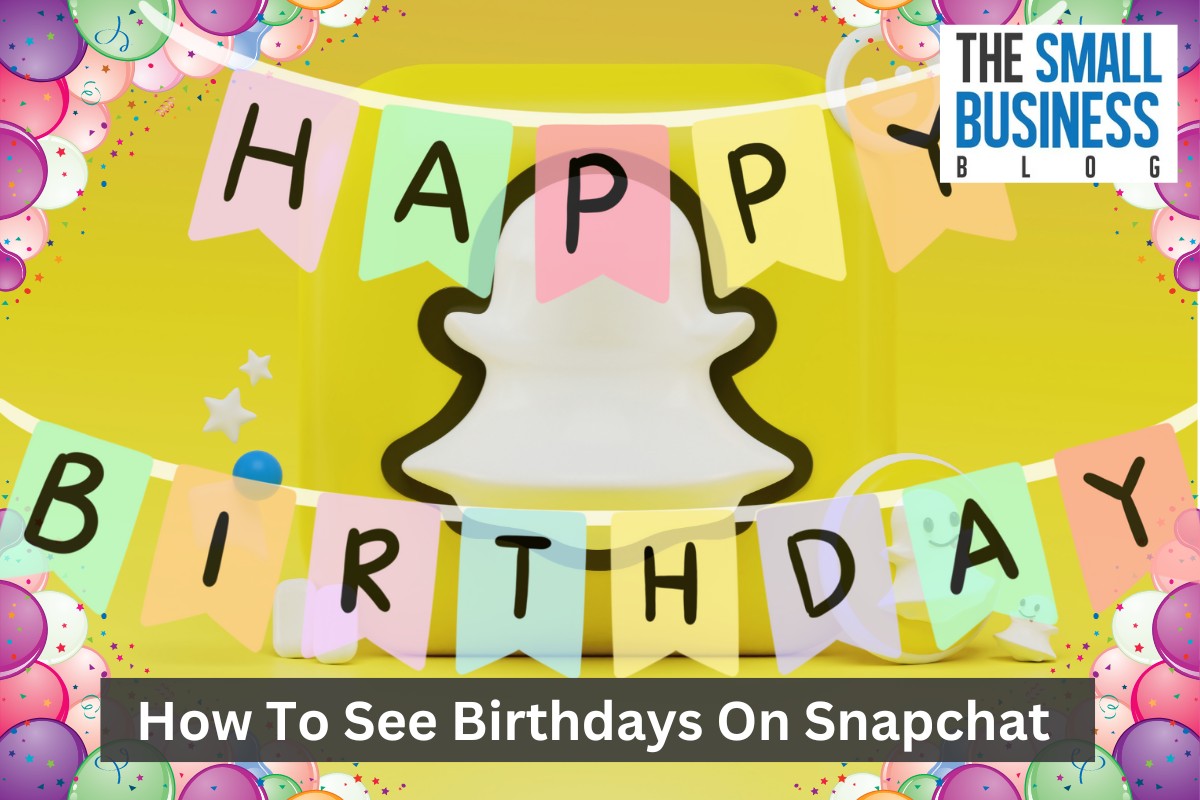How to see birthdays on Snapchat?
Don’t worry, we’ve got you covered.
Snapchat has a feature that allows you to see your friends’ birthdays, so you never have to miss a celebration again.
In this article, we’ll show you how to easily find and celebrate your friends’ birthdays on Snapchat.
To start, you can check your friends’ birthdays by clicking on the Chat option in the navigation bar at the bottom of the interface.
Select a friend from the chat history, then tap the small, rocket-shaped icon.
Press Minis and choose Birthdays from the available options.
This will show you a list of your friends’ birthdays, so you can plan ahead and send them birthday wishes on their special day.
If you want to make sure your friends never miss your birthday on Snapchat, you can add your own birthday to your profile.
To do this, go to My Account and tap Birthday.
Add your date of birth and select Okay to save it.
This will display a cake emoji next to your name on your birthday, so your friends can easily see that it’s your special day.
With these simple steps, you can stay connected with your friends and celebrate their special moments on Snapchat.
Post Contents
- 1 Setting Up Your Birthday on Snapchat
- 2 How to See Birthdays on Snapchat
- 3 Understanding Snapchat Birthday Features
- 4 Using Snapchat Birthday Minis
- 5 Sending Birthday Messages and Snaps
- 6 Using Snapchat Birthday Filters and Lenses
- 7 Managing Birthday Notifications and Reminders
- 8 Privacy Concerns Regarding Birthdays on Snapchat
- 9 Viewing Birthdays on Different Devices
- 10 Comparing Snapchat with Other Social Media Apps
- 11 Key Takeaways
Setting Up Your Birthday on Snapchat
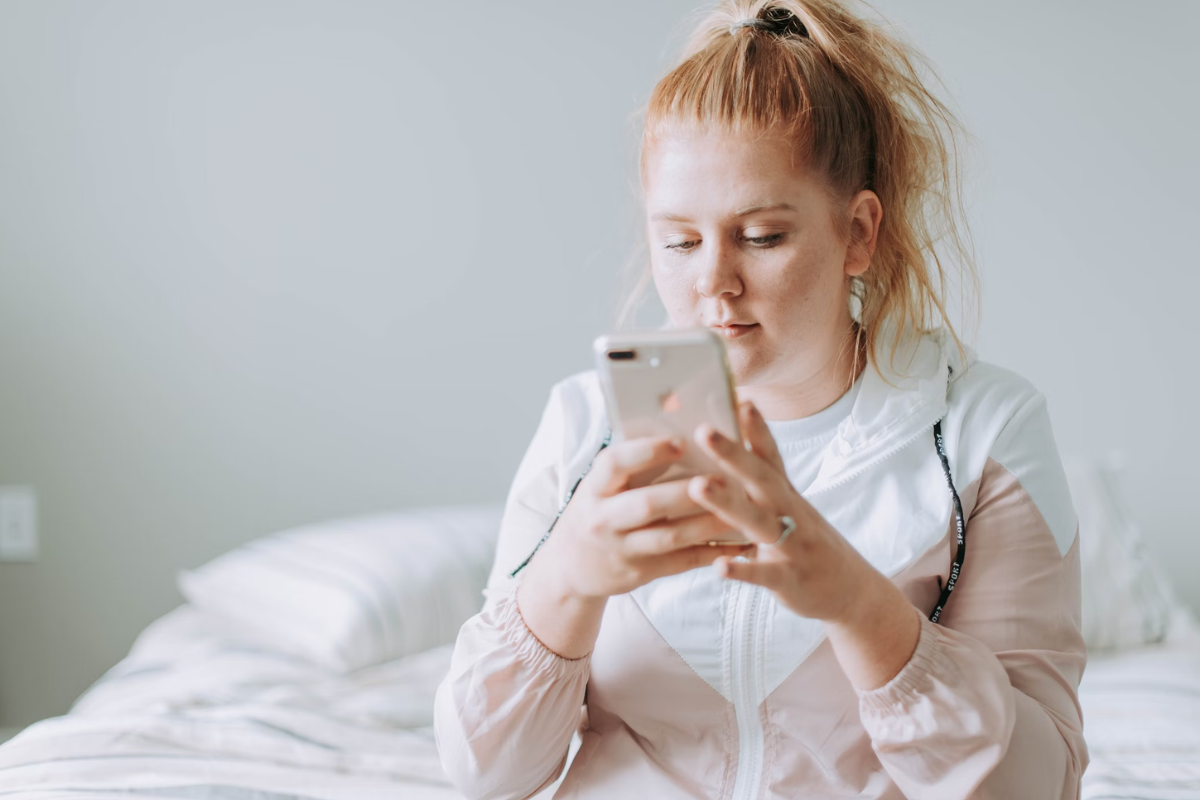
If you want your friends to know when your birthday is on Snapchat, you need to set it up first.
Here’s how you can do it in just a few simple steps:
Entering Personal Information
To set up your birthday on Snapchat, open the app and go to your profile.
Tap on the gear icon in the top-right corner to access your settings.
Scroll down until you see the “Birthday” option and tap on it.
Here, you’ll be prompted to enter your birth date.
Make sure to enter the correct date of birth, as Snapchat only allows you to change it a limited number of times.
Choosing Your Birth Year
After you’ve entered your birth date, Snapchat will ask you to choose your birth year.
You can either scroll through the years manually or use the search bar to find your birth year more quickly.
Once you’ve selected your birth year, tap on “Continue” to proceed.
Enabling Birthday Features
Finally, you’ll need to enable the “Birthday Party” feature if you want your friends to see a cake emoji next to your name on your birthday.
To do this, toggle on the switch next to “Birthday Party” under the “Who Can…” section.
You can also choose to enable the “Show My Zodiac” feature if you want your friends to see your zodiac sign on your birthday.
That’s it!
You’ve successfully set up your birthday on Snapchat and enabled the birthday features.
Now, your friends will be able to see when it’s your special day and send you birthday snaps.
How to See Birthdays on Snapchat

If you want to stay on top of your Snapchat friends’ birthdays, the app has a built-in feature that makes it easy to keep track of upcoming celebrations.
Here’s how to see birthdays on Snapchat:
- Open the Snapchat app and tap on your profile picture in the top left corner of the screen.
- Tap on “My Friends” to see a list of your Snapchat friends.
- Scroll through the list to find the friend whose birthday you want to see.
- If your friend has added their birthday to Snapchat, you’ll see a cake emoji next to their name on their birthday. You can also tap on their name to go to their profile page, where you’ll see their zodiac sign and birthday listed.
- If your friend hasn’t added their birthday to Snapchat, you can use the search bar at the top of the “My Friends” page to search for their name. Once you find their profile, you can tap on the three dots in the top right corner to see if they’ve added their birthday to their profile.
To add your own birthday to Snapchat, go to the “My Account” page and tap on “Birthday.”
From there, you can enter your birthdate and choose whether or not you want to display a cake emoji next to your name on your birthday.
Keep in mind that Snapchat only displays birthdays for friends who have added you back, so if you want to see someone’s birthday, you’ll need to make sure they’ve added you as a friend on the app.
Understanding Snapchat Birthday Features
Snapchat has several features that allow you to celebrate your friends’ birthdays and share your own.
Here are some of the key features to keep in mind:
Birthday Party Feature
Snapchat’s Birthday Party feature allows you to share your birthday with your friends.
When you turn on this feature, your friends will see a birthday cake emoji next to your name on their friend list.
They can tap on the cake to wish you a happy birthday, and you’ll receive a special birthday snap from Snapchat.
To turn on the Birthday Party feature, go to your profile settings and select “Birthday” under the “Who Can…” section.
From there, you can choose who can see your birthday party: “My Friends” or “Only Me.”
Birthday Charms
Snapchat also offers Birthday Charms, which are special stickers and filters that you can use to celebrate your friends’ birthdays.
These charms are available for a limited time around your friend’s birthday and can be accessed by swiping left on their name in your friend list.
Zodiac Sign and Astrological Compatibility
In addition to your birthday, Snapchat also allows you to share your zodiac sign and astrological compatibility with your friends.
To turn on these features, go to your profile settings and select “Birthday” under the “Who Can…” section.
From there, you can toggle on “Show My Zodiac” and “Show My Astrological Compatibility.”
Cake and Rocket-Shaped Icons
Snapchat uses a cake emoji and a rocket-shaped icon to indicate when it’s someone’s birthday.
The cake emoji appears next to your friend’s name on their birthday, while the rocket-shaped icon appears next to the Birthdays Mini in the Minis section of Snapchat.
Bitmoji and Birthday Party Filters
Finally, Snapchat offers Bitmoji and Birthday Party filters that you can use to celebrate your own birthday or your friends’ birthdays.
These filters are available for a limited time and can be accessed by swiping through the available filters when taking a snap.
Using Snapchat Birthday Minis
Snapchat Birthday Minis is a fun way to keep track of your friends’ birthdays on Snapchat.
To access it, tap on the rocket icon on the bottom left corner of your screen, then select “Minis” and choose “Birthdays” from the list of options.
Once you’ve opened the Birthdays Mini, you’ll see a list of upcoming birthdays organized chronologically.
You can also select “Zodiac Signs” to view your friends’ birthdays by their astrological signs.
To add a friend’s birthday to your calendar, simply tap on their name and select “Add to Calendar.”
This will create a reminder on your phone’s calendar so you don’t forget to wish them a happy birthday.
It’s worth noting that the Birthdays Mini is just one of many Minis available on Snapchat.
To access all Minis, simply tap on the rocket icon and select “All Minis.”
This will take you to a page where you can browse and discover new Minis to use.
Sending Birthday Messages and Snaps

Sending birthday messages and snaps on Snapchat is a fun way to celebrate your friends’ birthdays.
Here’s how you can do it:
- Open the Snapchat app and swipe right to access the Chat screen.
- Find the friend whose birthday it is and tap on their name to open the chat.
- Type a birthday message in the chat box and hit send. You can also add emojis, GIFs, or stickers to make your message more fun and festive.
- If you want to send a birthday snap, tap on the camera icon next to the chat box to open the camera.
- Take a photo or video of yourself or something related to the birthday celebration. You can add filters, lenses, or text to your snap to make it more personalized.
- Tap the blue arrow button to send your snap to your friend.
Remember, you can only send birthday messages and snaps to friends whose birthdays you have added on Snapchat.
To add a friend’s birthday, follow the steps mentioned in the previous section.
It’s also important to note that Snapchat has a Birthday Party feature that allows you to create a group chat with all your friends who have birthdays on the same day.
To enable this feature, go to your settings and select Birthday under the My Account menu.
In the Birthday Party chat, you can send birthday messages and snaps to all your friends at once, making it a great way to celebrate together.
Just remember to keep your messages and snaps friendly and appropriate for all ages.
Using Snapchat Birthday Filters and Lenses
Snapchat offers a range of filters and lenses that can be used to celebrate your friend’s birthday.
Here’s how you can use them:
- Open the Snapchat app and tap on the camera icon in the center of the bottom row.
- Swipe left or right to select a filter. You can use filters that feature balloons, confetti, and other birthday-themed graphics.
- Once you’ve selected a filter, take a photo or video.
- You can also use lenses to celebrate your friend’s birthday. To access lenses, tap on the smiley face icon on the right side of the screen.
- Swipe through the available lenses until you find one that features birthday-themed graphics. Some lenses may even include interactive elements, such as blowing out candles or popping balloons.
- Once you’ve found a lens you like, tap and hold on the screen to activate it. You can then take a photo or video while the lens is active.
- You can also add stickers to your snaps to celebrate your friend’s birthday. To access stickers, tap on the sticker icon on the right side of the screen.
- Search for “birthday” or “celebration” to find stickers that feature balloons, cakes, and other festive graphics.
- Once you’ve found a sticker you like, drag it onto your snap and resize it as necessary.
Using Snapchat filters, lenses, and stickers is a fun and easy way to celebrate your friend’s birthday.
Whether you’re sending a snap to wish them a happy birthday or creating a story to share with all your friends, these features can help make the occasion even more special.
Managing Birthday Notifications and Reminders
Snapchat allows you to manage your birthday notifications and reminders easily.
You can choose to receive notifications for upcoming birthdays, and also change the settings to your preference.
To manage your birthday notifications and reminders, follow these simple steps:
- Open Snapchat and tap on your profile icon in the top-left corner of the screen.
- Tap on the gear icon in the top-right corner to access your settings.
- Scroll down and tap on “Birthday” under the “Who Can…” section.
- Toggle the “Birthday Party” option to turn on or off birthday notifications.
- You can also change the reminder time for notifications by selecting “Reminder Time” and choosing the time that works best for you.
It’s important to note that if you turn off birthday notifications, you won’t receive any reminders for upcoming birthdays.
However, you can still see upcoming birthdays by following the steps outlined in the previous section.
Snapchat also offers the option to send a birthday snap to your friends.
To turn on this feature, simply toggle the “Birthday Party” option to on.
This will enable the birthday cake icon next to your name, indicating to your friends that it’s your birthday.
Privacy Concerns Regarding Birthdays on Snapchat

When it comes to sharing personal information on social media, privacy concerns are always a top priority.
Snapchat is no exception, and birthdays are just one piece of information that users may be hesitant to share.
Fortunately, Snapchat offers several options for managing your friendships and controlling who can see your profile information, including your birthday.
By default, only your friends can see your birthday on Snapchat, but you can adjust your settings to limit who can view this information.
It’s important to remember that your friends’ birthdays are also visible to you on Snapchat, but this information is only shared if they have enabled the “Birthday Party” feature.
If you’re concerned about privacy, you may want to consider disabling this feature or adjusting your settings to limit who can see your friends’ birthdays.
In addition to managing your privacy settings, it’s also a good idea to be mindful of the information you share on your profile screen.
While it may be tempting to include your birthdate or other personal details, consider whether this information is necessary and if it could potentially put your privacy at risk.
Viewing Birthdays on Different Devices
Snapchat is available on both iOS and Android devices, allowing you to view your friends’ birthdays regardless of the device you use.
Here’s how to view birthdays on different devices:
iPhone
On an iPhone, you can view birthdays by following these simple steps:
- Open Snapchat and go to the camera page.
- Swipe right to access the Friends page.
- Tap on the “Minis” icon located at the bottom of the screen.
- Select “Birthdays” from the list of options.
- Snapchat will generate a list of upcoming birthdays in chronological order.
Android
If you’re using an Android device, the steps to view birthdays are similar to those on an iPhone:
- Open Snapchat and go to the camera page.
- Swipe right to access the Friends page.
- Tap on the “Scan” icon located at the top of the screen.
- Select “Birthdays” from the list of options.
- Snapchat will generate a list of upcoming birthdays in chronological order.
Other Devices
Snapchat is also available on other devices, such as tablets and laptops.
While the steps to view birthdays may vary slightly depending on the device, the process is generally the same.
Simply open Snapchat and navigate to the Friends page to view upcoming birthdays.
Comparing Snapchat with Other Social Media Apps

When it comes to social media apps, there are plenty of options out there.
Each app has its own unique features and benefits, and it can be tough to decide which one is right for you.
If you’re considering Snapchat, it’s worth taking a look at how it stacks up against other popular social media apps like Facebook.
One of the biggest differences between Snapchat and Facebook is the way they handle stories.
Snapchat’s stories are short, temporary posts that disappear after 24 hours.
Facebook’s stories, on the other hand, are more permanent and can be saved to your profile for future viewing.
While both apps offer stories, they cater to different types of content and audiences.
Another key difference between Snapchat and Facebook is the way they handle privacy.
Snapchat is known for its disappearing messages and photos, which can be a great way to keep things private.
Facebook, on the other hand, is more focused on sharing content with a wider audience.
While both apps offer privacy settings, Snapchat’s emphasis on disappearing content makes it a better choice for those who value privacy.
When it comes to birthdays, Snapchat offers a unique feature that sets it apart from other social media apps.
Users can add their birthday to their profile and receive special birthday filters and lenses on their big day.
This is a fun way to celebrate with friends and family, and it’s something that Facebook doesn’t offer.
Key Takeaways
When it comes to finding and celebrating your friends’ birthdays on Snapchat, there are a few key takeaways to keep in mind.
Here are some important points to remember:
- You can see your friends’ birthdays on Snapchat by going to your profile and tapping on “My Friends.” From there, you’ll see a list of all your friends, and if they’ve added their birthday to their profile, you’ll see it listed next to their name.
- If you want to make sure you never miss a friend’s birthday on Snapchat, you can turn on birthday notifications. To do this, go to your profile and tap on “Settings.” Then, scroll down to the “Who Can…” section and tap on “Birthday Party.” Toggle the switch to turn on notifications, and you’ll get an alert when it’s a friend’s birthday.
- When it’s a friend’s birthday on Snapchat, you’ll see a cake emoji next to their name in your chat list. You can also send them a birthday snap by double-tapping on their name in the chat list and selecting the birthday snap option.
- Finally, if you want to add your own birthday to your Snapchat profile, you can do so by going to your profile and tapping on “My Account.” From there, select “Birthday” and enter your birthdate. You can also choose to display a cake emoji next to your name on your birthday by toggling on the “Birthday Party” option.
Overall, Snapchat makes it easy to keep track of your friends’ birthdays and celebrate with them in a fun and interactive way.
By following these key takeaways, you’ll never miss a birthday on Snapchat again!