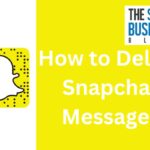Do you declutter your inbox but do not know how to delete messages in Facebook Messenger?
Do you want to delete messages and conversations to keep your inbox organized?
If so, you’re in the right place.
In this article, we’ll show you how to delete messages in Facebook Messenger on both desktop and mobile devices.
Deleting messages on Facebook Messenger is a simple process.
But it can differ slightly depending on whether you’re using the desktop or mobile app.
We’ll provide step-by-step instructions for both methods so you can easily delete messages and conversations that you no longer need.
Additionally, we’ll cover how to delete individual messages, entire conversations, and photos you’ve received on Messenger.
By the end of this article, you’ll have a clean and organized Messenger inbox.
Post Contents
How to Delete Messages in Facebook Messenger

If you have conversations in Facebook Messenger that you no longer need, you can delete them to free up space and keep your inbox organized.
Here’s how to delete messages in Facebook Messenger.
Accessing Message Thread
- Open Facebook Messenger on your device.
- Select the conversation that contains the messages you want to delete.
Selecting Messages to Delete
- Tap and hold the message you want to delete.
- Tap on “Remove” from the pop-up menu.
- Select “Remove for You” to delete the message from your inbox only.
- You can also select “Remove for Everyone” to delete the message from both your inbox and the recipient’s inbox.
You can also select multiple messages to delete at once. Here’s how:
- Tap and hold the first message you want to delete.
- Tap on the other messages you want to delete.
- Tap on “Remove” from the pop-up menu.
- Select “Remove for You” or “Remove for Everyone” to delete the selected messages.
Confirming Deletion
Once you have selected the messages you want to delete, you will need to confirm the deletion.
Here’s how:
- Tap on “Delete” from the pop-up menu.
- Tap on “Delete” again to confirm the deletion.
Please note that once you delete a message, you cannot retrieve it.
Also, deleting a message will not affect the messages in the recipient’s inbox unless you select “Remove for Everyone.”
Deleting Multiple Messages
If you have a lot of messages in your Facebook Messenger and want to delete them all at once, you can do so by selecting multiple messages and then confirming the batch deletion.
Here’s how:
Selecting Multiple Messages
- Open Facebook Messenger and go to the conversation with the messages you want to delete.
- Press and hold on one of the messages you want to delete.
- A menu will appear.
- Tap on “Select More” from the menu.
- Tap on each message you want to delete.
- Selected messages will have a checkmark beside them.
- Once you have selected all the messages you want to delete, tap on the trash can icon at the bottom of the screen.
Confirming Batch Deletion
- After tapping on the trash can icon, a message will appear asking if you want to delete the selected messages. T
- ap on “Delete” to confirm.
- If you want to cancel the batch deletion, tap on “Cancel” instead.
Keep in mind that once you delete messages, you won’t be able to retrieve them.
If you’re unsure about deleting a message, you can always archive it instead.
To archive a message, swipe left on the message and tap on the archive icon.
Deleting multiple messages at once can save you time and help you clear up space in your Messenger app.
Just be sure to double-check your selection before confirming the batch deletion to avoid accidentally deleting important messages.
Deleting Entire Conversations
If you want to delete an entire conversation on Facebook Messenger, you can do so easily.
Here are the steps:
Finding Conversation
- Open Facebook Messenger and find the conversation you want to delete.
- Swipe left on the conversation.
Confirming Conversation Deletion
- Tap “Delete” to confirm that you want to delete the conversation.
- The conversation will be deleted from your Facebook Messenger app.
Keep in mind that deleting a conversation will not delete it from the other person’s Messenger app.
They will still be able to see the conversation on their end.
If you want to completely remove a conversation, you will need to ask the other person to delete it as well.
Deleting a conversation is a great way to clear up space in your Messenger app and keep your conversations organized.
It’s also a good way to remove any conversations that you no longer need or want to keep.
Just remember that once you delete a conversation, it cannot be recovered, so make sure you really want to delete it before you do so.
Key Takeaways
Deleting messages on Facebook Messenger is a simple process that can be done in just a few steps.
Here are some key takeaways to keep in mind:
- You can delete individual messages or entire conversations on both the desktop and mobile versions of Messenger.
- Once you delete a message or conversation, it cannot be restored, so make sure you are okay with losing it forever.
- You can only delete messages that you have sent or received.
- You cannot delete messages that someone else has sent to you.
- If you want to delete a message or conversation on the desktop version of Messenger, simply hover over the message or conversation and click the three dots that appear.
- Then, select “Delete” and confirm the action.
- If you want to delete a message or conversation on the mobile version of Messenger, simply tap and hold on the message or conversation.
- Select “Delete” from the menu that appears.
Overall, deleting messages on Facebook Messenger is a quick and easy way to clean up your inbox and remove any messages or conversations that you no longer need.
Just remember to be careful when deleting messages, as you cannot undo the action once it has been done.