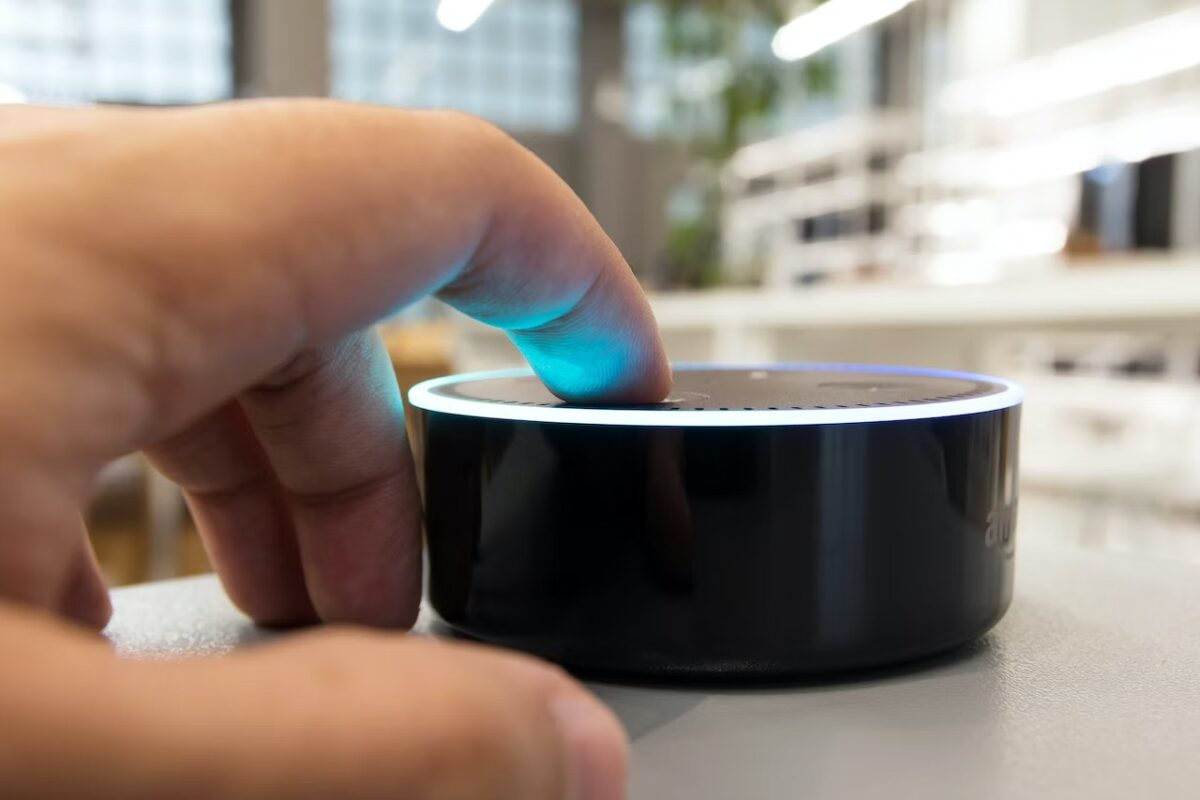Are you struggling to connect your Echo Dot to your Wi-Fi?
Don’t worry; it’s a common issue that can be resolved in a few simple steps.
In this article, we’ll guide you through the process on how to connect Echo Dot to Wifi.
The first step is to ensure that your Echo Dot is properly set up and ready to connect to your Wi-Fi network.
You’ll need to have your Wi-Fi password handy, and you can also enable Bluetooth on your phone for an easier setup experience.
Next, you’ll need to download the Amazon Alexa app if you haven’t already.
Once you have the app, you can begin the process of connecting your Echo Dot to Wi-Fi.
There are a few different methods you can use to connect your Echo Dot to Wi-Fi, but the easiest and most common method is to use the Alexa app.
You’ll need to open the app, tap on the “More” tab, and then select “Settings.”
From there, select “Device Settings,” then choose your Echo Dot from the list of devices.
Finally, tap “Wi-Fi Network” and follow the on-screen instructions to connect your Echo Dot to your Wi-Fi network.
Post Contents
How to Connect Echo Dot to Wifi
If you just got your Echo Dot, one of the first things you need to do is connect it to your Wi-Fi network. Here are the steps:
Step 1: Download Alexa App
The Alexa app is available for free on both the App Store and Google Play.
Once you’ve downloaded and installed the app, open it and sign in with your Amazon account.
If you don’t have an Amazon account, you can create one for free.
Step 2: Plug in Echo Dot
Plug in your Echo Dot to a power source.
The device will light up and Alexa will greet you once it’s ready to use.
Step 3: Connect Echo Dot to Wi-Fi Network
To connect your Echo Dot to your Wi-Fi network, follow these steps:
- Open the Alexa app on your phone or tablet
- Tap on the Devices icon in the bottom right corner of the screen
- Select the Echo Dot you want to connect to Wi-Fi
- Tap on Change next to Wi-Fi Network
- Select your Wi-Fi network from the list of available networks
- Enter your Wi-Fi password and tap on Connect
Once your Echo Dot is connected to your Wi-Fi network, it will automatically connect to the network every time it’s turned on.
If you ever need to connect to a different Wi-Fi network, you can do so by following the same steps.
Troubleshooting

If you’re having trouble connecting your Echo Dot to Wi-Fi, don’t worry. There are a few things you can do to troubleshoot the issue.
Here are some common problems and solutions:
Echo Dot Not Connecting to Wi-Fi
If your Echo Dot isn’t connecting to Wi-Fi, try the following:
- Make sure your Echo Dot is within range of your Wi-Fi router.
- Restart your Echo Dot and your Wi-Fi router.
- Make sure your Wi-Fi network is visible and not hidden.
- Check that your Wi-Fi network is using a 2.4 GHz frequency, as Echo Dot doesn’t support 5 GHz.
- Reset your Echo Dot to its factory settings by pressing and holding the Action button for 25 seconds.
Wi-Fi Password Incorrect
If you’re having trouble connecting because your Wi-Fi password is incorrect, try the following:
- Double-check that you’re entering the correct password.
- If you recently changed your Wi-Fi password, make sure to update it in the Alexa app.
- If you’re still having trouble, try resetting your Echo Dot to its factory settings and setting it up again.
Echo Dot Not Responding
If your Echo Dot is connected to Wi-Fi but not responding, try the following:
- Make sure your Echo Dot has the latest software update.
- Restart your Echo Dot.
- Check that your Echo Dot isn’t muted or set to a low volume.
- If you’re still having trouble, try resetting your Echo Dot to its factory settings and setting it up again.
Key Takeaways
Connecting your Echo Dot to Wi-Fi is a simple process that can be done in just a few steps.
Here are the key takeaways from this article:
- Make sure you have your Wi-Fi password handy before starting the setup process.
- Download the Amazon Alexa app if you haven’t already.
- Plug in your Echo Dot and wait for the orange light to appear.
- Open the Alexa app and follow the on-screen instructions to connect your Echo Dot to Wi-Fi.
- If you encounter any issues, try resetting your Echo Dot and starting the setup process again.
By following these simple steps, you can start enjoying all the benefits of your Echo Dot, including hands-free voice control and access to a wide range of Alexa skills and features.