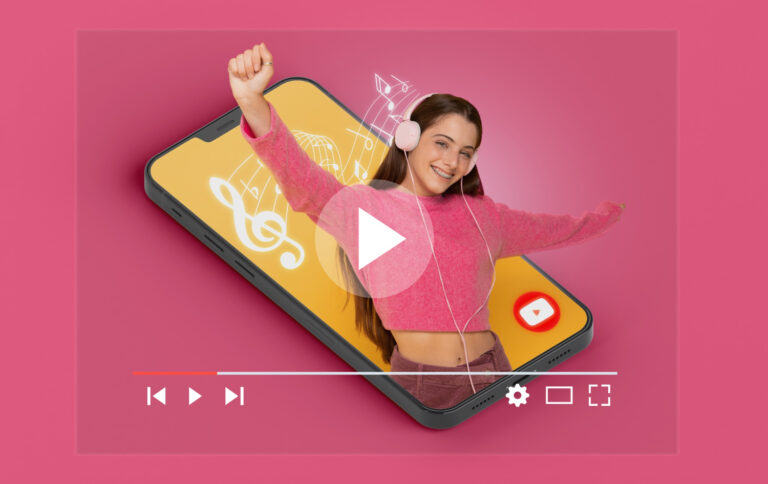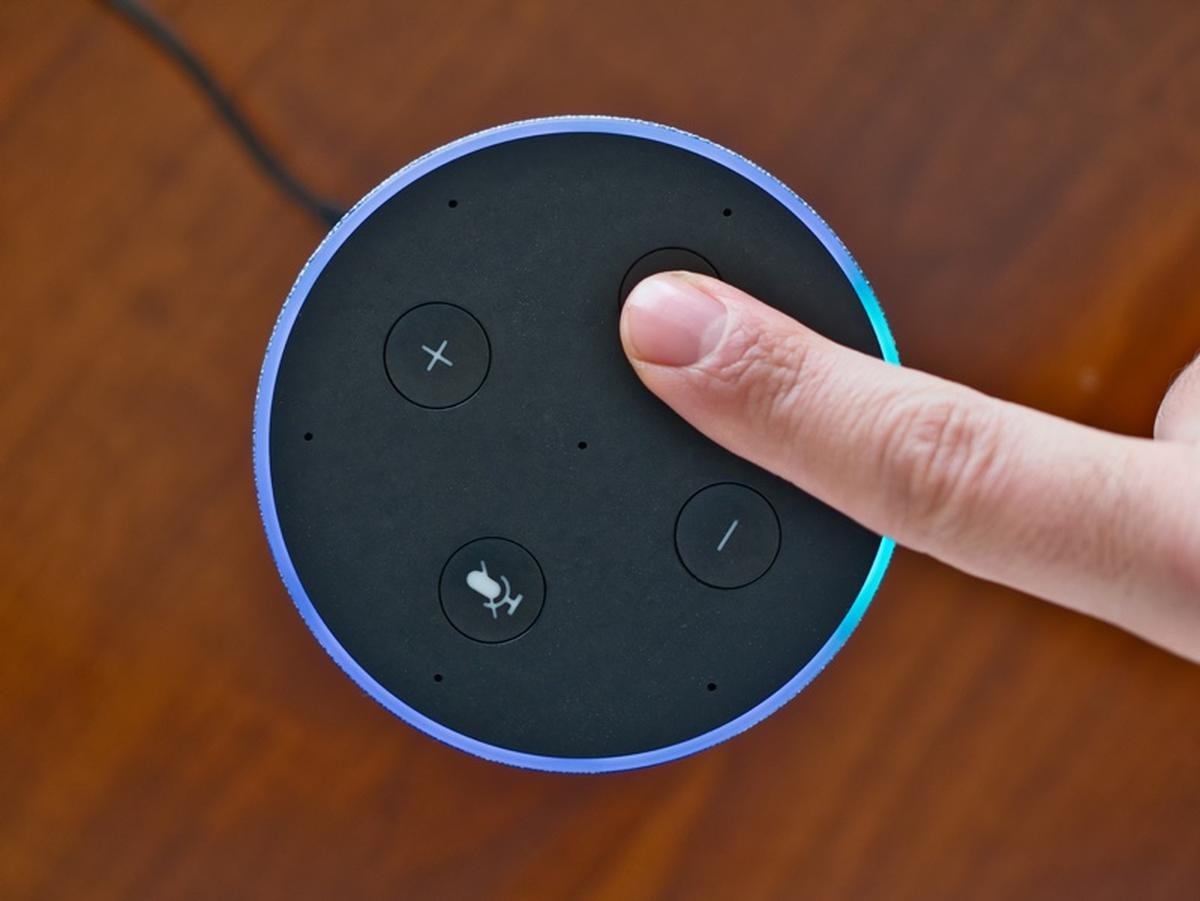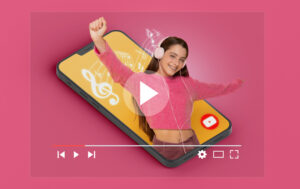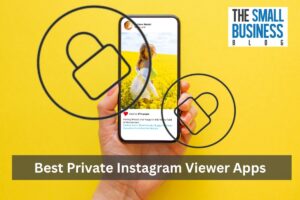If you’re experiencing issues with your Echo Dot, a factory reset may be the solution.
Resetting your device erases all data and settings, restoring it to its original state.
This can be useful if you’re selling or giving away your Echo Dot or if you’re experiencing persistent issues that can’t be resolved through other troubleshooting methods.
Luckily, how to factory reset Echo Dot is a straightforward process that can be done in just a few steps.
Depending on the generation of your device, there are a few different methods you can use to perform a factory reset.
In this article, we’ll walk you through the steps for resetting your Echo Dot (2nd, 3rd, 4th, or 5th generations), as well as provide instructions for resetting other Echo devices.
Post Contents
Why Factory Resetting Your Echo Dot is Important
If you’re experiencing problems with your Echo Dot, such as connectivity issues or unresponsiveness, a factory reset may be necessary.
This process will erase all settings and data from the device, essentially returning it to its original state.
While this may seem like a hassle, it can actually be beneficial in several ways.
Firstly, a factory reset can help to resolve software issues that may be causing problems with your device.
This can include issues with the device’s firmware or software updates.
By resetting the device, you can ensure that it is running the latest software and that any bugs or glitches have been resolved.
Secondly, a factory reset can help to improve the performance of your Echo Dot.
Over time, the device may become sluggish or unresponsive due to a buildup of data or settings.
By resetting the device, you can clear out any unnecessary data and settings, which can help to speed up the device and improve its overall performance.
Finally, a factory reset can be useful if you’re planning to sell or give away your Echo Dot.
By resetting the device, you can ensure that all of your personal data and settings have been removed, which can help to protect your privacy and security.
If you’re experiencing problems with your Echo Dot, a factory reset may be just what you need to get it back up and running smoothly.
While it may seem like a hassle, the benefits of a factory reset can be significant, and the process is relatively simple and straightforward.
How to Factory Reset Echo Dot
If you’re experiencing issues with your Echo Dot, you may need to factory reset it.
This will erase all of your settings and preferences, so be sure to back up any important data before proceeding.
Follow these simple steps to reset your Echo Dot:
Step 1: Locate the Reset Button
The reset button on your Echo Dot is located on the bottom of the device, near the power adapter port.
You’ll need a small pin or paperclip to press the button.
Step 2: Press and Hold the Reset Button
Using a small pin or paperclip, press and hold the reset button for about 15 seconds.
You’ll know it’s working when the light ring turns orange.
Step 3: Wait for the Light Ring to Turn Off and On Again
After holding the reset button for 15 seconds, the light ring on your Echo Dot will turn off and then turn back on.
When it turns blue, you can release the reset button.
Step 4: Connect Your Echo Dot to Wi-Fi
Once your Echo Dot has been reset, you’ll need to connect it to Wi-Fi again.
Follow the on-screen instructions in the Alexa app to connect your device to your Wi-Fi network.
That’s it! Your Echo Dot has been successfully reset to its factory settings.
If you’re still experiencing issues, contact Amazon Customer Service for further assistance.
What Happens After You Factory Reset Your Echo Dot?
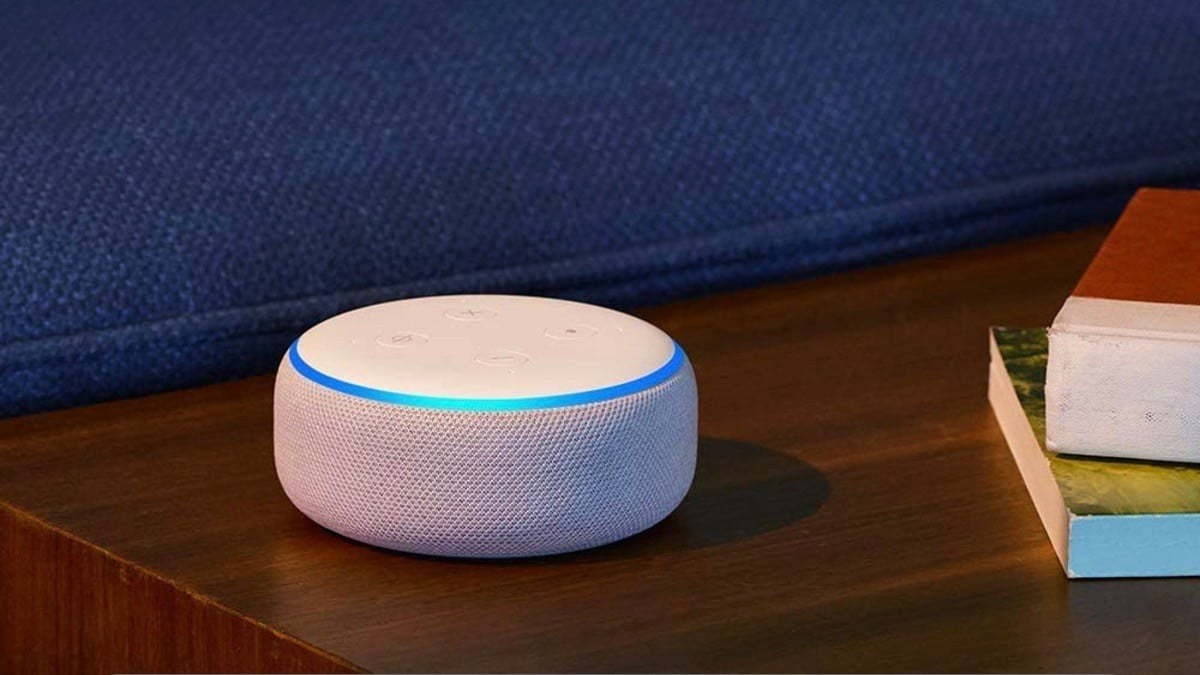
When you factory reset your Echo Dot, it erases all your personal settings and data from the device, including your Wi-Fi network credentials, paired Bluetooth devices, and any Alexa skills or voice commands you have set up.
Essentially, the device is restored to its original, out-of-the-box state.
Here are a few things to keep in mind after you factory reset your Echo Dot:
- You’ll need to set up your Echo Dot as if it were a new device. This includes connecting it to your Wi-Fi network, registering it to your Amazon account, and configuring any settings you want to use.
- You’ll need to re-pair any Bluetooth devices you want to use with your Echo Dot, such as a speaker or headphones.
- Any music or audiobooks you had downloaded to your Echo Dot will be erased, so you’ll need to download them again if you want to listen to them.
- If you had any smart home devices connected to your Echo Dot, you’ll need to reconnect them and set up any routines or automations you had previously configured.
Overall, factory resetting your Echo Dot can be a useful troubleshooting step if you’re experiencing issues with the device or if you’re planning to sell or give it away.
Just be aware that you’ll need to spend some time setting it up again after the reset.
Common Issues and Troubleshooting Tips
If you have reset your Echo Dot and are still experiencing issues, don’t worry.
Here are a few common issues and troubleshooting tips to help you get your device back up and running.
Issue 1: Echo Dot Not Responding After Reset
If your Echo Dot is not responding after a reset, try the following:
- Ensure that your device is plugged in and receiving power.
- Make sure that your Wi-Fi network is working properly and that your Echo Dot is connected to it.
- Try resetting your device again by holding down the Microphone off and Volume down buttons for 20 seconds.
- If none of these steps work, contact Amazon Customer Service for further assistance.
Issue 2: Echo Dot Not Connecting to Wi-Fi After Reset
If your Echo Dot is not connecting to Wi-Fi after a reset, try the following:
- Ensure that your Wi-Fi network is working properly and that your Echo Dot is within range of your network.
- Make sure that your Wi-Fi network is not hidden and that your Echo Dot is connected to the correct network.
- Try resetting your Wi-Fi network by unplugging your modem and router for 30 seconds and then plugging them back in.
- If none of these steps work, contact Amazon Customer Service for further assistance.
Issue 3: Echo Dot Not Playing Music After Reset
If your Echo Dot is not playing music after a reset, try the following:
- Ensure that your device is connected to a Wi-Fi network and that your internet connection is working properly.
- Make sure that your device is not muted or set to a low volume.
- Try playing music from a different source, such as a different streaming service or a local device.
- If none of these steps work, contact Amazon Customer Service for further assistance.
Key Takeaways
If you’re having trouble with your Echo Dot, resetting it to its factory settings may be the solution. Here are the key takeaways from this article:
- Resetting your Echo Dot can solve a variety of issues, including connectivity problems and unresponsive Alexa commands.
- The process for resetting your Echo Dot varies depending on the generation of your device. Refer to the manufacturer’s instructions or search online for specific steps.
- Generally, you can reset your Echo Dot by holding down the reset button for a certain amount of time, or by using the Alexa app to initiate a factory reset.
- Before resetting your Echo Dot, make sure to back up any important data or settings you want to keep. Once reset, your device will return to its original factory settings and erase all data and customizations.
- If you’re still experiencing issues with your Echo Dot after resetting it, contact Amazon customer support for further assistance.
By following these steps, you can reset your Echo Dot and get it back to working properly.
Don’t hesitate to reach out to Amazon customer support if you need additional help or guidance.