Changing the language on Facebook can be a useful feature for those who speak multiple languages or prefer to use the platform in a language other than their default setting, but how to change language on Facebook?
Fortunately, changing the language on Facebook is a straightforward process that can be done in just a few steps.
To change the language on Facebook, you’ll need to access your account settings and navigate to the language settings section.
From there, you can select your preferred language and save your changes.
Once you’ve changed the language, all of the text on Facebook, including buttons, menus, and titles, will be displayed in the language you’ve selected.
Whether you’re looking to improve your language skills or simply want to use Facebook in a language that’s more comfortable for you, changing the language on Facebook is a quick and easy process.
In the following sections, we’ll walk you through the steps you need to take to change the language on Facebook, so you can get started right away.
Post Contents
Understanding Facebook Language Settings

If you’re using Facebook in a language that’s not your native tongue, you may find it difficult to navigate the platform.
Fortunately, Facebook allows you to change the language settings to make it more user-friendly for you.
To access the language settings, you need to go to your Facebook settings.
From there, you can select the language and region settings to change the language you see on Facebook.
Keep in mind that when you change your language, your region settings (such as date, time, and numbers) automatically update to match your region format.
It’s important to note that changing your Facebook language settings won’t change your computer, phone, or tablet’s settings.
If you change your Facebook language settings on one device, it won’t change the settings on another device.
When you change your Facebook language settings, Facebook will appear in the same language as the one you choose in your device’s language settings.
Facebook also matches how it shows dates, time, and numbers to your language region.
In addition to changing the language, you can also choose the option to “Show Facebook in this language.”
This option will change the language of the entire Facebook interface, including menus, notifications, and buttons.
Navigating to Language Settings
If you’re looking to change the language on your Facebook account, you’ll need to navigate to the Language Settings.
Here’s how to do it on both computer and mobile devices.
On Computer
- Open your web browser and go to the Facebook website.
- Log in to your account if you haven’t already.
- Click on the menu button (also known as the hamburger menu) in the top right corner of the screen.
- Scroll down and click on “Settings & Privacy.”
- Click on “Language” in the left-hand menu.
- Click on “Edit” next to “Facebook Language” and select the language you want to use.
On Mobile
- Open the Facebook app on your mobile device.
- Tap on the menu button (also known as the hamburger menu) in the top right corner of the screen.
- Scroll down and tap on “Settings & Privacy.”
- Tap on “Language.”
- Tap on “Facebook Language” and select the language you want to use.
Keep in mind that changing the language on your Facebook account won’t change the language on your computer, phone, or tablet.
If you want to change the language on another device, you’ll need to follow the same steps on that device.
How to Change Language on Facebook

If you’re looking to change the language on your Facebook account, you’re in luck.
It’s a simple process that can be done on any device.
Here’s how to do it on Android, iPhone, and tablet.
On Android
- Open the Facebook app on your Android device.
- Tap the three horizontal lines in the top right corner of the screen.
- Scroll down and tap “Settings & Privacy.”
- Tap “Language.”
- Choose the language you want to use for Facebook.
- Tap “Save” to apply the changes.
On iPhone
- Open the Facebook app on your iPhone.
- Tap the three horizontal lines in the bottom right corner of the screen.
- Scroll down and tap “Settings & Privacy.”
- Tap “Language.”
- Choose the language you want to use for Facebook.
- Tap “Save” to apply the changes.
On Tablet
- Open the Facebook app on your tablet.
- Tap the three horizontal lines in the top right corner of the screen.
- Scroll down and tap “Settings & Privacy.”
- Tap “Language.”
- Choose the language you want to use for Facebook.
- Tap “Save” to apply the changes.
Keep in mind that changing the language on your Facebook account won’t change the language on your device.
If you want to change the language on your device, you’ll need to do that separately.
Facebook supports a wide range of languages, including English, Spanish, Chinese, French, Arabic, and Portuguese.
If you don’t see your language in the list, you can always choose “Show Facebook in this language” and enter your preferred language in the search bar.
That’s it!
You’ve successfully changed the language on your Facebook account.
Understanding Region Settings
When you change your language settings on Facebook, you might also want to adjust your region settings.
The region format affects how dates, times, and numbers are displayed on Facebook.
Here’s how to manage your region settings:
- Go to your Facebook settings and click on “Language and Region” under “Preferences.”
- Click on “Formats for dates, times and numbers” to adjust your region format.
- You can choose a specific region, or customize your own format by selecting “Custom” and entering the desired format.
- Click “Save Changes” to apply your new region format.
Keep in mind that changing your region format won’t affect your Facebook language.
If you want to change your language, you’ll need to adjust the “Language for buttons, titles and other text from Facebook” setting.
Another region setting you might want to adjust is the temperature unit.
By default, Facebook displays temperature in Celsius.
If you prefer Fahrenheit, here’s how to change it:
- Go to your Facebook settings and click on “Language and Region” under “Preferences.”
- Click on “Temperature” to adjust your temperature unit.
- Choose either Fahrenheit or Celsius.
- Click “Save Changes” to apply your new temperature unit.
It’s important to note that changing your region settings on Facebook won’t affect your computer, phone, or tablet’s settings.
If you want to change your device’s region settings, you’ll need to adjust them separately.
Translating Facebook Interface
If you prefer to use Facebook in a language other than English, you can easily translate the interface to your preferred language.
This can be especially helpful if you are more comfortable with a different language or if you are trying to communicate with friends and family who speak a different language.
To translate the Facebook interface, you need to access the Language and Region settings.
Here’s how:
- Click on the down arrow icon at the top right of your Facebook homepage.
- Select “Settings & Privacy” and then “Settings”.
- Click on “Language and Region” in the left-hand menu.
From here, you can choose your preferred language for the Facebook interface.
You can also choose to have posts and comments automatically translated into your preferred language.
If you want to translate a specific post or comment, you can do so by clicking on the “See Translation” button.
This will automatically translate the text into your preferred language.
It’s worth noting that not all languages are available for the Facebook interface.
However, Facebook does support a wide range of languages, so you should be able to find one that works for you.
Advanced Language Options
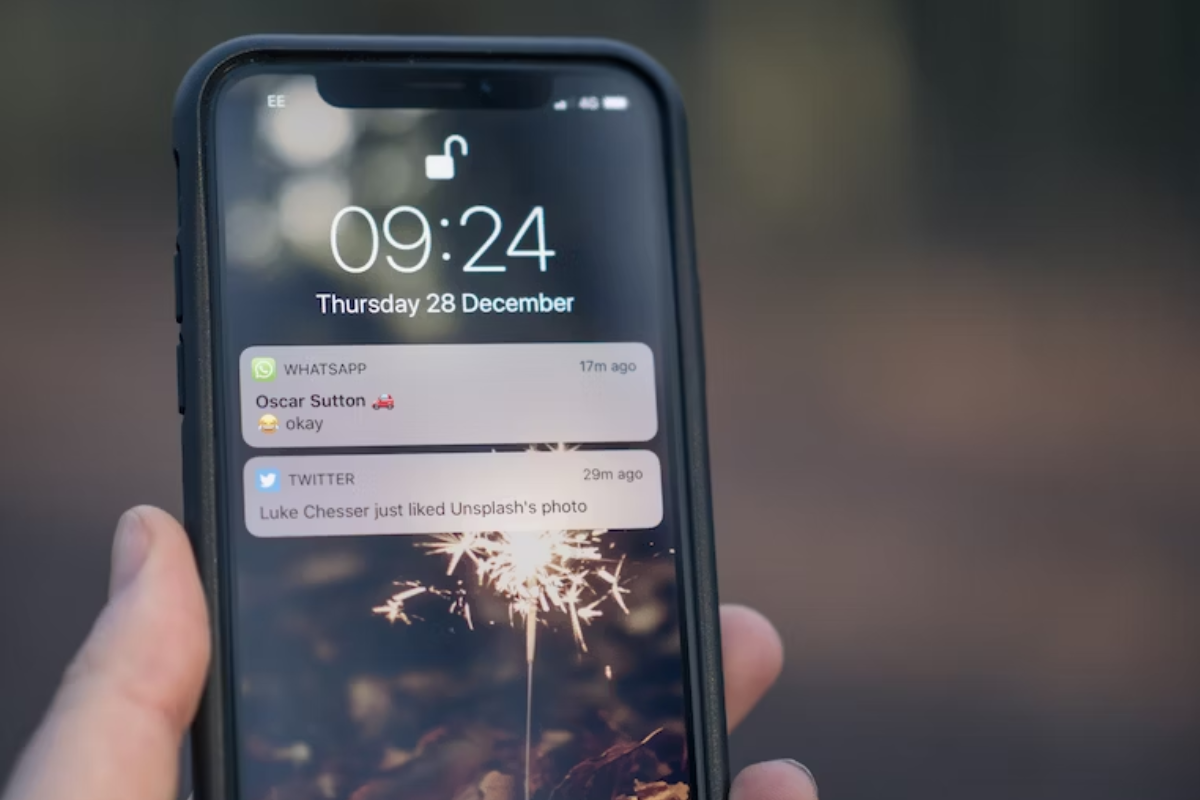
If you’re looking for more advanced language options on Facebook, you’re in luck! Here are a few features that you might find useful:
Upside-Down English
Did you know that Facebook offers an Upside-Down English option?
This feature flips the text in your posts and comments upside-down, making them a fun and unique way to communicate with your friends.
To use this feature, simply type your message as you normally would, and then click on the upside-down “F” icon to flip your text.
Your message will be transformed into an upside-down version of itself!
Privacy Settings
Facebook offers a variety of privacy settings that allow you to control who can see your posts and profile information.
To access these settings, click on the globe icon in the top right corner of your screen and select “Settings & Privacy” from the dropdown menu.
From there, you can adjust your privacy settings to suit your preferences, including who can see your posts, who can send you friend requests, and who can view your profile information.
Notifications
If you’re using Facebook on your smartphone, you can adjust your notification settings to ensure that you’re only receiving notifications in the language you prefer.
To do this, open Facebook on your smartphone and tap the three horizontal lines in the bottom right corner of your screen.
From there, select “Settings & Privacy” and then “Notifications.”
You can then select your preferred language for notifications.
Safari
If you’re using Facebook on Safari, you can change the language by going to the “Preferences” menu and selecting “General.”
From there, you can select your preferred language for web content.
Learn
Finally, if you’re looking to learn a new language, Facebook can be a great tool to help you practice!
Simply change your language settings to the language you’re trying to learn, and you’ll start seeing posts and comments in that language.
You can also join groups and pages in that language to further immerse yourself in the language and culture.
Key Takeaways
Changing the language on Facebook is a simple process that can be done in just a few clicks.
Here are some key takeaways to keep in mind when changing your language settings:
- When you change the language on Facebook, your region settings (such as date, time, and numbers) will automatically update to match your region format. This means that if you change your language to Spanish (Mexico), your date format will change to dd/mm/yyyy.
- Facebook supports over 100 languages, so you can choose the language that best suits your needs. You can also change the language back to your original language at any time.
- Changing the language on Facebook will only affect the language of the Facebook interface. It will not affect the language of other websites or apps on your device.
- If you use Facebook on multiple devices, you will need to change the language settings on each device separately.
- If you have trouble finding the language settings on Facebook, you can use the search bar in the Help Center to find step-by-step instructions.
Overall, changing the language on Facebook is a quick and easy way to make the platform more accessible and user-friendly.
With a few clicks, you can switch to a language that you are more comfortable with, and enjoy a better Facebook experience.






























